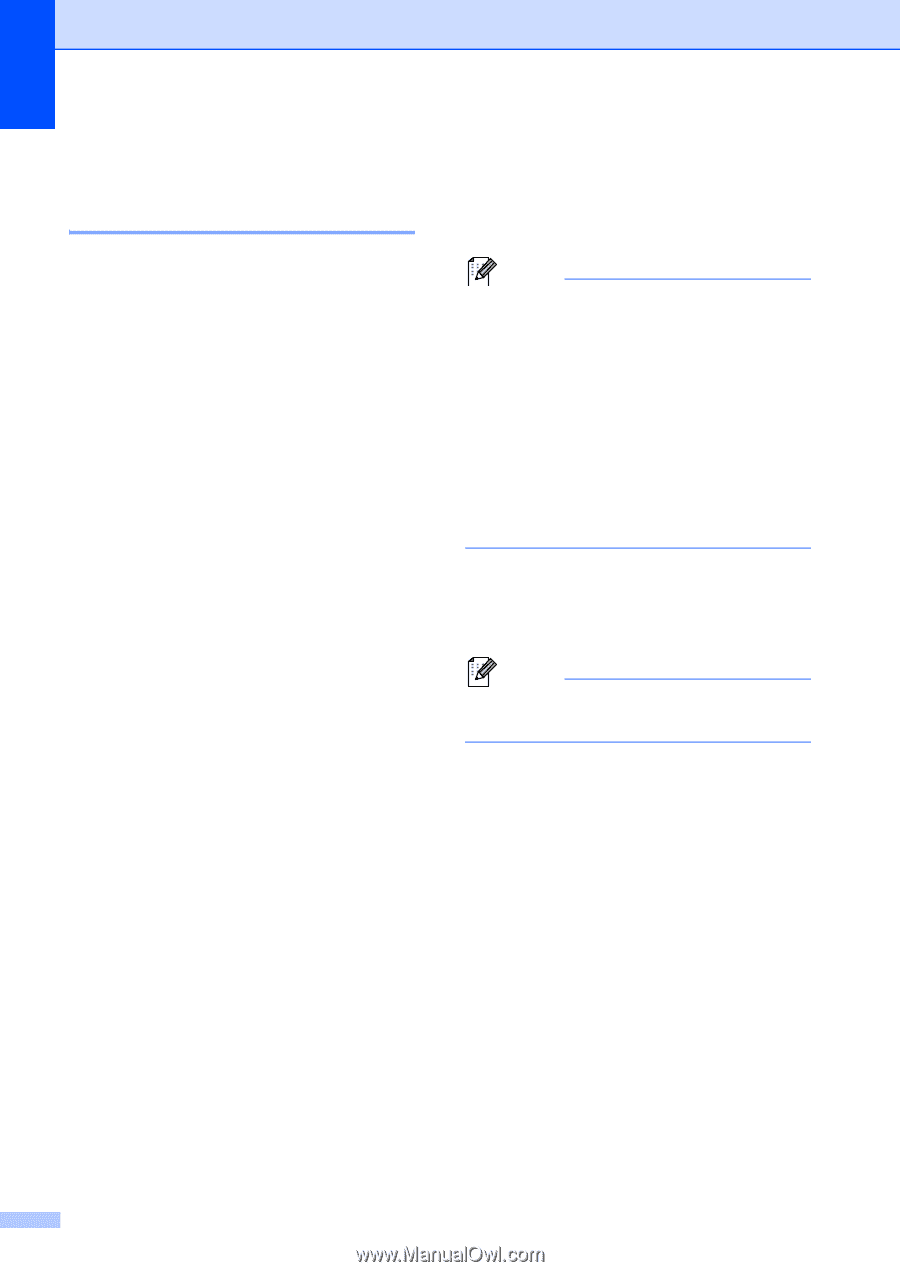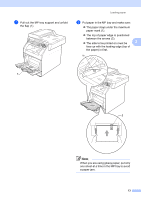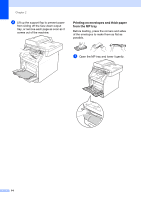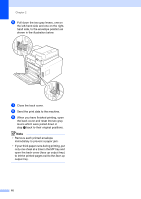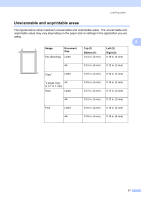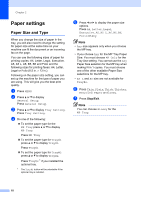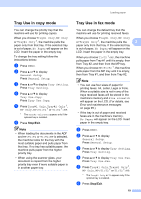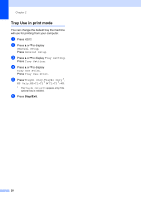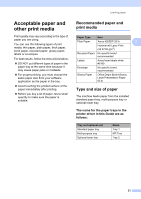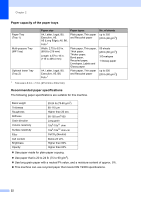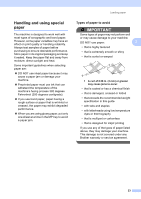Brother International MFC-9970CDW Users Manual - English - Page 34
Paper settings, Paper Size and Type
 |
UPC - 012502625131
View all Brother International MFC-9970CDW manuals
Add to My Manuals
Save this manual to your list of manuals |
Page 34 highlights
Chapter 2 Paper settings 2 Paper Size and Type 2 When you change the size of paper in the tray, you will also need to change the setting for paper size at the same time so your machine can fit the document or an incoming fax on the page. You can use the following sizes of paper for printing copies: A4, Letter, Legal, Executive, A5, A5 L, A6, B5, B6 and Folio and the following sizes for printing faxes: A4, Letter, Legal or Folio (8.5 in. × 13 in.). Following on the paper size setting, you can set up the machine for the type of paper you are using. This will give you the best print quality. a Press MENU. b Press a or b to display General Setup. Press General Setup. c Press a or b to display Tray Setting. Press Tray Setting. d Do one of the following: To set the paper type for the MP Tray press a or b to display MP Tray. Press MP Tray To set the paper type for Tray#1 press a or b to display Tray#1. Press Tray#1 To set the paper type for Tray#2 press a or b to display Tray#2. Press Tray#2 1 if you installed the optional tray. 1 The Tray#2 button will be selectable if the optional tray is installed. e Press d or c to display the paper size options. Press A4, Letter, Legal, Executive, A5, A5 L, A6, B5, B6, Folio or Any. Note • Any size appears only when you choose the MP tray. • If you choose Any for the MP Tray Paper Size: You must choose MP Only for the Tray Use setting. You cannot use the Any Paper Size selection for the MP tray when making N in 1 copies. You must choose one of the other available Paper Size selections for the MP tray. • A5 L and A6 size are not available for Tray#2. f Press Thin, Plain, Thick, Thicker, Recycled Paper or Glossy. g Press Stop/Exit. Note You can choose Glossy for the MP Tray. 18