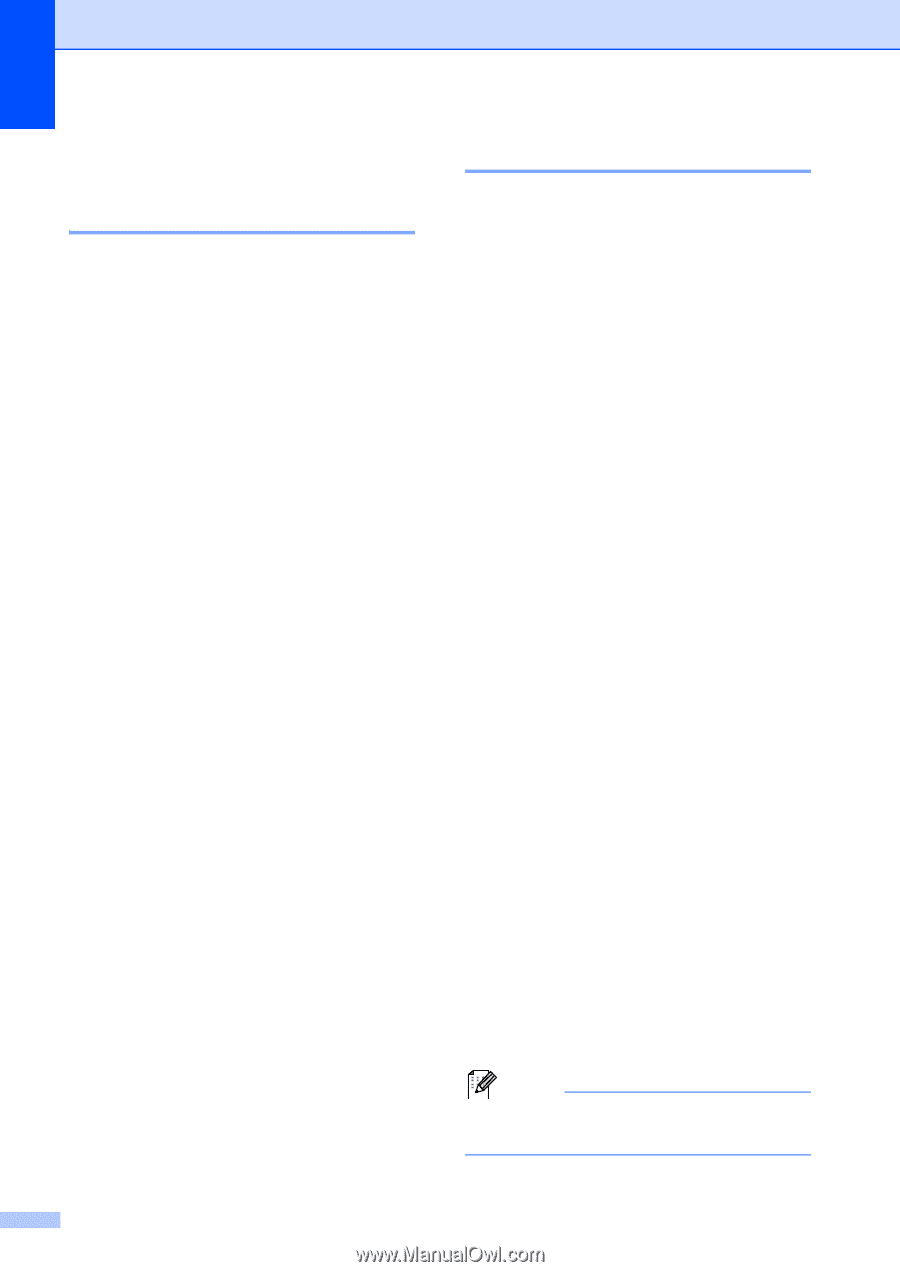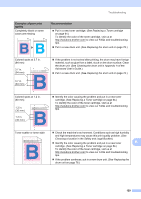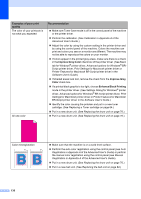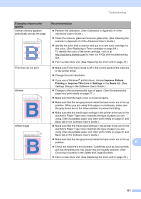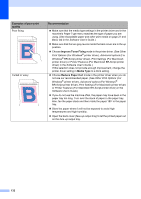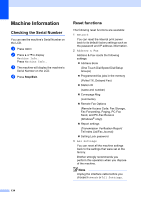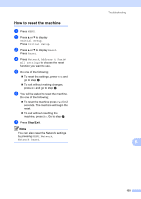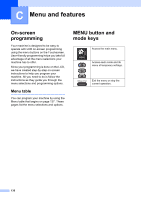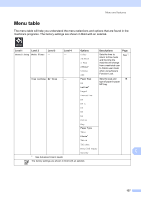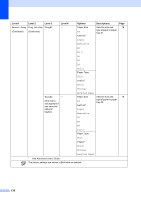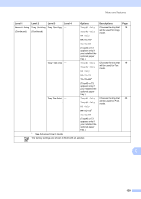Brother International MFC-9970CDW Users Manual - English - Page 150
Machine Information, Checking the Serial Number, Reset functions - default password
 |
UPC - 012502625131
View all Brother International MFC-9970CDW manuals
Add to My Manuals
Save this manual to your list of manuals |
Page 150 highlights
Machine Information B Checking the Serial Number B You can see the machine's Serial Number on the LCD. a Press MENU. b Press a or b to display Machine Info.. Press Machine Info.. c The machine will display the machine's Serial Number on the LCD. d Press Stop/Exit. Reset functions B The following reset functions are available: 1 Network You can reset the internal print server back to its default factory settings such as the password and IP address information. 2 Address & Fax Address & Fax resets the following settings: Address Book (One Touch Dial/Speed Dial/Setup Groups) Programmed fax jobs in the memory (Polled TX, Delayed Fax) Station ID (name and number) Coverpage Msg (comments) Remote Fax Options (Remote Access Code, Fax Storage, Fax Forwarding, Paging, PC-Fax Send, and PC-Fax Receive (Windows® only)) Report settings (Transmission Verification Report/ Tel Index List/Fax Journal) Setting Lock password 3 All Settings You can reset all the machine settings back to the settings that were set at the factory. Brother strongly recommends you perform this operation when you dispose of the machine. Note Unplug the interface cable before you choose Network or All Settings. 134