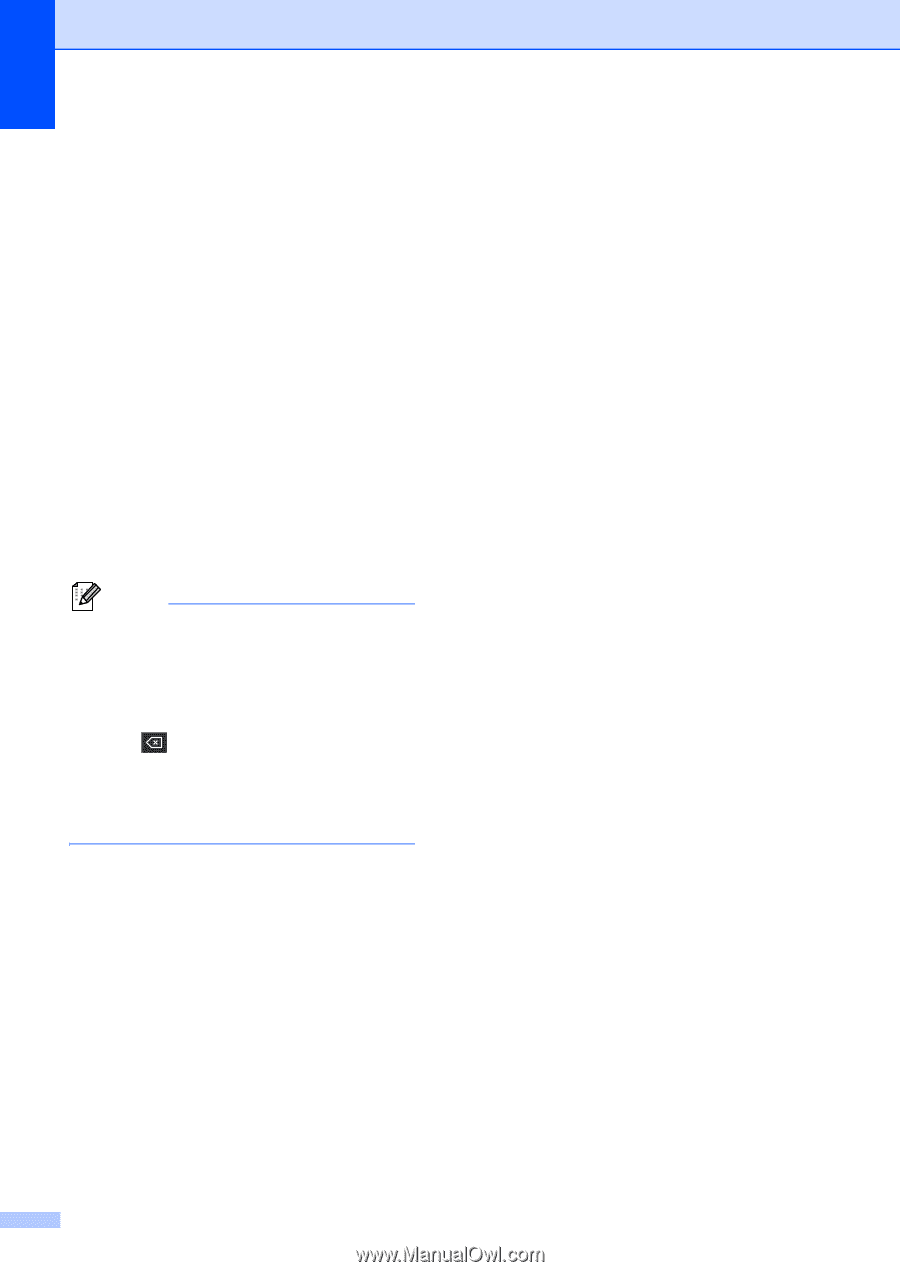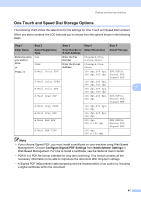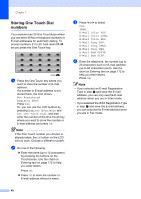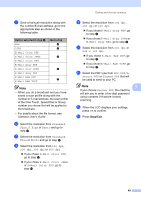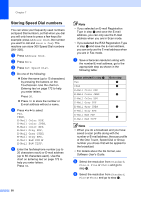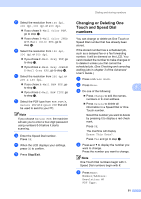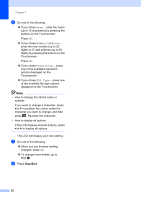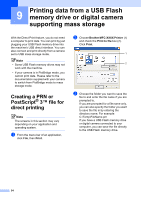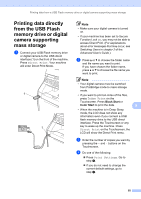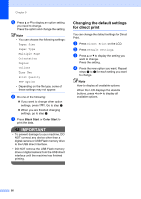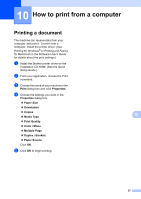Brother International MFC-9970CDW Users Manual - English - Page 68
Number/Address, Resolution, PDF Type, Re-enter the character.
 |
UPC - 012502625131
View all Brother International MFC-9970CDW manuals
Add to My Manuals
Save this manual to your list of manuals |
Page 68 highlights
Chapter 7 f Do one of the following: If you chose Name:, enter the name (up to 15 characters) by pressing the buttons on the Touchscreen. Press OK. If you chose Number/Address:, enter the new number (up to 20 digits) or E-mail address (up to 60 digits) by pressing the buttons on the Touchscreen. Press OK. If you chose Resolution:, press one of the available resolution options displayed on the Touchscreen. If you chose PDF Type:, press one of the available file type options displayed on the Touchscreen. Note • How to change the stored name or number: If you want to change a character, press d or c to position the cursor under the character you want to change, and then press . Re-enter the character. • How to display all options: If the LCD displays d and c buttons, press d or c to display all options. The LCD will display your new setting. g Do one of the following: When you are finished making changes, press OK. To change more details, go to step f. h Press Stop/Exit. 52