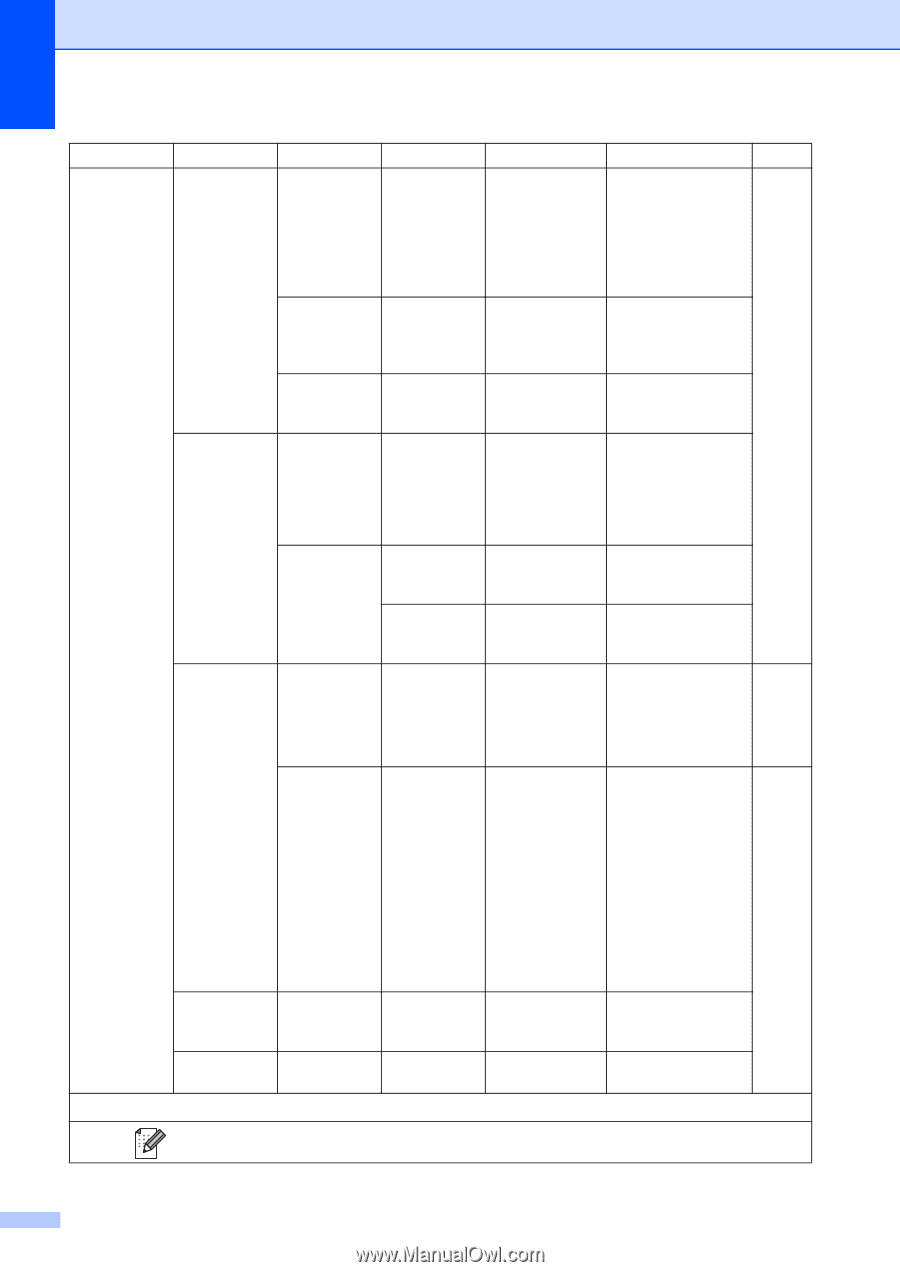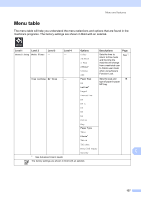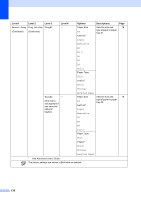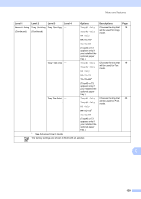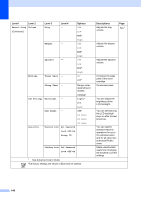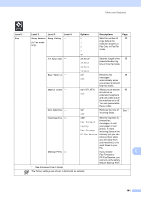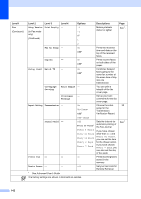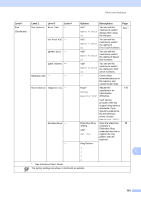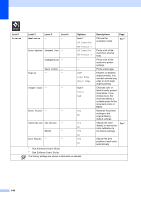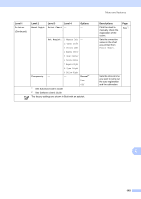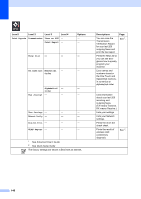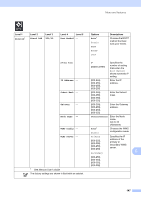Brother International MFC-9970CDW Users Manual - English - Page 158
Setup Send Batch TX, Fax Rx Stamp
 |
UPC - 012502625131
View all Brother International MFC-9970CDW manuals
Add to My Manuals
Save this manual to your list of manuals |
Page 158 highlights
Level 1 Fax (Continued) Level 2 Level 3 Level 4 Setup Receive Print Density - (In Fax mode only) (Continued) Options -2 -1 0* 1 Descriptions Makes printouts darker or lighter. Page See 1. Fax Rx Stamp - Duplex - Setup Send Batch TX - 2 On Off* On Off* On Off* Coverpage Setting Print Sample - Coverpage - Message Report Setting Transmission - On On+Image Off* Prints the received time and date on the top of the received faxes. Prints receive faxes on both sides of the paper. Combines delayed faxes going to the same fax number at the same time of day into one transmission. You can print a sample of the fax cover page. Set up your own comments for the fax cover page. Choose the initial 30 setup for the Transmission Verification Report. Off+Image Journal Period - Off Every 50 Faxes* Sets the interval for automatic printing of the Fax Journal. Every 6 Hours Every 12 Hours Every 24 Hours Every 2 Days Every 7 Days If you have chosen other than Off and Every 50 Faxes, you can set the time for the chosen option. If you have chosen Every 7 Days, you can also set the day of the week. Print Fax - - - Prints incoming faxes stored in the memory. Remote Access - - ---l Set your own code for Remote Retrieval. 1 See Advanced User's Guide The factory settings are shown in Bold with an asterisk. See 1. 142