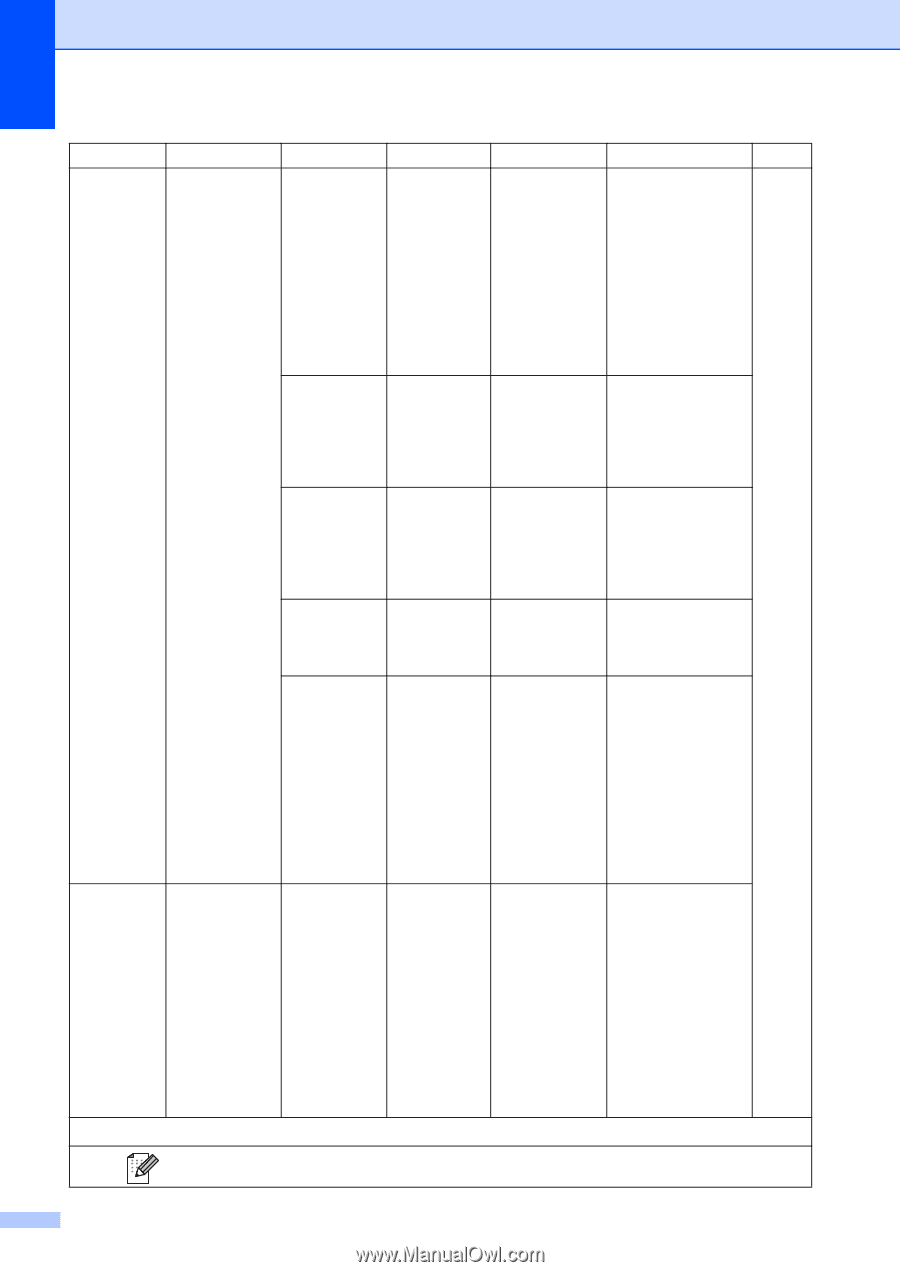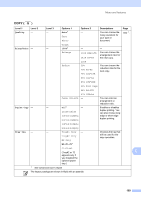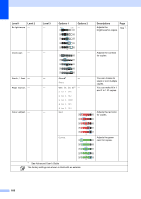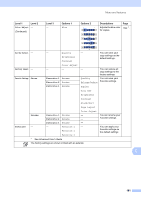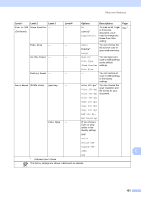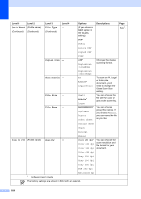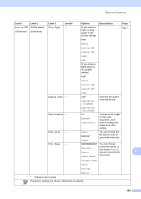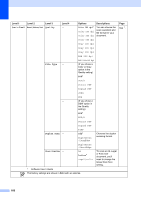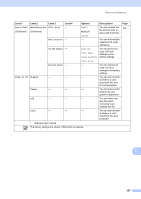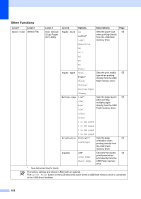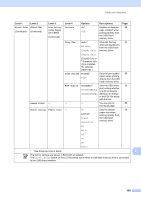Brother International MFC-9970CDW Users Manual - English - Page 180
Scan to Network, File Type, Duplex Scan, Glass ScanSize, Letter, File Size, Middle, File Name, Scan
 |
UPC - 012502625131
View all Brother International MFC-9970CDW manuals
Add to My Manuals
Save this manual to your list of manuals |
Page 180 highlights
Level 1 Level 2 Scan to Network (Profile name) (Continued) (Continued) Level 3 File Type (Continued) Level 4 - Options (If you chose a B&W option in the Quality setting) PDF* Descriptions Page See 1. PDF/A Secure PDF Signed PDF Duplex Scan - TIFF Off* DuplexScan :LongEdge Chooses the duplex scanning format. Glass ScanSize - File Size - File Name - DuplexScan :ShortEdge A4 Letter* Legal/Folio Small Middle* Large BRNXXXXXXXXXX* Estimate Report Order sheet To scan an A4, Legal or Folio size document, you'll need to change the Glass Scan Size setting. You can choose the file size for color or gray scale scanning. You can choose preset file names. If you choose Manual, you can name the file as you like. Contract sheet Check Receipt Scan to FTP (Profile name) Quality - Manual Color 100 dpi* Color 200 dpi Color 300 dpi You can choose the scan resolution and file format for your document. Color 600 dpi Gray 100 dpi Gray 200 dpi Gray 300 dpi B&W 200 dpi B&W 200x100 dpi 1 Software User's Guide The factory settings are shown in Bold with an asterisk. 164