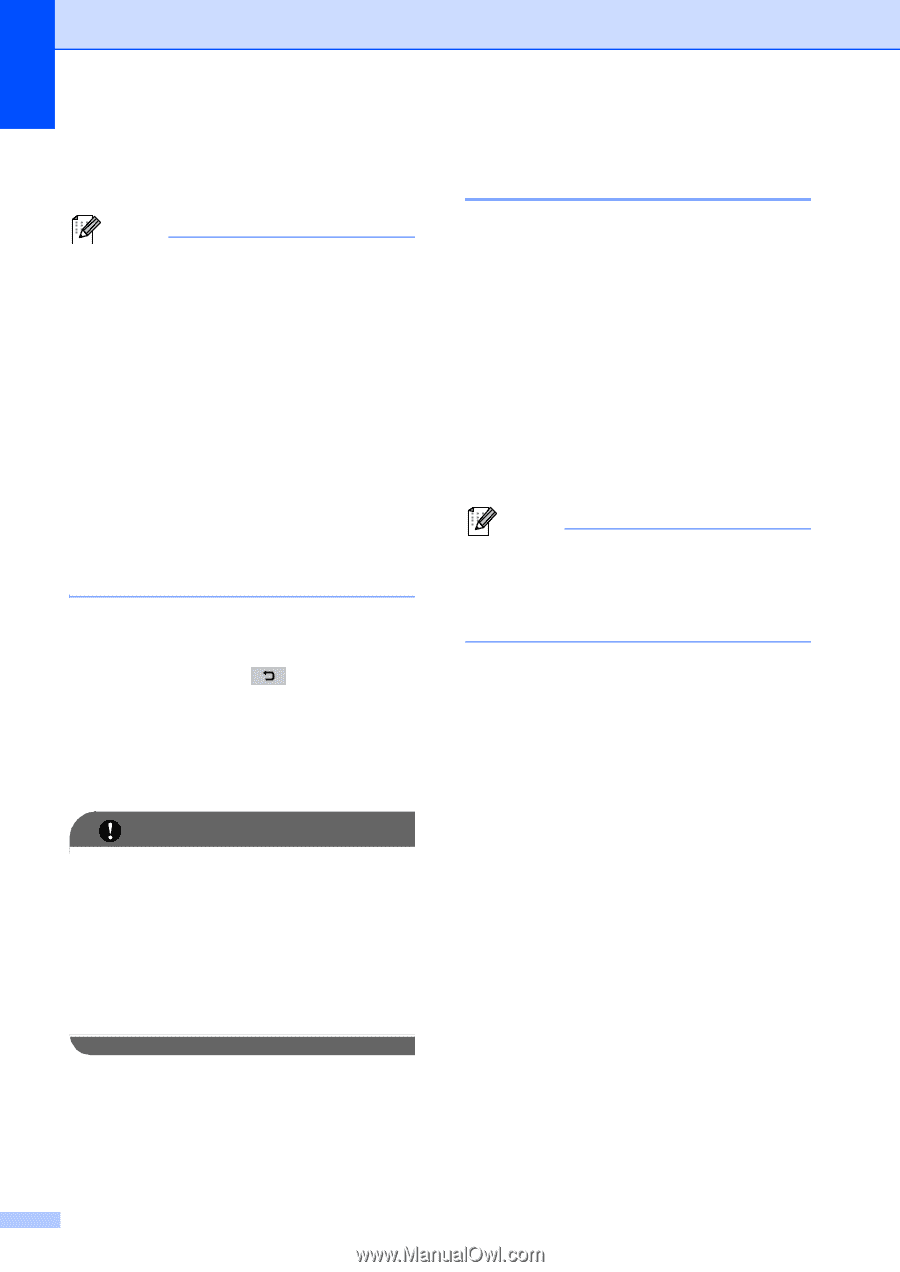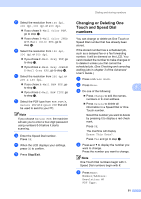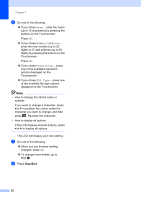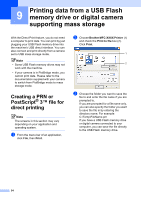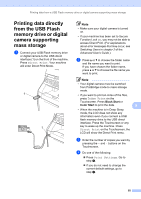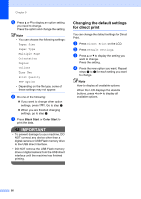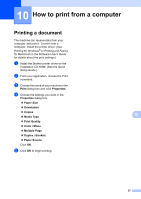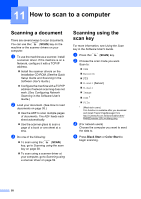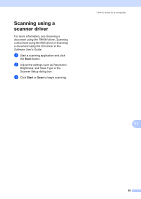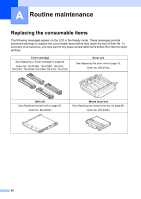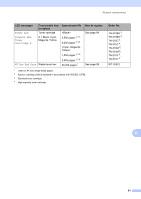Brother International MFC-9970CDW Users Manual - English - Page 72
Changing the default settings for direct print, Black Start, Color Start
 |
UPC - 012502625131
View all Brother International MFC-9970CDW manuals
Add to My Manuals
Save this manual to your list of manuals |
Page 72 highlights
Chapter 9 e Press a or b to display an option setting you need to change. Press the option and change the setting. Note • You can choose the following settings: Paper Size Paper Type Multiple Page Orientation Duplex Collate Tray Use Print Quality PDF Option • Depending on the file type, some of these settings may not appear. f Do one of the following: If you want to change other option settings, press . Go to step e. When you are finished changing settings, go to step g. g Press Black Start or Color Start to print the data. IMPORTANT • To prevent damage to your machine, DO NOT connect any device other than a digital camera or USB Flash memory drive to the USB direct interface. • DO NOT remove the USB Flash memory drive or digital camera from the USB direct interface until the machine has finished printing. Changing the default settings for direct print 9 You can change the default settings for Direct Print. a Press Direct Print on the LCD. b Press Default Settings. c Press a or b to display the setting you want to change. Press the setting. d Press the new option you want. Repeat steps c to d for each setting you want to change. Note How to display all available options: When the LCD displays the d and c buttons, press d or c to display all available options. 56