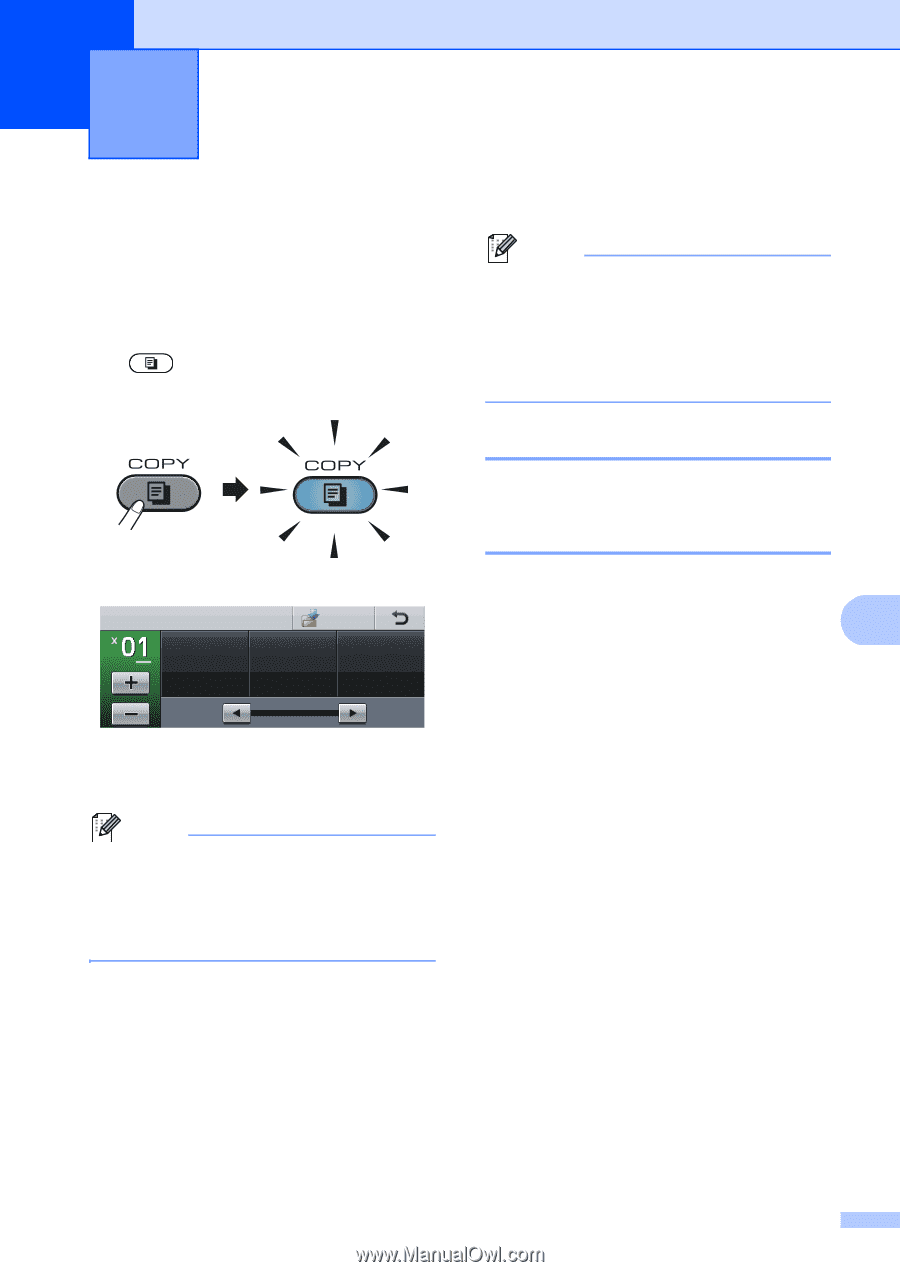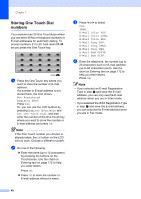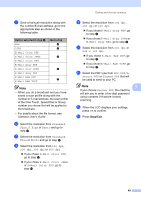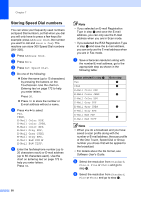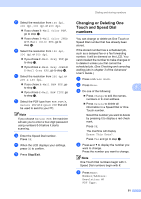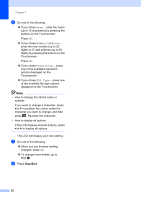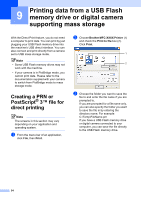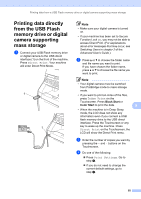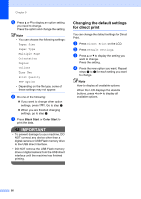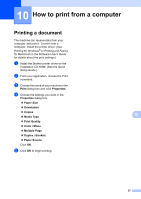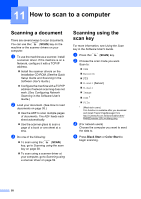Brother International MFC-9970CDW Users Manual - English - Page 69
Making copies, How to copy, Stop copying, Copy settings - belt unit
 |
UPC - 012502625131
View all Brother International MFC-9970CDW manuals
Add to My Manuals
Save this manual to your list of manuals |
Page 69 highlights
8 Making copies 8 How to copy 8 The following steps show the basic copy operation. For details about each option, see Advanced User's Guide. a When you want to make a copy, press (COPY) to illuminate it in blue. Make sure you are in Copy mode. The LCD shows: Copy Quality Auto Favorite Enlarge/ Reduce Duplex Copy 100% Off You can enter the number of copies you want by pressing the + and buttons on the Touchscreen. Note The default setting is Fax mode. You can change the amount of time that the machine stays in Copy mode after the last copy operation. (See Mode Timer in Chapter 1 of the Advanced User's Guide.) b Do one of the following to load your document: Place the document face up in the ADF. (See Using the automatic document feeder (ADF) on page 26.) Load your document face down on the scanner glass. (See Using the scanner glass on page 27.) c Press Black Start or Color Start. Note If the LCD shows Please Wait and the machine stops copying while you are making multiple copies, please wait for 30 to 40 seconds until the machine finishes the color registrations and cleaning process of the belt unit. Stop copying 8 To stop copying, press Stop/Exit. Copy settings 8 Press COPY and then press d or c to choose the setting you want. For details about changing the copy settings, see Copy 8 settings in Chapter 7 of the Advanced User's Guide. You can change the following copy settings: Quality Enlarge/Reduce Duplex Copy Tray Use Brightness Contrast Stack/Sort Page Layout 2 in 1 (ID) Color Adjust (Saturation) Set New Default Factory Reset Favorite Settings Favorite 53