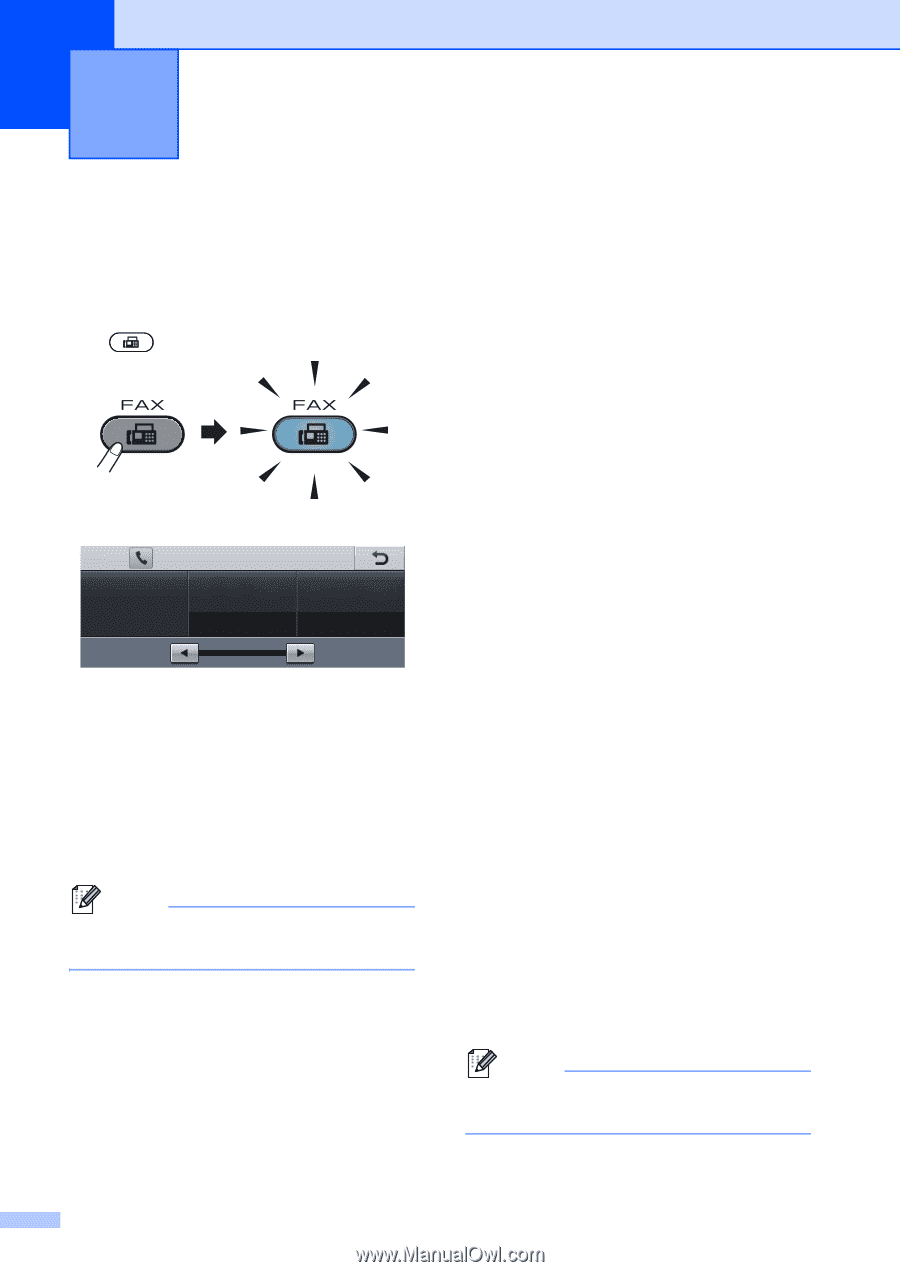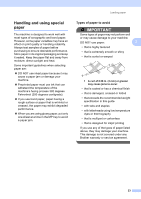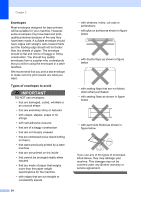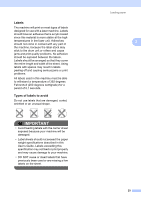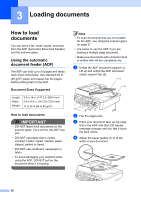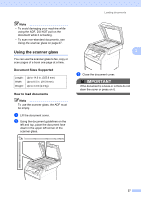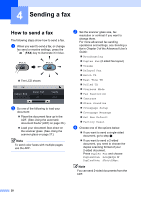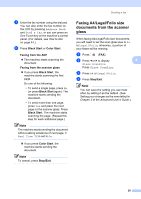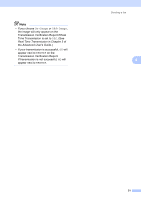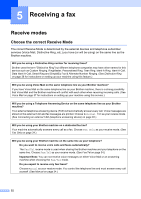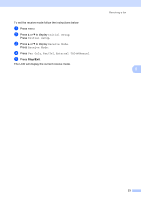Brother International MFC-9970CDW Users Manual - English - Page 44
Sending a fax, How to send a fax
 |
UPC - 012502625131
View all Brother International MFC-9970CDW manuals
Add to My Manuals
Save this manual to your list of manuals |
Page 44 highlights
4 Sending a fax 4 How to send a fax 4 The following steps show how to send a fax. a When you want to send a fax, or change fax send or receive settings, press the (FAX) key to illuminate it in blue. The LCD shows: FAX Address Book Duplex FAX Off Volume Med b Do one of the following to load your document: Place the document face up in the ADF. (See Using the automatic document feeder (ADF) on page 26.) Load your document face down on the scanner glass. (See Using the scanner glass on page 27.) Note To send color faxes with multiple pages use the ADF. c Set the scanner glass size, fax resolution or contrast if you want to change them. For more advanced fax sending operations and settings, see Sending a fax in Chapter 3 of the Advanced User's Guide: Broadcasting Duplex Fax (2-sided fax layout) Volume Delayed Fax Batch TX Real Time TX Polled TX Overseas Mode Fax Resolution Contrast Glass ScanSize Coverpage Setup Coverpage Message Set New Default Factory Reset d Choose one of the options below: If you want to send a single-sided document, go to step e. If you want to send a 2-sided document, you need to choose the duplex scanning format of your 2-sided document. Press Duplex Fax and choose DuplexScan :LongEdge or DuplexScan :ShortEdge. Note You can send 2-sided documents from the ADF. 28