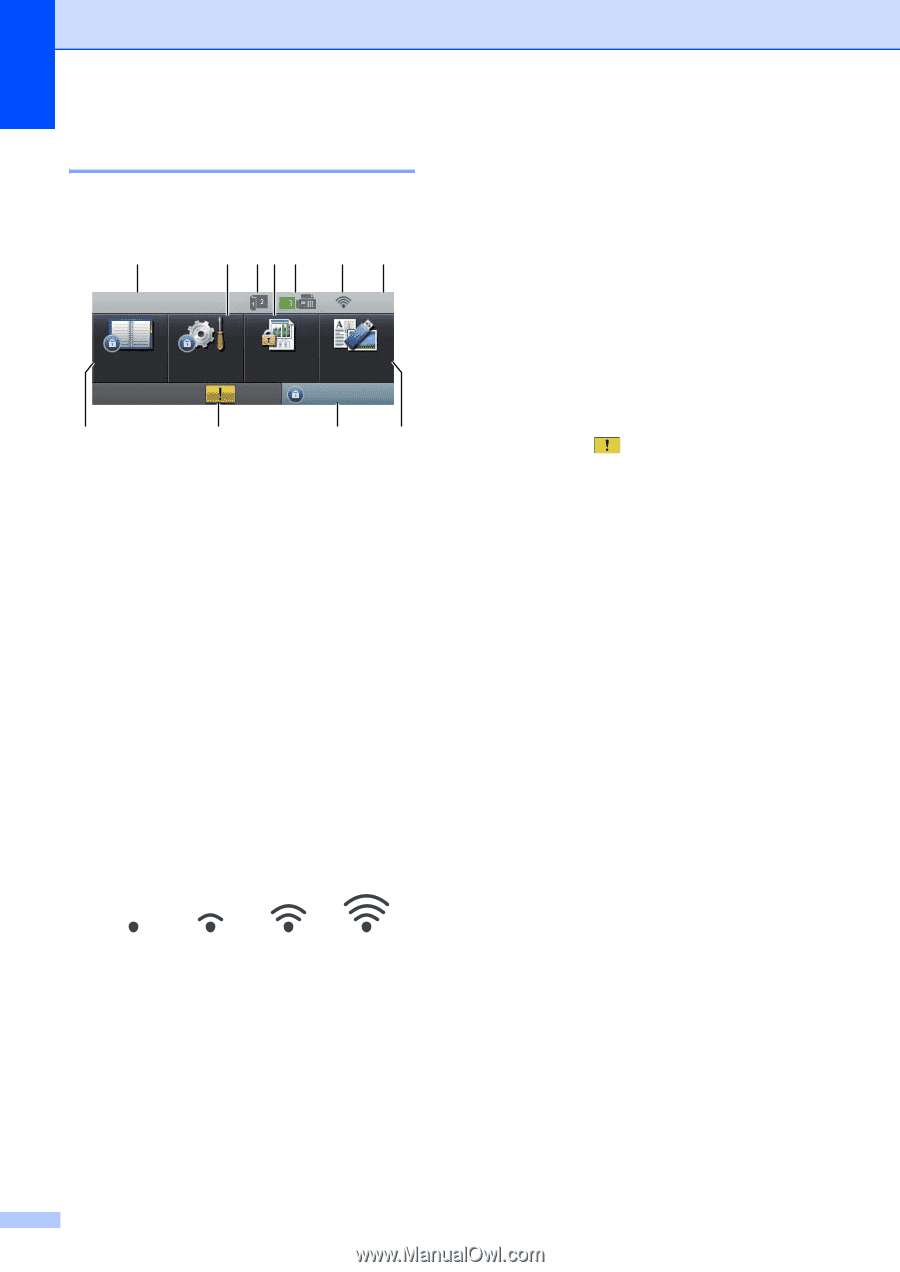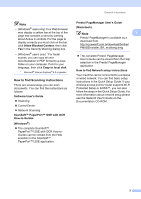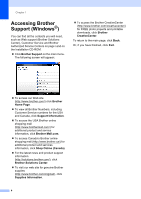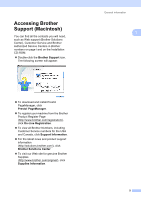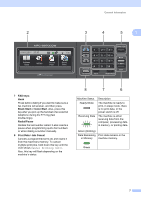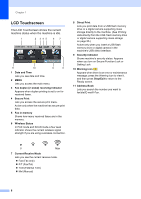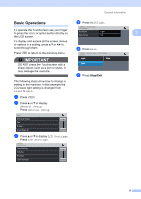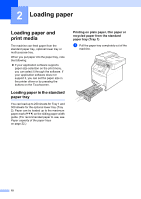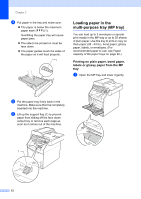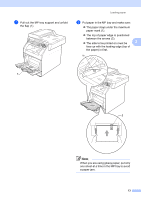Brother International MFC-9970CDW Users Manual - English - Page 24
LCD Touchscreen, Current Receive Mode
 |
UPC - 012502625131
View all Brother International MFC-9970CDW manuals
Add to My Manuals
Save this manual to your list of manuals |
Page 24 highlights
Chapter 1 LCD Touchscreen 1 The LCD Touchscreen shows the current machine status when the machine is idle. 1 2 345 67 01/01/2011 15:15 Fax Address Book MENU Secure Print Direct Print Setting Lock 11 10 9 8 1 Date and Time Lets you see date and time. 2 MENU Lets you access the main menu. 3 Fax duplex (2-sided) receiving indicator Appears when duplex printing is set to on for received faxes. 4 Secure Print Lets you access the secure print menu. Active only when the machine has secure print data. 5 Fax in memory Shows how many received faxes are in the memory. 6 Wireless Status In FAX mode and SCAN mode a four level indicator shows the current wireless signal strength if you are using a wireless connection. 8 Direct Print Lets you print data from a USB flash memory drive or a digital camera supporting mass storage directly to the machine. (See Printing data directly from the USB Flash memory drive or digital camera supporting mass storage on page 55.) Active only when you insert a USB flash memory drive or digital camera in the machine's USB direct interface. 9 Security indicator Shows machine's security status. Appears when you turn on Secure Function Lock or Setting Lock. 10 Warning icon Appears when there is an error or maintenance message; press the Warning icon to view it, and then press Stop/Exit to return to the Ready screen. 11 Address Book Lets you search the number you want to fax/dial/E-mail/I-Fax. 0 Max 7 Current Receive Mode Lets you see the current receive mode. Fax (Fax only) F/T (Fax/Tel) TAD (External TAD) Mnl (Manual) 8