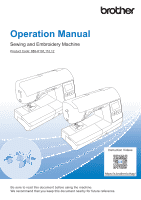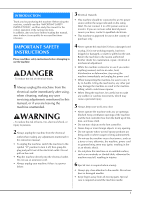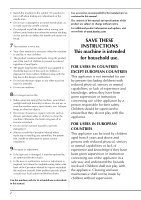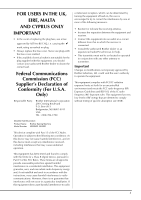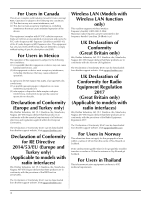Brother International SE2000 Operation Manual
Brother International SE2000 Manual
 |
View all Brother International SE2000 manuals
Add to My Manuals
Save this manual to your list of manuals |
Brother International SE2000 manual content summary:
- Brother International SE2000 | Operation Manual - Page 1
Operation Manual Sewing and Embroidery Machine Product Code: 888-K10/L11/L12 Instruction Videos https://s.brother/cvhap/ Be sure to read this document before using the machine. We recommend that you keep this document nearby for future reference. - Brother International SE2000 | Operation Manual - Page 2
- Brother International SE2000 | Operation Manual - Page 3
instructions before attempting to use the machine. DANGER - To reduce the risk of electrical shock 1 Always unplug the machine from the electrical outlet immediately after using, when cleaning, making any user servicing adjustments mentioned in this manual the nearest authorized Brother dealer for - Brother International SE2000 | Operation Manual - Page 4
sewing, and follow careful instruction when free motion stitching so outdoors. 8 For a longer service life: • When using and troubleshooting table in the back of the Operation Manual to inspect and adjust the machine yourself. If the problem persists, please consult your local authorized Brother - Brother International SE2000 | Operation Manual - Page 5
908) 704-1700 declares that the product Product Name: Brother Sewing Machine Model Number: NS2850D, SE2000 or television reception, which can be determined by turning if not installed and used in accordance with the instructions, may cause harmful interference to radio communications. However, - Brother International SE2000 | Operation Manual - Page 6
are in conformity with the provisions of the Radio Equipment Regulation 2017. The Declaration of Conformity (DoC) can be downloaded from Brother support website. Visit support.brother.com For Users in Norway This subsection does not apply for the geographical area within a radius of 20 km from the - Brother International SE2000 | Operation Manual - Page 7
: This Terms of Use ("Agreement") is a legal agreement between Brother Industries, Ltd. ("Company") and you that governs your use of POSSIBILITY OF SUCH DAMAGES, ARISING OUT OF OR RELATING TO THE SOFTWARE, SUPPORT SERVICE OR THIS AGREEMENT. THESE LIMITATIONS SHALL APPLY TO THE MAXIMUM EXTENT ALLOWED - Brother International SE2000 | Operation Manual - Page 8
5 Termination 6.7 This Agreement is governed by the laws of 5.1 Company shall have the right to terminate this Agreement at any time by providing a written notice to you if you commit a material breach of any terms of this Agreement and fail to immediately rectify such breach upon Company's - Brother International SE2000 | Operation Manual - Page 9
This product includes open-source software. To see the open source licensing remarks, please go to the manual download section on your model's home page of Brother support website at https://s.brother/cphap/. TRADEMARKS WPA™ and WPA2™ are trademarks of Wi-Fi Alliance®. Any trade names and product - Brother International SE2000 | Operation Manual - Page 10
the machine surface 103 Restrictions on oiling 103 Precautions on storing the machine 103 Cleaning the race 103 Touch panel is malfunctioning 104 Troubleshooting 105 Upper thread tightened up 105 Tangled thread on wrong side of fabric 105 Incorrect thread tension 106 Fabric is caught in the - Brother International SE2000 | Operation Manual - Page 11
than a USB flash r drive into the USB port. Anything else may damage the machine. s w t u v 1 Top cover 2 Thread guide plate (page 22) 3 Thread guide cover 4 Bobbin winding thread guide and pretension disk (page 22) 5 Spool cap (page 21) 6 Spool pin (page 21) 7 Bobbin winder (page 21) 8 LCD - Brother International SE2000 | Operation Manual - Page 12
Names of Machine Parts ■ Needle and presser foot section i a ■ Operation buttons bc de h b a f c g f e d 1 Needle bar thread guide (page 26) 2 Needle plate (page 41) 3 Needle plate cover (page 24) 4 Bobbin cover/bobbin case (page 24, page 104) 5 Feed dogs The feed dogs feed - Brother International SE2000 | Operation Manual - Page 13
■ Operation panel and operation keys a Included Accessories Included Accessories For included accessories of your machine, refer to the additional sheet "Included Accessories". Pull the top of the flat bed attachment to open the accessory compartment. 1 GETTING READY i b c h g d f e 1 - Brother International SE2000 | Operation Manual - Page 14
. These things may damage the cord, or cause fire or electric shock. If the cord or plug is damaged, take the machine to your authorized Brother dealer for repairs before continuing use. • Do not insert the plug on the power cord into an electrical outlet that is in poor condition. • (For - Brother International SE2000 | Operation Manual - Page 15
When the machine is turned on, the opening movie is d played. Touch anywhere on the screen. Note When you first turn on the machine: • Select the display language for the LCD. • The following message about a wireless LAN connection appears. To set up a connection, touch , and then refer to steps c - Brother International SE2000 | Operation Manual - Page 16
LCD Operation LCD Operation Viewing the LCD An opening movie may be displayed when the power is turned on. When the opening movie is displayed, the screen will be displayed if you touch the LCD with your finger. Touch a key with your finger to select the stitch pattern, to select a machine - Brother International SE2000 | Operation Manual - Page 17
LCD Operation No. Display Key Name 5 Needle position setting 6 Stitch width 7 Stitch length 8 L/R Shift 9 Thread tension 0 Manual adjustment key A Page display B Edit/stitch switching key C Image key D Memory key E Automatic thread cutting key F Automatic reverse/ - Brother International SE2000 | Operation Manual - Page 18
after you changed necessary settings. Memo • The latest version of software is installed in your machine. Check with your local authorized Brother dealer or at https://s.brother/cphap/ for available updates. • You can save the current settings screen image in a USB flash drive by touching when the - Brother International SE2000 | Operation Manual - Page 19
off. 6 Select the level of the input sensitivity for operation keys. (page 18) 7 Display the service count which is a reminder to take your machine in for regular servicing. (Contact your authorized Brother dealer for details.) 8 Display the total number of stitches sewn on this machine. 9 The [No - Brother International SE2000 | Operation Manual - Page 20
available with a wireless network connection This machine supports a wireless network connection. The following useful operations following URL. https://s.brother/cahke/ * Settings must be specified in Design Database Transfer. For more information, refer to the manual for Design Database Transfer - Brother International SE2000 | Operation Manual - Page 21
The wireless network connection cannot be set up if you do not have the security information. • How to find the security information 1 Check the manual provided with your home network. 2 The default SSID may be the manufacturer's name or the model name. 3 If you cannot find the security information - Brother International SE2000 | Operation Manual - Page 22
setup. Use the [Machine name] on page 10 of the settings screen for the wireless LAN function. 1 2 3 4 1 TCP/IP settings can be manually entered. 2 Shows the MAC address. 3 Use when proxy settings are required. 4 Resets the wireless LAN connection settings. Memo • While connected, the signal - Brother International SE2000 | Operation Manual - Page 23
Winding/Installing the Bobbin IMPORTANT • Use the plastic bobbin that comes with this machine or bobbins of the same type. The bobbin's height is 11.5 mm (approx. 7/16 inch). SA156 is a Class 15 type bobbin. Winding the bobbin This section describes how to wind thread onto a bobbin. Winding/ - Brother International SE2000 | Operation Manual - Page 24
• Make sure that the thread is passed under the pretension disk. Wind the thread clockwise around the bobbin 5 or 6 g times, pass the thread through the guide slit in the bobbin winder seat, and then pull the thread to cut it. • When using thread that winds off quickly, such as transparent nylon - Brother International SE2000 | Operation Manual - Page 25
bobbin wound with thread. You can begin sewing immediately without pulling up the bobbin thread by simply inserting the bobbin in the bobbin case and guiding the thread through the slit in the needle plate cover. 1 GETTING READY Memo • If the threads will be pulled to create gathers or the thread - Brother International SE2000 | Operation Manual - Page 26
the Bobbin Slide the bobbin cover latch to the right and remove e the bobbin cover. While lightly holding down the bobbin with your right h hand (1), guide the thread through the slit in the needle plate cover (2) and lightly pull it with your left hand (3). Insert the bobbin into the bobbin case - Brother International SE2000 | Operation Manual - Page 27
Upper Threading Upper Threading CAUTION • When threading the upper thread, carefully follow the instructions. If the upper threading is not correct, the thread may become tangled or the needle may break and cause injury. IMPORTANT • Never use a thread weight - Brother International SE2000 | Operation Manual - Page 28
your right hand, as shown. Make sure that the thread is passed through to the left of the tab of the needle bar thread guide. 1 Needle bar thread 2 guide 2 Tab Cut the thread with the thread cutter on the left side of m the machine. 1 Note • When using thread that quickly winds off - Brother International SE2000 | Operation Manual - Page 29
Upper Threading Lower the needle threader lever on the left side of the n machine until it clicks, and then slowly return the lever to its original position. 1 2 3 1 Needle threader lever 2 Needle 3 Hook Carefully pull the end of thread that was passed o through the eye of the needle. If the needle - Brother International SE2000 | Operation Manual - Page 30
Fabric/Thread/Needle Combinations Fabric/Thread/Needle Combinations • Needles that can be used with this machine: Home sewing machine needles (size 65/9 - 100/16) * The larger the number, the larger the needle. As the numbers decrease, the needles get finer. • Thread that can be used with this - Brother International SE2000 | Operation Manual - Page 31
. 1 Needle stopper 1 GETTING READY 1 Replacing the needle Use the screwdriver and a new needle that has been determined to be straight according to the instructions in "Checking the needle" on page 29. Press (Needle position button) once or twice to a raise the needle. Place fabric or paper under - Brother International SE2000 | Operation Manual - Page 32
Replacing the Presser Foot Replacing the Presser Foot CAUTION • Use the appropriate presser foot for the type of stitch that you wish to sew, otherwise the needle may hit the presser foot. The needle may break, possibly resulting in injury. For details on the presser foot that should be used with - Brother International SE2000 | Operation Manual - Page 33
Removing and attaching the presser foot holder Remove the presser foot holder when installing a presser foot that does not use the presser foot holder. ■ Removing the presser foot holder Touch . a The screen changes, and all keys and operation buttons are locked (except ). Remove the presser foot. - Brother International SE2000 | Operation Manual - Page 34
Replacing the Presser Foot 32 - Brother International SE2000 | Operation Manual - Page 35
Sewing 2 Chapter SEWING BASICS Sewing CAUTION • While the machine is in operation, pay special attention to the needle location. In addition, keep your hands away from all moving parts such as the needle and handwheel, otherwise injuries may occur. • Do not pull or push the fabric too hard while - Brother International SE2000 | Operation Manual - Page 36
of the machine. Press the "Start/Stop" button to start sewing. (When j the foot controller is plugged in, slowly press down on the foot controller.) Guide the fabric lightly by hand. Memo • When the foot controller is connected, the "Start/ Stop" button cannot be used to start sewing. Press the - Brother International SE2000 | Operation Manual - Page 37
Slowly depress the foot controller to start sewing. d Touch . d Select a font. e Sewing SEWING BASICS Memo • The speed set with the sewing speed controller is the foot controller's maximum sewing speed. Release the foot controller to stop sewing. e Combining stitch patterns Stitch patterns from - Brother International SE2000 | Operation Manual - Page 38
Sewing Sewing reverse/reinforcement stitches Reverse/reinforcement stitches are generally necessary at the beginning and end of sewing. With reinforcement stitches, 3 to 5 stitches are sewn at the same place. With reverse stitches, the stitching is sewn in the opposite direction. Depending on - Brother International SE2000 | Operation Manual - Page 39
The operation performed when either of these buttons is pressed differs depending on the selected stitch pattern. Refer to the following table for details on the operation that is performed when the button is pressed. Reverse stitch button When the automatic Machine sews reverse/ reverse - Brother International SE2000 | Operation Manual - Page 40
Sewing Automatic thread cutting The machine can be set to automatically cut the threads at the end of the stitching. If automatic thread cutting is set, automatic reverse/reinforcement stitching is also set. If the machine is turned off, automatic thread cutting will be turned off. Turn on the - Brother International SE2000 | Operation Manual - Page 41
■ Setting the stitch width The stitch width (zigzag width) can be adjusted to make the stitch wider or narrower. ■ Setting the stitch length The stitch length can be adjusted to make the stitch coarser (longer) or finer (shorter). ■ Setting the "L/R Shift" The placement of the zigzag stitch can be - Brother International SE2000 | Operation Manual - Page 42
Useful Sewing Tips Useful Sewing Tips Sewing tips ■ Trial sewing Before starting your sewing project, we recommend sewing trial stitches using thread and scrap fabric that are the same as those used for your project. While checking the sewing results, adjust the thread tension as well as the stitch - Brother International SE2000 | Operation Manual - Page 43
ON], the needle position of a straight stitch can be changed with the sewing speed controller. 30.866 mm30. mm ■ Aligning the fabric with the stitch guide foot (sold separately with some models) Sew while keeping the right edge of the fabric aligned with a desired position of markings on the stitch - Brother International SE2000 | Operation Manual - Page 44
Useful Sewing Tips Sewing various fabric ■ Sewing thick fabrics If the fabric does not fit under the presser foot The presser foot lever can be raised to two different positions. If the fabric does not fit under the presser foot, for example, when sewing together thick fabrics, raise the presser - Brother International SE2000 | Operation Manual - Page 45
fabrics, replace the presser foot with the walking foot* or non stick foot*. * Items sold separately with some models, please contact your authorized Brother dealer. 1 Leather 1 IMPORTANT 2 • Use only the adhesive-free hook-and-loop fastener tape which is designed for sewing. When the glue adheres - Brother International SE2000 | Operation Manual - Page 46
Useful Sewing Tips Hands-free raising and lifting of the presser foot Using the knee lifter, you can raise and lower the presser foot with your knee, leaving both hands free to handle the fabric. Release the knee lifter. c The presser foot is lowered. Note • While sewing, keep your knee away - Brother International SE2000 | Operation Manual - Page 47
(Presser No. foot) Stitch name/ Applications Stitch Stitch width length (mm (inch)) (mm (inch)) Auto. Auto. Manual Manual Straight stitch (Left)*1 0.0 (0) 2.5 (3/32) 1-01 General sewing, gather, 0.0 - 7.0 0.2 - 5.0 (J) pintuck, etc. (0 - 1/4) (1/64 - 3/16) Straight stitch (Left - Brother International SE2000 | Operation Manual - Page 48
Chart Stitch (Presser No. foot) Stitch name/ Applications Stitch Stitch width length (mm (inch)) (mm (inch)) Auto. Auto. Manual Manual Zigzag stitch (Right)*1 3.5 (1/8) 1.4 (1/16) 1-11 Start from right needle 2.5 - 5.0 0.3 - 5.0 (J) position, zigzag sew at (3/32 - 3/16) (1/64 - 3/16 - Brother International SE2000 | Operation Manual - Page 49
(Presser No. foot) Stitch name/ Applications Stitch Stitch width length (mm (inch)) (mm (inch)) Auto. Auto. Manual Manual Blanket stitch*1 2.5 (3/32) 2.5 (3/32) 2-04 Appliqués, decorative 0.0 - 7.0 0.4 - 5.0 (J) blanket stitch (0 - 1/4) (1/64 - 3/16) Shell tuck edge 2-05 stitch - Brother International SE2000 | Operation Manual - Page 50
32) Stitch (Presser No. foot) Stitch name/ Applications Stitch Stitch width length (mm (inch)) (mm (inch)) Auto. Auto. Manual Manual Bar tack stitch 2.0 (1/16) 0.4 (1/64) 4-13 Reinforcement at 1.0 - 3.0 0.3 - 1.0 (A) opening of pocket, etc. (1/16 - 1/8) (1/64 - 1/16) Button sewing - Brother International SE2000 | Operation Manual - Page 51
■ Decorative stitches Use monogramming foot "N". The twin needle can only be used with satin stitch . Be sure to attach zigzag foot "J" when using the twin needle. 6-01 6-02 Decorative stitches 6-03 6-04 6-05 6-06 6-07 6-08 6-09 6-10 6-11 6-12 6-13 6-14 6-15 6-16 6-17 6-18 6-19 6-20 6-21 6- - Brother International SE2000 | Operation Manual - Page 52
Stitch Chart ■ Character stitches Use monogramming foot "N". The twin needle cannot be used. Character stitches (Gothic font) Character stitches (Outline) Character stitches (Handwriting font) Character stitches (Cyrillic font) 50 - Brother International SE2000 | Operation Manual - Page 53
needle may hit the presser foot. The needle may break, possibly resulting in injury. Position the fabric with the edge of the fabric against c the guide of the presser foot, and then lower the presser foot lever - Brother International SE2000 | Operation Manual - Page 54
pin Sew with the edge of the fabric against the presser foot e guide. 1 Needle drop point 1 ■ Sewing overcasting stitches using the side cutter to sew overcasting stitches with the side cutter. Note • Thread the needle manually when using the side cutter, or only attach the side cutter after - Brother International SE2000 | Operation Manual - Page 55
oil to the cutting edge of the cutter. Position the fabric in the side cutter. h The cut in the fabric should be positioned over the guide plate of the side cutter. a 1 Guide plate • If the fabric is not positioned correctly, the fabric will not be cut. 53 - Brother International SE2000 | Operation Manual - Page 56
, i make sure that the fabric feeds correctly, and then start sewing. 1 Free arm a Position the fabric with the edge of the folded hem j against the guide of the presser foot, and then lower the presser foot lever. 1 Wrong side of fabric 2 Fold of hem - Brother International SE2000 | Operation Manual - Page 57
unattractive finish. Sew with the fold of the hem against the presser foot l guide. Press the "Start/Stop" button to stop sewing when you m are foot "A", which is used to create buttonholes, are indicated below. 1 Button guide plate 2 Presser foot scale 1 3 Pin 4 Marks on buttonhole foot 2 - Brother International SE2000 | Operation Manual - Page 58
Stitches Use chalk to mark on the fabric the position and length a of the buttonhole. b a 1 Marks on fabric 2 Buttonhole sewing Pull out the button guide plate of buttonhole foot "A", b and then insert the button that will be put through the buttonhole. Position the fabric with the front end of - Brother International SE2000 | Operation Manual - Page 59
Utility Stitches Press (Thread cutter button) once. h Raise the presser foot, and then remove the fabric. Note • When using the thread cutter on the left side of the machine or scissors to cut the threads, press (Needle position button) to raise the needle, raise the presser foot, and then pull out - Brother International SE2000 | Operation Manual - Page 60
Utility Stitches Button sewing Buttons can be sewn on with the machine. Buttons with two or with four holes can be attached. Measure the distance between the holes in the button a to be attached. Turn the handwheel toward you (counterclockwise) to g check that the needle correctly goes into the two - Brother International SE2000 | Operation Manual - Page 61
Utility Stitches ■ Attaching a shank to a button To sew the button with a shank, attach the button with space between it and the fabric, and then wind the thread by hand. This attaches the button securely. Place the button into button fitting foot "M", and then a pull the shank lever toward you. 1 - Brother International SE2000 | Operation Manual - Page 62
Utility Stitches Note • When using zipper foot "I", be sure to select the straight stitch (middle (center) needle position), and slowly turn the handwheel toward you (counterclockwise) to check that the needle does not touch the presser foot. Topstitch around the zipper. i 1 3 2 4 1 Stitching - Brother International SE2000 | Operation Manual - Page 63
Change the needle position so that the needle does not f touch the presser foot. For details, refer to "Setting the stitch width/stitch length/"L/R Shift"" on page 38. 1 1 Needle drop point Note • After adjusting the needle position, slowly turn the handwheel toward you (counterclockwise) and check - Brother International SE2000 | Operation Manual - Page 64
Utility Stitches Turn the handwheel toward you (counterclockwise), d and then begin sewing around the edge of the appliqué, making sure that the needle drops just outside of the appliqué. When sewing around corners, stop the machine with the needle in the fabric just outside of the appliqué, raise - Brother International SE2000 | Operation Manual - Page 65
is called "quilting". Quilts can easily be sewn using the walking foot* and the quilting guide*. * Items sold separately, please contact your authorized Brother dealer. Note • Thread the needle manually when using the walking foot, or attach the walking foot only after threading the needle using - Brother International SE2000 | Operation Manual - Page 66
. 1-04 1-33 Stitch • For details, refer to "Stitch Chart" on page 45. Place one hand on each side of the presser foot, and f then evenly guide the fabric while sewing. Using free motion open toe quilting foot "O" or quilting foot. The free motion open toe quilting foot "O" or quilting foot is - Brother International SE2000 | Operation Manual - Page 67
Hold the quilting foot in place with your right hand, e and tighten the presser foot holder screw using the screwdriver with your left hand. 1 Presser foot holder screw CAUTION • Be sure to securely tighten the screws with the included screwdriver. Otherwise, the needle may hit the quilting foot. - Brother International SE2000 | Operation Manual - Page 68
an example, the procedure for sewing bar tacks at pocket corners is described below. Determine the desired length of the bar tack. a Set the button guide plate on buttonhole foot "A" to the desired length. (The distance between the markings on the presser foot scale is 5 mm (3/16 inch).) 1 Presser - Brother International SE2000 | Operation Manual - Page 69
end of the upper thread in your left f hand, and then start sewing. 1 Reinforcement stitching Determine the desired length of the darning. a Set the button guide plate on buttonhole foot "A" to the desired length. (The distance between the markings on the presser foot scale is 5 mm (3/16 inch - Brother International SE2000 | Operation Manual - Page 70
Utility Stitches After removing the fabric, use the eyelet punch to cut a f hole in the center of the eyelet. • When using the eyelet punch, place thick paper or some other protective sheet under the fabric before punching the hole in the fabric. ■ Fagoting Stitching across an open seam is called - Brother International SE2000 | Operation Manual - Page 71
Select a stitch. d No. 2-11 2-12 2-13 Stitch • For details, refer to "Stitch Chart" on page 45. Stitch between the straight stitches and pull out the e threads for the straight stitches. ■ Shell tuck stitching The gathers that look like shells are called "shell tucks". They are used to - Brother International SE2000 | Operation Manual - Page 72
to "Replacing the Needle" on page 29. Pass the first upper thread behind the needle bar b thread guide. • For details, refer to steps a through i of "Threading the upper thread" on page 25. Manually thread the left needle with the first upper c thread. Pass the thread through the eye of the needle - Brother International SE2000 | Operation Manual - Page 73
upper thread in the same way that the g upper thread for the left side was threaded. Without passing the thread through the needle bar h thread guide, manually thread the right needle. Insert the thread through the eye of the needle from the front to the back. Select a stitch. l • Refer to "Stitch - Brother International SE2000 | Operation Manual - Page 74
Making Adjustments Touch c . to display editing screen, and then touch The next stitch pattern will move to the right. Making Adjustments Your stitch pattern may sometimes turn out poorly, depending on the type or thickness of fabric, the stabilizer material used, sewing speed, etc. If your - Brother International SE2000 | Operation Manual - Page 75
If the stitch pattern has gaps: Touch in the [Fine Adjust Verti.] display. The displayed value decreases each time the key is touched and the stitch pattern will shorten. If the stitch pattern is skewed to the left: Touch in the [Fine Adjust Horiz.] display. The displayed value increases - Brother International SE2000 | Operation Manual - Page 76
MY CUSTOM STITCH Retrieving stitch patterns Retrieve stitch patterns saved in the machine's memory or USB flash drive. When retrieving stitch patterns from a USB flash drive, a insert the USB flash drive into the USB port on the machine. Touch . b MY CUSTOM STITCH ■ Designing a stitch By using the - Brother International SE2000 | Operation Manual - Page 77
■ MY CUSTOM STITCH screen 1 A2 3 C 4 D 5 6 E B0 987 1 This area displays the stitch being created. 2 Displays the number of the present set point over the total number of points in the stitch. 3 Displays the y-coordinate of over the x-coordinate of . Display No. Key Name Explanation 4 - Brother International SE2000 | Operation Manual - Page 78
MY CUSTOM STITCH Touch or to move the section and touch . c The section will be moved. ■ Inserting new points Touch or to move to a place on the design a where you want to add a new point. Touch b to insert a new point. Use c to move the point. ■ Retrieving saved stitch patterns Touch to - Brother International SE2000 | Operation Manual - Page 79
4 Chapter EMBROIDERY Embroidering Preparation Embroidering Preparation Follow the steps below to prepare the machine for embroidery. Step 9 Step 3 Step 1, 2 Step 4 Step 5 Step 6 Step 7, 8 Step Aim # Action 1 Presser foot attachment Attach embroidery foot "Q". 2 Checking the needle Use - Brother International SE2000 | Operation Manual - Page 80
Embroidering Preparation While pressing in the lever on embroidery foot "Q" e with your finger, place the embroidery foot bar above the needle clamp screw. Attaching the embroidery unit a b c 1 Embroidery foot bar 2 Needle clamp screw 3 Presser bar Secure embroidery foot "Q" with the presser foot - Brother International SE2000 | Operation Manual - Page 81
until it snaps into place. Embroidering Preparation ■ Removing the embroidery unit Make sure that the machine is completely stopped and follow the instructions below. Remove the embroidery frame. a • For details on removing the embroidery frame, refer to "Removing the embroidery frame" on page 84 - Brother International SE2000 | Operation Manual - Page 82
Embroidering Preparation Embroidering attractive finishes There are many factors that go into beautiful embroidery. Using the appropriate stabilizer (page 80) and hooping the fabric in the frame (page 81) are two important factors mentioned earlier. Another important point is the appropriateness - Brother International SE2000 | Operation Manual - Page 83
the stabilizer material under the fabric without fusing it, then position the fabric and stabilizer in the embroidery frame, or check with your authorized Brother dealer for the correct stabilizer to use. ■ Inserting the fabric CAUTION • If you use a frame that is too small, the presser foot may - Brother International SE2000 | Operation Manual - Page 84
Embroidering Preparation Gently remove the fabric from the frame without e loosening the adjustment screw. Place the embroidery sheet on the inner frame. b Line the mark on the fabric up with the base line on the c embroidery sheet. Memo • This precautionary step will help reduce pattern - Brother International SE2000 | Operation Manual - Page 85
Press the front mounting bracket onto the pin until it fits into place. a b 1 Front mounting bracket 2 Front pin Press the back mounting bracket onto the pin. a b 1 Back mounting bracket 2 Back pin Embroidering Preparation Note • Be sure to completely insert both pins. If only one of the pins is - Brother International SE2000 | Operation Manual - Page 86
It may cause injury or needle breakage. f dg 1 Embroidery patterns 2 Brother "Exclusives" 3 Floral alphabet patterns 4 Character patterns 5 Frame patterns 6 network (page 100) • Refer to the "Embroidery Design Guide" for more information on each category's embroidery pattern. Selecting an - Brother International SE2000 | Operation Manual - Page 87
Select a desired embroidery pattern, and then touch c . • Available frame options are displayed on the screen. Embroidering Memo • If [Embroidery Frame Identification View] in the settings screen is set to [ON], the pattern can be edited in the screen as if that embroidery frame is attached. - Brother International SE2000 | Operation Manual - Page 88
Embroidering ■ Selecting character patterns Touch . a Touch the key of the font you want to embroider. b Touch a tab to display the desired selection screen, and c then type in the text. 1 Current line number a b 2 Tab Touch . d • For details on editing the pattern, refer to "Editing Patterns - Brother International SE2000 | Operation Manual - Page 89
Change the color of the characters and then touch i. Embroidering ■ Checking the pattern position The embroidery frame moves and shows the pattern position. Watch the frame closely to make sure the pattern will be embroidered in the right place. Touch a on the embroidery settings screen. • For - Brother International SE2000 | Operation Manual - Page 90
Embroidering Embroidering a pattern Embroidery patterns are embroidered with a change of thread after each color. Prepare embroidery thread colors as shown on the a screen. Lower the presser foot, then press the "Start/Stop" d button to start embroidering. After 5-6 stitches, press the "Start/Stop - Brother International SE2000 | Operation Manual - Page 91
Cut the excess thread jumps within the color. i ■ Changing the thread color display You can display the name of the thread colors or embroidery thread number. Memo • Colors on the screen may vary slightly from actual spool colors. • The default thread brand is set to [Original]. Imported embroidery - Brother International SE2000 | Operation Manual - Page 92
Embroidering Adjusting thread tension The upper thread tension is changed. Touch . a ■ Upper thread is too tight The bobbin thread will be visible on the right side (top) of the fabric. In this instance, decrease the upper thread tension. 1 Right side (top) of fabric 2 Wrong side (bottom) of fabric - Brother International SE2000 | Operation Manual - Page 93
Adjusting the bobbin case (with no color on the screw) The bobbin case (with no color on the screw) can be adjusted when bobbin tension changes are required to accommodate different bobbin threads. Refer to "Embroidering attractive finishes" on page 80. To adjust the bobbin tension for embroidery - Brother International SE2000 | Operation Manual - Page 94
thread colors depending on those in the appliqué pattern. • Some appliqué patterns differ from the procedure described in this manual. For the procedure, refer to the "Embroidery Design Guide". ■ Selecting the Length of Jump Stitch Not to Trim When the thread trimming function is turned on, you can - Brother International SE2000 | Operation Manual - Page 95
Embroidering Note • If the appliqué piece is cut out along the inside of the cutting line, it may not be correctly attached to the fabric. Therefore, carefully cut out the appliqué piece along the cutting line. • After cutting out the appliqué piece, carefully remove any remaining thread. ■ 2. - Brother International SE2000 | Operation Manual - Page 96
single pattern after each section is embroidered. For details on creating split embroidery patterns and for more detailed embroidery instructions, refer to the Instruction manual included with PE-DESIGN Ver.7 or later. Insert the USB flash drive containing the created split a embroidery pattern, and - Brother International SE2000 | Operation Manual - Page 97
Editing Patterns (Pattern Editing Screen) Press the "Start/Stop" button to embroider the pattern d section. When embroidering is finished, the following screen e appears. Touch . A screen appears so that a section of the split embroidery pattern can be selected. Repeat steps b through e to - Brother International SE2000 | Operation Manual - Page 98
Editing Patterns (Pattern Editing Screen) Display No. Key Name Explanation 4 Touch this key to show embroidered Preview key image. Touch to select the frame used in the preview. • : Large embroidery frame 18 cm × 13 cm (7 inches × 5 inches) • : Magnetic frame (sold separately) 18 cm × 10 - Brother International SE2000 | Operation Manual - Page 99
Editing Patterns (Embroidery Settings Screen) Display No. Key Name Explanation 3 Touch this key to change the font of the Font key selected characters. Depending on the font that was selected, it may not be possible to change the font. 4 Touch this key to switch between text written - Brother International SE2000 | Operation Manual - Page 100
Editing Patterns (Embroidery Settings Screen) Aligning the pattern and the needle position Example: Aligning the lower left side of a pattern and the needle position Mark the embroidery start position on the fabric, as a shown. Embroidering linked characters Follow the procedure described below to - Brother International SE2000 | Operation Manual - Page 101
Editing Patterns (Embroidery Settings Screen) Touch h to cancel the current character patterns. Select the character patterns for "DEF", and then i touch and . Touch . j Touch , and then touch . k The needle is positioned in the lower-left corner of the pattern. The embroidery frame moves - Brother International SE2000 | Operation Manual - Page 102
(version 11 or later) or Design Database Transfer to transfer the patterns in advance. For details on transferring embroidery patterns, refer to the manual for PE-DESIGN or Design Database Transfer. Touch . b When saving the embroidery pattern in a USB flash b drive, insert the USB flash drive into - Brother International SE2000 | Operation Manual - Page 103
Touch . d Memo • When saving a retrieved pattern, touch the following keys. 1.Touch . 2.Touch the key for the desired destination. : Saves to the machine. : Saves to the USB flash drive. : Temporarily saves to the wireless function pocket. When saving patterns retrieved via USB or wireless network - Brother International SE2000 | Operation Manual - Page 104
Using the Memory Function 102 - Brother International SE2000 | Operation Manual - Page 105
operation, making periodic oiling unnecessary. If problems occur, such as difficulty turning the handwheel or an unusual noise, immediately stop using the machine, and contact your authorized Brother dealer or the nearest Brother authorized service center. Cleaning the race Stitching performance - Brother International SE2000 | Operation Manual - Page 106
it. Otherwise the upper thread may become tangled, the needle may break and cause injury. For a new bobbin case, contact your nearest Brother authorized service center. • Be sure that the bobbin case is correctly installed, otherwise the needle may break and cause injury. IMPORTANT • Do not apply - Brother International SE2000 | Operation Manual - Page 107
Brother support website offers the latest FAQs and troubleshooting tips. Visit us at https://s.brother/ cphap/. If the problem persists, contact your authorized Brother dealer or the nearest Brother authorized service center. ■ Frequent troubleshooting following the c instructions in "Threading the - Brother International SE2000 | Operation Manual - Page 108
Troubleshooting Incorrect thread is visible from the right side of the fabric Touch in the manual adjustment screen to decrease the tension of the upper thread. • of attempting to remove it forcefully, contact your nearest Brother authorized service center. ■ Removing the fabric from the machine - Brother International SE2000 | Operation Manual - Page 109
from the race and its surrounding area. 1 Cleaning brush 2 Race Troubleshooting Slightly lift up the needle plate, cut any tangled k threads, and be removed, even after completing these steps, contact your nearest Brother authorized service center. Remove any threads in the race and around the feed - Brother International SE2000 | Operation Manual - Page 110
Troubleshooting may be malfunctioning, so contact your authorized Brother dealer or the nearest Brother authorized service center. Select Straight stitch (Middle). b passed under the pretension disk of the bobbin winding thread guide correctly, the thread may become tangled under the bobbin winder - Brother International SE2000 | Operation Manual - Page 111
Troubleshooting List of symptoms Check the following possible problems before requesting service. If the reference page is "*", contact your authorized Brother dealer or the nearest Brother authorized service the needle threader. Manually pass the thread bobbin winding thread guide. • Remove - Brother International SE2000 | Operation Manual - Page 112
Troubleshooting Symptom, Cause/solution Upper threading is incorrect. Bobbin is set incorrectly. Reference 25 23 Presser foot is attached incorrectly. 30 Screw of the presser foot - Brother International SE2000 | Operation Manual - Page 113
Troubleshooting authorized Brother dealer or the nearest Brother authorized service center was being sewn. • Sew while guiding the fabric with your hands so that frame does not cause problems, rotate the pattern and unit movement will be impaired. Support the fabric while embroidering. Fabric - Brother International SE2000 | Operation Manual - Page 114
Troubleshooting , please contact your authorized Brother dealer or the nearest Brother authorized service center. 2 Cannot change point/router are not supported by your machine. not supported by your machine. (without encryption) Shared key WEP If your problem is not solved, the SSID or network - Brother International SE2000 | Operation Manual - Page 115
Troubleshooting in the filter. 2. If you manually entered the SSID and security information (SSID LAN access point/router are not supported by your machine.] error message, try to use incompatible media. Please visit our website (https://s.brother/cphap/) for details on the USB media that can be - Brother International SE2000 | Operation Manual - Page 116
Troubleshooting Error messages Cause , the machine may be malfunctioning. Contact your authorized Brother dealer or the nearest Brother authorized service center. How can I find the wireless security information . You will have to manually enter the SSID. 1 SSID 2 Network key (password) a b 114 - Brother International SE2000 | Operation Manual - Page 117
version 11 or later to transfer data from your computer to the machine. For the operating systems compatible with the software, visit our website https://s.brother/cnhkb/. *3 .pmx and .pmu stitch data files can be retrieved; however, when this machine is used to save the file, it is saved as a .pmv - Brother International SE2000 | Operation Manual - Page 118
machine's software can be updated using USB flash drive. When an update program is available on the Brother support website at https://s.brother/cphap/, please download the file(s) following the instructions on the website and steps listed below. When using the wireless function, the update mark is - Brother International SE2000 | Operation Manual - Page 119
Piping inserting 61 , , , Power supply 12 Presser foot 14 30 34 45 Presser foot holder 10 Pulling up bobbin thread 27 Q Quilting 63 Quilting guide 64 R Race 104 , , Reinforcement stitch 36 Retrieving 74 76 100 , Reverse stitch 36 Rotate 96 97 S , Satin stitch 15 33 , Saving 73 100 - Brother International SE2000 | Operation Manual - Page 120
Index Stabilizer 80 Step stitch patterns 71 Stitch guide foot 41 Stitch length 39 , , Stitch width tension 39 90 106 , , , Thread trimming function 92 Transparent nylon thread 22 23 26 28 Troubleshooting 105 Twin needle 70 U , Updating 116 Upper thread 25 80 V Vinyl fabrics 43 W Walking - Brother International SE2000 | Operation Manual - Page 121
- Brother International SE2000 | Operation Manual - Page 122
- Brother International SE2000 | Operation Manual - Page 123
- Brother International SE2000 | Operation Manual - Page 124
accessories are available to be purchased separately. Visit our website https://s.brother/cohkb/. Please visit us at https://s.brother/cphap/ where you can get the support information (Instruction Videos, FAQs, etc.) for your Brother product. Be sure to install the latest software. A variety of
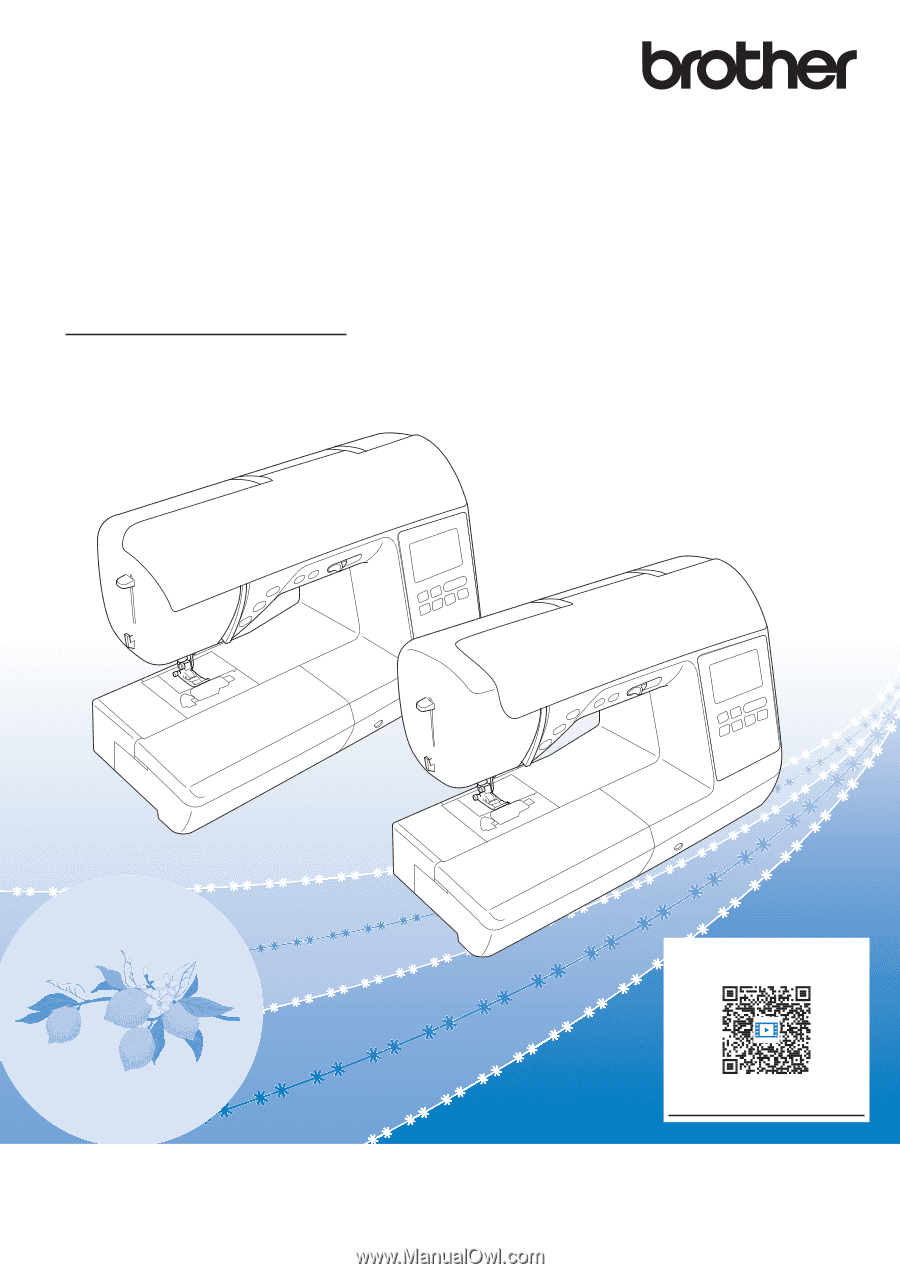
Operation Manual
Sewing and Embroidery Machine
Product Code: 888-K10/L11/L12
Be sure to read this document before using the machine.
We recommend that you keep this document nearby for future reference.
Instruction Videos
https://s.brother/cvhap/