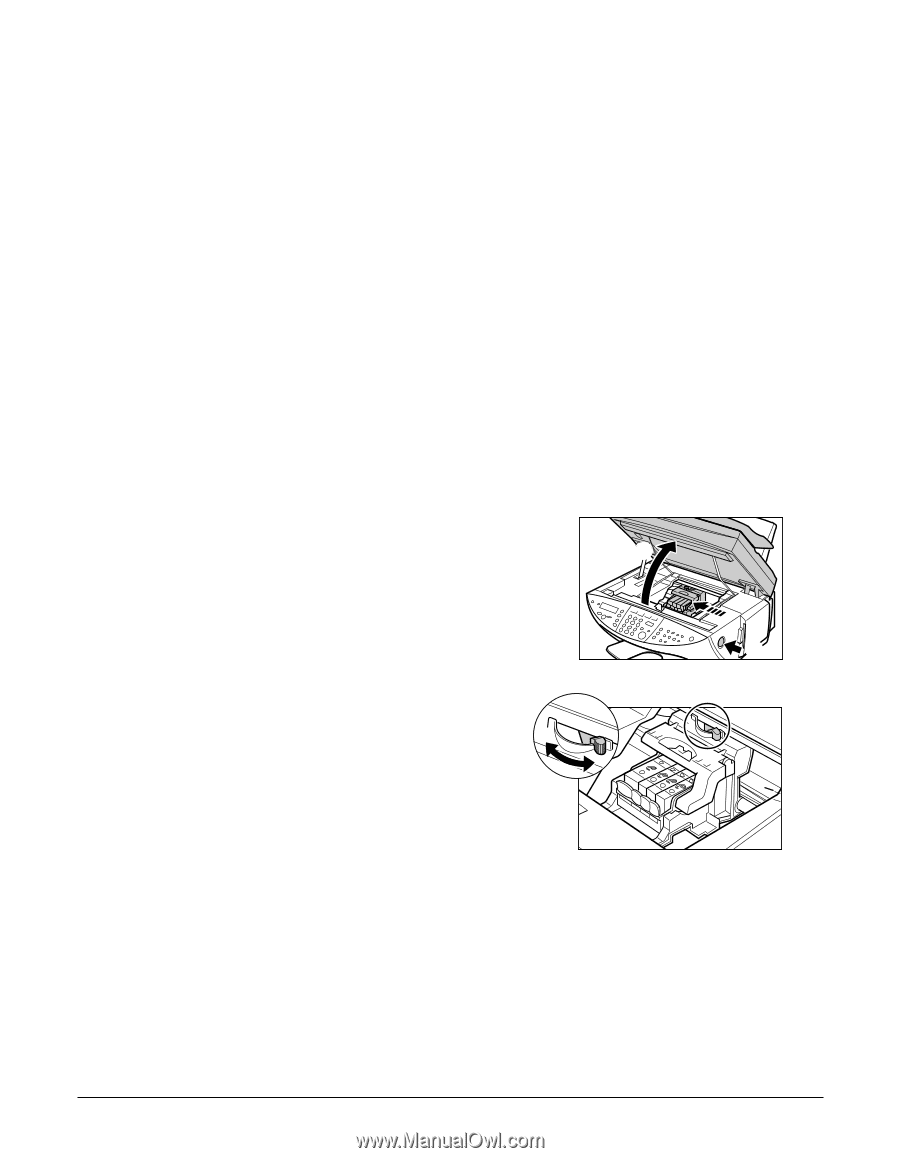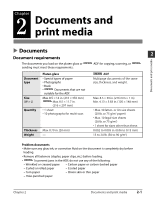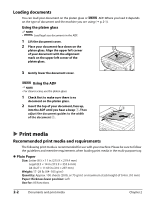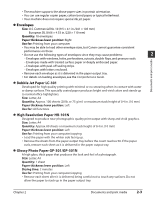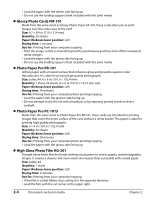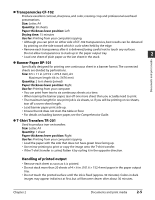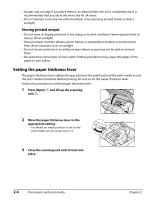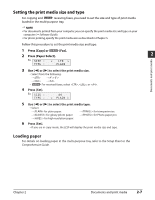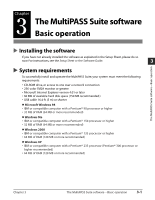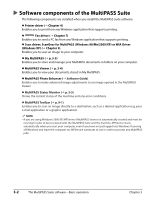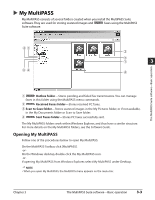Canon MultiPASS F80 MultiPASS F80 Basic Guide - Page 24
Setting the paper thickness lever
 |
View all Canon MultiPASS F80 manuals
Add to My Manuals
Save this manual to your list of manuals |
Page 24 highlights
• Images may smudge if you place them in an album before the ink is completely dry. It is recommended that you allow the ink to dry for 24 hours. • Do not attempt to dry the ink with a hairdryer or by exposing printed sheets to direct sunlight. Storing printed output • Do not store or display printouts in hot, damp, or humid conditions. Never expose them to heat or direct sunlight. • Store printouts in photo albums, photo frames, or presentation binders to protect them from direct exposure to air or sunlight. • Do not mount printouts in an adhesive-type album as you may not be able to remove them. • Be aware that some types of clear plastic folders and albums may cause the edges of the paper to turn yellow. Setting the paper thickness lever The paper thickness lever adjusts the gap between the printhead and the print media to suit the print media's thickness. Before printing, be sure to set the paper thickness lever. Follow this procedure to set the paper thickness lever: 1 Press [Open] q and lift up the scanning unit w. w q 2 Move the paper thickness lever to the appropriate setting. • For details on which position to set for the print media you are using, see p. 2-2. 3 Close the scanning unit until it locks into place. 2-6 Documents and print media Chapter 2