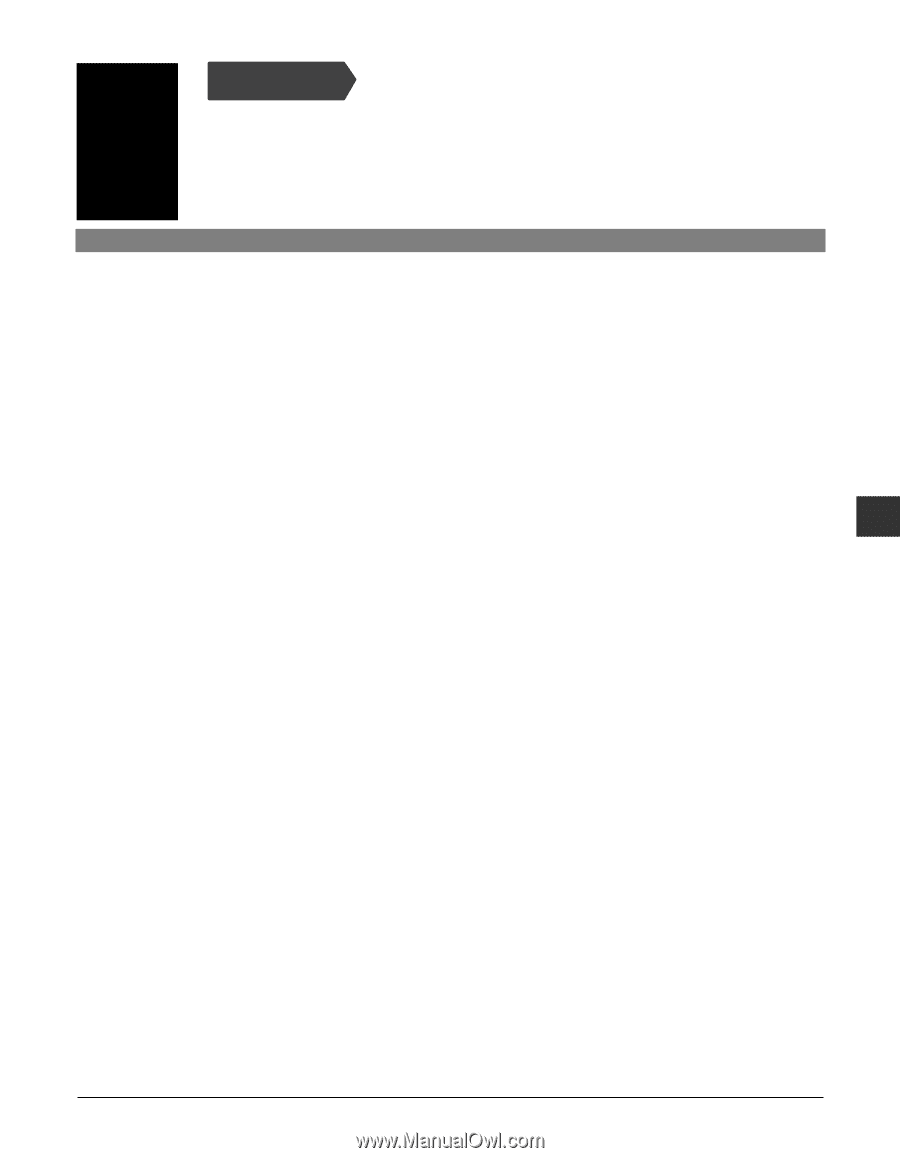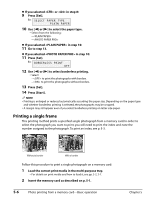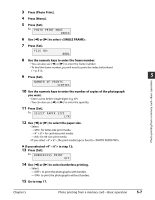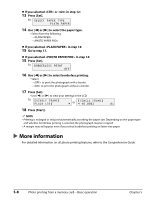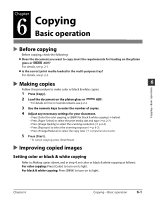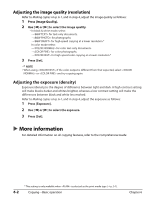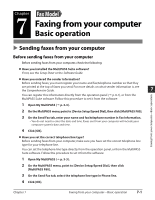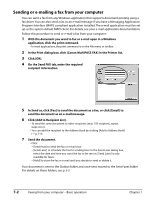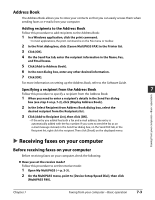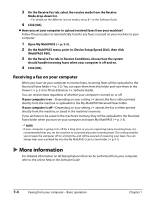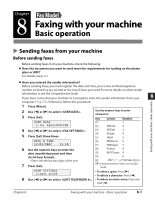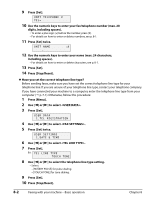Canon MultiPASS F80 MultiPASS F80 Basic Guide - Page 47
Faxing from your computer
 |
View all Canon MultiPASS F80 manuals
Add to My Manuals
Save this manual to your list of manuals |
Page 47 highlights
Chapter Fax Model 7 Faxing from your computer Basic operation Sending faxes from your computer Before sending faxes from your computer Before sending faxes from your computer, check the following: Have you installed the MultiPASS Suite software? If not, see the Setup Sheet or the Software Guide. Have you entered the sender information? Before sending faxes, you must register your name and fax/telephone number so that they are printed at the top of faxes you send. For more details on what sender information is, see the Comprehensive Guide. 7 You can register this information directly from the operation panel ( p. 8-1), or from the MultiPASS Suite software. Follow this procedure to set it from the software: 1 Open My MultiPASS ( p. 3-3). Faxing from your computer-Basic operation 2 On the MultiPASS menu, point to [Device Setup/Speed Dial], then click [MultiPASS F80]. 3 On the Send Fax tab, enter your name and fax/telephone number in Fax Information. • You do not need to enter the date and time. Faxes sent from your computer will include your computer system's date and time. 4 Click [OK]. Have you set the correct telephone line type? Before sending faxes from your computer, make sure you have set the correct telephone line type for your telephone line. You can set the telephone line type directly from the operation panel, or from the MultiPASS Suite software. Follow this procedure to set it from the software: 1 Open My MultiPASS ( p. 3-3). 2 On the MultiPASS menu, point to [Device Setup/Speed Dial], then click [MultiPASS F80]. 3 On the Send Fax tab, select the telephone line type in Phone line. 4 Click [OK]. Chapter 7 Faxing from your computer-Basic operation 7-1