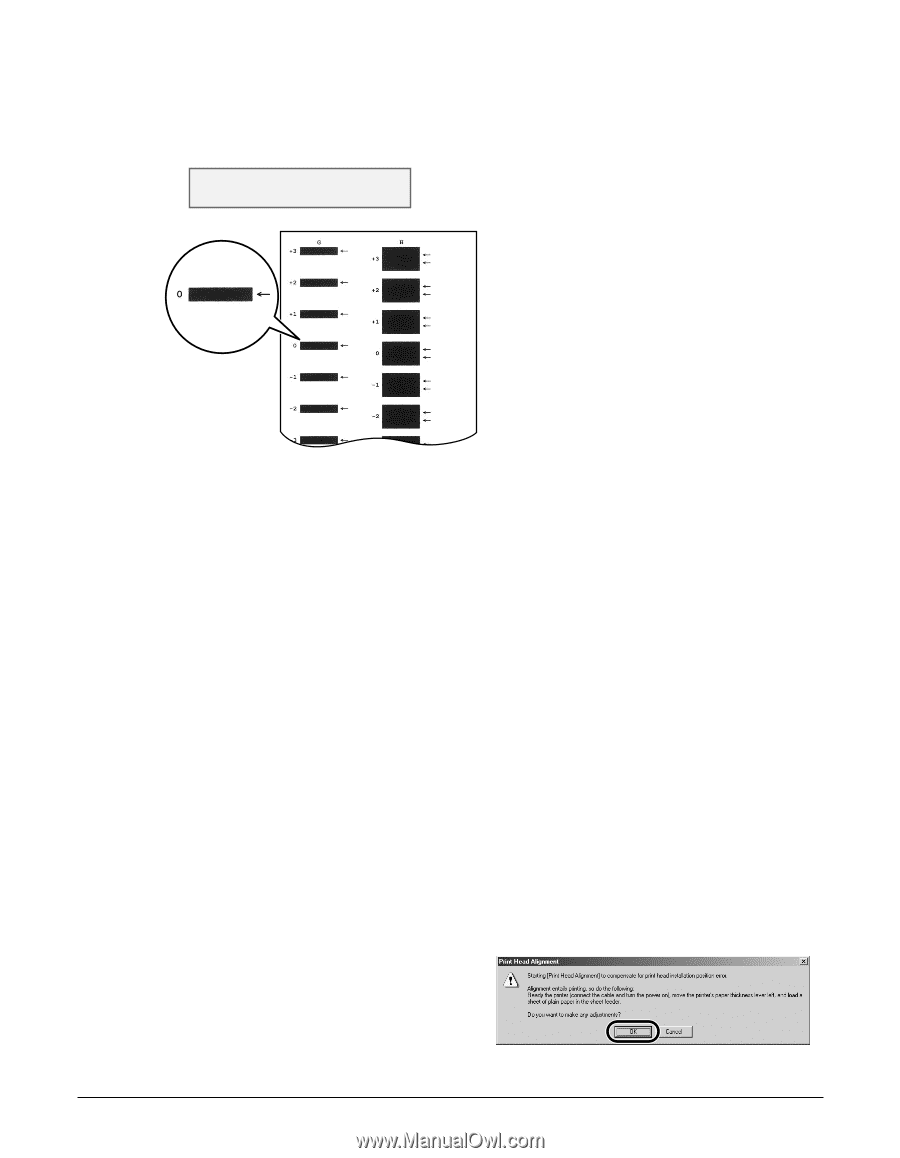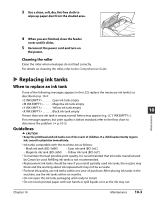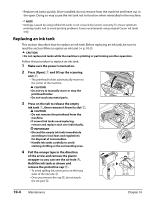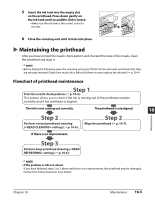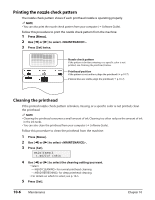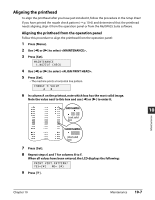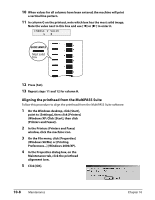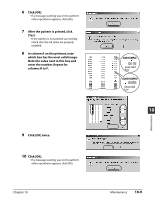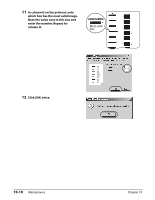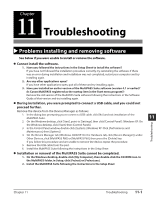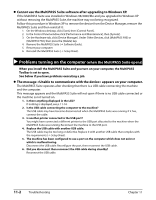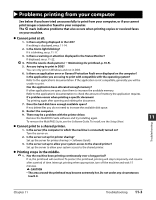Canon MultiPASS F80 MultiPASS F80 Basic Guide - Page 70
Aligning the printhead from the MultiPASS Suite
 |
View all Canon MultiPASS F80 manuals
Add to My Manuals
Save this manual to your list of manuals |
Page 70 highlights
10 When values for all columns have been entered, the machine will print a vertical line pattern. 11 In column G on the printout, note which box has the most solid image. Note the value next to this box and use [2] or [3] to enter it. CHANGE V VALUE G0 GOOD SAMPLE Most solid box 12 Press [Set]. 13 Repeat steps 11 and 12 for column H. Aligning the printhead from the MultiPASS Suite Follow this procedure to align the printhead from the MultiPASS Suite software: 1 On the Windows desktop, click [Start], point to [Settings], then click [Printers] (Windows XP: Click [Start], then click [Printers and Faxes]). 2 In the Printers (Printers and Faxes) window, click the machine icon. 3 On the File menu, click [Properties] (Windows 98/Me) or [Printing Preferences...] (Windows 2000/XP). 4 In the Properties dialog box, on the Maintenance tab, click the printhead alignment icon. 5 Click [OK]. 10-8 Maintenance Chapter 10