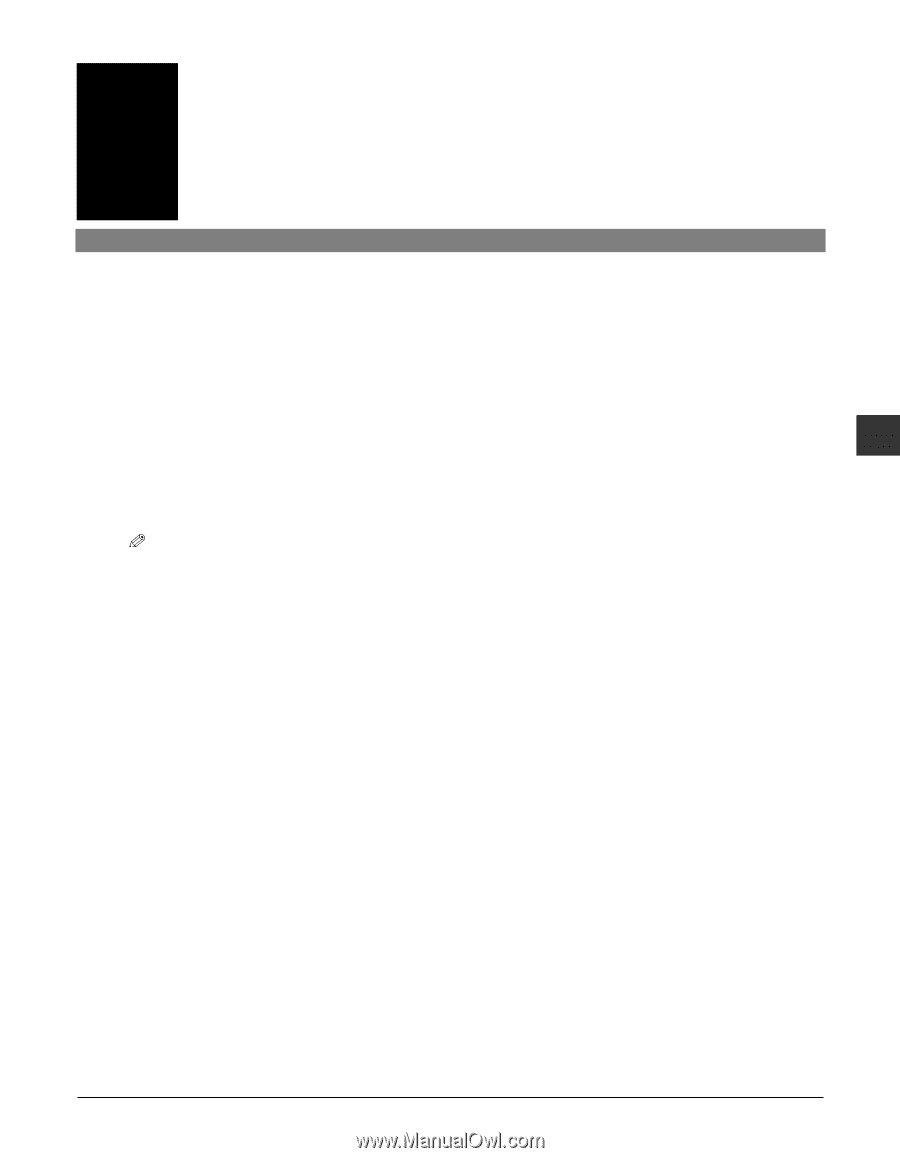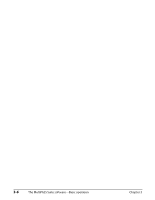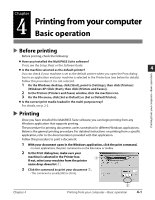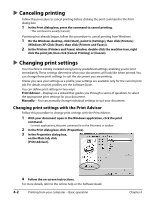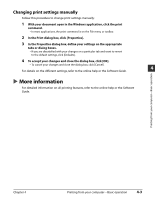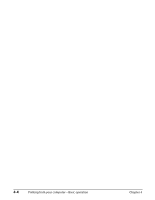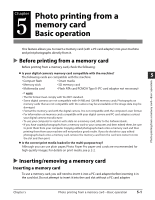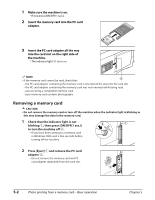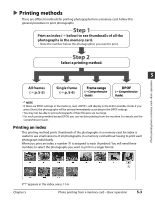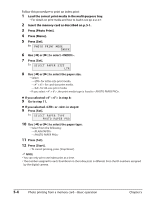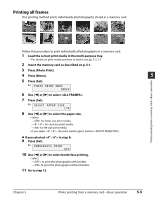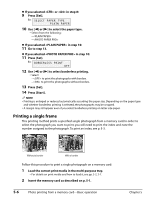Canon MultiPASS F80 MultiPASS F80 Basic Guide - Page 37
Photo printing from a, memory card
 |
View all Canon MultiPASS F80 manuals
Add to My Manuals
Save this manual to your list of manuals |
Page 37 highlights
Chapter Photo printing from a 5 memory card Basic operation This feature allows you to insert a memory card (with a PC card adapter) into your machine and print photographs directly from it. Before printing from a memory card Before printing from a memory card, check the following: Photo printing from a memory card-Basic operation Is your digital camera's memory card compatible with the machine? The following cards are compatible with the machine: 5 • Compact flash • Smart media • Memory stick • SD memory card • Multimedia card • Flash ATA card PCMCIA Type II (PC card adapter not necessary) NOTE • The file format must comply with the DCF standard. • Some digital cameras are not compatible with 64 MB and 128 MB memory cards. Photographs on memory cards that are not compatible with the camera may be unreadable or the image data may be damaged. • Format the memory card with the digital camera. It is not compatible with the computer's own format. • For information on memory cards compatible with your digital camera and PC card adapters contact your digital camera manufacturer. • To use your computer to read or write data on a memory card, refer to the Software Guide. • If you have copied photographs from a memory card to your computer and then edited them, be sure to print them from your computer. Copying edited photographs back onto a memory card and then printing them from your machine will not produce good results. If you do decide to copy edited photographs back onto a memory card, remove the memory card from the card slot, reinsert it into the slot and then print. Is the correct print media loaded in the multi-purpose tray? Although you can use plain paper, Photo Paper Pro paper and cards are recommended for high-quality images. For details on print media, see p. 2-2. Inserting/removing a memory card Inserting a memory card To use a memory card, you will need to insert it into a PC card adapter before inserting it in the card slot. Do not attempt to insert it into the card slot without a PC card adapter. Chapter 5 Photo printing from a memory card-Basic operation 5-1