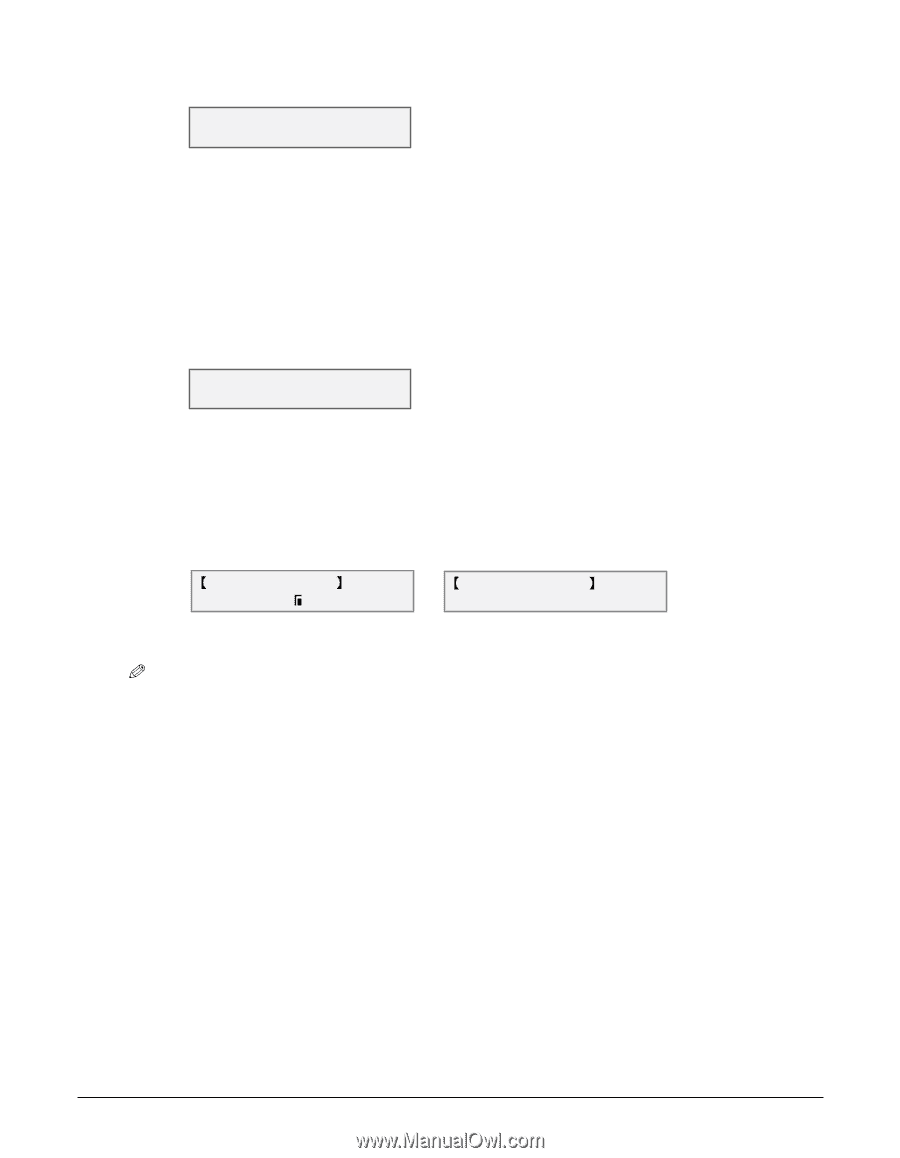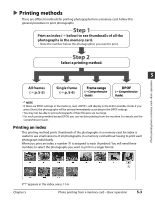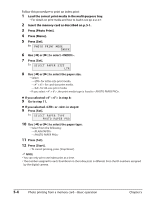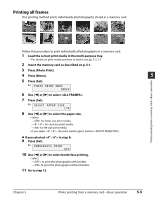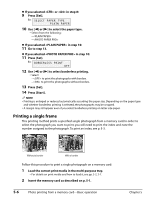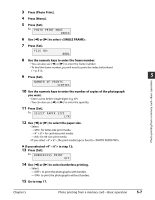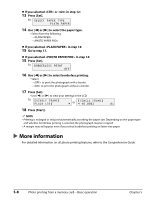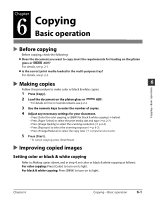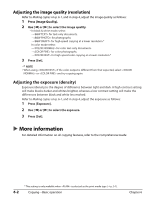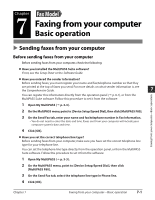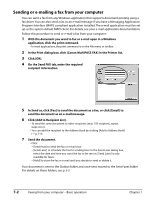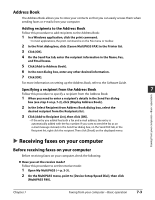Canon MultiPASS F80 MultiPASS F80 Basic Guide - Page 44
Press [Set].
 |
View all Canon MultiPASS F80 manuals
Add to My Manuals
Save this manual to your list of manuals |
Page 44 highlights
If you selected or in step 12: 13 Press [Set]. Ex: S E L E C T P A P E R T Y P E PLAIN PAPER 14 Use [2] or [3] to select the paper type. • Select from the following: - - If you selected in step 14: 15 Go to step 17. If you selected in step 14: 15 Press [Set]. Ex: B O R D E R L E S S P R I N T OFF 16 Use [2] or [3] to select borderless printing. • Select: - to print the photograph with a border. - to print the photograph without a border. 17 Press [Set]. • Use [2] or [3] to view your settings in the LCD. Ex: S I N G L E F R A M E PLAIN LTR s or SINGLE FRAME t NO.0002 01 18 Press [Start]. NOTE • Printing is enlarged or reduced automatically according the paper size. Depending on the paper type and whether borderless printing is selected, the photograph may be cropped. • A margin may still appear even if you select borderless printing on letter-size paper. More information For detailed information on all photo printing features, refer to the Comprehensive Guide. 5-8 Photo printing from a memory card-Basic operation Chapter 5