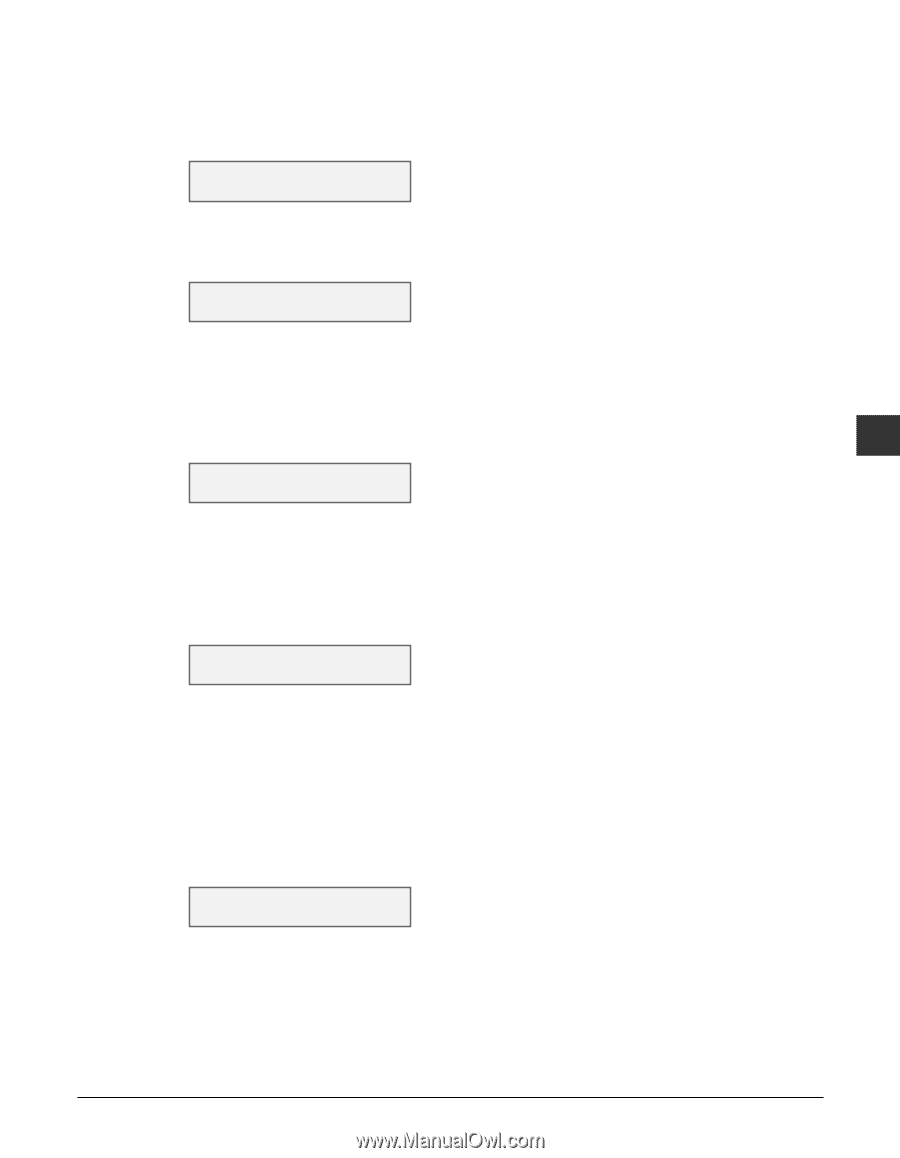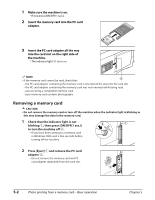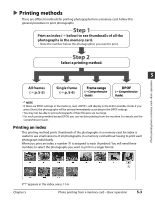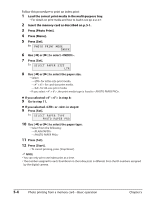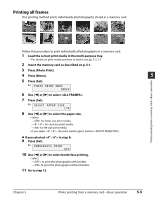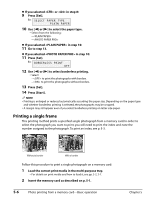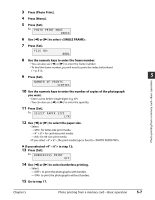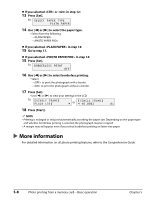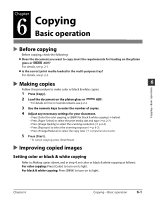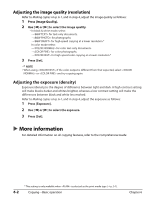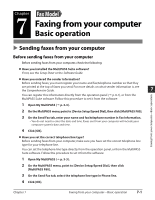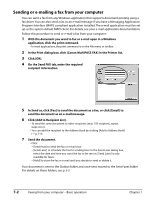Canon MultiPASS F80 MultiPASS F80 Basic Guide - Page 43
Press [Photo Print].
 |
View all Canon MultiPASS F80 manuals
Add to My Manuals
Save this manual to your list of manuals |
Page 43 highlights
3 Press [Photo Print]. 4 Press [Menu]. 5 Press [Set]. Ex: P H O T O P R I N T M O D E INDEX 6 Use [2] or [3] to select . 7 Press [Set]. FILE NO: 0001 8 Use the numeric keys to enter the frame number. • You can also use [2] or [3] to enter the frame number. • To find the frame number, you will need to print the index beforehand ( p. 5-3). 9 Press [Set]. NUMBER OF PRINTS 1COPIES 10 Use the numeric keys to enter the number of copies of the photograph you want. • Enter a zero before single digits (e.g. 07). • You can also use [2] or [3] to enter the quantity. 11 Press [Set]. Ex: S E L E C T P A P E R S I Z E LTR 12 Use [2] or [3] to select the paper size. • Select: - for letter-size print media. - for card-size print media. - for A4-size print media. • If you select , the print media type is fixed to . If you selected in step 12: 13 Press [Set]. Ex: B O R D E R L E S S P R I N T OFF 14 Use [2] or [3] to select borderless printing. • Select: - to print the photographs with borders. - to print the photographs without borders. 15 Go to step 17. Chapter 5 Photo printing from a memory card-Basic operation 5 5-7 Photo printing from a memory card-Basic operation