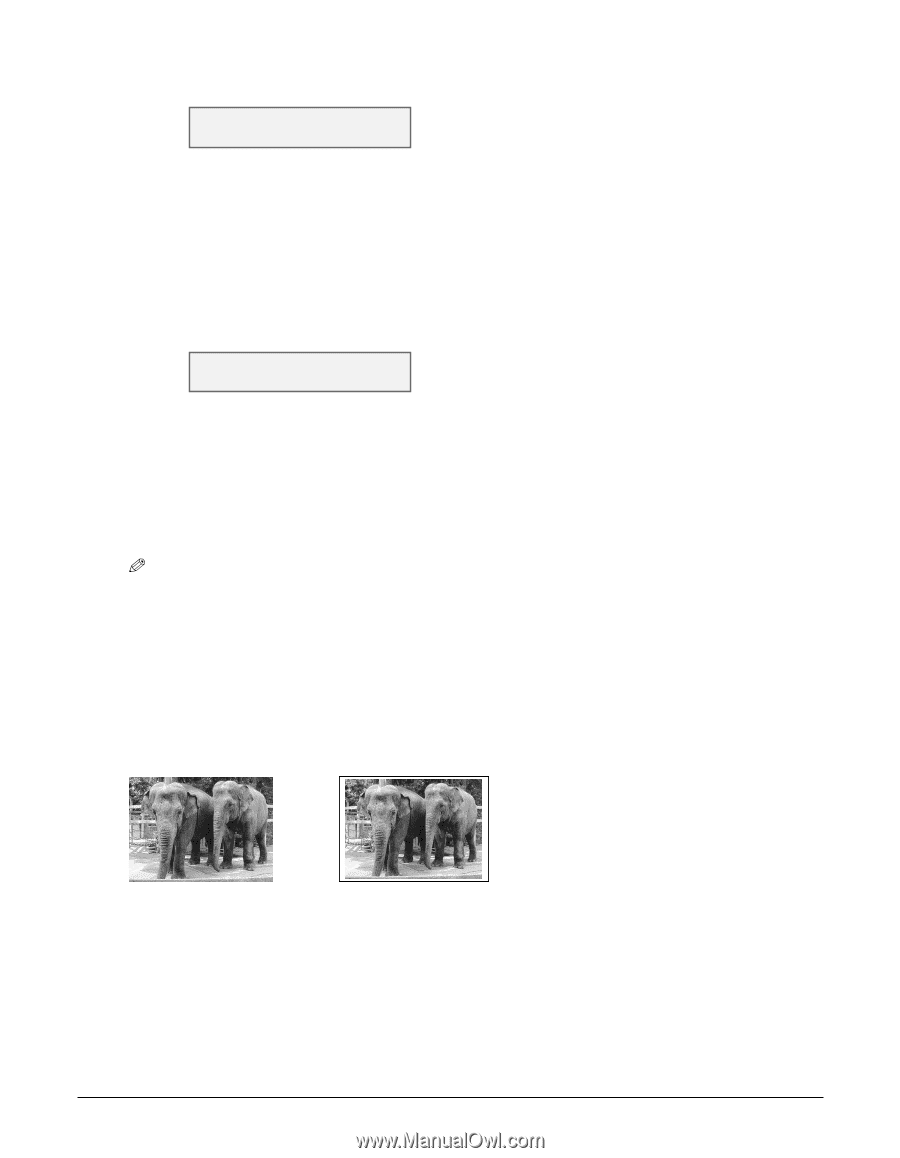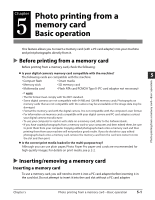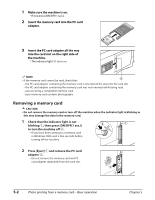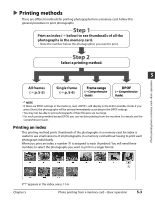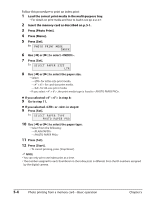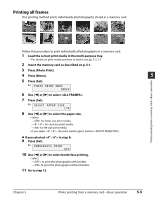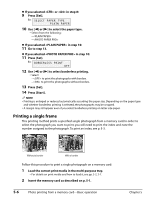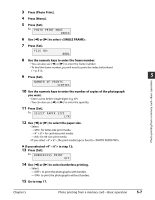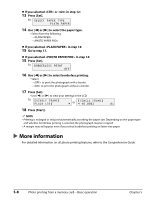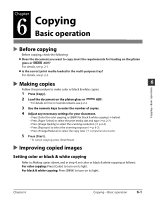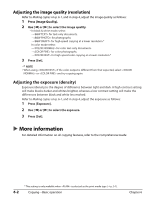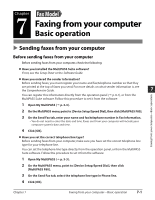Canon MultiPASS F80 MultiPASS F80 Basic Guide - Page 42
Printing a single frame
 |
View all Canon MultiPASS F80 manuals
Add to My Manuals
Save this manual to your list of manuals |
Page 42 highlights
If you selected or in step 8: 9 Press [Set]. Ex: S E L E C T P A P E R T Y P E PLAIN PAPER 10 Use [2] or [3] to select the paper type. • Select from the following: - - If you selected in step 10: 11 Go to step 13. If you selected in step 10: 11 Press [Set]. Ex: B O R D E R L E S S P R I N T OFF 12 Use [2] or [3] to select borderless printing. • Select: - to print the photographs with borders. - to print the photographs without borders. 13 Press [Set]. 14 Press [Start]. NOTE • Printing is enlarged or reduced automatically according the paper size. Depending on the paper type and whether borderless printing is selected, the photographs may be cropped. • A margin may still appear even if you select borderless printing on letter-size paper. Printing a single frame This printing method prints a specified single photograph from a memory card. In order to select the photograph you want to print, you will need to print the index and note the number assigned to the photograph. To print an index, see p. 5-3. Without a border With a border Follow this procedure to print a single photograph on a memory card: 1 Load the correct print media in the multi-purpose tray. • For details on print media and how to load it, see pp. 2-2, 2-7. 2 Insert the memory card as described on p. 5-1. 5-6 Photo printing from a memory card-Basic operation Chapter 5