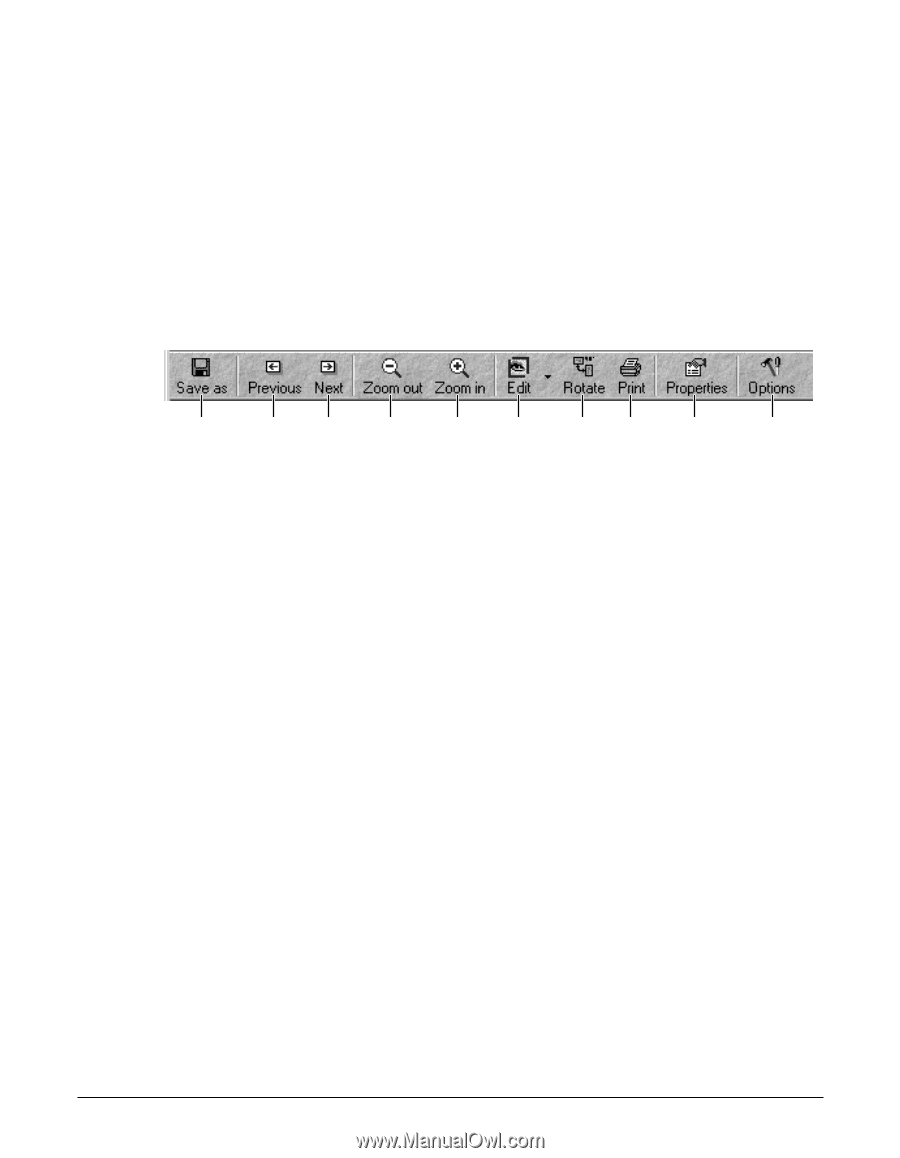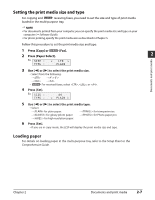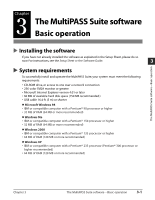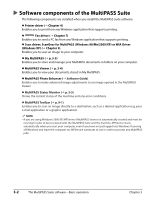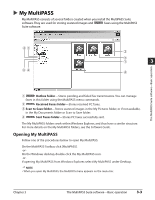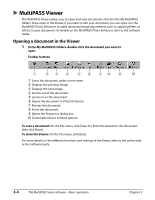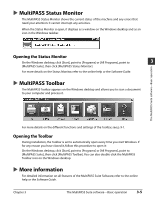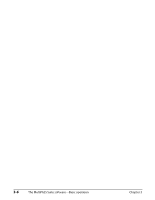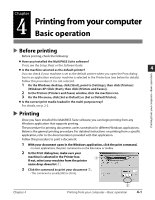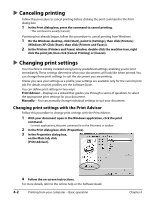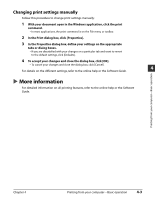Canon MultiPASS F80 MultiPASS F80 Basic Guide - Page 30
MultiPASS Viewer
 |
View all Canon MultiPASS F80 manuals
Add to My Manuals
Save this manual to your list of manuals |
Page 30 highlights
MultiPASS Viewer The MultiPASS Viewer allows you to open and view documents stored in the My MultiPASS folders. Once open in the Viewer, if you want to edit your document, you can open it in the MultiPASS Photo Enhancer to make advanced image adjustments, such as applying filters or effects to your document. For details on the MultiPASS Photo Enhancer, refer to the Software Guide. Opening a document in the Viewer 1 In the My MultiPASS folders, double-click the document you want to open. Toolbar buttons q we r ty ui o !0 q Saves the document under a new name. w Displays the previous image. e Displays the next image. r Zooms out of the document. t Zooms in on the document. y Opens the document in Photo Enhancer. u Rotates the document. i Prints the document. o Opens the Properties dialog box. !0 Customizes Viewer window options. To save a document: On the File menu, click [Save As]. Enter the details for the document, then click [Save]. To close the Viewer: On the File menu, click [Exit]. For more details on the different functions and settings of the Viewer, refer to the online help or the Software Guide. 3-4 The MultiPASS Suite software-Basic operation Chapter 3