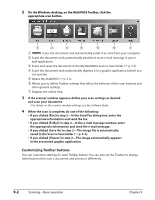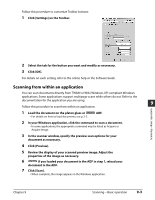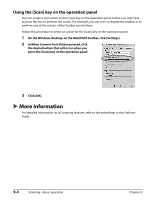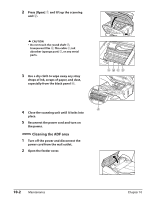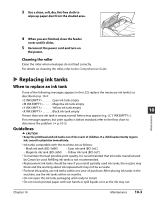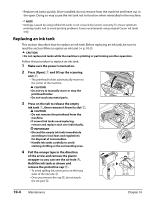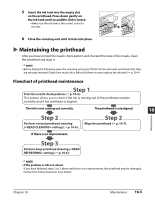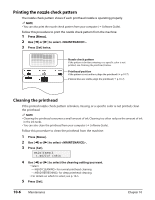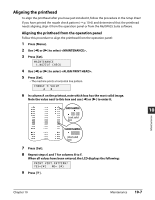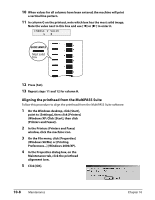Canon MultiPASS F80 MultiPASS F80 Basic Guide - Page 65
Replacing ink tanks
 |
View all Canon MultiPASS F80 manuals
Add to My Manuals
Save this manual to your list of manuals |
Page 65 highlights
3 Use a clean, soft, dry, lint-free cloth to wipe up paper dust from the shaded area. 4 When you are finished, close the feeder cover until it clicks. 5 Reconnect the power cord and turn on the power. Cleaning the roller Clean the roller when envelopes do not feed correctly. For details on cleaning the roller, refer to the Comprehensive Guide. Replacing ink tanks When to replace an ink tank If one of the following messages appears in the LCD, replace the necessary ink tank(s) as described on p. 10-4:

Chapter 10
Maintenance
10-3
10
Maintenance
3
Use a clean, soft, dry, lint-free cloth to
wipe up paper dust from the shaded area.
4
When you are finished, close the feeder
cover until it clicks.
5
Reconnect the power cord and turn on
the power.
Cleaning the roller
Clean the roller when envelopes do not feed correctly.
For details on cleaning the roller, refer to the
Comprehensive Guide
.
±
Replacing ink tanks
When to replace an ink tank
If one of the following messages appears in the LCD, replace the necessary ink tank(s) as
described on p. 10-4:
<C INK EMPTY> . . . . . . . Cyan ink tank empty
<M INK EMPTY>. . . . . . . Magenta ink tank empty
<Y INK EMPTY> . . . . . . . Yellow ink tank empty
<K INK EMPTY> . . . . . . . Black ink tank empty
If more than one ink tank is empty, several letters may appear (e.g. <C Y INK EMPTY>).
If no message appears, but print quality is below standard, refer to the flow chart to
determine the problem (
²
p. 10-5).
Guidelines
CAUTION
• Keep the printhead and ink tanks out of the reach of children. If a child inadvertently ingests
ink, consult a physician immediately.
• Ink tanks compatible with the machine are as follows:
– Black ink tank (BCI-3eBK)
– Cyan ink tank (BCI-3eC)
– Magenta ink tank (BCI-3eM)
– Yellow ink tank (BCI-3eY)
• To maintain the best possible print quality, it is recommended that ink tanks manufactured
by Canon be used. Refilling ink tanks is not recommended.
• Replacement ink tanks should be new. If you install partially used ink tanks, the nozzles may
block and the warning about ink replacement may not be accurate.
• For best ink quality, use ink tanks within one year of purchase. After placing ink tanks in the
machine, use the ink tanks within six months.
• Do not open the ink tank packaging until ready to install.
• Do not touch printed paper with wet hands or spill liquids on it as the ink may run.