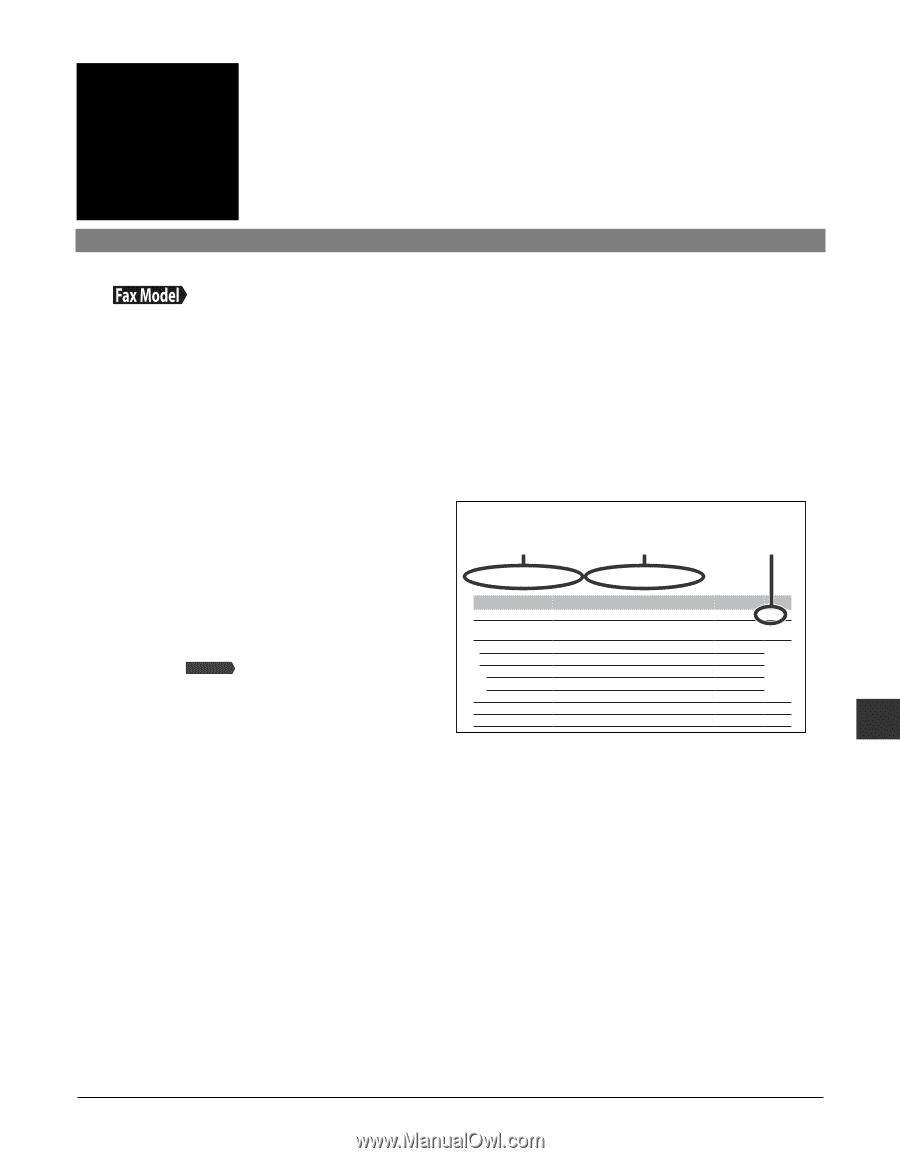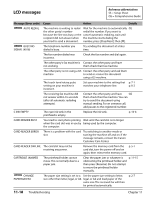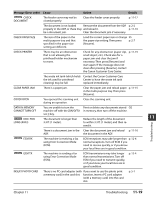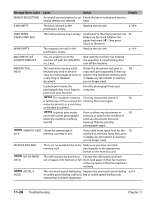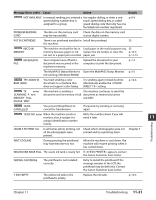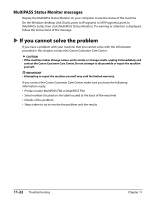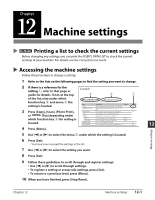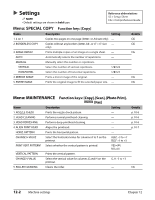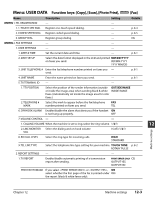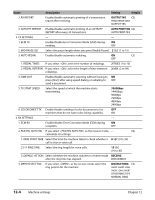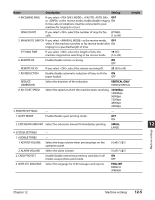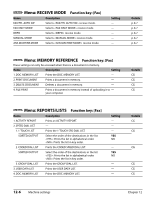Canon MultiPASS F80 MultiPASS F80 Basic Guide - Page 95
Machine settings
 |
View all Canon MultiPASS F80 manuals
Add to My Manuals
Save this manual to your list of manuals |
Page 95 highlights
Chapter 12 Machine settings Printing a list to check the current settings Before changing any settings, you can print the USER'S DATA LIST to check the current settings of your machine. For details, see the Comprehensive Guide. Accessing the machine settings Follow this procedure to change a setting: 1 Refer to the lists on the following pages to find the setting you want to change. 2 If there is a reference for the setting q, refer to that page or Example: guide for details. If not, at the top e w of the list, note under which function key w and menu e the setting is located. 3 Press [Copy], [Scan], [Photo Print], or Fax Model [Fax] depending under which function key w the setting is located. Menu: SPECIAL COPY Function key: [Copy] For details on how to access the settings below, see p. Name 1. 2 on 1 2. BORDERLESS COPY Description Setting Copies two pages on one page (letter- or A4-size only). - Copies without any borders (letter, A4-, or 4" × 6"-size - only). 3. IMAGE REPEAT Prints multiple copies of an image on a single sheet. - AUTO Automatically selects the number of repetitions. - MANUAL VERTICAL HORIZONTAL 4. MIRROR IMAGE 5. ENTIRE IMAGE Manually select the number or repetitions. Select the number of vertical repetitions. 1/2/3/4 Select the number of horizontal repetitions. 1/2/3/4 Prints a mirror image of the original. - Prints the original image to fit the selected paper size. - 4 Press [Menu]. q Details CG CG CG CG CG 5 Use [2] or [3] to select the menu e under which the setting is located. 6 Press [Set]. • You have now accessed the settings in the list. 7 Use [2] or [3] to select the setting you want. 8 Press [Set]. 9 Follow these guidelines to scroll through and register settings: • Use [2] or [3] to scroll through settings. • To register a setting or access sub-settings, press [Set]. • To return to a previous level, press [Menu]. 10 When you have finished, press [Stop/Reset]. Machine settings 12 Chapter 12 Machine settings 12-1