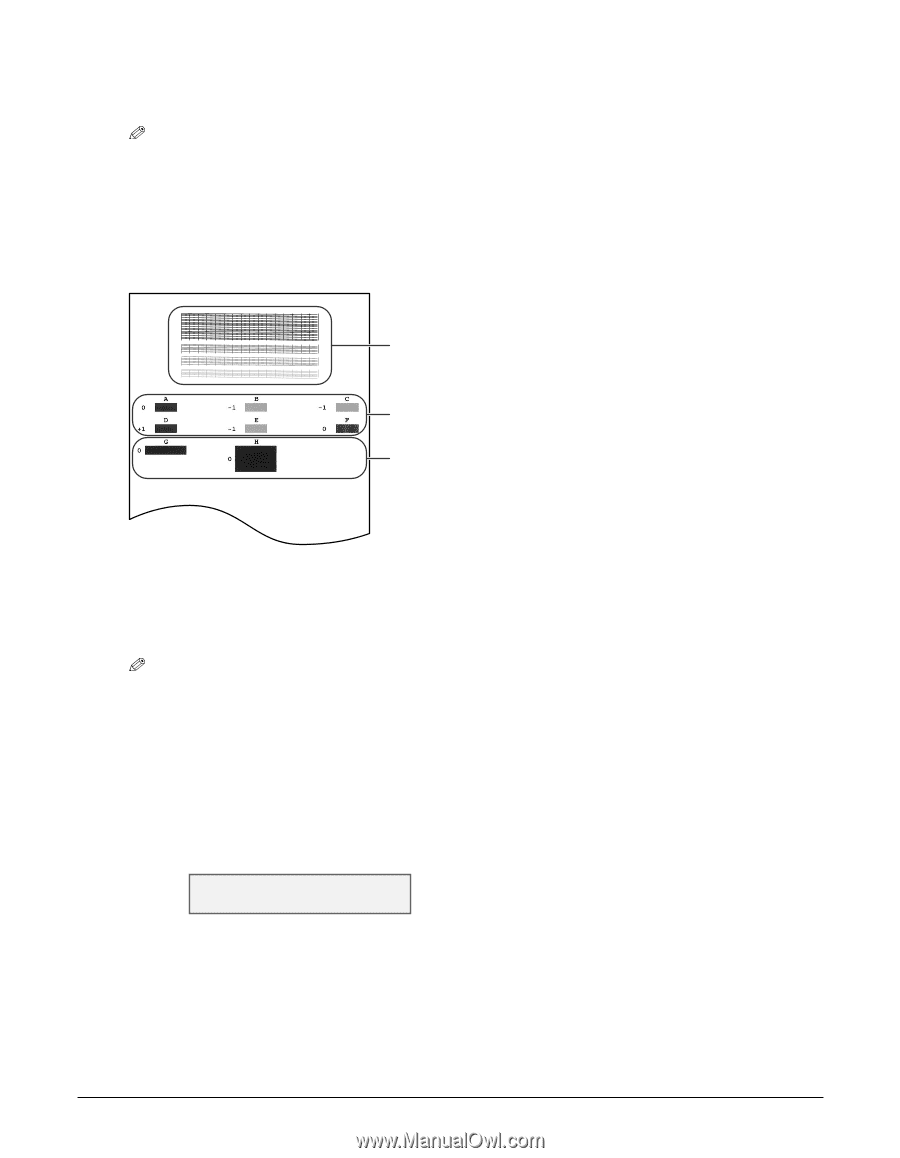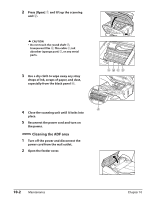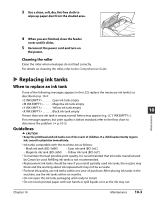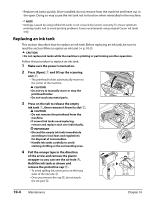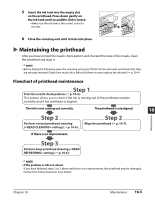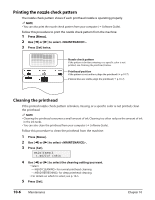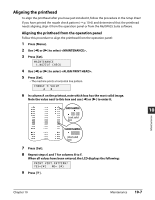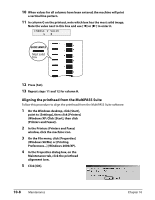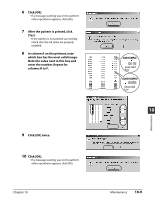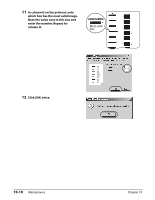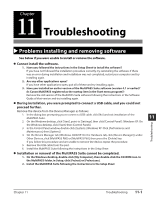Canon MultiPASS F80 MultiPASS F80 Basic Guide - Page 68
Printing the nozzle check pattern
 |
View all Canon MultiPASS F80 manuals
Add to My Manuals
Save this manual to your list of manuals |
Page 68 highlights
Printing the nozzle check pattern The nozzle check pattern shows if each printhead nozzle is operating properly. NOTE • You can also print the nozzle check pattern from your computer ( Software Guide). Follow this procedure to print the nozzle check pattern from the machine: 1 Press [Menu]. 2 Use [2] or [3] to select . 3 Press [Set] twice. Nozzle check pattern If the pattern is broken, missing, or a specific color is not printed, see Cleaning the printhead, below. Printhead position If the pattern is not uniform, align the printhead ( p. 10-7). If lateral lines are visible, align the printhead ( p. 10-7). Cleaning the printhead If the printed nozzle check pattern is broken, missing, or a specific color is not printed, clean the printhead. NOTE • Cleaning the printhead consumes a small amount of ink. Cleaning too often reduces the amount of ink in the ink tanks. • You can also clean the printhead from your computer ( Software Guide). Follow this procedure to clean the printhead from the machine: 1 Press [Menu]. 2 Use [2] or [3] to select . 3 Press [Set]. MAINTENANCE 1.NOZZLE CHECK 4 Use [2] or [3] to select the cleaning setting you want. • Select: - for normal printhead cleaning. - for deep printhead cleaning. • For details on which to select, see p. 10-5. 5 Press [Set]. 10-6 Maintenance Chapter 10