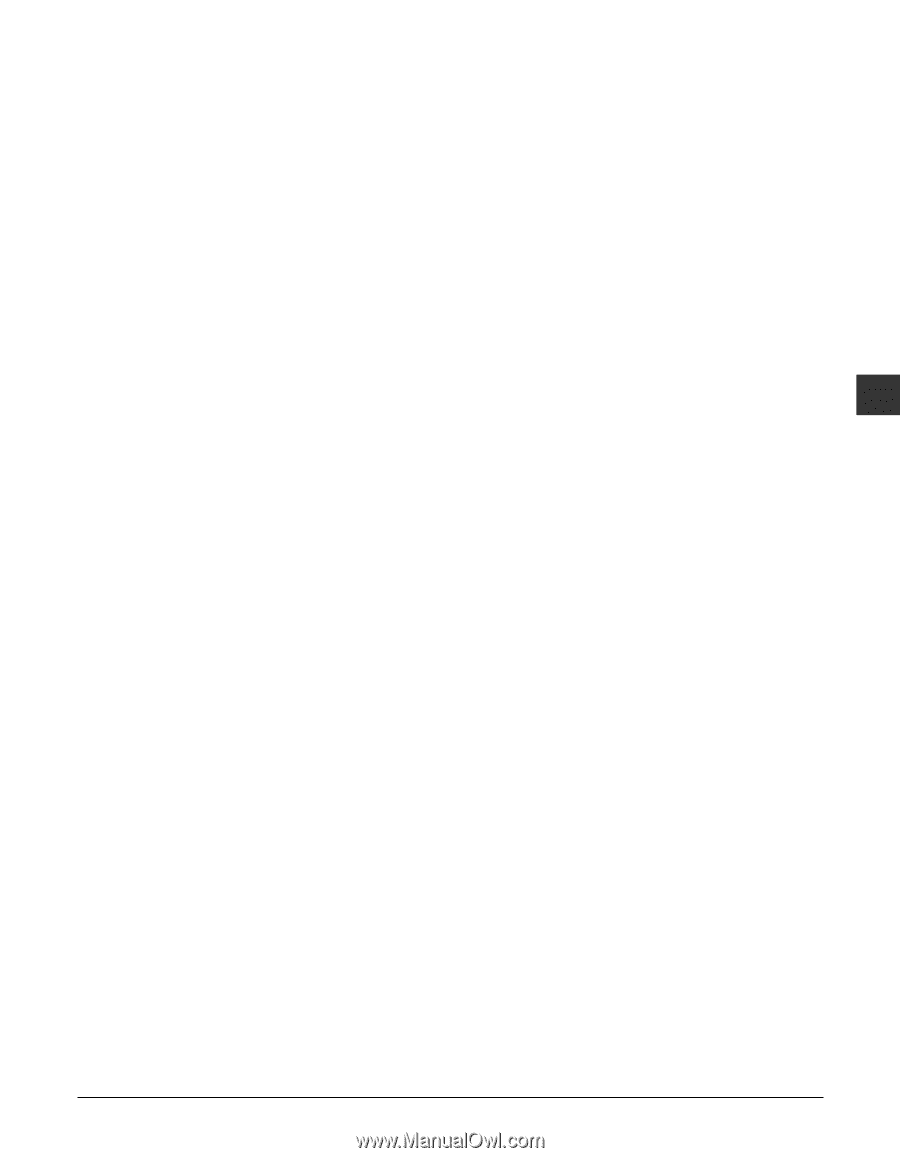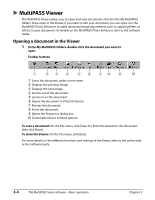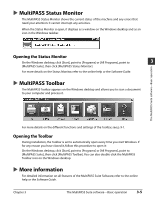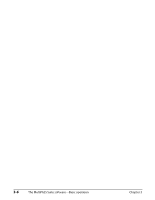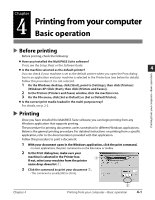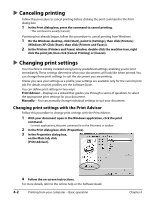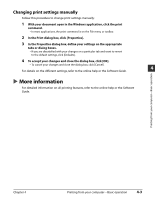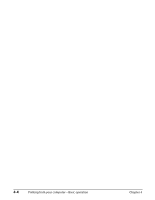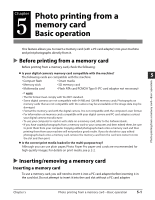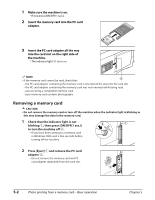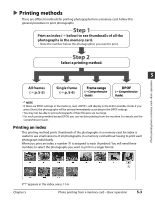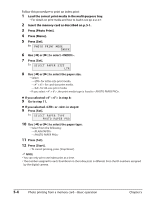Canon MultiPASS F80 MultiPASS F80 Basic Guide - Page 35
More information
 |
View all Canon MultiPASS F80 manuals
Add to My Manuals
Save this manual to your list of manuals |
Page 35 highlights
Changing print settings manually Follow this procedure to change print settings manually: 1 With your document open in the Windows application, click the print command. • In most applications, the print command is on the File menu or toolbar. 2 In the Print dialog box, click [Properties]. 3 In the Properties dialog box, define your settings on the appropriate tabs or dialog boxes. • If you are dissatisfied with your changes on a particular tab and want to revert to the default settings, click [Defaults]. 4 To accept your changes and close the dialog box, click [OK]. • To cancel your changes and close the dialog box, click [Cancel]. 4 For details on the different settings, refer to the online help or the Software Guide. More information For detailed information on all printing features, refer to the online help or the Software Guide. Printing from your computer-Basic operation Chapter 4 Printing from your computer-Basic operation 4-3