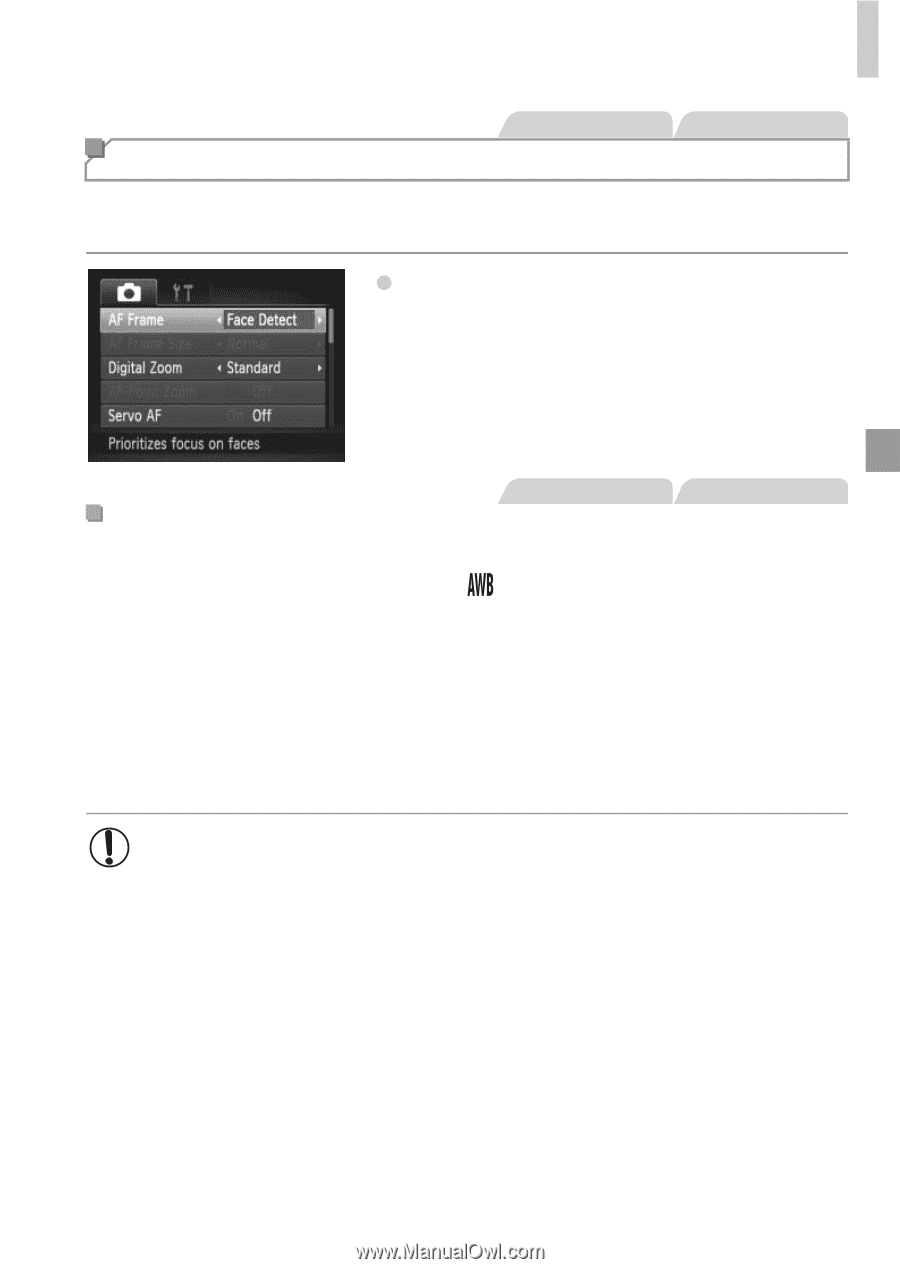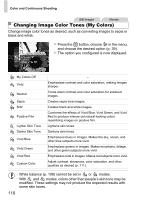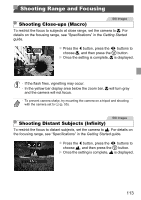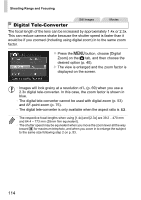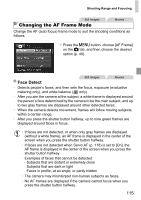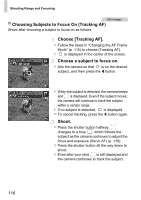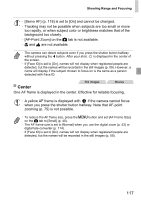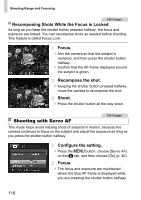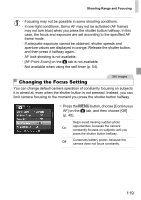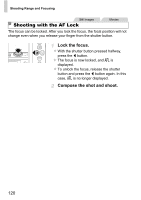Canon PowerShot ELPH 520 HS User Guide - Page 114
Changing the AF Frame Mode
 |
View all Canon PowerShot ELPH 520 HS manuals
Add to My Manuals
Save this manual to your list of manuals |
Page 114 highlights
Shooting Range and Focusing Still Images Movies Changing the AF Frame Mode Change the AF (auto focus) frame mode to suit the shooting conditions as follows. z Press the n button, choose [AF Frame] on the 4 tab, and then choose the desired option (p. 40). Still Images Movies Face Detect • Detects people's faces, and then sets the focus, exposure (evaluative metering only), and white balance ( only). • After you aim the camera at the subject, a white frame is displayed around the person's face determined by the camera to be the main subject, and up to two gray frames are displayed around other detected faces. • When the camera detects movement, frames will follow moving subjects, within a certain range. • After you press the shutter button halfway, up to nine green frames are displayed around faces in focus. • If faces are not detected, or when only gray frames are displayed (without a white frame), an AF frame is displayed in the center of the screen when you press the shutter button halfway. • If faces are not detected when Servo AF (p. 118) is set to [On], the AF frame is displayed in the center of the screen when you press the shutter button halfway. • Examples of faces that cannot be detected: - Subjects that are distant or extremely close - Subjects that are dark or light - Faces in profile, at an angle, or partly hidden • The camera may misinterpret non-human subjects as faces. • No AF frames are displayed if the camera cannot focus when you press the shutter button halfway. 115