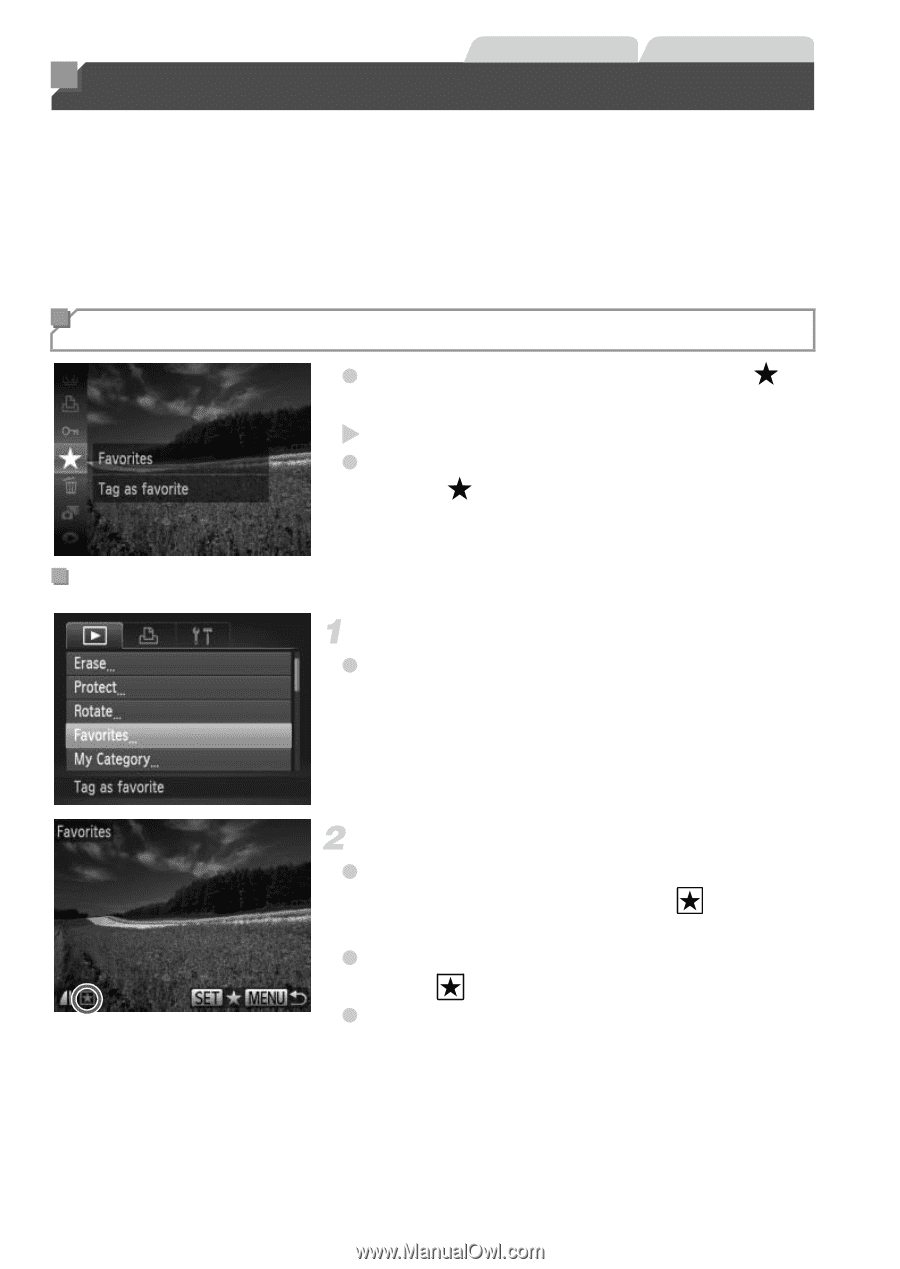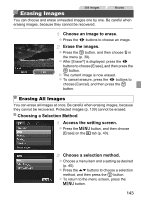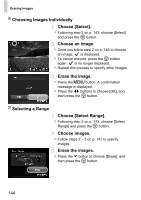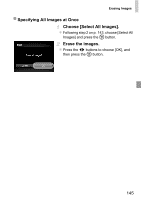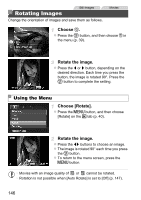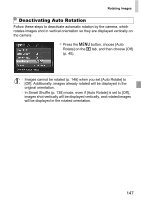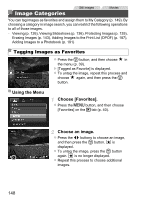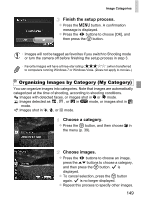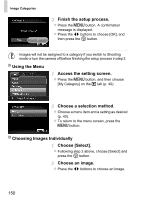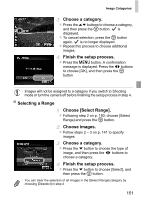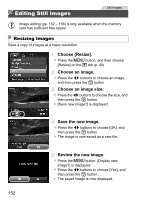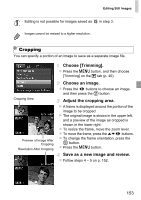Canon PowerShot ELPH 520 HS User Guide - Page 147
Image Categories
 |
View all Canon PowerShot ELPH 520 HS manuals
Add to My Manuals
Save this manual to your list of manuals |
Page 147 highlights
Image Categories Still Images Movies You can tag images as favorites and assign them to My Category (p. 149). By choosing a category in image search, you can restrict the following operations to all of those images. • Viewing (p. 126), Viewing Slideshows (p. 136), Protecting Images (p. 139), Erasing Images (p. 143), Adding Images to the Print List (DPOF) (p. 187), Adding Images to a Photobook (p. 191) Tagging Images as Favorites z Press the m button, and then choose in the menu (p. 39). X [Tagged as Favorite] is displayed. z To untag the image, repeat this process and choose again, and then press the m button. Using the Menu Choose [Favorites]. z Press the n button, and then choose [Favorites] on the 1 tab (p. 40). Choose an image. z Press the qr buttons to choose an image, and then press the m button. is displayed. z To untag the image, press the m button again. is no longer displayed. z Repeat this process to choose additional images. 148