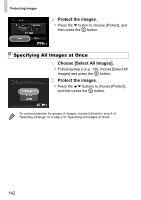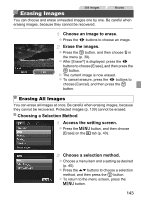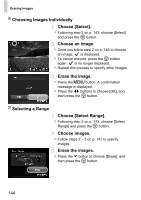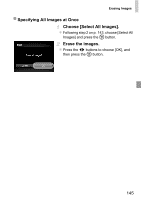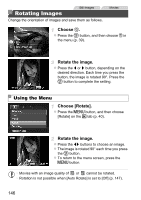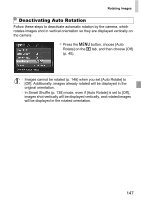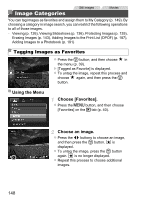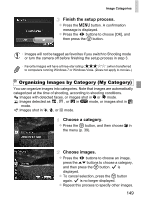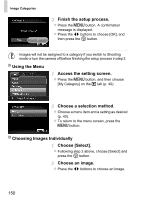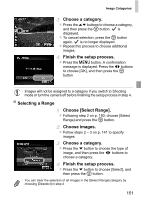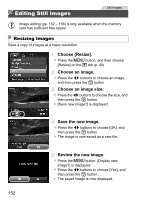Canon PowerShot ELPH 520 HS User Guide - Page 146
Deactivating Auto Rotation
 |
View all Canon PowerShot ELPH 520 HS manuals
Add to My Manuals
Save this manual to your list of manuals |
Page 146 highlights
Rotating Images Deactivating Auto Rotation Follow these steps to deactivate automatic rotation by the camera, which rotates images shot in vertical orientation so they are displayed vertically on the camera. z Press the n button, choose [Auto Rotate] on the 1 tab, and then choose [Off] (p. 40). • Images cannot be rotated (p. 146) when you set [Auto Rotate] to [Off]. Additionally, images already rotated will be displayed in the original orientation. • In Smart Shuffle (p. 138) mode, even if [Auto Rotate] is set to [Off], images shot vertically will be displayed vertically, and rotated images will be displayed in the rotated orientation. 147
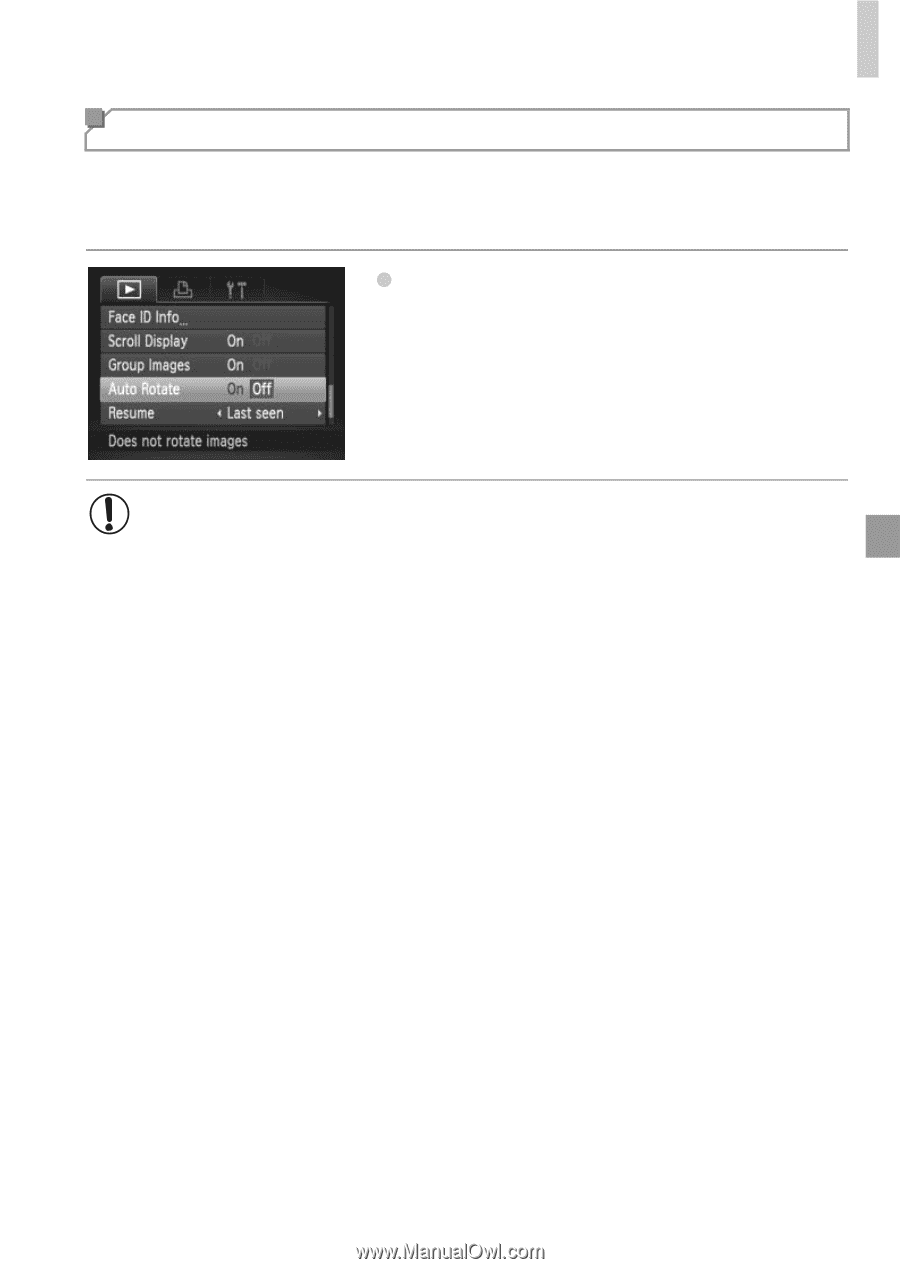
Rotating Images
147
Follow these steps to deactivate automatic rotation by the camera, which
rotates images shot in vertical orientation so they are displayed vertically on
the camera.
Press the
n
button, choose [Auto
Rotate] on the
1
tab, and then choose [Off]
(p. 40).
Deactivating Auto Rotation
•
Images cannot be rotated (p. 146) when you set [Auto Rotate] to
[Off]. Additionally, images already rotated will be displayed in the
original orientation.
•
In Smart Shuffle (p. 138) mode, even if [Auto Rotate] is set to [Off],
images shot vertically will be displayed vertically, and rotated images
will be displayed in the rotated orientation.