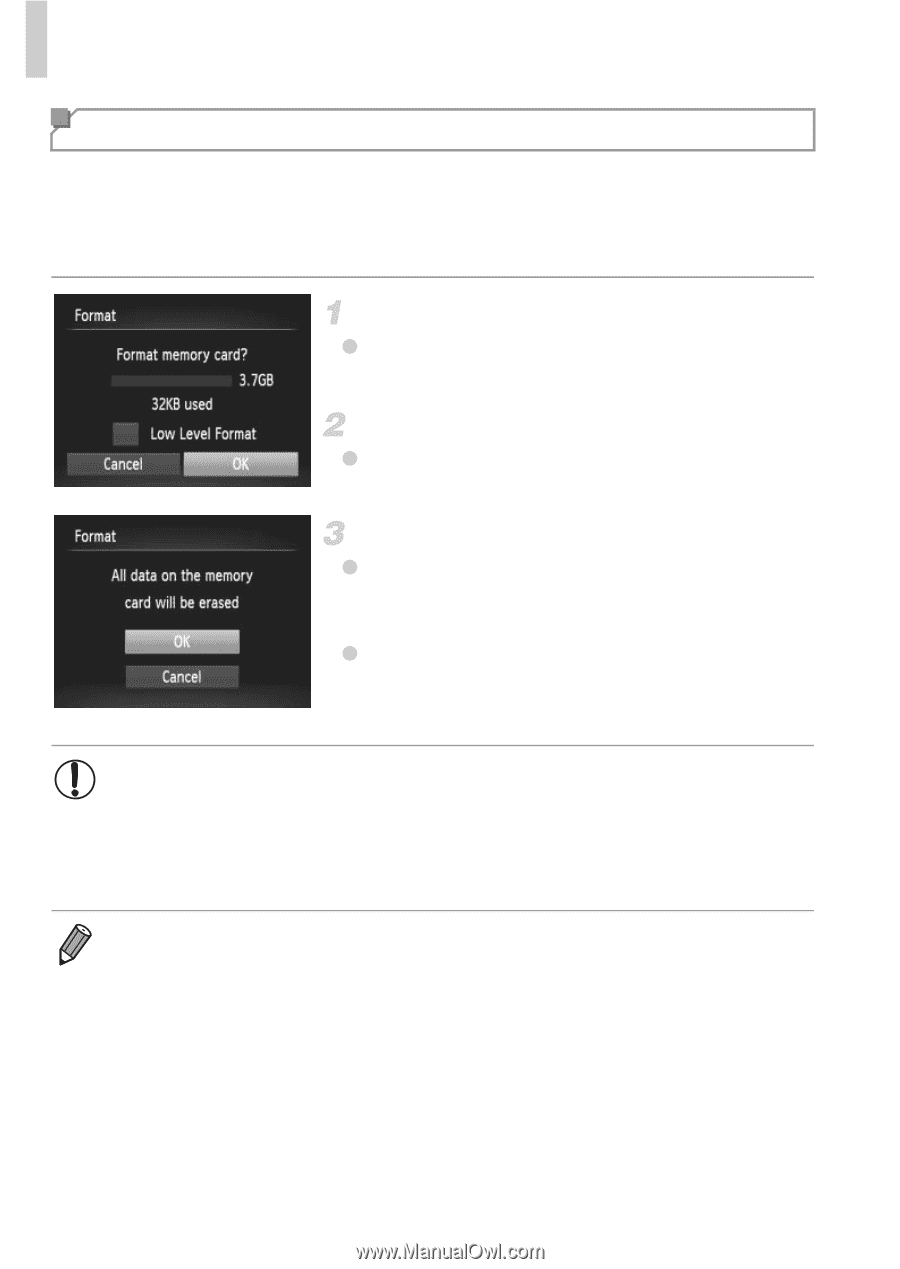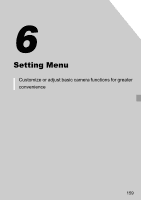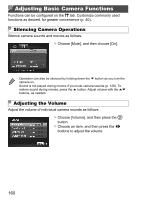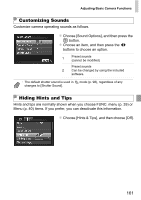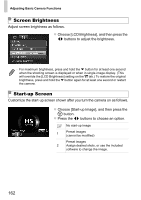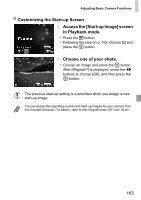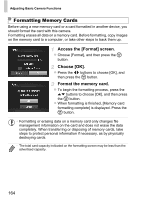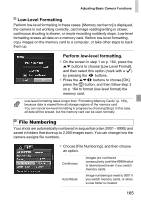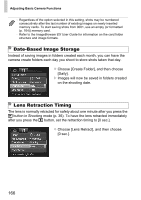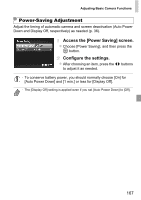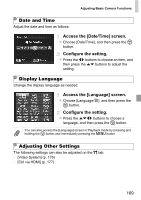Canon PowerShot ELPH 520 HS User Guide - Page 163
Formatting Memory Cards
 |
View all Canon PowerShot ELPH 520 HS manuals
Add to My Manuals
Save this manual to your list of manuals |
Page 163 highlights
Adjusting Basic Camera Functions Formatting Memory Cards Before using a new memory card or a card formatted in another device, you should format the card with this camera. Formatting erases all data on a memory card. Before formatting, copy images on the memory card to a computer, or take other steps to back them up. Access the [Format] screen. z Choose [Format], and then press the m button. Choose [OK]. z Press the qr buttons to choose [OK], and then press the m button. Format the memory card. z To begin the formatting process, press the op buttons to choose [OK], and then press the m button. z When formatting is finished, [Memory card formatting complete] is displayed. Press the m button. • Formatting or erasing data on a memory card only changes file management information on the card and does not erase the data completely. When transferring or disposing of memory cards, take steps to protect personal information if necessary, as by physically destroying cards. • The total card capacity indicated on the formatting screen may be less than the advertised capacity. 164