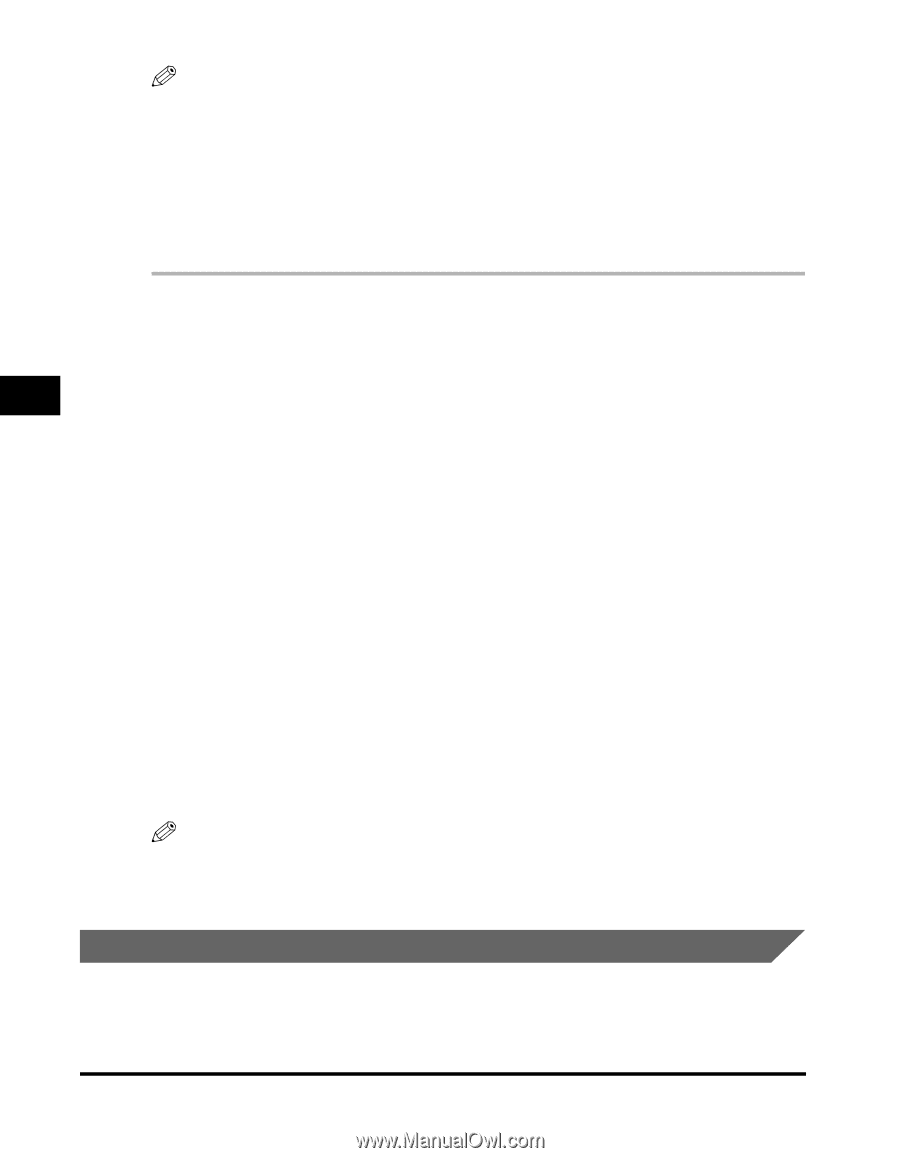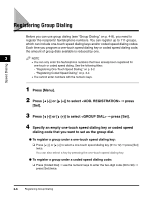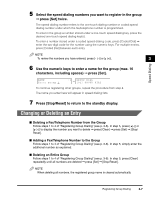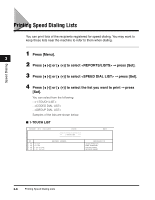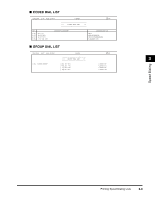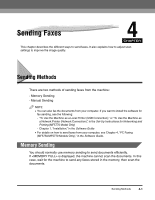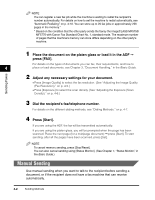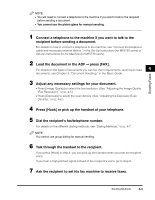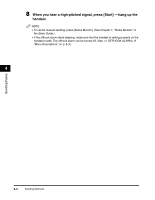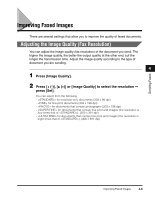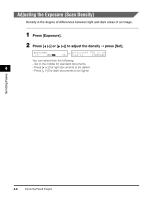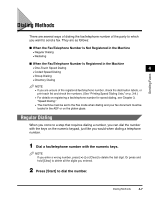Canon imageCLASS MF5770 imageCLASS MF5750/MF5770 Facsimile Guide - Page 35
Manual Sending, Press [Start].
 |
View all Canon imageCLASS MF5770 manuals
Add to My Manuals
Save this manual to your list of manuals |
Page 35 highlights
NOTE You can register a new fax job while the machine is waiting to redial the recipient's number automatically. For details on how to set the machine to redial automatically, see "Automatic Redialing," on p. 4-10. You can store up to 20 fax jobs or approximately 256 pages in the memory.* * Based on the condition that the other party sends the fax by the imageCLASS MF5750/ MF5770 with Canon Fax Standard Chart No. 1, standard mode. The maximum number of pages that the machine's memory can store differs depending on the other party's machine. 1 Place the document on the platen glass or load it in the ADF ➞ press [FAX]. For details on the types of documents you can fax, their requirements, and how to 4 place or load documents, see Chapter 3, "Document Handling," in the Basic Guide. Sending Faxes 2 Adjust any necessary settings for your document. • Press [Image Quality] to select the fax resolution. (See "Adjusting the Image Quality (Fax Resolution)," on p. 4-5.) • Press [Exposure] to select the scan density. (See "Adjusting the Exposure (Scan Density)," on p. 4-6.) 3 Dial the recipient's fax/telephone number. For details on the different dialing methods, see "Dialing Methods," on p. 4-7. 4 Press [Start]. If you are using the ADF, the fax will be transmitted automatically. If you are using the platen glass, you will be prompted when the page has been scanned. Place the next page (for a multipage document) ➞ press [Start]. To start sending, after all the pages have been scanned, press [Set]. NOTE To cancel memory sending, press [Stop/Reset]. You can also cancel sending using [Status Monitor]. (See Chapter 7, "Status Monitor," in the Basic Guide.) Manual Sending Use manual sending when you want to talk to the recipient before sending a document, or if the recipient does not have a fax machine that can receive automatically. 4-2 Sending Methods