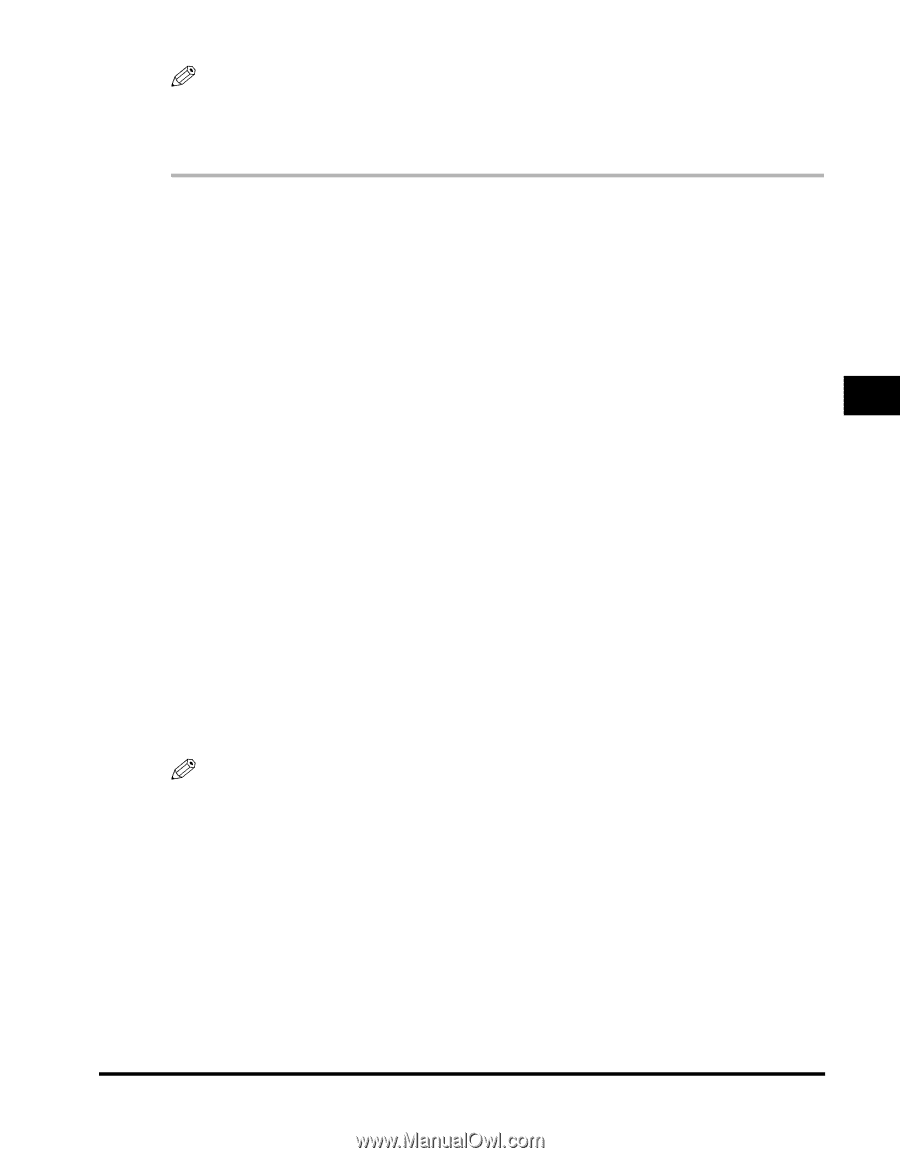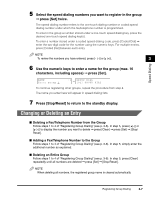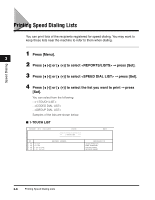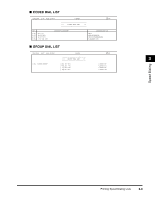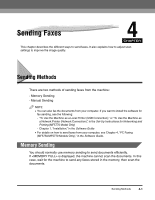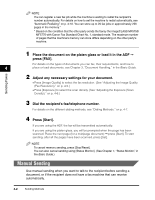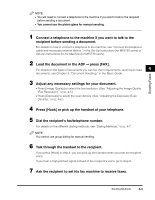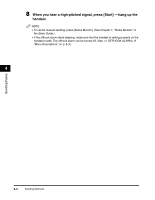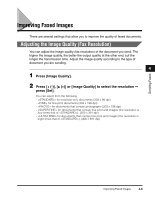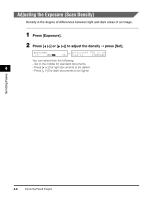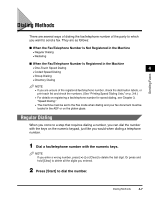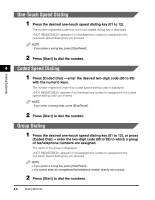Canon imageCLASS MF5770 imageCLASS MF5750/MF5770 Facsimile Guide - Page 36
Adjust any necessary settings for your document., Load the document in the ADF
 |
View all Canon imageCLASS MF5770 manuals
Add to My Manuals
Save this manual to your list of manuals |
Page 36 highlights
Sending Faxes NOTE • You will need to connect a telephone to the machine if you want to talk to the recipient before sending a document. • You cannot use the platen glass for manual sending. 1 Connect a telephone to the machine if you want to talk to the recipient before sending a document. For details on how to connect a telephone to the machine, see "Connect the telephone cable and necessary external device," in the Set-Up Instructions (for MF5750 users) or Set-Up Instructions for the Machine (for MF5770 users). 2 Load the document in the ADF ➞ press [FAX]. For details on the types of documents you can fax, their requirements, and how to load 4 documents, see Chapter 3, "Document Handling," in the Basic Guide. 3 Adjust any necessary settings for your document. • Press [Image Quality] to select the fax resolution. (See "Adjusting the Image Quality (Fax Resolution)," on p. 4-5.) • Press [Exposure] to select the scan density. (See "Adjusting the Exposure (Scan Density)," on p. 4-6.) 4 Press [Hook] or pick up the handset of your telephone. 5 Dial the recipient's fax/telephone number. For details on the different dialing methods, see "Dialing Methods," on p. 4-7. NOTE You cannot use group dialing for manual sending. 6 Talk through the handset to the recipient. If you press [Hook] in step 4, you can pick up the handset when you hear the recipient' voice. If you hear a high-pitched signal instead of the recipient's voice, go to step 8. 7 Ask the recipient to set his fax machine to receive faxes. Sending Methods 4-3