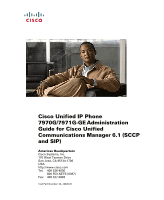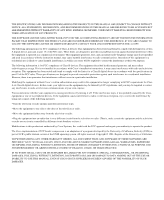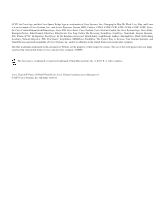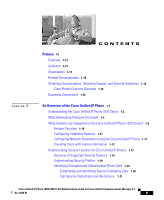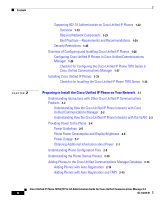Cisco 7970G Administration Guide
Cisco 7970G - IP Phone VoIP Manual
 |
UPC - 746320926292
View all Cisco 7970G manuals
Add to My Manuals
Save this manual to your list of manuals |
Cisco 7970G manual content summary:
- Cisco 7970G | Administration Guide - Page 1
Cisco Unified IP Phone 7970G/7971G-GE Administration Guide for Cisco Unified Communications Manager 6.1 (SCCP and SIP) Americas Headquarters Cisco Systems, Inc. 170 West Tasman Drive San Jose, CA 95134-1706 USA http://www.cisco.com Tel: 408 526-4000 800 553-NETS (6387) Fax: 408 527-0883 Text Part - Cisco 7970G | Administration Guide - Page 2
MANUAL ARE BELIEVED TO BE ACCURATE BUT ARE PRESENTED WITHOUT WARRANTY OF ANY KIND, EXPRESS OR IMPLIED. USERS MUST TAKE FULL RESPONSIBILITY FOR THEIR APPLICATION OF ANY PRODUCTS. THE SOFTWARE LICENSE AND LIMITED WARRANTY FOR THE ACCOMPANYING PRODUCT ARE SET with the instruction manual, may cause - Cisco 7970G | Administration Guide - Page 3
a partnership relationship between Cisco and any other company. (0709R) The Java logo is a trademark or registered trademark of Sun Microsystems, Inc. in the U.S. or other countries. Cisco Unified IP Phone 7970G/7971G-GE for Cisco Unified Communications Manager 6.1 © 2007 Cisco Systems, Inc. All - Cisco 7970G | Administration Guide - Page 4
- Cisco 7970G | Administration Guide - Page 5
the Cisco Unified IP Phone 7970 Series 1-2 What Networking Protocols Are Used? 1-4 What Features are Supported on the Cisco Unified IP Phone 7970 Series? 1-9 Feature Overview 1-10 Configuring Telephony Features 1-11 Configuring Network Parameters Using the Cisco Unified IP Phone 1-11 Providing Users - Cisco 7970G | Administration Guide - Page 6
Unified IP Phones 1-26 Configuring Cisco Unified IP Phones in Cisco Unified Communications Manager 1-26 Checklist for Configuring the Cisco Unified IP Phone 7970 Series in Cisco Unified Communications Manager 1-27 Installing Cisco Unified IP Phones 1-31 Checklist for Installing the Cisco Unified IP - Cisco 7970G | Administration Guide - Page 7
Configuration 3-2 Understanding the Cisco Unified IP Phone 7970 Series Components 3-3 Network and Access Ports 3-3 Handset 3-4 Speakerphone 3-4 Headset 3-5 Audio Quality Subjective to the User 3-5 Connecting a Headset 3-6 Disabling a Headset 3-6 Using External Devices with Your Cisco Unified IP - Cisco 7970G | Administration Guide - Page 8
Cisco Unified IP Phone 7970 Series 4-1 Displaying a Configuration Menu 4-3 Unlocking and Locking Options 4-4 Editing Values 4-5 Overview of Options Configurable from a Phone 4-6 Network Configuration Menu 4-7 Device Configuration Menu 4-16 CallManager Configuration Menu 4-16 SIP Configuration Menu - Cisco 7970G | Administration Guide - Page 9
Background Images 6-5 List.xml File Format Requirements 6-5 PNG File Requirements for Custom Background Images 6-6 Configuring a Custom Background Image 6-7 Configuring Wideband Codec 6-9 Configuring the Idle Display 6-9 Cisco Unified IP Phone 7970G/7971G-GE Administration Guide for Cisco Unified - Cisco 7970G | Administration Guide - Page 10
8-4 Network Configuration 8-6 Network Statistics 8-11 Device Logs 8-15 Streaming Statistics 8-15 Troubleshooting and Maintenance 9-1 Resolving Startup Problems 9-2 Symptom: The Cisco Unified IP Phone Does Not Go Through its Normal Startup Process 9-2 Symptom: The Cisco Unified IP Phone Does Not - Cisco 7970G | Administration Guide - Page 11
Static IP Address Settings 9-10 Verifying Voice VLAN Configuration 9-10 Verifying that the Phones Have Not Been Intentionally Reset 9-10 Eliminating DNS or Other Connectivity Errors 9-11 Checking Power Connection 9-12 Troubleshooting Cisco Unified IP Phone Security 9-12 General Troubleshooting Tips - Cisco 7970G | Administration Guide - Page 12
to Services and Configure Phone Features A-4 How Users Access a Voice-Messaging System A-5 How Users Configure Personal Directory Entries A-6 Installing and Configuring the Cisco Unified IP Phone Address Book Synchronizer A-6 Feature Support by Protocol for the Cisco Unified IP Phones 7970 Series - Cisco 7970G | Administration Guide - Page 13
Preface Overview Cisco Unified IP Phone 7970G/7971G-GE Administration Guide for Cisco Unified Communications Manager 6.1 provides the information you need to understand, install, configure, manage, and troubleshoot the phones in the Cisco Unified IP Phone 7970 series on a Voice-over-IP (VoIP) - Cisco 7970G | Administration Guide - Page 14
IP Phone Provides an overview of procedures for configuring telephony features, configuring directories, configuring phone button and softkey templates, setting up services, and adding users to Cisco Unified Communications Manager Explains how to customize phone ring sounds, background images - Cisco 7970G | Administration Guide - Page 15
about their Cisco Unified IP Phones Appendix B, "Feature Support by Protocol for the Provides information about feature support for the Cisco Unified IP Phones 7970 Series" Cisco Unified IP Phone using the SCCP or SIP protocol Appendix C, "Supporting International Users" Provides information - Cisco 7970G | Administration Guide - Page 16
/tool/stqrg.html. If you require further assistance please contact us by sending email to [email protected]. Document Conventions This document uses the following conventions: Cisco Unified IP Phone 7970G/7971G-GE Administration Guide for Cisco Unified Communications Manager 6.1 16 OL-14626-01 - Cisco 7970G | Administration Guide - Page 17
Information you must enter is in boldface screen font. Arguments for which you supply values are in italic screen font. The symbol ^ represents the key practices for preventing accidents. Cisco Unified IP Phone 7970G/7971G-GE Administration Guide for Cisco Unified Communications Manager 6.1 OL-14626 - Cisco 7970G | Administration Guide - Page 18
Document Conventions Preface Cisco Unified IP Phone 7970G/7971G-GE Administration Guide for Cisco Unified Communications Manager 6.1 18 OL-14626-01 - Cisco 7970G | Administration Guide - Page 19
Are Used?, page 1-4 • What Features are Supported on the Cisco Unified IP Phone 7970 Series?, page 1-9 • Understanding Security Features for Cisco Unified IP Phones, page 1-12 Cisco Unified IP Phone 7970G/7971G-GE Administration Guide for Cisco Unified Communications Manager 6.1 OL-14626-01 1-1 - Cisco 7970G | Administration Guide - Page 20
device. Understanding the Cisco Unified IP Phone 7970 Series Figure 1-1 shows the main components of the Cisco Unified IP Phone 7970 Series. Figure 1-1 Cisco Unified IP Phone Cisco Unified IP Phone 7970G/7971G-GE Administration Guide for Cisco Unified Communications Manager 6.1 1-2 OL - Cisco 7970G | Administration Guide - Page 21
the Cisco Unified IP Phone 7970 Series 1 Programmable buttons Depending on configuration, programmable buttons provide access to: • Phone lines (line buttons) • Speed-dial numbers (speed-dial buttons, including the BLF speed-dial feature) • Web-based services (for example, a Personal Address Book - Cisco 7970G | Administration Guide - Page 22
Unified IP Phones support several industry-standard and Cisco networking protocols required for voice communication. Table 1-1 provides an overview of the networking protocols that the Cisco Unified IP Phone 7970 Series supports. Cisco Unified IP Phone 7970G/7971G-GE Administration Guide for Cisco - Cisco 7970G | Administration Guide - Page 23
, you configure the TFTP server IP address as the option value. For additional information about DHCP configurations, refer to the "Cisco TFTP" chapter in Cisco Unified Communications Manager System Guide. Cisco Unified IP Phone 7970G/7971G-GE Administration Guide for Cisco Unified Communications - Cisco 7970G | Administration Guide - Page 24
manually assign these properties to each phone locally. LLDP is a standardized network discovery protocol (similar to CDP) that is supported on some Cisco and third-party devices. The Cisco Unified IP Phone supports LLDP on the PC port. Cisco Unified IP Phone 7970G/7971G-GE Administration Guide - Cisco 7970G | Administration Guide - Page 25
Real-Time Transport Protocol (RTP) Purpose Usage Notes LLDP-MED is an extension of the The Cisco Unified IP Phone supports LLDP standard developed for voice LLDP-MED on the SW port to products. communicate information such as: • Voice VLAN configuration • Device discovery • Power management - Cisco 7970G | Administration Guide - Page 26
to be configured on the endpoint itself. TCP is a connection-oriented transport protocol. Cisco Unified IP Phones use TCP to connect to Cisco Unified Communications Manager and to access XML services. Cisco Unified IP Phone 7970G/7971G-GE Administration Guide for Cisco Unified Communications - Cisco 7970G | Administration Guide - Page 27
Understanding Interactions with Other Cisco Unified IP Communications Products, page 2-2 • Understanding the Phone Startup Process, page 2-10 • Network Configuration Menu, page 4-7 What Features are Supported on the Cisco Unified IP Phone 7970 Series? The Cisco Unified IP Phone functions much like - Cisco 7970G | Administration Guide - Page 28
, you can manually configure an IP address, TFTP server, and subnet mask. For instructions on configuring the network settings on the Cisco Unified IP Phones, see Chapter 4, "Configuring Settings on the Cisco Unified IP Phone." The Cisco Unified IP Phone can interact with other services and devices - Cisco 7970G | Administration Guide - Page 29
1 An Overview of the Cisco Unified IP Phone What Features are Supported on the Cisco Unified IP Phone 7970 Series? Related Topics • Configuring Settings on the Cisco Unified IP Phone, page 4-1 • Configuring Features, Templates, Services, and Users, page 5-1 • Troubleshooting and Maintenance, page - Cisco 7970G | Administration Guide - Page 30
Cisco Unified IP Phone For more information about configuring features and viewing statistics from the phone, see Chapter 4, "Configuring Settings on the Cisco Unified IP Phone," and see Chapter 7, "Viewing Model Information, Status, and Statistics on the Cisco Unified IP Phone." Providing Users - Cisco 7970G | Administration Guide - Page 31
of security, Refer to Cisco Unified including set up, configuration, and Communications Manager Security troubleshooting information for Cisco Guide Unified Communications Manager and Cisco Unified IP Phones Security features supported on the Cisco Unified IP Phone See the "Overview of - Cisco 7970G | Administration Guide - Page 32
Cisco Unified IP Phone Security" section on page 9-12 Refer to Cisco Unified Communications Manager Security Guide, Troubleshooting chapter Deleting the CTL file from the phone See the "Resetting or Restoring the Cisco Unified IP Phone" section on page 9-19 1-14 Cisco Unified IP Phone 7970G - Cisco 7970G | Administration Guide - Page 33
and Status" section on page 4-51 • "Troubleshooting Cisco Unified IP Phone Security" section on page 9-12 Overview of Supported Security Features Table 1-3 provides an overview of the security features that the Cisco Unified IP Phone 7970 Series supports. For more information about these features - Cisco 7970G | Administration Guide - Page 34
binary files (with the extension .sbn) prevent tampering with the firmware image before it is loaded on a phone. Tampering with the image causes a phone to fail the authentication process and reject the new image. Each Cisco Unified IP Phone requires a unique certificate for device authentication - Cisco 7970G | Administration Guide - Page 35
. Lets you ensure the privacy of phone configuration files. You can prevent access to a phone's web page, which displays a variety of operational statistics for the phone. Cisco Unified IP Phone 7970G/7971G-GE Administration Guide for Cisco Unified Communications Manager 6.1 OL-14626-01 1-17 - Cisco 7970G | Administration Guide - Page 36
Identifying Secure Conference Calls, page 1-20 • Device Configuration Menu, page 4-16 • Supporting 802.1X Authentication on Cisco Unified IP Phones, page 1-22 • Security Restrictions, page 1-25 1-18 Cisco Unified IP Phone 7970G/7971G-GE Administration Guide for Cisco Unified Communications Manager - Cisco 7970G | Administration Guide - Page 37
Features for Cisco Unified IP Phones Understanding Security Profiles Cisco Unified IP Phones that support Cisco Unified Communications Manager 6.0 or later use a security profile, which defines whether the phone is nonsecure, authenticated, or encrypted. For information about configuring the - Cisco 7970G | Administration Guide - Page 38
on the security mode of the participant's phones and the availability of secure conference bridges. See Table 1-4 and Table 1-5 for information about these interactions. 1-20 Cisco Unified IP Phone 7970G/7971G-GE Administration Guide for Cisco Unified Communications Manager 6.1 OL-14626-01 - Cisco 7970G | Administration Guide - Page 39
Results of Action Non-secure conference bridge Non-secure conference Secure conference bridge Non-secure conference Secure conference bridge Secure encrypted level conference Cisco Unified IP Phone 7970G/7971G-GE Administration Guide for Cisco Unified Communications Manager 6.1 OL-14626-01 - Cisco 7970G | Administration Guide - Page 40
and used Conference accepts all calls Supporting 802.1X Authentication on Cisco Unified IP Phones These sections provide information about 802.1X support on the Cisco Unified IP Phones: 1-22 Cisco Unified IP Phone 7970G/7971G-GE Administration Guide for Cisco Unified Communications Manager - Cisco 7970G | Administration Guide - Page 41
(ACS) (or other third-party authentication server)-The authentication server and the phone must both be configured with a shared secret that is used to authenticate the phone. Cisco Unified IP Phone 7970G/7971G-GE Administration Guide for Cisco Unified Communications Manager 6.1 OL-14626-01 1-23 - Cisco 7970G | Administration Guide - Page 42
, you should configure this setting based on the switch support. - Enabled-If you are using a switch that supports multi-domain authentication, you can continue to use the voice VLAN. 1-24 Cisco Unified IP Phone 7970G/7971G-GE Administration Guide for Cisco Unified Communications Manager 6.1 OL - Cisco 7970G | Administration Guide - Page 43
A user can barge into an authenticated call, even if the phone that is used to barge is nonsecure. The authentication icon continues to appear on the authenticated devices in the call, even if the initiator phone does not support security. Cisco Unified IP Phone 7970G/7971G-GE Administration Guide - Cisco 7970G | Administration Guide - Page 44
for Auto-Registered Phones Support (TAPS) For more information about these choices, see the "Adding Phones to the Cisco Unified Communications Manager Database" section on page 2-13. 1-26 Cisco Unified IP Phone 7970G/7971G-GE Administration Guide for Cisco Unified Communications Manager 6.1 OL - Cisco 7970G | Administration Guide - Page 45
and checklist of configuration tasks for the Cisco Unified IP Phone 7970 Series in Cisco Unified Communications Manager Administration. The list presents a suggested order to guide you through the phone configuration process. Some tasks are optional, depending on your system and user needs. For - Cisco 7970G | Administration Guide - Page 46
for Configuring the Cisco Unified IP Phones 7970 Series in Cisco Unified Communications Manager Configuration Step and Purpose For More Information Step 1 Gather the following information about the phone: • Phone Model • MAC address • Physical location of the phone • Name or user ID of phone user - Cisco 7970G | Administration Guide - Page 47
by using Cisco Unified CM User Options. Refer to Cisco Unified Communications Manager Administration Guide, "Cisco Unified IP Phone Configuration" chapter, "Configuring Speed-Dial Buttons" section. Cisco Unified IP Phone 7970G/7971G-GE Administration Guide for Cisco Unified Communications Manager - Cisco 7970G | Administration Guide - Page 48
Checklist for Configuring the Cisco Unified IP Phones 7970 Series in Cisco Unified Communications Manager (continued) Configuration Step and Purpose For More Information Step 7 Configure Cisco Unified IP Phone services and assign services (optional). Provides IP Phone services. Note Users can add - Cisco 7970G | Administration Guide - Page 49
of the Cisco Unified IP Phone Installing Cisco Unified IP Phones Table 1-6 Checklist for Configuring the Cisco Unified IP Phones 7970 Series in Cisco Unified Communications Manager (continued) Configuration Step and Purpose Step 10 Associate a user to a user group. Assigns users a common list - Cisco 7970G | Administration Guide - Page 50
the Cisco Unified IP Phones 7970 Series Configuration Step and Purpose For More Information Step 1 Choose the power source for the phone: • Power over Ethernet (PoE) See the "Providing Power to the Phone" section on page 2-4. • External power supply Determines how the phone receives power - Cisco 7970G | Administration Guide - Page 51
Cisco Unified IP Phone Installing Cisco Unified IP Phones Table 1-7 Checklist for Installing the Cisco Unified IP Phones 7970 Series (continued) Configuration Step and Purpose For More Information Step 5 Configure these network settings on the phone by choosing Settings > Network Configuration - Cisco 7970G | Administration Guide - Page 52
Cisco Unified IP Phones 7970 Series (continued) Configuration Step and Purpose For More Information Step 7 Make calls with the Cisco Unified IP Phone. Verifies that the phone and features work correctly. Refer to Cisco Unified IP Phone 7970 Series Guide. Step 8 Provide information to end users - Cisco 7970G | Administration Guide - Page 53
the Cisco Unified IP Phone 7970 Series and other key components of the Voice over IP (VoIP) network. It includes these topics: • Understanding Interactions with Other Cisco Unified IP Communications Products, page 2-2 • Providing Power to the Phone, page 2-4 • Understanding Phone Configuration Files - Cisco 7970G | Administration Guide - Page 54
) • Configuration file and CTL file, via TFTP service • Phone registration • Call preservation, so that a media session continues if signaling is lost between the primary Communications Manager and a phone Cisco Unified IP Phone 7970G/7971G-GE Administration Guide for Cisco Unified Communications - Cisco 7970G | Administration Guide - Page 55
be configured on an IP subnet basis. However, additional IP address might not be available to assign the phone to the same subnet as other devices connect to the same port. • Data traffic present on the data/native VLAN may reduce the quality of Voice-over-IP traffic. Cisco Unified IP Phone 7970G - Cisco 7970G | Administration Guide - Page 56
Process, page 2-10 • Network Configuration Menu, page 4-7 Providing Power to the Phone Models in the Cisco Unified IP Phone 7970 Series can be powered with external power or with Power over Ethernet (PoE). External power is provided through a separate power supply. PoE is provided by a switch - Cisco 7970G | Administration Guide - Page 57
power for phones the Cisco Unified IP Phone 7970 Series. Guidelines for Powering the Cisco Unified IP Phone 7970 Series Power Type Guidelines External power- Provided through the CP-PWR-CUBE-3 external power supply The Cisco Unified IP Phone Series uses the CP-PWR-CUBE-3 power supply. External - Cisco 7970G | Administration Guide - Page 58
for Power Configurations Phone Model Cisco Unified IP Phone 7970G Cisco Unified IP Phone 7971G-GE Power Configuration Max. Power Phone Consumed Screen from a Switch Brightness Cisco prestandard PoE from a switch that supports a maximum of 7 W power per port, with bidirectional power negotiation - Cisco 7970G | Administration Guide - Page 59
with the Cisco Unified IP Phone 7970 Series • The Cisco IOS releases that support bidirectional power negotiation • Other requirements and restrictions regarding power Table 2-3 Related Documentation for Power Document Topics URL Cisco Unified IP Phone Power Injector http://www.cisco.com/en - Cisco 7970G | Administration Guide - Page 60
, any time you make a change in Cisco Unified Communications Manager that requires the phone to be reset, a change is automatically made to the phone's configuration file. Configuration files also contain information about which image load the phone should be running. If this image load differs from - Cisco 7970G | Administration Guide - Page 61
>.xml The filenames are derived from the MAC Address and Description fields in the Phone Configuration window of Cisco Unified Communications Manager Administration. The MAC address uniquely identifies the phone. For more information refer to Cisco Unified Communications Manager Administration Guide - Cisco 7970G | Administration Guide - Page 62
Unified IP Phone. Table 2-4 Cisco Unified IP Phone Startup Process Process Step 1. Obtaining Power from the Switch. 2. Loading the Stored Phone Image. 3. Configuring VLAN. 4. Obtaining an IP Address. Description Related Topics If a phone is not using external power, the switch provides in-line - Cisco 7970G | Administration Guide - Page 63
a secure connection between the phone and Cisco Unified Communications Manager. Refer to Cisco Unified Communications Manager Security Guide, "Configuring the Cisco CTL Client" chapter. Cisco Unified IP Phone 7970G/7971G-GE Administration Guide for Cisco Unified Communications Manager 6.1 OL-14626 - Cisco 7970G | Administration Guide - Page 64
the "Resolving Startup Problems" section on page 9-2. The configuration file defines how the Cisco See the "Resolving Unified IP Phone communicates with Cisco Startup Problems" section Unified Communications Manager and provides on page 9-2. a phone with its load ID. After obtaining the file from - Cisco 7970G | Administration Guide - Page 65
and the Bulk Administration Tool (BAT); updates the Cisco Unified Communications Manager database with the MAC address and DNs for the device when user calls TAPS from the phone. Cisco Unified IP Phone 7970G/7971G-GE Administration Guide for Cisco Unified Communications Manager 6.1 OL-14626-01 - Cisco 7970G | Administration Guide - Page 66
to add less than 100 phones to your network. To add more than 100 phones to your network, use the Bulk Administration Tool (BAT). See the "Adding Phones with BAT" section on page 2-17. 2-14 Cisco Unified IP Phone 7970G/7971G-GE Administration Guide for Cisco Unified Communications Manager 6.1 OL - Cisco 7970G | Administration Guide - Page 67
Bulk Administration Tool (BAT) to update a batch of phones that were already added to the Cisco Unified Communications Manager database with dummy MAC addresses. Use TAPS to update MAC addresses and download pre-defined configurations for phones. Note Cisco recommends you use auto-registration and - Cisco 7970G | Administration Guide - Page 68
the MAC Address of a Cisco Unified IP Phone" section on page 2-20. After you have collected MAC addresses, in Cisco Unified Communications Manager Administration, choose Device > Phone and click Add New to begin. 2-16 Cisco Unified IP Phone 7970G/7971G-GE Administration Guide for Cisco Unified - Cisco 7970G | Administration Guide - Page 69
appropriate MAC address for each phone. For information about determining a MAC address, see the "Determining the MAC Address of a Cisco Unified IP Phone" section on page 2-20. For detailed instructions about using BAT, refer to Cisco Unified Communications Manager Bulk Administration Guide. Related - Cisco 7970G | Administration Guide - Page 70
the appropriate phone model and choose SIP from the BAT. • To provision the phone manually, make the appropriate changes for SIP on the Phone configuration window in Cisco Unified Communications Manager Administration. Refer to Cisco Unified Communications Manager Administration Guide for detailed - Cisco 7970G | Administration Guide - Page 71
delete the existing SIP phone from the Cisco Unified Communications Manager database. In Cisco Unified Communications Manager Administration, create the phone as an SCCP phone. Power cycle the phone. Cisco Unified IP Phone 7970G/7971G-GE Administration Guide for Cisco Unified Communications Manager - Cisco 7970G | Administration Guide - Page 72
enterprise parameter to SIP. 4. Auto-register the SIP phones. Determining the MAC Address of a Cisco Unified IP Phone Several of the procedures that are described in this manual require you to determine the MAC address of a Cisco Unified IP Phone. You can determine the MAC address for a phone in any - Cisco 7970G | Administration Guide - Page 73
to configure the phone in your network. Then you can install the phone and verify its functionality. For more information, see Chapter 2, "Preparing to Install the Cisco Unified IP Phone on Your Network." Cisco Unified IP Phone 7970G/7971G-GE Administration Guide for Cisco Unified Communications - Cisco 7970G | Administration Guide - Page 74
your network and configured to handle call processing • IP network that supports DHCP or manual assignment of IP address, gateway, and subnet mask Note The Cisco Unified IP Phone displays the date and time from Cisco Unified Communications Manager. If the Cisco Unified Communications Manager server - Cisco 7970G | Administration Guide - Page 75
them to configure items such as call forwarding, speed dialing, and voice messaging system options. See the "Adding Users to Cisco Unified Communications Manager" section on page 5-27 for details. Understanding the Cisco Unified IP Phone 7970 Series Components The Cisco Unified IP Phone 7970 Series - Cisco 7970G | Administration Guide - Page 76
port on the back of the phone. Figure 3-1 Removing the Hookswitch Clip 185165 Speakerphone By default, the speakerphone is enabled on Cisco Unified IP Phone 7970 Series. Cisco Unified IP Phone 7970G/7971G-GE Administration Guide for Cisco Unified Communications Manager 6.1 3-4 OL-14626-01 - Cisco 7970G | Administration Guide - Page 77
IP Phone 7970 Series Components You can disable the speakerphone by using Cisco Unified Communications Manager Administration. To do so, choose Device > Phone and locate the phone you want to modify. In the Phone Configuration for the phone, check the Disable Speakerphone check box. Headset - Cisco 7970G | Administration Guide - Page 78
want to modify. In the Phone Configuration for the phone, check the Disable Speakerphone and Headset check box. Using External Devices with Your Cisco Unified IP Phone The following information applies when you use external devices with the Cisco Unified IP Phone: Cisco recommends the use of good - Cisco 7970G | Administration Guide - Page 79
IP Phone You must connect the Cisco Unified IP Phone to the network and to a power source before using it. See Figure 3-2 for a graphical representation of the connections. Note Before you install a phone, even if it is new, upgrade the phone to the current firmware image. Before using external - Cisco 7970G | Administration Guide - Page 80
if you do not connect one page 3-5 for supported headsets. now. 3. Connect the power supply to Optional. the Cisco DC Adapter port. See the "Providing Power to the Phone" section on page 2-4. 4. Connect a Category 3 or 5 Each Cisco Unified IP Phone See the "Network and Access straight-through - Cisco 7970G | Administration Guide - Page 81
Chapter 3 Setting Up the Cisco Unified IP Phone Installing the Cisco Unified IP Phone Figure 3-2 Cisco Unified IP Phone 7970 Series Rear Cable Connections 1 AUX 10/100/1000 SW 10/100/1000 PC DC48V 3 2 5 4 7 6 130055 1 DC adapter port (DC48V) 2 Power supply with DC Connector 3 Power cable - Cisco 7970G | Administration Guide - Page 82
Unified IP Phone, page 3-12 • Configuring Startup Network Settings, page 3-17 Attaching the Cisco Unified IP Phone Expansion Module 7914 (SCCP Phones Only) The Cisco Unified IP Phone Expansion Module 7914 can be attached to an SCCP Cisco Unified IP Phone 7970 Series to extend the number of line - Cisco 7970G | Administration Guide - Page 83
buttons to access phone services on the Cisco Unified IP Phone Expansion Module 7914. See the "How Users Subscribe to Services and Configure Phone Features" section on page A-4 for more details. Cisco Unified IP Phone 7970G/7971G-GE Administration Guide for Cisco Unified Communications Manager - Cisco 7970G | Administration Guide - Page 84
the Cisco Unified IP Phone 7970G and 7971G-GE to a desktop by using a laptop cable lock. The lock connects to the security slot on the back of the phone, and the cable can be secured to a desktop. 3-12 Cisco Unified IP Phone 7970G/7971G-GE Administration Guide for Cisco Unified Communications - Cisco 7970G | Administration Guide - Page 85
that can fit into the security slot on the back of the phone. See Figure 3-3. Figure 3-3 Connecting a Cable Lock to the Cisco Unified IP Phone 7970 Series 144477 Cisco Unified IP Phone 7970G/7971G-GE Administration Guide for Cisco Unified Communications Manager 6.1 OL-14626-01 3-13 - Cisco 7970G | Administration Guide - Page 86
against the back of the phone. Insert two screws into a wall stud, matching them to the two screw holes on the back of the footstand. The keyholes fit standard phone jack mounts. 3-14 Cisco Unified IP Phone 7970G/7971G-GE Administration Guide for Cisco Unified Communications Manager 6.1 OL-14626 - Cisco 7970G | Administration Guide - Page 87
in sequence: - Headset. (Only if the handset is off-hook when the phone powers up. In this case, hang up the handset within 3 seconds or the phone launches its secondary load instead of its primary load.) Cisco Unified IP Phone 7970G/7971G-GE Administration Guide for Cisco Unified Communications - Cisco 7970G | Administration Guide - Page 88
step 4 above. - Configuring IP. - Updating CTL. - Updating Locale. - Configuring CM List. - Registering. 6. The main phone screen displays: - Current date and time - Primary directory number 3-16 Cisco Unified IP Phone 7970G/7971G-GE Administration Guide for Cisco Unified Communications Manager - Cisco 7970G | Administration Guide - Page 89
address • TFTP server IP address You may also configure these optional settings as necessary: • Domain name • DNS server IP address Collect this information and see the instructions in Chapter 4, "Configuring Settings on the Cisco Unified IP Phone." Configuring Security on the Cisco Unified IP Phone - Cisco 7970G | Administration Guide - Page 90
Press **# to unlock settings on the Security Configuration menu. (See the "Unlocking and Locking Options" section on page 4-4 for information about using locking and unlocking options.) 3-18 Cisco Unified IP Phone 7970G/7971G-GE Administration Guide for Cisco Unified Communications Manager 6.1 OL - Cisco 7970G | Administration Guide - Page 91
Chapter 3 Setting Up the Cisco Unified IP Phone Configuring Security on the Cisco Unified IP Phone Note If a Settings Menu password has been provisioned, SIP phones present an "Enter password" prompt after you enter **#. Step 4 Step 5 Scroll to LSC and press the Update softkey. The phone prompts - Cisco 7970G | Administration Guide - Page 92
Configuring Security on the Cisco Unified IP Phone Chapter 3 Setting Up the Cisco Unified IP Phone 3-20 Cisco Unified IP Phone 7970G/7971G-GE Administration Guide for Cisco Unified Communications Manager 6.1 OL-14626-01 - Cisco 7970G | Administration Guide - Page 93
Phone 7970 Series The Cisco Unified IP Phone includes the following configuration menus: • Network Configuration menu-Provides options for viewing and making a variety of network settings. For more information, see the "Network Configuration Menu" section on page 4-7. Cisco Unified IP Phone 7970G - Cisco 7970G | Administration Guide - Page 94
4-4 • Editing Values, page 4-5 • Overview of Options Configurable from a Phone, page 4-6 • Network Configuration Menu, page 4-7 • Device Configuration Menu, page 4-16 • Security Configuration Menu, page 4-46 Cisco Unified IP Phone 7970G/7971G-GE Administration Guide for Cisco Unified Communications - Cisco 7970G | Administration Guide - Page 95
a menu, press the Exit softkey. Related Topics • Unlocking and Locking Options, page 4-4 • Editing Values, page 4-5 • Overview of Options Configurable from a Phone, page 4-6 Cisco Unified IP Phone 7970G/7971G-GE Administration Guide for Cisco Unified Communications Manager 6.1 OL-14626-01 4-3 - Cisco 7970G | Administration Guide - Page 96
• Displaying a Configuration Menu, page 4-3 • Editing Values, page 4-5 • Overview of Options Configurable from a Phone, page 4-6 • Network Configuration Menu, page 4-7 • Device Configuration Menu, page 4-16 Cisco Unified IP Phone 7970G/7971G-GE Administration Guide for Cisco Unified Communications - Cisco 7970G | Administration Guide - Page 97
Chapter 4 Configuring Settings on the Cisco Unified IP Phone Configuration Menus on the Cisco Unified IP Phone 7970 Series Editing Values When you edit the value of an option setting, follow these guidelines: • Use the keys on the keypad to enter numbers and letters. • To enter letters by using the - Cisco 7970G | Administration Guide - Page 98
Configuration Protocol (DHCP) automatically assigns IP address to devices when you connect them to the network. Cisco Unified IP Phones enable DHCP by default. DHCP Enabled DHCP Address Released If you do not use DHCP in your network, you Domain Name can make IP settings manually. IP Address - Cisco 7970G | Administration Guide - Page 99
for changing network configuration options appear only if options are unlocked. For information about the keys you can use to edit options, see the "Editing Values" section on page 4-5. Cisco Unified IP Phone 7970G/7971G-GE Administration Guide for Cisco Unified Communications Manager 6.1 OL - Cisco 7970G | Administration Guide - Page 100
configuration options. 2. Set the DHCP Enabled option to No. 3. Scroll to the Domain Name option, press the Edit softkey, and then enter a new domain name. 4. Press the Validate softkey and then press the Save softkey. Cisco Unified IP Phone 7970G/7971G-GE Administration Guide for Cisco Unified - Cisco 7970G | Administration Guide - Page 101
configuration options. 2. Set the DHCP Enabled option to No. 3. Scroll to the Subnet Mask option, press the Edit softkey, and then enter a new subnet mask. 4. Press the Validate softkey and then press the Save softkey. Cisco Unified IP Phone 7970G/7971G-GE Administration Guide for Cisco Unified - Cisco 7970G | Administration Guide - Page 102
CTL file, refer to Cisco Unified Communications Manager Security Guide. For information about unlocking the CTL file, see the "Security Configuration Menu" section on page 4-46. 4-10 Cisco Unified IP Phone 7970G/7971G-GE Administration Guide for Cisco Unified Communications Manager 6.1 OL-14626 - Cisco 7970G | Administration Guide - Page 103
option, press the Edit softkey, and then enter a new router IP address. 4. Press the Validate softkey. 5. Repeat Steps 3 and 4 as needed to assign backup routers. 6. Press the Save softkey. Cisco Unified IP Phone 7970G/7971G-GE Administration Guide for Cisco Unified Communications Manager 6.1 OL - Cisco 7970G | Administration Guide - Page 104
are configured, this option is blank. The phone obtains its Operational VLAN ID via Cisco Discovery Protocol (CDP) from the switch to which the phone is attached. To assign a VLAN ID manually, use the Admin VLAN ID option. 4-12 Cisco Unified IP Phone 7970G/7971G-GE Administration Guide for Cisco - Cisco 7970G | Administration Guide - Page 105
configuration options. 2. Scroll to the DHCP Address Released option and press the Yes softkey to release the IP address assigned by DHCP, or press the No softkey if you do not want to release this IP address. 3. Press the Save softkey. Cisco Unified IP Phone 7970G/7971G-GE Administration Guide - Cisco 7970G | Administration Guide - Page 106
speed/duplex as the phone, or configure both to auto-negotiate. If you change the setting of this option, you must change the PC Port Configuration option to the same setting. 4-14 Cisco Unified IP Phone 7970G/7971G-GE Administration Guide for Cisco Unified Communications Manager 6.1 OL-14626 - Cisco 7970G | Administration Guide - Page 107
the Edit softkey, and then enter a new PC VLAN setting. 4. Press the Validate softkey and then press the Save softkey. Related Topics • Displaying a Configuration Menu, page 4-3 • Unlocking and Locking Options, page 4-4 Cisco Unified IP Phone 7970G/7971G-GE Administration Guide for Cisco Unified - Cisco 7970G | Administration Guide - Page 108
Device Configuration Menu Chapter 4 Configuring Settings on the Cisco Unified IP Phone • Editing Values, page 4-5 • Overview of Options Configurable from a Phone, page 4-6 • Device Configuration Menu, page 4-16 Device Configuration Menu The Device Configuration menu provides access to nine sub- - Cisco 7970G | Administration Guide - Page 109
unavailable No current connection to this Cisco Unified Communications Manager server An option may also display one of more of the designations or icons shown in Table 4-4: Cisco Unified IP Phone 7970G/7971G-GE Administration Guide for Cisco Unified Communications Manager 6.1 OL-14626-01 4-17 - Cisco 7970G | Administration Guide - Page 110
Guide. You configure an SRST router address in the Cisco Unified Communications Manager Administration SRST Reference Configuration window (choose System > SRST). You configure an SRST reference in the Device Pool Configuration window (choose System > Device Pool). Indicates that the phone - Cisco 7970G | Administration Guide - Page 111
Displays the amount of time, in seconds, after which a registration request expires. From Cisco Unified Communications Manager Administration, choose Device > Device Settings > SIP Profile. Cisco Unified IP Phone 7970G/7971G-GE Administration Guide for Cisco Unified Communications Manager 6.1 OL - Cisco 7970G | Administration Guide - Page 112
Chapter 4 Configuring Settings on the Cisco Unified IP Phone Table 4-5 SIP General Configuration Menu Options (continued) Option Description To Change Phone Label Displays the text that is displayed on the top right status line of the LCD on the phone. This text is for end-user display only - Cisco 7970G | Administration Guide - Page 113
Configuration Menu, page 4-16 Line Settings Menu The Line Settings menu displays information that relates to the configurable parameters for each of the lines on a SIP phone. Table 4-6 describes the options in this menu. Cisco Unified IP Phone 7970G/7971G-GE Administration Guide for Cisco Unified - Cisco 7970G | Administration Guide - Page 114
Configuration Menu, page 4-16 Call Preferences Menu The Call Preferences menu displays settings that relate to the settings for the call preferences on a SIP phone. Table 4-7 describes the options in this menu. 4-22 Cisco Unified IP Phone 7970G/7971G-GE Administration Guide for Cisco Unified - Cisco 7970G | Administration Guide - Page 115
that line. From Cisco Unified Communications Manager Administration, choose Device > Add a New Speed Dial. Related Topics • Displaying a Configuration Menu, page 4-3 • Device Configuration Menu, page 4-16 Cisco Unified IP Phone 7970G/7971G-GE Administration Guide for Cisco Unified Communications - Cisco 7970G | Administration Guide - Page 116
addresses on behalf of the phone HTTP client and provides responses from the non-local host to the phone HTTP client. From Cisco Unified Communications Manager Administration, choose Device > Phone > Phone Configuration. 4-24 Cisco Unified IP Phone 7970G/7971G-GE Administration Guide for Cisco - Cisco 7970G | Administration Guide - Page 117
Device > Phone > Phone Configuration. Version of the user locale loaded on the Display only-Cannot configure. phone. Character set that the phone uses for the Display only-Cannot configure. user locale. Cisco Unified IP Phone 7970G/7971G-GE Administration Guide for Cisco Unified Communications - Cisco 7970G | Administration Guide - Page 118
modes Display only-Cannot configure. are Directed Broadcast and Unicast. Secondary server mode. Supported modes are Directed Broadcast and Unicast. Display only-Cannot configure. 4-26 Cisco Unified IP Phone 7970G/7971G-GE Administration Guide for Cisco Unified Communications Manager 6.1 OL-14626 - Cisco 7970G | Administration Guide - Page 119
Settings on the Cisco Unified IP Phone Device Configuration Menu UI Configuration Menu The UI Configuration menu displays the status of various user interface features on the phone. Table 4-11 describes the options on this menu. Table 4-11 UI Configuration Menu Options Option Auto Line - Cisco 7970G | Administration Guide - Page 120
the initial softkeys. From Cisco Unified Communications Manager Administration, choose Device > Phone > Phone Configuration. Range: 5 to 30; 0 represents an infinite timer. Default: 5 4-28 Cisco Unified IP Phone 7970G/7971G-GE Administration Guide for Cisco Unified Communications Manager 6.1 OL - Cisco 7970G | Administration Guide - Page 121
> User Preferences > Audio Preferences> Wideband Headset). • Disabled-The value of the Wideband Headset option in Cisco Unified Communications Manager Administration gets used (see Media Configuration Menu, page 4-30 Default: Enabled Cisco Unified IP Phone 7970G/7971G-GE Administration Guide - Cisco 7970G | Administration Guide - Page 122
Device Configuration Menu Chapter 4 Configuring Settings on the Cisco Unified IP Phone Table 4-11 UI Configuration Menu Options (continued) Option Description To Change Wideband Handset Indicates whether the user can Use Cisco Unified Communications UI Control configure the Wideband - Cisco 7970G | Administration Guide - Page 123
in video calls when connected to an appropriately equipped computer. From Cisco Unified Communications Manager Administration, choose Device > Phone > Phone Configuration. Cisco Unified IP Phone 7970G/7971G-GE Administration Guide for Cisco Unified Communications Manager 6.1 OL-14626-01 4-31 - Cisco 7970G | Administration Guide - Page 124
the beep tone plays (called interval)-are defined on a per-Network Locale basis in the xml file that defines tones. This xml file is usually named tones.xml or g3-tones.xml. 4-32 Cisco Unified IP Phone 7970G/7971G-GE Administration Guide for Cisco Unified Communications Manager 6.1 OL-14626-01 - Cisco 7970G | Administration Guide - Page 125
, choose Device > Phone > Phone Configuration. Range: 0 percent to 100 percent. (0 percent is -66 dBM and 100 percent is -3 dBM.) Default: 84 percent (-10dBM) See also: Recording Tone Cisco Unified IP Phone 7970G/7971G-GE Administration Guide for Cisco Unified Communications Manager 6.1 OL - Cisco 7970G | Administration Guide - Page 126
Device > Phone > Phone Configuration to set this value. Note If you allowed this option to be user controllable (in the Wideband Headset UI Control option), the user-configured value takes precedence. 4-34 Cisco Unified IP Phone 7970G/7971G-GE Administration Guide for Cisco Unified Communications - Cisco 7970G | Administration Guide - Page 127
Device > Phone > Phone Configuration to set this value. Note If you allowed this option to be user controllable (in the Wideband Handset UI Control option), the user-configured value takes precedence. Cisco Unified IP Phone 7970G/7971G-GE Administration Guide for Cisco Unified Communications - Cisco 7970G | Administration Guide - Page 128
conserve power. Table 4-13 describes the options on this menu. For detailed information about configuring these settings, see the "Automatically Disabling the Cisco Unified IP Phone Touchscreen" section on page 6-11. 4-36 Cisco Unified IP Phone 7970G/7971G-GE Administration Guide for Cisco Unified - Cisco 7970G | Administration Guide - Page 129
Manager Administration, choose Device > Phone > Phone Configuration. Ethernet Configuration Menu The Ethernet Configuration menu includes the options that are described in Table 4-14. Cisco Unified IP Phone 7970G/7971G-GE Administration Guide for Cisco Unified Communications Manager 6.1 OL-14626 - Cisco 7970G | Administration Guide - Page 130
purposes. Security Configuration Menu The Security Configuration menu that you display from the Device Configuration menu displays settings that relate to security for the phone. 4-38 Cisco Unified IP Phone 7970G/7971G-GE Administration Guide for Cisco Unified Communications Manager 6.1 OL - Cisco 7970G | Administration Guide - Page 131
. If voice monitoring is not desired, set this option to No (disabled). From Cisco Unified Communications Manager Administration, choose Device > Phone > Phone Configuration. Cisco Unified IP Phone 7970G/7971G-GE Administration Guide for Cisco Unified Communications Manager 6.1 OL-14626-01 4-39 - Cisco 7970G | Administration Guide - Page 132
necessary. QoS Configuration Menu The QoS Configuration menu displays information that relates to quality of service (QoS) for the phone. Table 4-16 describes the options on this menu. 4-40 Cisco Unified IP Phone 7970G/7971G-GE Administration Guide for Cisco Unified Communications Manager 6.1 OL - Cisco 7970G | Administration Guide - Page 133
also has a Network Configuration menu that you access directly from the Settings menu. For information about the options on that menu, see the "Network Configuration Menu" section on page 4-7. Cisco Unified IP Phone 7970G/7971G-GE Administration Guide for Cisco Unified Communications Manager 6.1 OL - Cisco 7970G | Administration Guide - Page 134
Configuration Menu Chapter 4 Configuring Settings on the Cisco Unified IP Phone Table 4-17 Network Configuration Menu Options Option Load Server RTP Control Protocol Description To Change Used to optimize installation time for phone firmware upgrades and offload the WAN by storing images - Cisco 7970G | Administration Guide - Page 135
TFTP servers • Eliminates the need to manually control firmware upgrades From Cisco Unified Communications Manager Administration, choose Device > Phone > Phone Configuration. • Reduces phone downtime during upgrades when large numbers of devices are reset simultaneously In most conditions, Peer - Cisco 7970G | Administration Guide - Page 136
Device Configuration Menu Chapter 4 Configuring Settings on the Cisco Unified IP Phone Table 4-17 Network Configuration Menu Options (continued) Option Log Server CDP: PC Port Description To Change Indicates the IP address and port of the remote logging machine to which the phone sends log - Cisco 7970G | Administration Guide - Page 137
match the protocol supported by the switch. Settings include: From Cisco Unified Communications Manager Administration, choose Device > Phone > Phone Configuration • Enabled-default • Disabled Cisco Unified IP Phone 7970G/7971G-GE Administration Guide for Cisco Unified Communications Manager - Cisco 7970G | Administration Guide - Page 138
about the security options on that menu, see the "Security Configuration Menu" section on page 4-38. Table 4-18 describes the options in the security configuration menu. 4-46 Cisco Unified IP Phone 7970G/7971G-GE Administration Guide for Cisco Unified Communications Manager 6.1 OL-14626-01 - Cisco 7970G | Administration Guide - Page 139
, the CTL file installs automatically when the phone reboots or resets. For more information about this file, refer to the "Configuring the Cisco CTL Client" section in Cisco Unified Communications Manager Security Guide. If a CTL file is installed on the phone, also provides access to the CTL File - Cisco 7970G | Administration Guide - Page 140
in Table 4-19. If a CTL file is installed on the phone, you can access the CTL File menu by pressing the Settings button and choosing Security Configuration > CTL File. 4-48 Cisco Unified IP Phone 7970G/7971G-GE Administration Guide for Cisco Unified Communications Manager 6.1 OL-14626-01 - Cisco 7970G | Administration Guide - Page 141
Proxy Function" section in Cisco Unified Communications Manager Security Guide. Unlocking the CTL File To unlock the CTL file from the Security Configuration menu, follow these steps: Cisco Unified IP Phone 7970G/7971G-GE Administration Guide for Cisco Unified Communications Manager 6.1 OL-14626 - Cisco 7970G | Administration Guide - Page 142
in Table 4-20. If a CTL file is installed on the phone, you can access the Trust List menu by pressing the Settings button and choosing Security Configuration > Trust List. 4-50 Cisco Unified IP Phone 7970G/7971G-GE Administration Guide for Cisco Unified Communications Manager 6.1 OL-14626-01 - Cisco 7970G | Administration Guide - Page 143
is installed for this server. For more information about these settings, refer to the "Configuring the Cisco CTL Client" section in Cisco Unified Communications Manager Security Guide. IP address of the CAPF used by the phone. Also displays a certificate icon if a certificate is installed for this - Cisco 7970G | Administration Guide - Page 144
"Troubleshooting Cisco Unified IP Phone Security" section on page 9-12 for assistance in recovering from a deleted shared secret. Realm-Indicates the user network Display only-Cannot configure. domain, always set as Network 4-52 Cisco Unified IP Phone 7970G/7971G-GE Administration Guide for Cisco - Cisco 7970G | Administration Guide - Page 145
Configuring Settings on the Cisco Unified IP Phone Security Configuration Menu You can access the 802.1X Authentication Real-Time Status by pressing the Settings button and choosing Security Configuration ) Cisco Unified IP Phone 7970G/7971G-GE Administration Guide for Cisco Unified Communications - Cisco 7970G | Administration Guide - Page 146
Security Configuration Menu Chapter 4 Configuring Settings on the Cisco Unified IP Phone 4-54 Cisco Unified IP Phone 7970G/7971G-GE Administration Guide for Cisco Unified Communications Manager 6.1 OL-14626-01 - Cisco 7970G | Administration Guide - Page 147
5-25 • Configuring Softkey Templates, page 5-26 • Setting Up Services, page 5-27 • Adding Users to Cisco Unified Communications Manager, page 5-27 • Managing the User Options Web Pages, page 5-28 Cisco Unified IP Phone 7970G/7971G-GE Administration Guide for Cisco Unified Communications Manager - Cisco 7970G | Administration Guide - Page 148
the phone, refer to Cisco Unified IP Phone 7970 Series Guide. For a comprehensive listing of features on the phone, refer to Cisco Unified IP Phone Features A-Z. Note Cisco Unified Communications Manager Administration also provides several service parameters that you can use to configure various - Cisco 7970G | Administration Guide - Page 149
Features for the Cisco Unified IP Phone (continued) Feature Audible Message Waiting Indicator Auto Answer Auto-pickup Description Configuration Reference A stutter tone from the handset, headset, or speakerphone indicates that a user has one or more new voice messages on a line. Note The stutter - Cisco 7970G | Administration Guide - Page 150
: a shared phone line. Barge features include cBarge and Barge. • Cisco Unified Communications Manager Administration Guide, • cBarge adds a user to a call and "Cisco Unified IP Phone converts it into a conference, Configuration" chapter. allowing the user and other parties to • Cisco Unified - Cisco 7970G | Administration Guide - Page 151
Manager Administration Guide, "Cisco Unified IP Phone Configuration" chapter. • Cisco Unified Communications Manager System Guide, "Understanding Route Plans" chapter. • Cisco Unified Communications Manager Features and Services Guide, "Call Display Restrictions" chapter. Allows users to redirect - Cisco 7970G | Administration Guide - Page 152
IP Phones" chapter. • Cisco Unified Communications Manager Features and Services Guide, "Call Park" chapter. Call pickup Allows users to redirect a call that is ringing on another phone within their pickup group to their phone. You can configure an audio and/or visual alert for the primary line - Cisco 7970G | Administration Guide - Page 153
. • Cisco Unified Communications Manager Administration Guide, "Directory Number Configuration" chapter. • Cisco Unified Communications Manager Administration Guide, "SIP Profile Configuration" chapter. Cisco Unified IP Phone 7970G/7971G-GE Administration Guide for Cisco Unified Communications - Cisco 7970G | Administration Guide - Page 154
. • Cisco Unified Communications Manager Features and Services Guide, "Cisco Unified Communications Manager Assistant With Proxy Line Support" and "Cisco Unified Communications Manager Assistant With Shared Line Support" chapters. Cisco Unified IP Phone 7970G/7971G-GE Administration Guide for Cisco - Cisco 7970G | Administration Guide - Page 155
refer to Cisco Unified Communications Manager System Guide, "Cisco Unified IP Phones" chapter. • Allows a non-initiator in a standard (ad hoc) conference to add or remove participants; also allows any conference participant to join together two standard conferences on the same line. • The service - Cisco 7970G | Administration Guide - Page 156
. Allows users to connect two calls to each other (without remaining on the line). For more information, refer to Cisco Unified Communications Manager System Guide, "Cisco Unified IP Phones" chapter. 5-10 Cisco Unified IP Phone 7970G/7971G-GE Administration Guide for Cisco Unified Communications - Cisco 7970G | Administration Guide - Page 157
on both the Common Phone Profile window and the Phone Configuration window (Phone Configuration takes precedence). • Include DND In BLF Status-Enables DND status to override busy/idle state. Cisco Unified IP Phone 7970G/7971G-GE Administration Guide for Cisco Unified Communications Manager 6.1 OL - Cisco 7970G | Administration Guide - Page 158
Personal Address Book entries. (See "Services" in this table.) For more information, refer to: • Cisco Unified Communications Manager Administration Guide, "Cisco Unified IP Phone Services Configuration" chapter. • Cisco Unified Communications Manager System Guide, "Cisco Unified IP Phone Services - Cisco 7970G | Administration Guide - Page 159
Features and Services Guide, "Hold Reversion" chapter. A call that triggers Hold Reversion also displays an animated icon in the call bubble and a brief message on the status line. You can configure call focus priority to favor incoming or reverting calls. Cisco Unified IP Phone 7970G/7971G-GE - Cisco 7970G | Administration Guide - Page 160
Templates, Services, and Users Table 5-1 Telephony Features for the Cisco Unified IP Phone (continued) Feature Hunt Group Immediate Divert Immediate Divert-Enhanced Description Configuration Reference Provides load sharing for calls to a main directory number. A hunt group contains a series of - Cisco 7970G | Administration Guide - Page 161
Phones" chapter. Allows users to apply the Join feature to For more information: calls that are on multiple phone lines. • See Configuring Softkey Templates, page 5-26. • Refer to Cisco Unified Communications Manager System Guide, "Cisco Unified IP Phones" chapter. Cisco Unified IP Phone 7970G - Cisco 7970G | Administration Guide - Page 162
Manager System Guide, "Cisco Unified IP Phones" chapter. • Cisco Unified Communications Manager Features and Services Guide, "Malicious Call Identification" chapter. Allows a user to host a Meet-Me conference in which other participants call a predetermined number at a scheduled time. For more - Cisco 7970G | Administration Guide - Page 163
and Services Guide, "Music On Hold" chapter. Allows a user to press a single Transfer softkey and then go onhook to complete a call transfer. For more information refer to Cisco Unified Communications Manager System Guide, "Cisco Unified IP Phones" chapter. Cisco Unified IP Phone 7970G/7971G - Cisco 7970G | Administration Guide - Page 164
Unified IP Phone dials as soon as the handset goes off hook. This can be useful for phones that are designated for calling emergency or "hotline" numbers. Refer to Cisco Unified Communications Manager System Guide, "SIP Dial Rules Configuration" chapter. Privacy Prevents users who share a line - Cisco 7970G | Administration Guide - Page 165
"Cisco Unified IP Phones" chapter. • Cisco Unified Communications Manager Features and Services Guide, "Quality Report Tool" chapter. Allows users to call the most recently dialed phone number by pressing a softkey. Requires no configuration. Identifies ring type used for a line when a phone has - Cisco 7970G | Administration Guide - Page 166
which users can subscribe. For more information refer to: • Cisco Unified Communications Manager Administration Guide, "Cisco Unified IP Phone Configuration" chapter. • Cisco Unified Communications Manager System Guide, "Cisco Unified IP Phone Services" chapter. 5-20 Cisco Unified IP Phone 7970G - Cisco 7970G | Administration Guide - Page 167
Manager Administration Guide, "Cisco Unified IP Phone Configuration" chapter. • Cisco Unified Communications Manager System Guide, "Cisco Unified IP Phone Services" chapter. Shared line Allows a user to have several phones that share the same phone number or allows a user to share a phone number - Cisco 7970G | Administration Guide - Page 168
ts/sw/voicesw/ps556/products_progr amming_reference_guides_list.html Allows users to redirect connected calls Requires no configuration. from their phones to another number. 5-22 Cisco Unified IP Phone 7970G/7971G-GE Administration Guide for Cisco Unified Communications Manager 6.1 OL-14626-01 - Cisco 7970G | Administration Guide - Page 169
for the Cisco Unified IP Phone (continued) Feature Video mode (SCCP phones only) Video support (SCCP phones only) Voice-messaging system Description Configuration Reference Allows a user to select the video display mode for viewing a video conference, depending on the modes configured in the - Cisco 7970G | Administration Guide - Page 170
, Services, and Users Configuring Corporate and Personal Directories The Directories button on the Cisco Unified IP Phone 7970 Series gives users access to several directories. These directories can include: • Corporate Directory-Allows a user to look up phone numbers for co-workers. To support - Cisco 7970G | Administration Guide - Page 171
, then locate and click Cisco Unified IP Phone Address Book Synchronizer. Modifying Phone Button Templates Phone button templates let you assign speed dials and features to programmable line buttons. While both SCCP and SIP phones support speed dial buttons, support for call features on buttons - Cisco 7970G | Administration Guide - Page 172
standard Cisco Unified IP Phone 7970 Series template uses buttons 1 and 2 for lines, assigns buttons 3 through 5 as speed dial, and buttons 6 through 8 as Hold, Conference, and Transfer, respectively. To avoid confusion for users, do not assign a feature to a button and a softkey at the same time - Cisco 7970G | Administration Guide - Page 173
to Cisco Unified IP Phone 7970 Series Guide for more information). These services comprise XML applications that enable the display of interactive content with text and graphics on the phone. Examples of services include local movie times, stock quotes, and weather reports. Before a user can access - Cisco 7970G | Administration Guide - Page 174
, from Cisco Unified Communications Manager Administration, choose User Management > End User. For additional information, refer to Cisco Unified Communications Manager Administration Guide, "End User Configuration" section. 5-28 Cisco Unified IP Phone 7970G/7971G-GE Administration Guide for Cisco - Cisco 7970G | Administration Guide - Page 175
(default). • Hide All Settings-No call forward settings display on the User Options web pages. • Show Only Call Forward All-Only call forward all calls displays on the User Options web pages. Cisco Unified IP Phone 7970G/7971G-GE Administration Guide for Cisco Unified Communications Manager 6.1 OL - Cisco 7970G | Administration Guide - Page 176
Managing the User Options Web Pages Chapter 5 Configuring Features, Templates, Services, and Users 5-30 Cisco Unified IP Phone 7970G/7971G-GE Administration Guide for Cisco Unified Communications Manager 6.1 OL-14626-01 - Cisco 7970G | Administration Guide - Page 177
Custom Background Images, page 6-5 • Configuring Wideband Codec, page 6-9 • Configuring the Idle Display, page 6-9 • Automatically Disabling the Cisco Unified IP Phone Touchscreen, page 6-11 Customizing and Modifying Configuration Files You can modify configuration files (for example, edit the xml - Cisco 7970G | Administration Guide - Page 178
PCM files and editing the Ringlist.xml file: • Ringlist.xml File Format Requirements, page 6-3 • PCM File Requirements for Custom Ring Types, page 6-4 • Configuring a Custom Phone Ring, page 6-4 Cisco Unified IP Phone 7970G/7971G-GE Administration Guide for Cisco Unified Communications Manager - Cisco 7970G | Administration Guide - Page 179
Cisco Unified IP Phone for that ring. The Cisco TFTP server for each Cisco Unified Communications Manager contains this file. The CiscoIPPhoneRinglist XML object uses the following simple tag set > Cisco Unified IP Phone 7970G/7971G-GE Administration Guide for Cisco Unified Communications - Cisco 7970G | Administration Guide - Page 180
crossing. • To create PCM files for custom phone rings, you can use any standard audio editing packages that supports these file format requirements. Configuring a Custom Phone Ring To create custom phone rings for the Cisco Unified IP Phone 7970 Series, follow these steps: Procedure Step 1 Step - Cisco 7970G | Administration Guide - Page 181
If you are manually creating the directory structure and the List.xml file, you must ensure that the directories and files can be accessed by the user\CCMService, which is used by the TFTP service. Cisco Unified IP Phone 7970G/7971G-GE Administration Guide for Cisco Unified Communications Manager - Cisco 7970G | Administration Guide - Page 182
Cisco Unified IP Phone firmware includes a default background image. This image is not defined in the List.xml file. The default image is always the first image that appears in the Background Images menu on the phone. PNG File Requirements for Custom Background Images Each background image requires - Cisco 7970G | Administration Guide - Page 183
PNG files for background images must meet the following requirements for proper display on the Cisco Unified IP Phone: • Full size image-320 pixels (width) X 212 pixels (height). • Thumbnail image-80 pixels (width) X 53 pixels (height). • Color palette (applies to Cisco Unified IP Phone 7970 Series - Cisco 7970G | Administration Guide - Page 184
service by using Cisco Unified Communications Manager Serviceability or disable and re-enable the Enable Caching of Constant and Bin Files at Startup TFTP service parameter (located in the Advanced Service Parameters). Cisco Unified IP Phone 7970G/7971G-GE Administration Guide for Cisco Unified - Cisco 7970G | Administration Guide - Page 185
has been configured to use G.722 (G.722 is enabled by default for the Cisco Unified IP Phone 7970 Series) and if the far endpoint supports G.722, the call connects using the G.722 codec in place of G.711. This situation occurs regardless of whether the user has enabled a wideband headset or wideband - Cisco 7970G | Administration Guide - Page 186
XML service URL and the length of time that the phone is not used before this service is invoked. To see these settings, choose Settings > Device Configuration and scroll to the Idle URL and the Idle URL Time parameters. 6-10 Cisco Unified IP Phone 7970G/7971G-GE Administration Guide for Cisco - Cisco 7970G | Administration Guide - Page 187
You can view the display settings for a phone from the Power Save Configuration menu on the phone. For more information, see the "Power Save Configuration Menu" section on page 4-36. Cisco Unified IP Phone 7970G/7971G-GE Administration Guide for Cisco Unified Communications Manager 6.1 OL-14626-01 - Cisco 7970G | Administration Guide - Page 188
is blank, the phone will turn off at the end of the day (0:00). Note If Display On Time is 0:00 and the display on duration is blank (or 24:00), the display will remain on continuously. 6-12 Cisco Unified IP Phone 7970G/7971G-GE Administration Guide for Cisco Unified Communications Manager 6.1 OL - Cisco 7970G | Administration Guide - Page 189
the Cisco Unified IP Phone Touchscreen Table 6-1 Display On and Off Configuration Fields (continued) Field Description Display Idle Timeout Length of time that the phone is idle before the display turns off. Applies only when the display was off as scheduled and was turned on by an end-user - Cisco 7970G | Administration Guide - Page 190
Automatically Disabling the Cisco Unified IP Phone Touchscreen Chapter 6 Customizing the Cisco Unified IP Phone 6-14 Cisco Unified IP Phone 7970G/7971G-GE Administration Guide for Cisco Unified Communications Manager 6.1 OL-14626-01 - Cisco 7970G | Administration Guide - Page 191
troubleshooting the Cisco Unified IP Phone 7970 Series, see Chapter 9, "Troubleshooting and Maintenance." This chapter includes these topics: • Model Information Screen, page 7-2 • Status Menu, page 7-3 Cisco Unified IP Phone 7970G/7971G-GE Administration Guide for Cisco Unified Communications - Cisco 7970G | Administration Guide - Page 192
Information Settings Option Model Number MAC Address Load File Boot Load ID Serial Number CTL MIC Description To Change Model number of the phone. Display only-Cannot configure. MAC address of the phone. Display only-Cannot configure. Identifier of the factory-installed load Display only - Cisco 7970G | Administration Guide - Page 193
, refer to the "Using the Certificate Authority Proxy Function" section in Cisco Unified Communications Manager Security Guide. Indicates whether the phone is running See the "Using Cisco Unified IP under SCCP or SIP. Phones with Different Protocols" section on page 2-18. Status Menu The Status - Cisco 7970G | Administration Guide - Page 194
2 Step 3 Press the Settings button. Select Status. Select Status Messages. To remove current status messages, press the Clear softkey. To exit the Status Messages screen, press the Exit softkey. Cisco Unified IP Phone 7970G/7971G-GE Administration Guide for Cisco Unified Communications Manager - Cisco 7970G | Administration Guide - Page 195
IP addresses, check configuration of the TFTP server. See the "Network Configuration Menu" section on page 4-7 for details on assigning a TFTP server. The configuration file is too large for Power cycle the phone. file system on the phone. Cisco Unified IP Phone 7970G/7971G-GE Administration Guide - Cisco 7970G | Administration Guide - Page 196
Cisco Unified IP Phone Table 7-2 Status Messages on the Cisco Unified IP Phone 7970 Series (continued) Message Checksum Error CTL Installed CTL update failed DHCP timeout Description Possible Explanation and Action Downloaded software file is corrupted. Obtain a new copy of the phone firmware - Cisco 7970G | Administration Guide - Page 197
Messages on the Cisco Unified IP Phone 7970 Series (continued) Message Dialplan Parsing Error (SIP phones only) Disabled DNS timeout DNS unknown host Description Possible Explanation and Action The phone could not parse the dialplan Problem with the TFTP downloaded XML file properly. dialplan - Cisco 7970G | Administration Guide - Page 198
on the Cisco Unified IP Phone Table 7-2 Status Messages on the Cisco Unified IP Phone 7970 Series (continued) Message Duplicate IP Error update locale Failed Description Possible Explanation and Action Another device is using the IP address assigned to the phone. • If the phone has a static - Cisco 7970G | Administration Guide - Page 199
. The phone has been configured to release its IP address. The phone remains idle until it is power cycled or you reset the DHCP address. See the "Network Configuration Menu" section on page 4-7 section for details. Cisco Unified IP Phone 7970G/7971G-GE Administration Guide for Cisco Unified - Cisco 7970G | Administration Guide - Page 200
, and Statistics on the Cisco Unified IP Phone Table 7-2 Status Messages on the Cisco Unified IP Phone 7970 Series (continued) Message Load Auth Failed Load ID incorrect Load rejected HC Description Possible Explanation and Action The phone could not load a configuration file. Check that - Cisco 7970G | Administration Guide - Page 201
server IP address or name from which the phone firmware can be retrieved for upgrades on the phones. Check the Load Server entry (from Cisco Unified Communications Manager Administration choose Device > Phone). A certificate trust list (CTL) file is not Occurs if security is not configured. If - Cisco 7970G | Administration Guide - Page 202
on the Cisco Unified IP Phone Table 7-2 Status Messages on the Cisco Unified IP Phone 7970 Series (continued) Message Description Possible Explanation and Action No DNS server IP A name was specified but DHCP or static IP configuration did not specify a DNS server address. • If the phone has - Cisco 7970G | Administration Guide - Page 203
when the network load reduces. • No network connectivity between the TFTP server and the phone-Verify the network connections. • TFTP server is down-Check configuration of TFTP server. Cisco Unified IP Phone 7970G/7971G-GE Administration Guide for Cisco Unified Communications Manager 6.1 OL - Cisco 7970G | Administration Guide - Page 204
Cisco Unified IP Phone 7970 Series (continued) Message Description Timed Out Supplicant attempted 802.1X transaction but timed out due the absence of an authenticator. Version error The name of the phone load file is incorrect. XmlDefault.cnf.xml, Name of the configuration file. or .cnf.xml - Cisco 7970G | Administration Guide - Page 205
-Mbps connection) Link state and connection of the Network port Phone is bound to the DHCP server, DHCP parameters are acceptable, and the phone has received a DHCPACK message. Cisco Unified IP Phone 7970G/7971G-GE Administration Guide for Cisco Unified Communications Manager 6.1 OL-14626-01 7-15 - Cisco 7970G | Administration Guide - Page 206
the phone Identifies the factory-installed load running on the phone Identifies the digital signal processor (DSP) software version used Identifies the load running on the Expansion Module(s), if connected to and SCCP phone 7-16 Cisco Unified IP Phone 7970G/7971G-GE Administration Guide for Cisco - Cisco 7970G | Administration Guide - Page 207
to improper length Number of packets discarded due to invalid checksum information Number of packets that have been discarded because a message was invalid or unsupported Cisco Unified IP Phone 7970G/7971G-GE Administration Guide for Cisco Unified Communications Manager 6.1 OL-14626-01 7-17 - Cisco 7970G | Administration Guide - Page 208
data. To display the Call Statistics screen for information about the last voice stream, follow these steps: Procedure Step 1 Step 2 Press the Settings button. Select Status. 7-18 Cisco Unified IP Phone 7970G/7971G-GE Administration Guide for Cisco Unified Communications Manager 6.1 OL-14626-01 - Cisco 7970G | Administration Guide - Page 209
a packet encounters when going through the network) observed since the receiving voice stream was opened. Maximum jitter observed since the receiving voice stream was opened. Cisco Unified IP Phone 7970G/7971G-GE Administration Guide for Cisco Unified Communications Manager 6.1 OL-14626-01 7-19 - Cisco 7970G | Administration Guide - Page 210
MOS LQK score under normal conditions with no frame loss: • G.711 gives 4.5 • G.729 A /AB gives 3.7 Version of the Cisco proprietary algorithm used to calculate MOS LQK scores. 7-20 Cisco Unified IP Phone 7970G/7971G-GE Administration Guide for Cisco Unified Communications Manager 6.1 OL-14626-01 - Cisco 7970G | Administration Guide - Page 211
voice stream (includes severely concealed seconds). Number of seconds that have more than 5 percent concealment events (lost frames) from the start of the voice stream. Cisco Unified IP Phone 7970G/7971G-GE Administration Guide for Cisco Unified Communications Manager 6.1 OL-14626-01 7-21 - Cisco 7970G | Administration Guide - Page 212
Status Menu Chapter 7 Viewing Model Information, Status, and Statistics on the Cisco Unified IP Phone 7-22 Cisco Unified IP Phone 7970G/7971G-GE Administration Guide for Cisco Unified Communications Manager 6.1 OL-14626-01 - Cisco 7970G | Administration Guide - Page 213
IP Phone 7970 Series, see Chapter 9, "Troubleshooting and Maintenance." This chapter includes these topics: • Accessing the Web Page for a Phone, page 8-2 • Disabling and Enabling Web Page Access, page 8-3 • Device Information, page 8-4 • Network Configuration, page 8-6 Cisco Unified IP Phone 7970G - Cisco 7970G | Administration Guide - Page 214
press the Settings button, choose Network Configuration, and then scroll to the IP Address option. Open a web browser and enter the following URL, where IP_address is the IP address of the Cisco Unified IP Phone: http://IP_address The web page for a Cisco Unified IP Phone 7970 Series includes these - Cisco 7970G | Administration Guide - Page 215
and to the phone's User Options web pages. To control access to the web pages for a phone, follow these steps from Cisco Unified Communications Manager Administration: Step 1 Choose Device > Phone. Cisco Unified IP Phone 7970G/7971G-GE Administration Guide for Cisco Unified Communications Manager - Cisco 7970G | Administration Guide - Page 216
MAC address Directory number assigned to the phone Identifier of the firmware running on the phone Identifier of the factory-installed load running on the phone Version of the firmware running on the phone Cisco Unified IP Phone 7970G/7971G-GE Administration Guide for Cisco Unified Communications - Cisco 7970G | Administration Guide - Page 217
Date/Time Group in Cisco Unified Communications Manager to which the phone belongs 1. The Version Identifier field might display blank if using an older model Cisco Unified IP Phone because the hardware does not provide this information. Cisco Unified IP Phone 7970G/7971G-GE Administration Guide - Cisco 7970G | Administration Guide - Page 218
items from the Network Configuration Menu and the Device Configuration Menu on the Cisco Unified IP Phone. For more information, see Chapter 5, "Configuring Features, Templates, Services, and Users." To display the Network Configuration area, access the web page for the phone as described in the - Cisco 7970G | Administration Guide - Page 219
last in the list of servers, even if it is active. You configure the SRST router address in the Device Pool section in Cisco Unified Communications Manager Configuration window. Cisco Unified IP Phone 7970G/7971G-GE Administration Guide for Cisco Unified Communications Manager 6.1 OL-14626-01 8-7 - Cisco 7970G | Administration Guide - Page 220
Chapter 8 Monitoring the Cisco Unified IP Phone Remotely Table 8-2 Network Configuration Area Items (continued) Item Information URL Directories URL Messages URL Services URL DHCP Enabled DHCP Address Released Alternate TFTP Idle URL Idle URL Time Proxy Server URL Authentication URL - Cisco 7970G | Administration Guide - Page 221
switch port PC Port Configuration Speed and duplex of phone user. Identifies a set of detailed information to support the phone in a specific location, including definitions of the tones and cadences used by the phone. Cisco Unified IP Phone 7970G/7971G-GE Administration Guide for Cisco Unified - Cisco 7970G | Administration Guide - Page 222
Configuration Chapter 8 Monitoring the Cisco Unified IP Phone Remotely Table 8-2 Network Configuration Area Items (continued) Item Description Headset enabled Indicates whether the Headset button is enabled on the phone. User Locale Version Version of the user locale loaded on the phone - Cisco 7970G | Administration Guide - Page 223
Chapter 8 Monitoring the Cisco Unified IP Phone Remotely Network Statistics Table 8-2 Network Configuration Area Items (continued) Item Description CDP: SW Port Indicates whether CDP is supported on the switch xport. LLDP-MED: SW Port Indicates whether Link Layer Discovery Protocol Media - Cisco 7970G | Administration Guide - Page 224
(FCS) Total number of multicast packets received by the phone Total number of broadcast packets received by the phone Total number of unicast packets received by the phone 8-12 Cisco Unified IP Phone 7970G/7971G-GE Administration Guide for Cisco Unified Communications Manager 6.1 OL-14626-01 - Cisco 7970G | Administration Guide - Page 225
than 512 bit times after the start of packet transmission Total number of good packets (multicast, broadcast, and unicast) received by the phone Total number of collisions that occurred while a packet was being transmitted Cisco Unified IP Phone 7970G/7971G-GE Administration Guide for Cisco Unified - Cisco 7970G | Administration Guide - Page 226
device port to which the phone is connected discovered by CDP protocol. LLDP Neighbor Device ID Identifier of a device connected to this port discovered by LLDP protocol. 8-14 Cisco Unified IP Phone 7970G/7971G-GE Administration Guide for Cisco Unified Communications Manager 6.1 OL-14626-01 - Cisco 7970G | Administration Guide - Page 227
that might be useful to Cisco TAC if you require assistance with troubleshooting. Streaming Statistics A Cisco Unified IP Phone can stream information to and from up to three devices simultaneously. A phone streams information when it is on a a call or running a service that sends or receives audio - Cisco 7970G | Administration Guide - Page 228
of audio encoding used for the transmitted stream. Number of times the RTCP Sender Reports have been sent. Internal time stamp indicating when a RTCP Sender Report was sent. 8-16 Cisco Unified IP Phone 7970G/7971G-GE Administration Guide for Cisco Unified Communications Manager 6.1 OL-14626-01 - Cisco 7970G | Administration Guide - Page 229
set to send-only mode. Type of audio encoding used for the received stream. Number of times the RTCP Receiver Reports have been sent. Internal time the connection was set to send-only mode. Cisco Unified IP Phone 7970G/7971G-GE Administration Guide for Cisco Unified Communications Manager 6.1 OL - Cisco 7970G | Administration Guide - Page 230
), a longer interval might be required to accumulate 3 seconds of active speech. Max Conceal Ratio Highest interval concealment ratio from start of the voice stream. 8-18 Cisco Unified IP Phone 7970G/7971G-GE Administration Guide for Cisco Unified Communications Manager 6.1 OL-14626-01 - Cisco 7970G | Administration Guide - Page 231
buffers. Rcvr Reports Received1 Number of times RTCP Receiver Reports have been received. Rcvr Report Time Received1 Last time at which an RTCP Receiver Report was received. Cisco Unified IP Phone 7970G/7971G-GE Administration Guide for Cisco Unified Communications Manager 6.1 OL-14626-01 8-19 - Cisco 7970G | Administration Guide - Page 232
in preceding 3-second interval of active speech. If using voice activity detection (VAD), a longer interval might be required to accumulate 3 seconds of active speech. 8-20 Cisco Unified IP Phone 7970G/7971G-GE Administration Guide for Cisco Unified Communications Manager 6.1 OL-14626-01 - Cisco 7970G | Administration Guide - Page 233
"Configuring Settings on the Cisco Unified IP Phone" chapter • "Configuring Features, Templates, Services, and Users" chapter • "Call Statistics Screen" section on page 7-18 • "Monitoring the Voice Quality of Calls" section on page 9-22 Cisco Unified IP Phone 7970G/7971G-GE Administration Guide for - Cisco 7970G | Administration Guide - Page 234
Streaming Statistics Chapter 8 Monitoring the Cisco Unified IP Phone Remotely 8-22 Cisco Unified IP Phone 7970G/7971G-GE Administration Guide for Cisco Unified Communications Manager 6.1 OL-14626-01 - Cisco 7970G | Administration Guide - Page 235
chapter provides information that can assist you in troubleshooting problems with your Cisco Unified Unified IP Phone 7970 Series or with your IP telephony network. It also explains how to clean and maintain your phone. For additional troubleshooting information, refer to the Using the 79xx Status - Cisco 7970G | Administration Guide - Page 236
. - Connect the Cisco Unified IP Phone that will not start up directly to the port on the switch, eliminating the patch panel connection in the office. 2. Verify that the phone is receiving power: Cisco Unified IP Phone 7970G/7971G-GE Administration Guide for Cisco Unified Communications Manager - Cisco 7970G | Administration Guide - Page 237
are using in-line power, use the external power supply instead. - If you are using the external power supply, switch with a unit that you know to be functional. - If you are using a Cisco Unified IP Phone 7971G-GE, make sure that the phone is connected to a switch that supports IEEE 802.3af Class - Cisco 7970G | Administration Guide - Page 238
server. Such a setting is particularly useful if the phone was recently moved from one location to another. See the "Network Configuration Menu" section on page 4-7 for instructions. Cisco Unified IP Phone 7970G/7971G-GE Administration Guide for Cisco Unified Communications Manager 6.1 9-4 OL - Cisco 7970G | Administration Guide - Page 239
assigned a static IP address to the phone, you must manually enter settings for these options. See the "Network Configuration Menu" section on page 4-7 for instructions. If you are using DHCP, check the IP addresses distributed by your DHCP server. Refer to Understanding and Troubleshooting DHCP in - Cisco 7970G | Administration Guide - Page 240
Problems Chapter 9 Troubleshooting and Maintenance Cisco Unified Communications Manager group. If none of these options contain IP addresses or show Active or Standby, the phone is not properly registered with Cisco Unified Communications Manager. See the "Registering the Phone with Cisco Unified - Cisco 7970G | Administration Guide - Page 241
to the phone in the Cisco Unified Communications Manager database, but there is no button on the phone with which calls can be answered. These directory numbers should be removed from the phone and deleted if necessary. Cisco Unified IP Phone 7970G/7971G-GE Administration Guide for Cisco Unified - Cisco 7970G | Administration Guide - Page 242
a phone resets if it has problems connecting to the Ethernet network or to Cisco Unified Communications Manager. These sections can help you identify the cause of a phone resetting in your network: • Verifying Physical Connection, page 9-9 Cisco Unified IP Phone 7970G/7971G-GE Administration Guide - Cisco 7970G | Administration Guide - Page 243
9 Troubleshooting and Maintenance Cisco Unified IP Phone Resets Unexpectedly • Identifying Intermittent Network Outages, page 9-9 • Verifying DHCP Settings, page 9-9 • Checking Static IP Address Settings, page 9-10 • Verifying Voice VLAN Configuration, page 9-10 • Verifying that the Phones Have - Cisco 7970G | Administration Guide - Page 244
Static IP Address Settings If the phone has been assigned a static IP address, verify that you have entered the correct settings. See the "Network Configuration Menu" section on page 4-7 for more information. Verifying Voice VLAN Configuration If the Cisco Unified IP Phone appears to reset during - Cisco 7970G | Administration Guide - Page 245
MAC address to this Cisco Unified IP Phone. For information about determining a MAC address, see the "Determining the MAC Address of a Cisco Unified IP Phone" section on page 2-20. Power cycle the phone. Cisco Unified IP Phone 7970G/7971G-GE Administration Guide for Cisco Unified Communications - Cisco 7970G | Administration Guide - Page 246
up by using PoE and then gets connected to an external power supply. Troubleshooting Cisco Unified IP Phone Security Table 9-1 provides troubleshooting information for the security features on the Cisco Unified IP Phone. For information relating to the solutions for any of these issues, and for - Cisco 7970G | Administration Guide - Page 247
Unified IP Phone Security Troubleshooting (continued) Problem Possible Cause Phone does not register with Cisco Unified Communications Manager. The CTL file does not contain the correct information for the Cisco Unified Communications Manager server. Phone does not request signed configuration - Cisco 7970G | Administration Guide - Page 248
menu displays DHCP status as timing out Factory Reset Deleted 802.1X Shared Secret Phone cannot obtain a DHCP-assigned IP address Phone does not register with Cisco Unified Communications Manager Phone status display as "Configuring IP" or "Registering" Cannot access phone menus to verify 802.1X - Cisco 7970G | Administration Guide - Page 249
Unified IP Phone. Table 9-2 Cisco Unified IP Phone Troubleshooting Summary Daisy-chaining IP phones Poor quality when calling digital cell phones using the G.729 protocol Prolonged broadcast storms cause IP phones to reset, or be unable to make or answer a call Explanation Cisco does not support - Cisco 7970G | Administration Guide - Page 250
or replacing the lights, should resolve the problem. When you are on a call that requires keypad input, if you press the keys too quickly, some of them might not be recognized. 9-16 Cisco Unified IP Phone 7970G/7971G-GE Administration Guide for Cisco Unified Communications Manager 6.1 OL-14626-01 - Cisco 7970G | Administration Guide - Page 251
indicate a problem with jitter on the network or periodic high rates of network activity. See the "Call Statistics Screen" section on page 7-18 for information about displaying these statistics. Cisco Unified IP Phone 7970G/7971G-GE Administration Guide for Cisco Unified Communications Manager - Cisco 7970G | Administration Guide - Page 252
the phone log. Cisco VT Advantage/ If you are having problems getting CVTA to work, Unified Video Advantage make sure that the PC Port is enabled, and that CDP (CVTA) is enabled on the PC port. Cisco Unified IP Phone 7970G/7971G-GE Administration Guide for Cisco Unified Communications Manager - Cisco 7970G | Administration Guide - Page 253
only because SIP phones do not support this device. Table 9-3 Cisco Unified IP Phone Expansion Module 7914 Troubleshooting Problem Solution No display on the Cisco Verify that all of the cable connections are correct. Unified IP Phone Verify that you have power to the Cisco Expansion Module - Cisco 7970G | Administration Guide - Page 254
the Cisco Unified IP Phone Chapter 9 Troubleshooting and Maintenance Performing a Basic Reset Performing a basic reset of a Cisco Unified IP Phone provides a way to recover if the phone experiences an error and provides a way to reset or restore various configuration and security settings. Table - Cisco 7970G | Administration Guide - Page 255
9 Troubleshooting and Maintenance Resetting or Restoring the Cisco Unified IP Phone Performing a Factory Reset When you perform a factory reset of the Cisco Unified IP Phone, the following information is erased or reset to its default value: • CTL file-Erased • LSC-Erased • User configuration - Cisco 7970G | Administration Guide - Page 256
problem category, and this feedback is logged in an XML file. Actual information logged depends on the user selection and whether the destination device is a Cisco Unified IP Phone. For more information about using QRT, refer to Cisco Unified Communications Manager Features and Services Guide - Cisco 7970G | Administration Guide - Page 257
Chapter 9 Troubleshooting and Maintenance Monitoring the Voice Quality of Calls • Concealed Second metrics of zero packet loss and use the metrics as a baseline for comparison. Cisco Unified IP Phone 7970G/7971G-GE Administration Guide for Cisco Unified Communications Manager 6.1 OL-14626-01 9-23 - Cisco 7970G | Administration Guide - Page 258
frames and packets on time with no loss. Troubleshooting Tips When you observe significant and persistent changes to metrics, use Table 9-5 for general troubleshooting information: 9-24 Cisco Unified IP Phone 7970G/7971G-GE Administration Guide for Cisco Unified Communications Manager 6.1 OL-14626 - Cisco 7970G | Administration Guide - Page 259
phone or wireless headset. Check packet transmit (TxCnt) and packet receive (RxCnt) counters to verify that voice packets are flowing. Note Voice quality metrics do not account for noise or distortion, only frame loss. Cisco Unified IP Phone 7970G/7971G-GE Administration Guide for Cisco Unified - Cisco 7970G | Administration Guide - Page 260
sites available for your access level. • Cisco Unified IP Phone Troubleshooting Resources: http://www.cisco.com/en/US/products/hw/phones/ps379/tsd_products_ support_series_home.html • Cisco Products and Services (Technical Support and Documentation): http://www.cisco.com/en/US/products/sw/voicesw - Cisco 7970G | Administration Guide - Page 261
Help System on the Phone, page A-2 • How Users Get Copies of Cisco Unified IP Phone Manuals, page A-3 • Accessing Cisco 7900 Series Unified IP Phone eLearning Tutorials (SCCP Phones Only), page A-4 • How Users Subscribe to Services and Configure Phone Features, page A-4 • How Users Access a Voice - Cisco 7970G | Administration Guide - Page 262
refer to: • Cisco Unified Communications Manager Administration Guide, "User Group Configuration" chapter • Cisco Unified Communications Manager System Guide, "Roles and User Groups" chapter How Users Access the Online Help System on the Phone This Cisco Unified IP Phone 7970 Series provides access - Cisco 7970G | Administration Guide - Page 263
to Cisco Unified IP Phone 7970 Series Guide for more information. How Users Get Copies of Cisco Unified IP Phone Manuals You should provide end users with access to user documentation for the Cisco Unified IP Phones. Cisco Unified IP Phone 7970 Series Guide includes detailed user instructions for - Cisco 7970G | Administration Guide - Page 264
to Services and Configure Phone Features End users can perform a variety of activities by using the Cisco Unified Communications Manager User Options web pages. These activities include subscribing to services, setting up speed dial and call forwarding numbers, Cisco Unified IP Phone 7970G/7971G - Cisco 7970G | Administration Guide - Page 265
web page. You can also refer users to Cisco Unified IP Phone 7970 Series Guide, which is available at this URL: http://www.cisco.com/en/US/products/hw/phones/ps379/tsd_products_support_ series_home.html How Users Access a Voice-Messaging System Cisco Unified Communications Manager lets you integrate - Cisco 7970G | Administration Guide - Page 266
have access to the following: • User Options web pages-Make sure that users know how to access their User Options web pages. See the "How Users Subscribe to Services and Configure Phone Features" section on page A-4 for details. • Cisco Unified IP Phone Address Book Synchronizer-Make sure to provide - Cisco 7970G | Administration Guide - Page 267
Information to Users Via a Website How Users Configure Personal Directory Entries Step 3 Step 4 Step 5 Step 6 Step 7 Step 8 The Welcome to Cisco Unified IP Phone Address Book Synchronizer window displays. Click Next. The License Agreement window displays. Read the license agreement information - Cisco 7970G | Administration Guide - Page 268
that you want to include in your Personal Address Book and click OK. When synchronization completes, click Exit to close the Cisco Unified IP Phone Address Book Synchronizer. Cisco Unified IP Phone 7970G/7971G-GE Administration Guide for Cisco Unified Communications Manager 6.1 A-8 OL-14626-01 - Cisco 7970G | Administration Guide - Page 269
about feature support for the Cisco Unified IP Phones 7970 Series using the SCCP or SIP protocol with Cisco Unified Communications Manager Release 6.1. Table B-1 provides a high-level overview of calling features and their support by protocol. This table focuses primarily on end-user calling - Cisco 7970G | Administration Guide - Page 270
the Cisco Unified IP Phones 7970 Series Table B-1 Cisco Unified IP Phone 7970G/7971G-GE Feature Support by Protocol (continued) Features Calling Features Answer Release Audible Message Waiting Indicator Auto Answer Auto-pickup Auto Dial Cisco Unified IP Phone 7970G/7971G-GE SCCP SIP Supported - Cisco 7970G | Administration Guide - Page 271
Conference List Computer Telephony Integration (CTI) Applications Cisco Unified IP Phone 7970G/7971G-GE SCCP SIP Supported Supported Supported Supported Supported Supported Supported Supported Supported Supported Supported Supported Supported Supported Supported Supported Supported Supported - Cisco 7970G | Administration Guide - Page 272
Calls" Join/Select Supported Not supported "Basic Call Handling-Making Conference Calls" Join Across Lines Supported Not Supported "Basic Call Handling-Making Conference Calls" Cisco Unified IP Phone 7970G/7971G-GE Administration Guide for Cisco Unified Communications Manager 6.1 B-4 OL - Cisco 7970G | Administration Guide - Page 273
IP Phones 7970 Series Table B-1 Cisco Unified IP Phone 7970G/7971G-GE Feature Support by Protocol (continued) Features Calling Features Log Out of Hunt Groups Malicious Call ID Cisco Unified IP Phone 7970G/7971G-GE SCCP SIP Supported Supported Supported Not supported Meet-Me Conference - Cisco 7970G | Administration Guide - Page 274
Unified IP Phones 7970 Series Table B-1 Cisco Unified IP Phone 7970G/7971G-GE Feature Support by Protocol (continued) Cisco Unified IP Phone 7970G/7971G-GE Features SCCP SIP For More Information Calling Features Privacy Supported Supported "Advanced Call Handling-Using a Shared Line - Cisco 7970G | Administration Guide - Page 275
of the Phone Guide "Customizing Your Phone on the Web-Configuring Features and Services on the Web" Supported Supported "Troubleshooting Your Phone-Viewing Phone Administrative Data" "Troubleshooting Your Phone-Viewing Phone Administrative Data" 4.0(1) Cisco Unified IP Phone Service Application - Cisco 7970G | Administration Guide - Page 276
Unified IP Phone 7970G/7971G-GE SCCP SIP Supported Supported Supported Supported Supported Supported Supported Not supported Supported Not supported For More Information Cisco Unified Communications Manager Assistant User Guide Cisco Unified Communications Manager Features and Services - Cisco 7970G | Administration Guide - Page 277
only for languages in which the Cisco Unified IP Phone software has been localized. All languages may not be immediately available, so continue to check the website for updates. Cisco Unified IP Phone 7970G/7971G-GE Administration Guide for Cisco Unified Communications Manager 6.1 OL-14626-01 - Cisco 7970G | Administration Guide - Page 278
" section in the Cisco Unified Communications Platform Administration Guide. Note All languages may not be immediately available, so continue to check the website for updates. Cisco Unified IP Phone 7970G/7971G-GE Administration Guide for Cisco Unified Communications Manager 6.1 C-2 OL - Cisco 7970G | Administration Guide - Page 279
sections describe the technical specifications for the Cisco Unified IP Phone 7970 Series. • Physical and Operating Environment Specifications, with footstand fully open Cisco Unified IP Phone 7970G/7971G-GE Administration Guide for Cisco Unified Communications Manager 6.1 OL-14626-01 D-1 - Cisco 7970G | Administration Guide - Page 280
SW). • RJ-45 jack for a second 10/100/1000BaseT compliant connection (labeled 10/100/1000 PC). • 3.5 mm jack for microphone and speaker connection. • 48-volt power connector. Cisco Unified IP Phone 7970G/7971G-GE Administration Guide for Cisco Unified Communications Manager 6.1 D-2 OL-14626-01 - Cisco 7970G | Administration Guide - Page 281
Port Connector Table D-3 describes the access port connector pinouts. Table D-3 Access Port Connector Pinouts Pin Number 1 2 3 4 5 Function BI_DB+ BI_DBBI_DA+ BI_DD+ 5BI_DD- Cisco Unified IP Phone 7970G/7971G-GE Administration Guide for Cisco Unified Communications Manager 6.1 OL-14626-01 D-3 - Cisco 7970G | Administration Guide - Page 282
Function 6 6BI_DA- 7 7BI_DC+ 8 BI_DC- Note "BI" stands for bi-directional, while DA, DB, DC and DD stand for "Data A", "Data B", "Data C" and "Data D", respectively. Cisco Unified IP Phone 7970G/7971G-GE Administration Guide for Cisco Unified Communications Manager 6.1 D-4 OL-14626-01 - Cisco 7970G | Administration Guide - Page 283
Appendix D Technical Specifications Network and Access Port Pinouts Cisco Unified IP Phone 7970G/7971G-GE Administration Guide for Cisco Unified Communications Manager 6.1 OL-14626-01 D-5 - Cisco 7970G | Administration Guide - Page 284
1-23 supplicant 1-23 Troubleshooting 9-13, 9-14 configuring 4-15 connecting 3-8 disabled 4-39 forwarding packets to 4-38 access to phone settings 4-2 Access web page 8-3, 8-11 adding Cisco Unified IP Phones manually 2-16 Cisco Unified IP Phone 7970G/7971G-GE Administration Guide for Cisco Unified - Cisco 7970G | Administration Guide - Page 285
Index Cisco Unified IP Phones using auto-registration 2-14 Cisco Unified IP Phones using BAT 2-17 users to Cisco Unified Communications Manager 5-27 adjusting, phone placement of 3-12 adjustment plate 3-15 Admin. VLAN ID 4-13 Advance Adhoc Conference service parameter 5-9 Alternate TFTP 4-14 - Cisco 7970G | Administration Guide - Page 286
6-11 Cisco Unified Communications Manager Assistant 5-8 Cisco Unified IP Phone adding manually to Cisco Unified Communications Manager 2-16 adding to Cisco Unified Communications Manager 2-13 cleaning 9-26 configuration checklist 1-27 configuration requirements 1-26 configuring user services 5-27 - Cisco 7970G | Administration Guide - Page 287
XmlDefault.cnf.xml 2-9 configuring from a Cisco Unified IP Phone 4-4 LDAP directories 5-24 overview 1-26 personal directories 5-24 phone button templates 5-25 softkey templates 5-26 startup network settings 3-17 user features 5-27 connecting handset 3-8 headset 3-8 to AC adapter 3-8 to a computer - Cisco 7970G | Administration Guide - Page 288
for troubleshooting 9-4 Ethernet Configuration menu about 4-37 Span to PC Port option 4-38 Ethernet Information web page 8-3, 8-11 Expansion Module See Cisco Unified IP Phone Expansion Module 7914 Expansion Module(s) screen 7-3, 7-17 IN-5 Cisco Unified IP Phone 7970G/7971G-GE Administration Guide - Cisco 7970G | Administration Guide - Page 289
messages 1-3 services 1-3 settings 1-3 features configuring on phone, overview 1-11 configuring with Cisco Unified Communications Manager, overview 1-11 informing users about 1-12 figure Cisco Unified IP Phone features 1-2 Cisco Unified IP Phone rear cable connections 3-9 Cisco Unified IP Phone wall - Cisco 7970G | Administration Guide - Page 290
, overview 1-26 intercom 5-15 interference, cell phone 1-2 Internet Protocol (IP) 1-6 IP Address 4-9 IP address, troubleshooting 9-5 J join 5-15 join across lines 5-15 IN-7 Cisco Unified IP Phone 7970G/7971G-GE Administration Guide for Cisco Unified Communications Manager 6.1 OL-14626-01 - Cisco 7970G | Administration Guide - Page 291
with Cisco Unified IP Phone 5-24 light strip, on handset 1-4 line buttons 1-3 Line Settings menu 4-21 Link Layer Discovery Protocol (LLDP) network configuration 8-11 Link Layer Discovery Protocol-Media Endpoint Devices (LLDP-MED) network configuration 8-11 List.xml file 6-5 Locale Configuration menu - Cisco 7970G | Administration Guide - Page 292
4-4 Network Configuration web page 8-2, 8-6 network connectivity, verifying 9-4 networking protocol 802.1X 1-6 BootP 1-5 CDP 1-5 CPPDP 1-5 DHCP 1-5 HTTP 1-6 IP 1-6 RTCP 1-7 RTP 1-7 SCCP 1-8 IN-9 Cisco Unified IP Phone 7970G/7971G-GE Administration Guide for Cisco Unified Communications Manager - Cisco 7970G | Administration Guide - Page 293
(PoE) 2-4 Power Save Configuration menu about 4-36 options Days Display Not Active 4-37 Display Idle Timeout 4-37 Display On Duration 4-37 Display On Time 4-37 Display On When Incoming call 4-37 power source Cisco Unified IP Phone 7970G/7971G-GE Administration Guide for Cisco Unified Communications - Cisco 7970G | Administration Guide - Page 294
19 ringer, indicator for 1-4 RingList.xml file format 6-3 S SCCP, description 1-8 screen See LCD screen secure conference description 1-20, 5-20 establishing 1-20 identifying 1-20 IN-11 Cisco Unified IP Phone 7970G/7971G-GE Administration Guide for Cisco Unified Communications Manager 6.1 OL-14626 - Cisco 7970G | Administration Guide - Page 295
URL 4-24 Services URL button 5-21 settings button 1-3 Settings menu access 3-18, 4-3 shared line 5-21 shield icon 1-19 signaling authentication 1-16 signaling encryption 1-17 silent monitoring 5-21 single button barge 5-21 Cisco Unified IP Phone 7970G/7971G-GE Administration Guide for Cisco Unified - Cisco 7970G | Administration Guide - Page 296
17 standard (ad hoc) conference 5-9 startup problems 9-2 startup process accessing TFTP server 2-11 configuring VLAN 2-10 contacting Cisco Unified Communications Manager 2-12 loading stored phone image 2-10 obtaining IP address 2-10 obtaining power 2-10 requesting configuration file 2-12 requesting - Cisco 7970G | Administration Guide - Page 297
activity 5-19 services 5-20 Services URL button 5-21 shared line 5-21 silent monitoring 5-21 speed dialing 5-22 Time-of-Day Routing 5-22 touchscreen illumination disabling 5-22 transfer 5-22 Cisco Unified IP Phone 7970G/7971G-GE Administration Guide for Cisco Unified Communications Manager 6.1 OL - Cisco 7970G | Administration Guide - Page 298
9-1 Cisco Unified IP Phone Expansion Module 7914 9-19 DHCP 9-9 DNS 9-11 DNS settings 9-5 IP addressing and routing 9-5 network connectivity 9-4 network outages 9-9 phones resetting 9-10 physical connection 9-9 services on Cisco Unified Communications Manager 9-6 TFTP settings 9-4 VLAN configuration - Cisco 7970G | Administration Guide - Page 299
Configuration web page 8-2 preventing access to 8-3 Status Messages 8-3, 8-15 Stream 0 8-15 Stream 1 8-3, 8-15, 8-16 Stream 2 8-3, 8-15, 8-16 Stream 3 8-3, 8-16 wideband handset 4-35 option 4-30 user controllable 4-30 wideband headset 4-34 Cisco Unified IP Phone 7970G/7971G-GE Administration Guide - Cisco 7970G | Administration Guide - Page 300
Index option 4-29 user controllable 4-29 X XmlDefault.cnf.xml 2-9 IN-17 Cisco Unified IP Phone 7970G/7971G-GE Administration Guide for Cisco Unified Communications Manager 6.1 OL-14626-01 - Cisco 7970G | Administration Guide - Page 301
Index Cisco Unified IP Phone 7970G/7971G-GE Administration Guide for Cisco Unified Communications Manager 6.1 OL-14626-01 IN-18
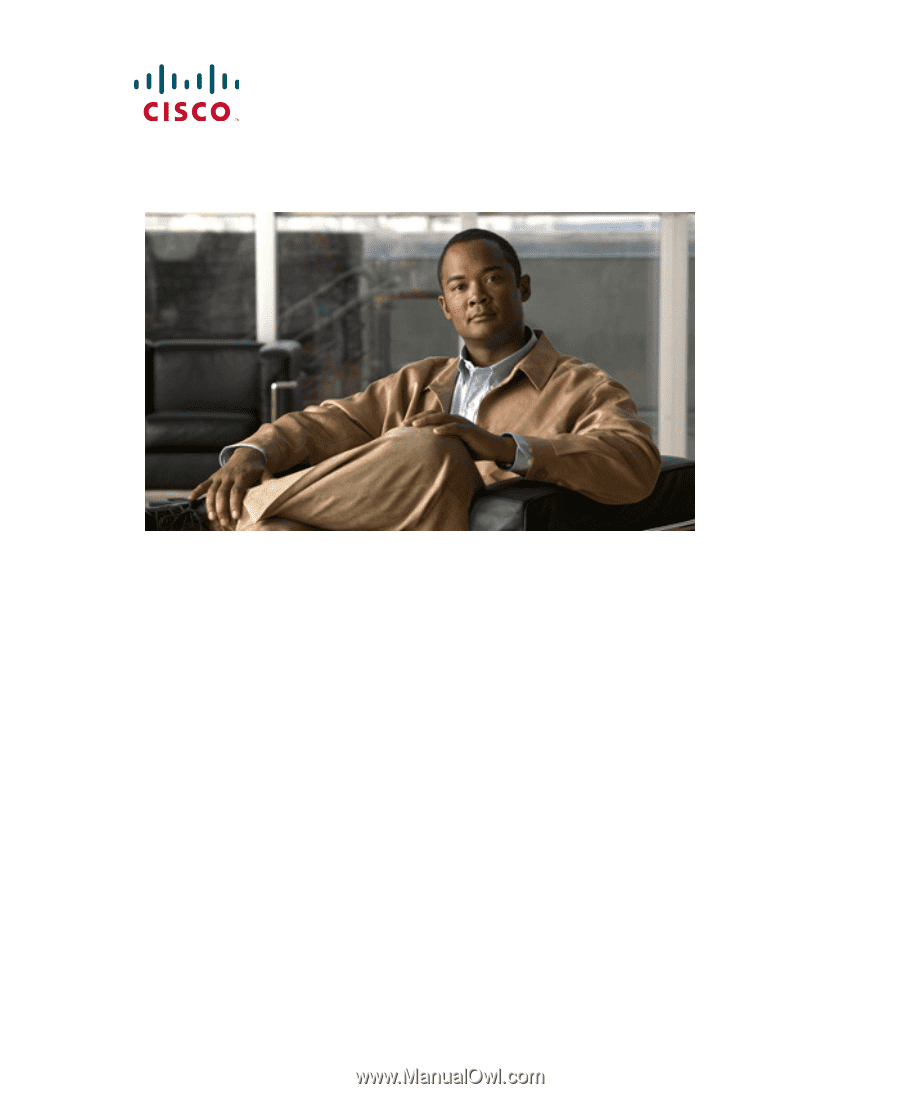
Americas Headquarters
Cisco Systems, Inc.
170 West Tasman Drive
San Jose, CA 95134-1706
USA
Tel:
408 526-4000
800 553-NETS (6387)
Fax:
408 527-0883
Cisco Unified IP Phone
7970G/7971G-GE
Administration
Guide for Cisco Unified
Communications Manager 6.1 (SCCP
and SIP)
Text Part Number: OL-14626-01