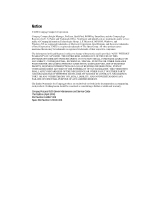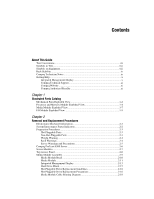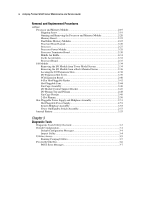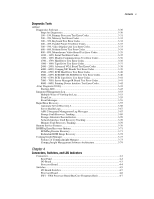Compaq ProLiant 8500 ProLiant 8500 Servers Maintenance and Service Guide - Page 7
About This Guide, Text Conventions
 |
View all Compaq ProLiant 8500 manuals
Add to My Manuals
Save this manual to your list of manuals |
Page 7 highlights
About This Guide This maintenance and service guide can be used for reference when servicing Compaq ProLiant 8500 servers. WARNING: To reduce the risk of personal injury from electric shock and hazardous energy levels, only authorized service technicians should attempt to repair this equipment. Improper repairs could create conditions that are hazardous. IMPORTANT: The installation of options and servicing of this product shall be performed by individuals who are knowledgeable of the procedures, precautions, and hazards associated with equipment containing hazardous energy circuits. Text Conventions This document uses the following conventions to distinguish elements of text: Keys USER INPUT FILENAMES Menu Options, Command Names, Dialog Box Names COMMANDS, DIRECTORY NAMES, and DRIVE NAMES Type Enter Keys appear in boldface. A plus sign (+) between two keys indicates that they should be pressed simultaneously. User input appears in a different typeface and in uppercase. File names appear in uppercase italics. These elements appear in initial capital letters. These elements appear in uppercase. When you are instructed to type information, type the information without pressing the Enter key. When you are instructed to enter information, type the information and then press the Enter key.