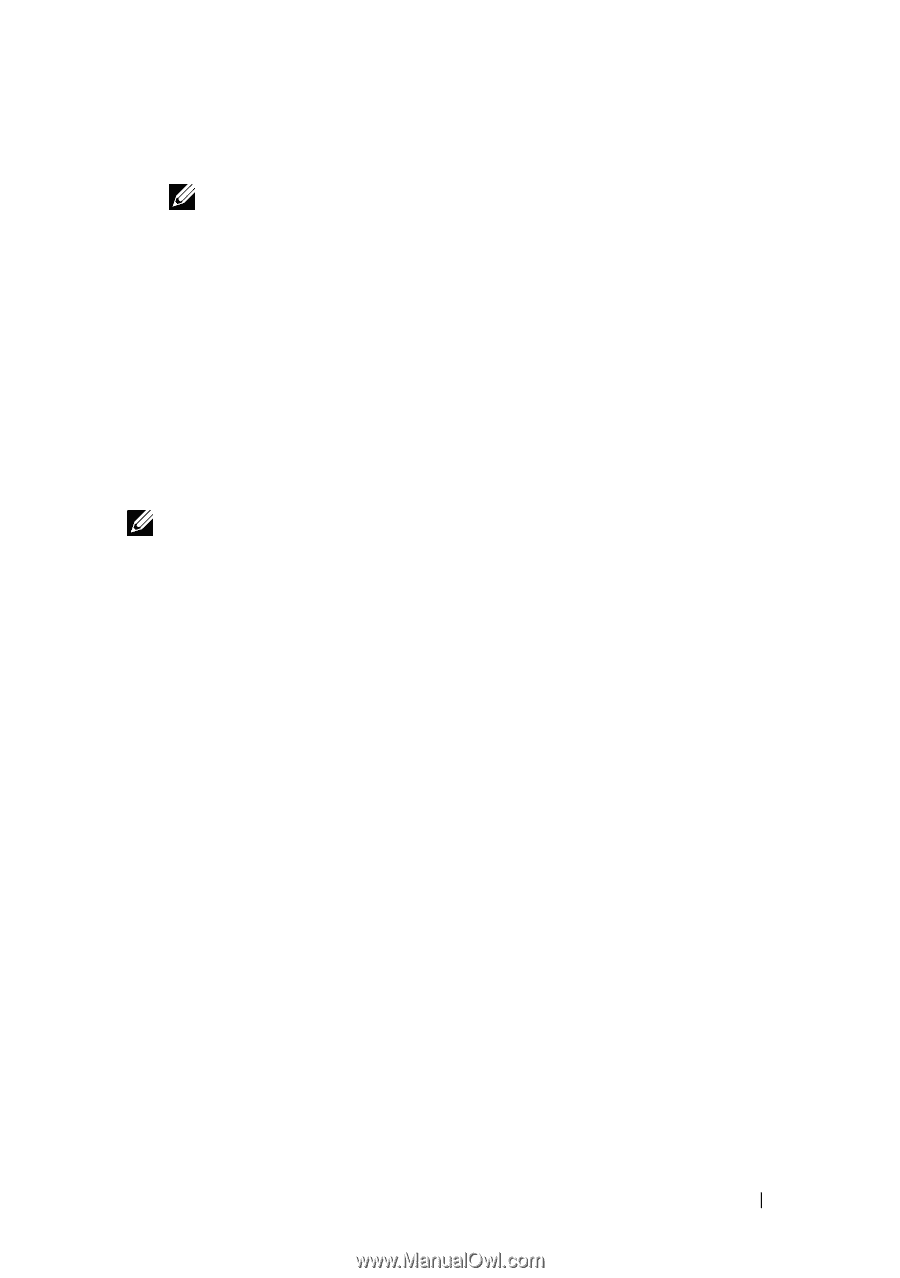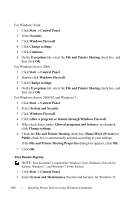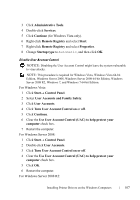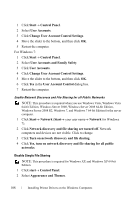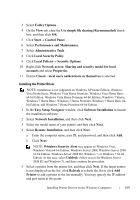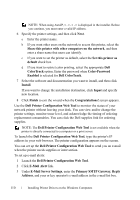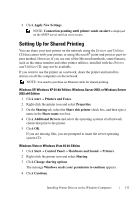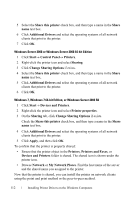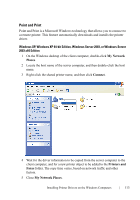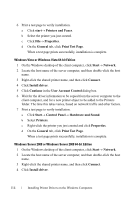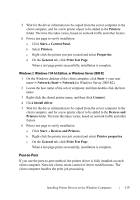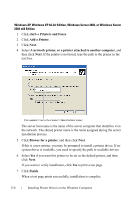Dell 2150cn User Manual - Page 113
Setting Up for Shared Printing
 |
UPC - 884116047919
View all Dell 2150cn manuals
Add to My Manuals
Save this manual to your list of manuals |
Page 113 highlights
FILE LOCATION: C:\Users\fxstdpcadmin\Desktop\0630_UG??\Mioga_SFP_UG_FM\Mioga_SFP_UG_FM\section10.fm 4 Click Apply New Settings. NOTE: Connection pending until printer sends an alert is displayed on the SMTP server until an error occurs. Setting Up for Shared Printing You can share your new printer on the network using the Drivers and Utilities CD that comes with your printer, or using Microsoft® point-and-print or peer-topeer method. However, if you use one of the Microsoft methods, some features, such as the status monitor and other printer utilities, installed with the Drivers and Utilities CD, may not be available. If you want to use the printer on a network, share the printer and install its drivers on all the computers on the network. NOTE: You need to purchase an Ethernet cable for shared printing. Windows XP, Windows XP 64-bit Edition, Windows Server 2003, or Windows Server 2003 x64 Edition 1 Click start Printers and Faxes. 2 Right-click the printer icon and select Properties. 3 On the Sharing tab, select the Share this printer check box, and then type a name in the Share name text box. 4 Click Additional Drivers and select the operating systems of all network clients that print to the printer. 5 Click OK. If you are missing files, you are prompted to insert the server operating system CD. Windows Vista or Windows Vista 64-bit Edition 1 Click Start Control Panel Hardware and Sound Printers. 2 Right-click the printer icon and select Sharing. 3 Click Change sharing options. The message Windows needs your permission to continue appears. 4 Click Continue. D E L L C ON F I D E N T I A L - P R E L I M I N A RY 9 / 1 3 / 1 0 - F O R P R O O F O N LY Installing Printer Drivers on the Windows Computers 111