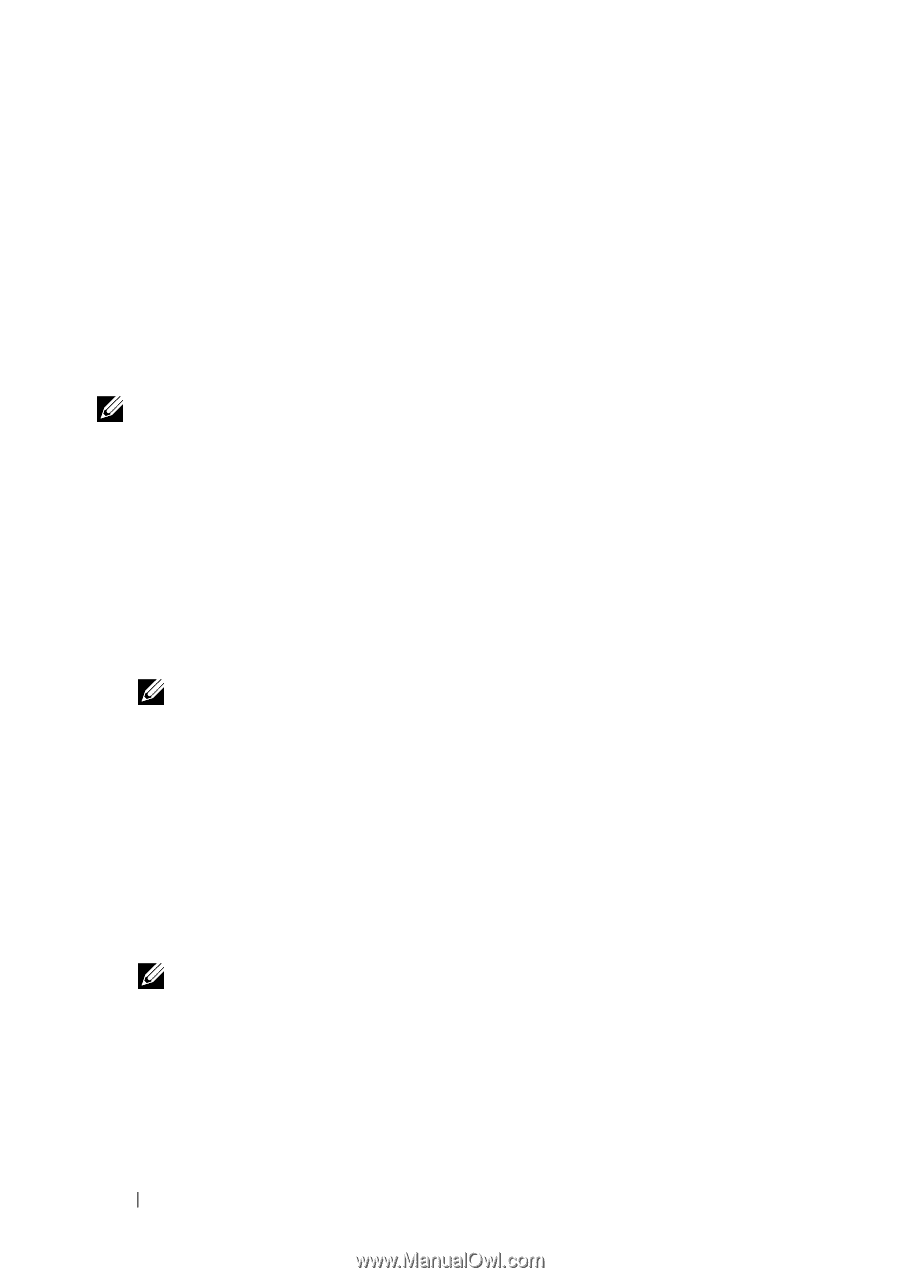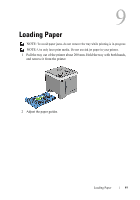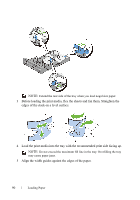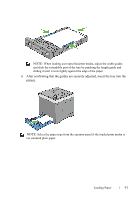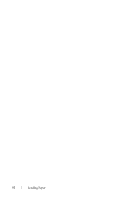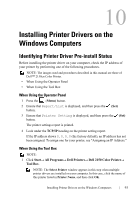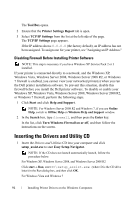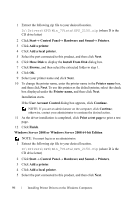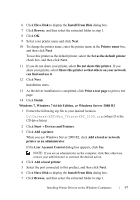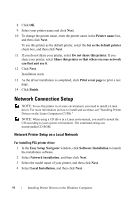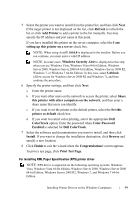Dell 2150cn User Manual - Page 96
Disabling Firewall Before Installing Printer Software, Inserting the Drivers and Utility CD - xp driver
 |
UPC - 884116047919
View all Dell 2150cn manuals
Add to My Manuals
Save this manual to your list of manuals |
Page 96 highlights
FILE LOCATION: C:\Users\fxstdpcadmin\Desktop\0630_UG??\Mioga_SFP_UG_FM\Mioga_SFP_UG_FM\section10.fm The Tool Box opens. 2 Ensure that the Printer Settings Report tab is open. 3 Select TCP/IP Settings from the list at the left side of the page. The TCP/IP Settings page appears. If the IP address shows 0.0.0.0 (the factory default), an IP address has not been assigned. To assign one for your printer, see "Assigning an IP Address." Disabling Firewall Before Installing Printer Software NOTE: This step is necessary if you have Windows XP Service Pack 2 or 3 installed. If your printer is connected directly to a network, and the Windows XP, Windows Vista, Windows Server 2008, Windows Server 2008 R2, or Windows 7 firewall is enabled, you cannot view your networked printer(s) when you run the Dell printer installation software. To prevent this situation, disable this firewall before you install the Dell printer software. To disable or enable your Windows XP, Windows Vista, Windows Server 2008, Windows Server 2008 R2, or Windows 7 firewall, perform the following steps. 1 Click Start and click Help and Support. NOTE: For Windows Server 2008 R2 and Windows 7, if you use Online Help, switch to Offline Help on Windows Help and Support window. 2 In the Search box, type firewall, and then press the Enter key. In the list, click Turn Windows Firewall on or off, and then follow the instructions on the screen. Inserting the Drivers and Utility CD 1 Insert the Drivers and Utilities CD into your computer and click setup_assist.exe to start Easy Setup Navigator. NOTE: If the CD does not launch automatically launch, follow the procedure below. For Windows XP, Windows Server 2008, and Windows Server 2008 R2 Click start Run, enter D:\setup_assist.exe (where D is the CD drive letter) in the Run dialog box, and then click OK. For Windows Vista and Windows 7 DE LL CONFIDENTIAL - PRE LIMINARY 9/13/10 - FOR PROOF ONLY 94 Installing Printer Drivers on the Windows Computers