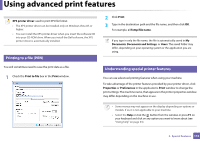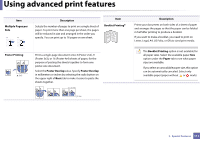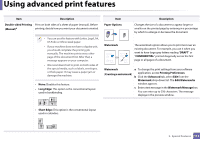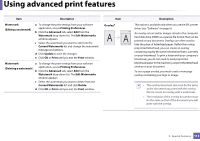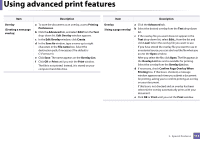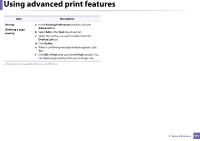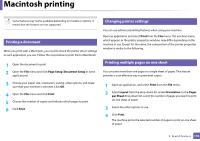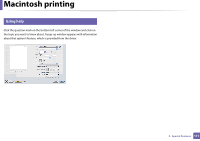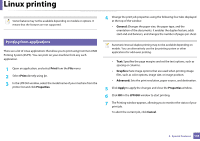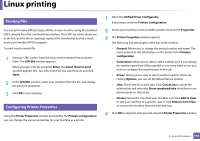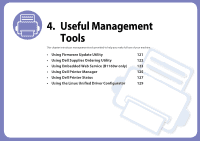Dell B1160W User Manual - Page 115
Overlay, Deleting a Printing Preferences, Advanced, Overlay List, Delete, Print, Description
 |
View all Dell B1160W manuals
Add to My Manuals
Save this manual to your list of manuals |
Page 115 highlights
Using advanced print features Item Description Overlay (Deleting a page overlay) a In the Printing Preferences window, click the Advanced tab. b Select Edit in the Text drop down list. c Select the overlay you want to delete from the Overlay List box. d Click Delete. e When a confirming message window appears, click Yes. f Click OK or Print until you exit the Print window. You can delete page overlays that you no longer use. a. This option is not available when you use XPS driver. 3. Special Features 115
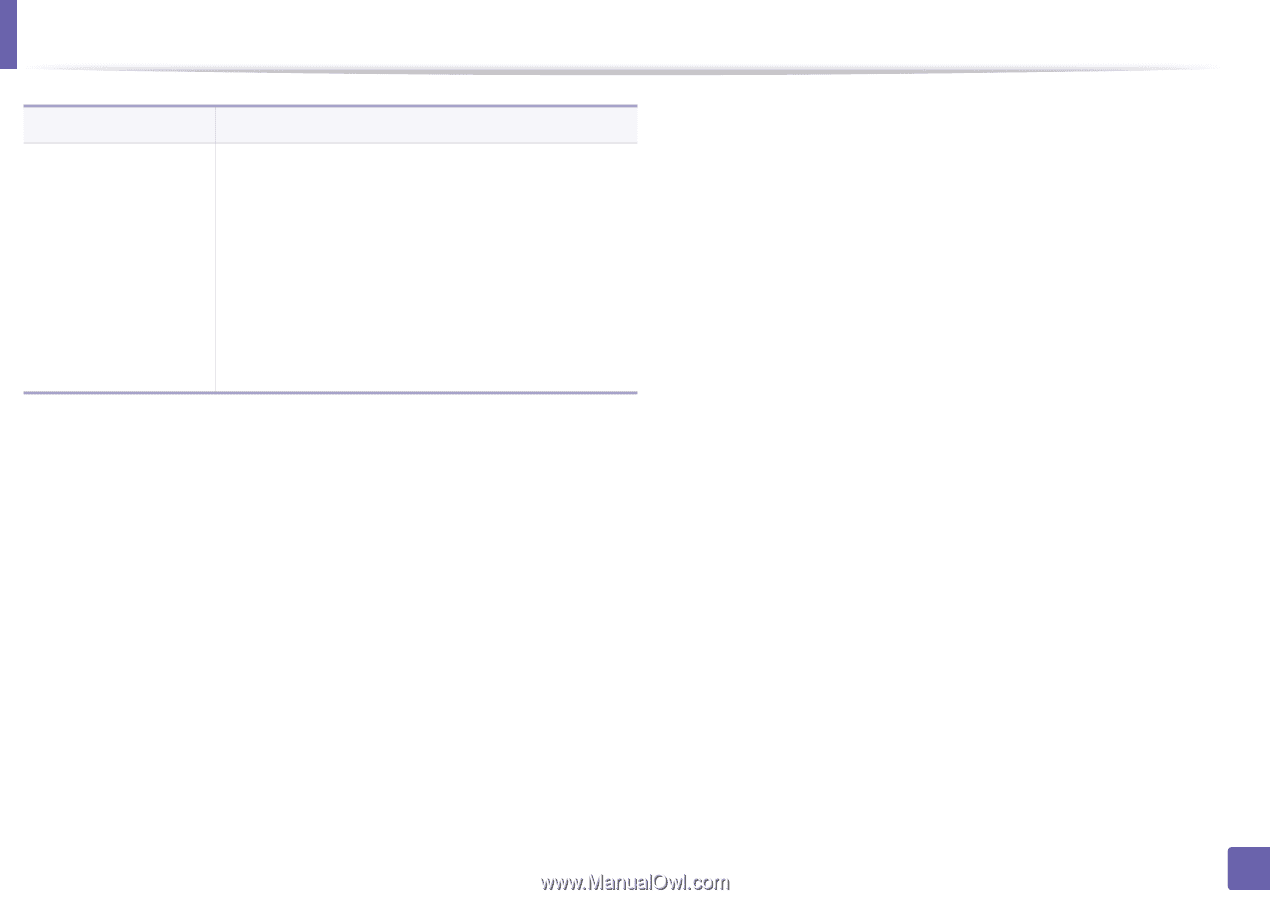
Using advanced print features
115
3.
Special Features
Overlay
(
Deleting a page
overlay
)
a
In the
Printing Preferences
window, click the
Advanced
tab.
b
Select
Edit
in the
Text
drop down list.
c
Select the overlay you want to delete from the
Overlay List
box.
d
Click
Delete
.
e
When a confirming message window appears, click
Yes
.
f
Click
OK
or
Print
until you exit the
Print
window. You
can delete page overlays that you no longer use.
a.
This option is not available when you use XPS driver.
Item
Description