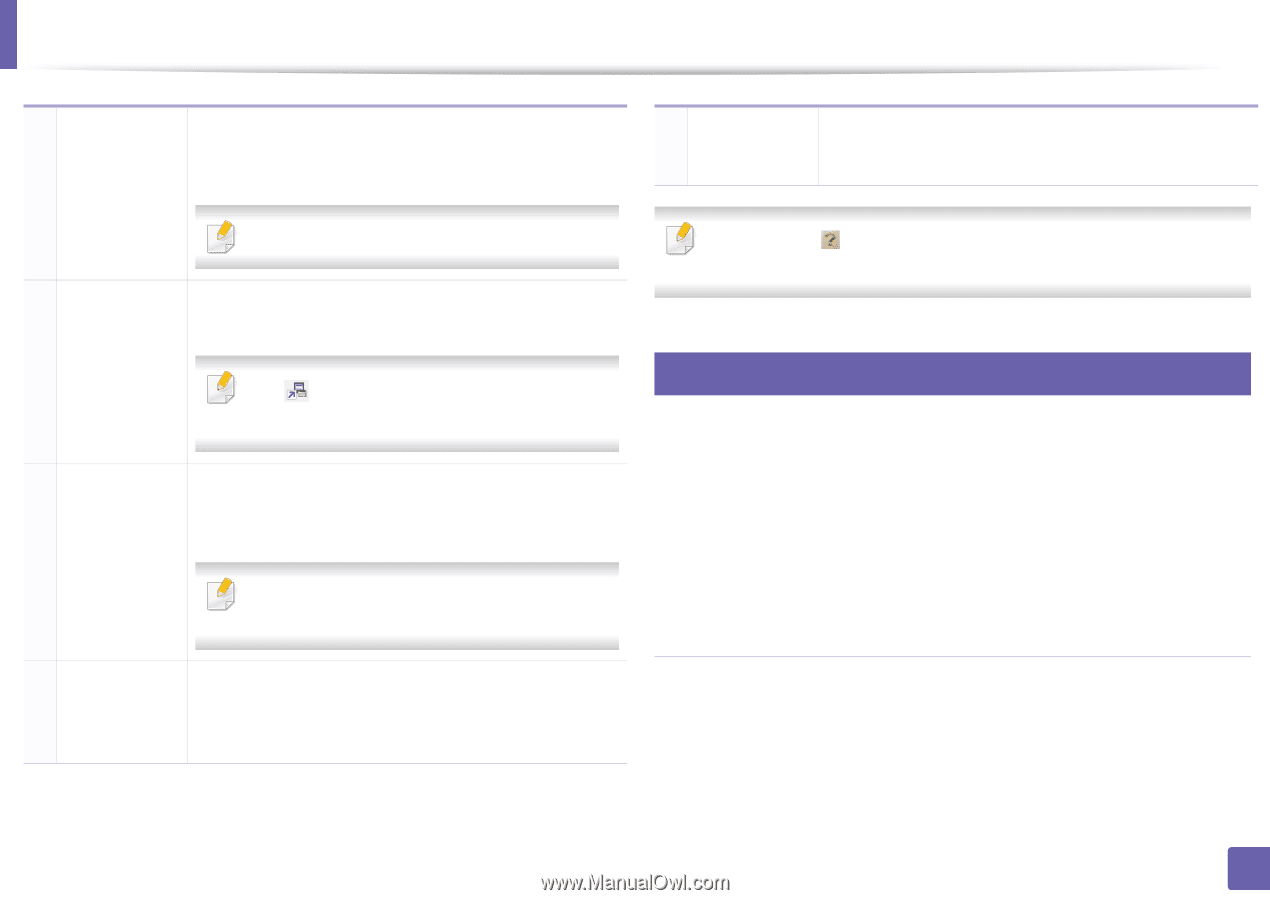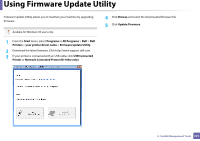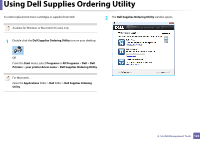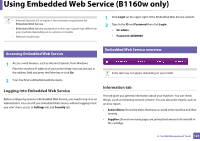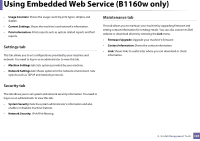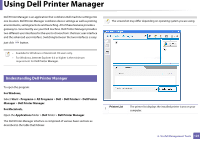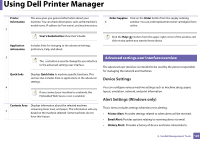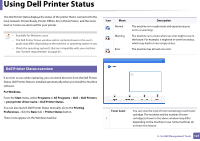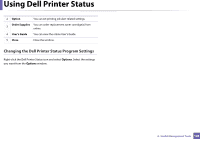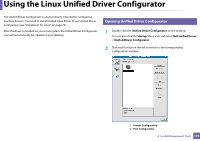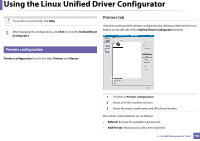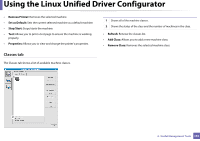Dell B1160W User Manual - Page 126
Device Settings, Alert Settings Windows only, Advanced settings user interface overview
 |
View all Dell B1160W manuals
Add to My Manuals
Save this manual to your list of manuals |
Page 126 highlights
Using Dell Printer Manager Printer Information 2 This area gives you general information about your machine. You can check information, such as the machine's model name, IP address (or Port name), and machine status. User's Guide button: View User's Guide. Application information Includes links for changing to the advanced settings, preference, help, and about. 3 The button is used to change the user interface to the advanced settings user interface. Quick links 4 Displays Quick links to machine specific functions. This section also includes links to applications in the advanced settings. If you connect your machine to a network, the Embedded Web Service icon is enabled. Contents Area Displays information about the selected machine, remaining toner level, and paper. The information will vary 5 based on the machine selected. Some machines do not have this feature. Order Supplies Click on the Order button from the supply ordering 6 window. You can order replacement toner cartridge(s) from online. Click the Help ( ) button from the upper-right corner of the window and click on any option you want to know about. 4 Advanced settings user interface overview The advanced user interface is intended to be used by the person responsible for managing the network and machines. Device Settings You can configure various machine settings such as machine setup, paper, layout, emulation, network, and print information. Alert Settings (Windows only) This is menu includes settings related to error alerting. • Printer Alert: Provides settings related to when alerts will be received. • Email Alert: Povides options relating to receiving alerts via email. • History Alert: Provides a history of device and toner related alerts. 4. Useful Management Tools 126