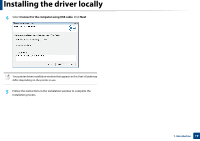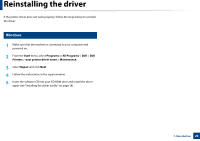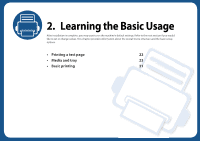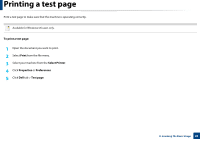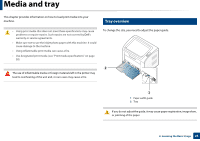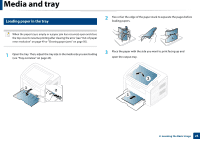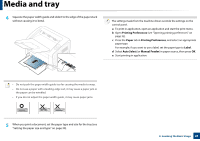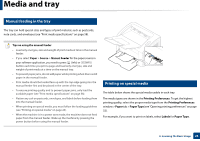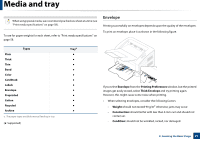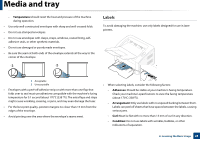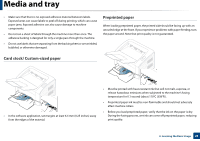Dell B1160W User Manual - Page 24
Loading paper in the tray, see Tray overview - not printing
 |
View all Dell B1160W manuals
Add to My Manuals
Save this manual to your list of manuals |
Page 24 highlights
Media and tray 2 Loading paper in the tray 2 Flex or fan the edge of the paper stack to separate the pages before loading papers. When the paper tray is empty or a paper jam has occurred, open and close the top cover to resume printing after clearing the error (see "Out-of-paper error resolution" on page 49 or "Clearing paper jams" on page 50). 1 Open the tray. Then, adjust the tray size to the media size you are loading (see "Tray overview" on page 23). 3 Place the paper with the side you want to print facing up and open the output tray. 1 2 2 1 2. Learning the Basic Usage 24
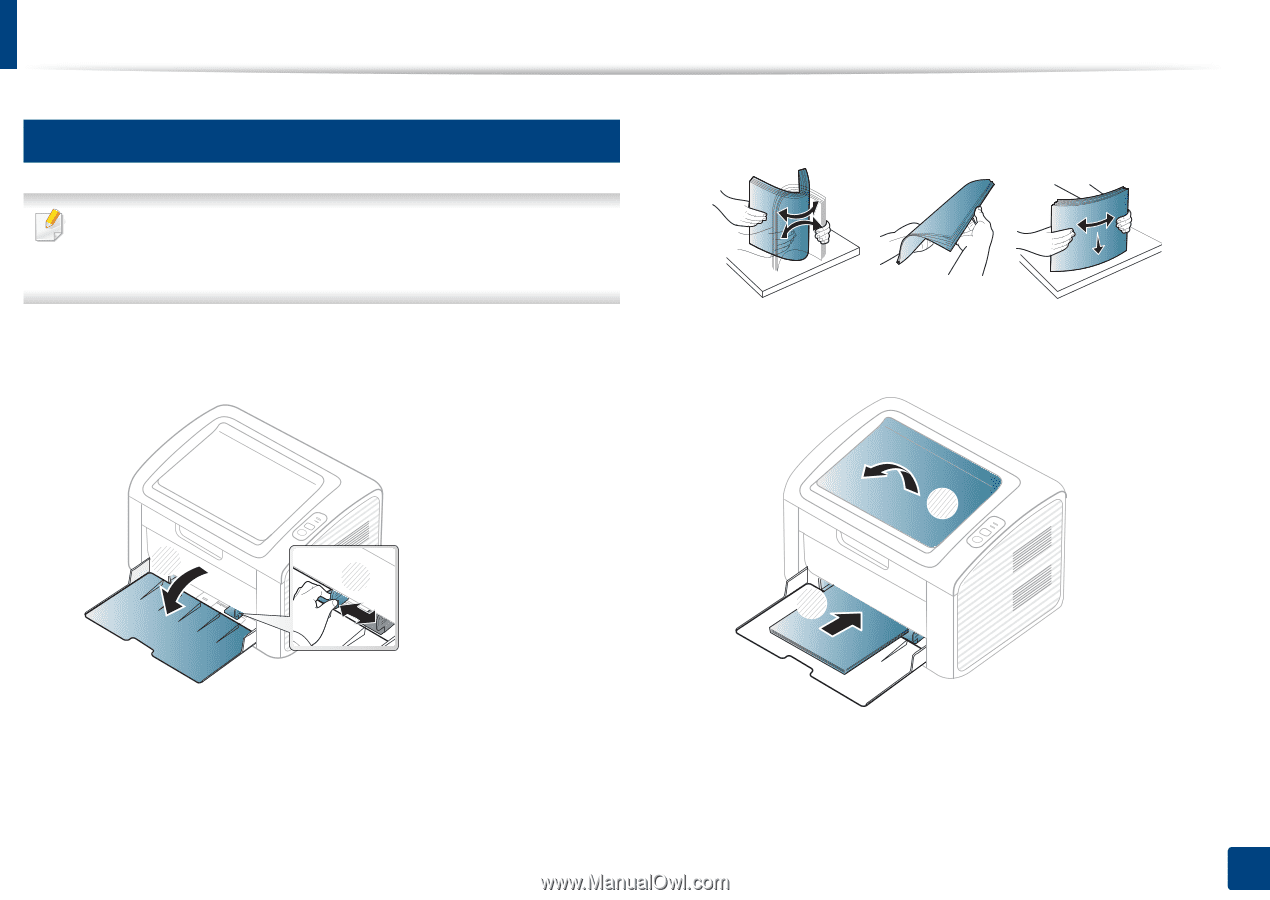
Media and tray
24
2. Learning the Basic Usage
2
Loading paper in the tray
When the paper tray is empty or a paper jam has occurred, open and close
the top cover to resume printing after clearing the error (see "Out-of-paper
error resolution" on page 49 or "Clearing paper jams" on page 50).
1
Open the tray. Then, adjust the tray size to the media size you are loading
(see "Tray overview" on page 23).
2
Flex or fan the edge of the paper stack to separate the pages before
loading papers.
3
Place the paper with the side you want to print facing up and
open the output tray.
2
1
1
2