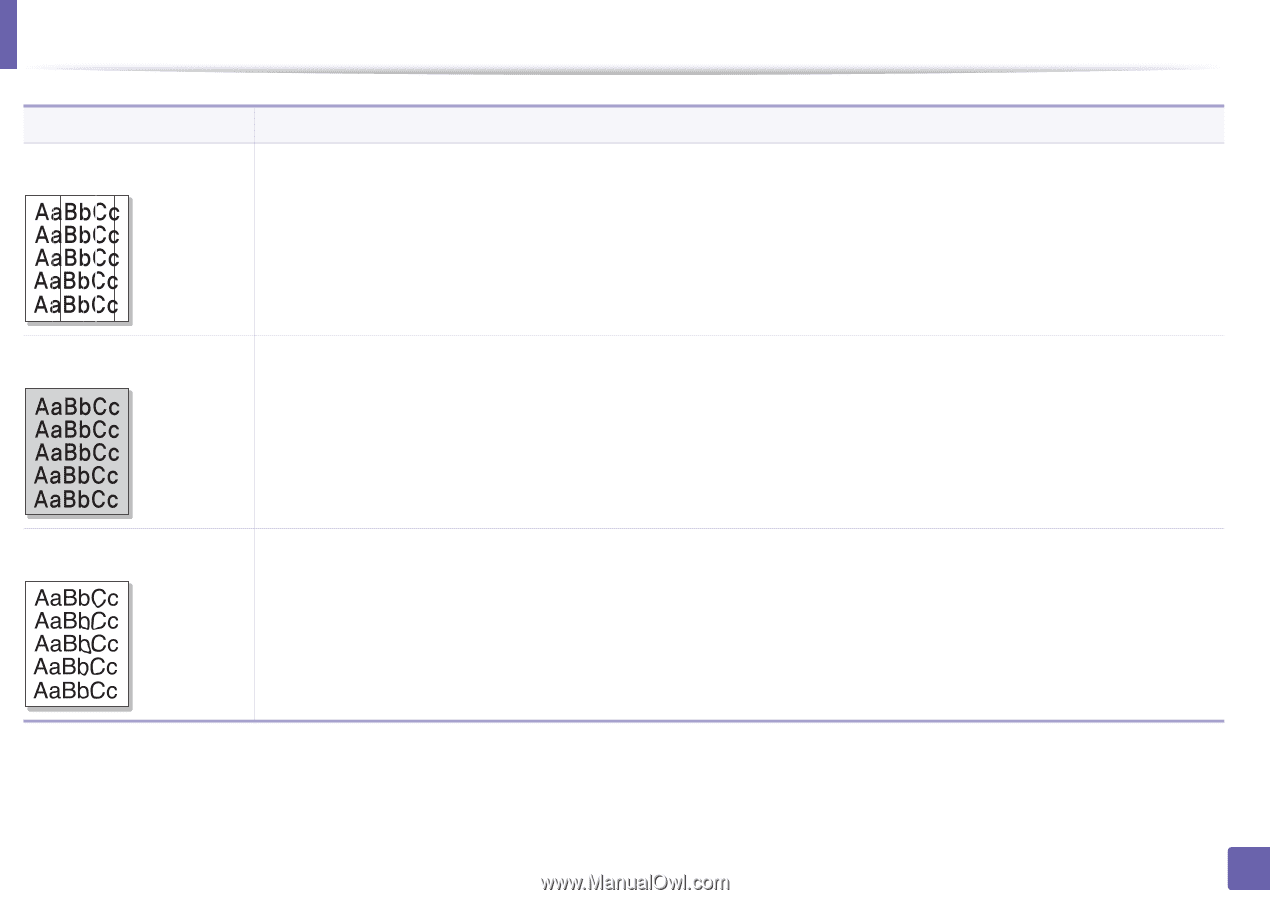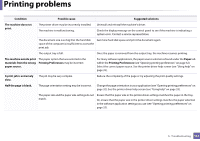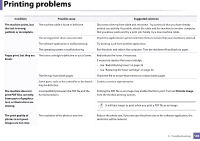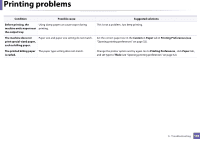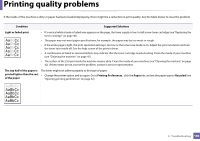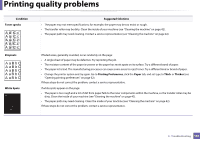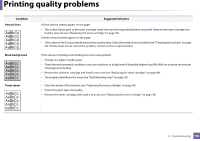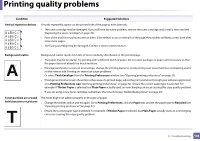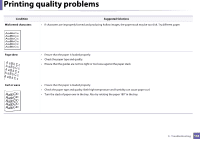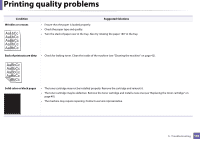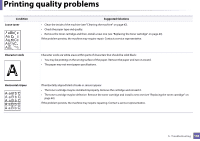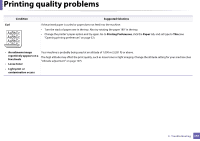Dell B1160W User Manual - Page 142
Vertical lines, Black background, Toner smear, Condition, Suggested Solutions, of background shading.
 |
View all Dell B1160W manuals
Add to My Manuals
Save this manual to your list of manuals |
Page 142 highlights
Printing quality problems Condition Vertical lines Black background Toner smear Suggested Solutions If black vertical streaks appear on the page: • The surface (drum part) of the toner cartridge inside the machine has probably been scratched. Remove the toner cartridge and install a new one (see "Replacing the toner cartridge" on page 40). If white vertical streaks appear on the page: • The surface of the LSU part inside the machine may be dirty. Clean the inside of your machine (see "Cleaning the machine" on page 42). If these steps do not correct the problem, contact a service representative. If the amount of background shading becomes unacceptable: • Change to a lighter weight paper. • Check the environmental conditions: very dry conditions or a high level of humidity (higher than 80% RH) can increase the amount of background shading. • Remove the old toner cartridge and install a new one (see "Replacing the toner cartridge" on page 40). • Thoroughly redistribute the toner (see "Redistributing toner" on page 39). • Clean the inside of the machine (see "Replacing the toner cartridge" on page 40). • Check the paper type and quality. • Remove the toner cartridge and install a new one (see "Replacing the toner cartridge" on page 40). 5. Troubleshooting 142