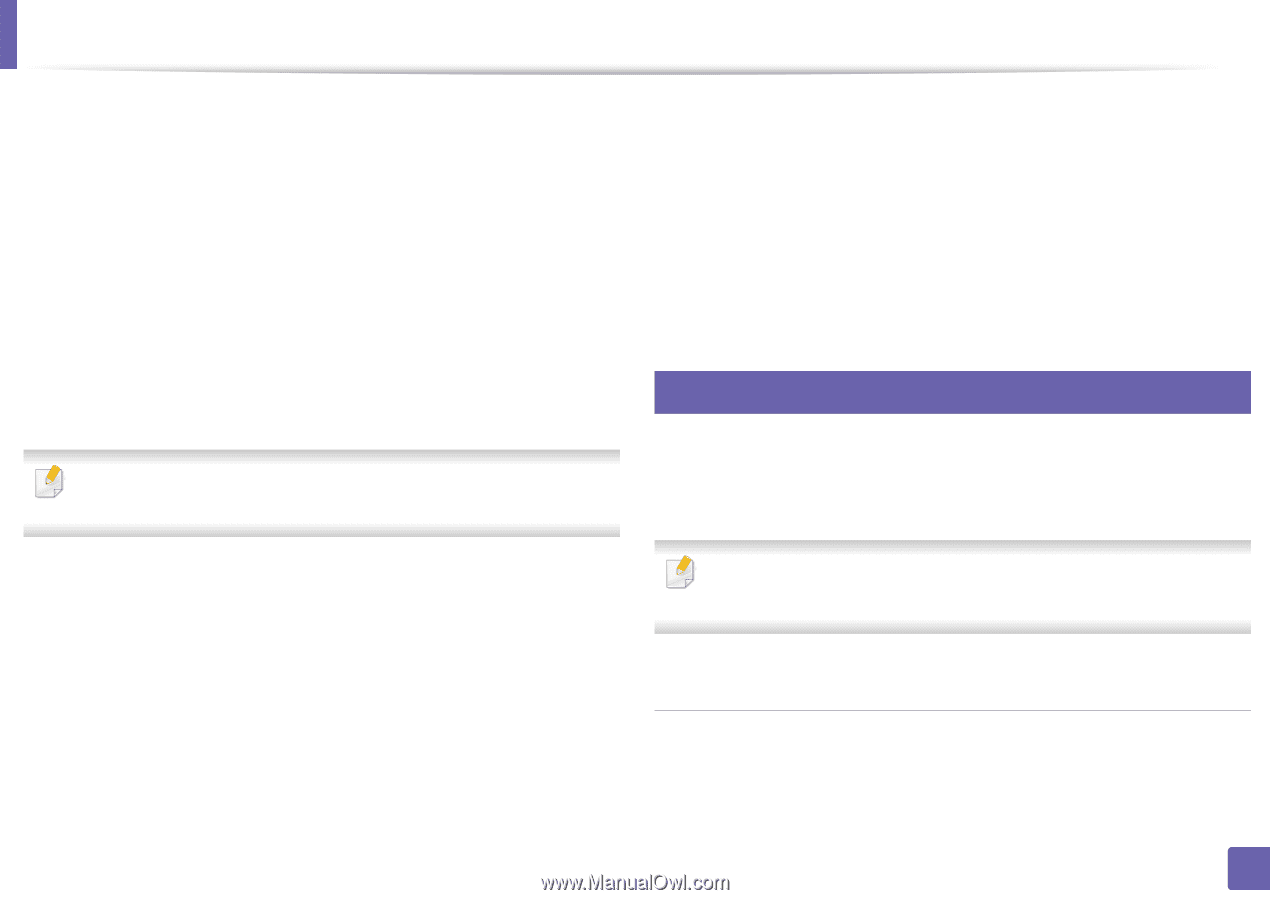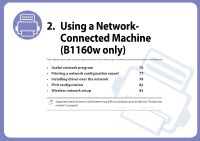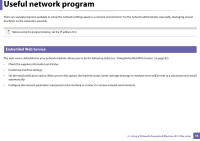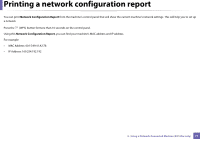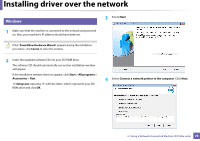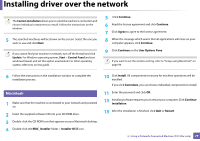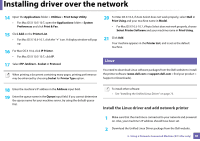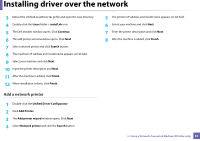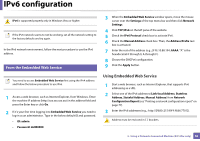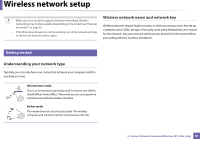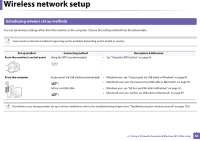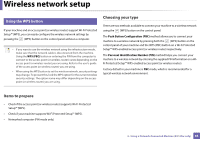Dell B1160W User Manual - Page 80
Install the Linux driver and add network printer, Linux - driver mac
 |
View all Dell B1160W manuals
Add to My Manuals
Save this manual to your list of manuals |
Page 80 highlights
Installing driver over the network 14 Open the Applications folder > Utilities > Print Setup Utility. • For Mac OS X 10.5-10.7, open the Applications folder > System Preferences and click Print & Fax. 15 Click Add on the Printer List. • For Mac OS X 10.5-10.7, click the "+" icon. A display window will pop up. 16 For Mac OS X 10.4, click IP Printer. • For Mac OS X 10.5-10.7, click IP. 17 Select HP Jetdirect - Socket in Protocol. When printing a document containing many pages, printing performance may be enhanced by choosing Socket for Printer Type option. 20 For Mac OS X 10.4, if Auto Select does not work properly, select Dell in Print Using and your machine name in Model. • For Mac OS X 10.5-10.7, if Auto Select does not work properly, choose Select Printer Software and your machine name in Print Using. 21 Click Add. Your machine appears in the Printer List, and is set as the default machine. 4 Linux You need to download Linux software packages from the Dell website to install the printer software (www.dell.com or support.dell.com > find your product > Support or Downloads). 18 Enter the machine's IP address in the Address input field. 19 Enter the queue name in the Queue input field. If you cannot determine the queue name for your machine server, try using the default queue first. To install other software: • See "Installing the Unified Linux Driver" on page 73. Install the Linux driver and add network printer 1 Make sure that the machine is connected to your network and powered on. Also, your machine's IP address should have been set. 2 Download the Unified Linux Driver package from the Dell website. 2. Using a Network-Connected Machine (B1160w only) 80