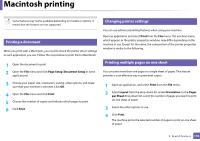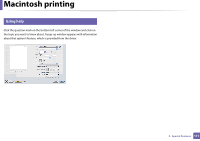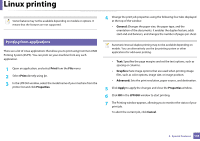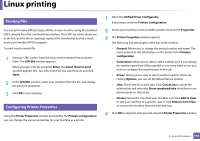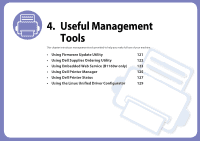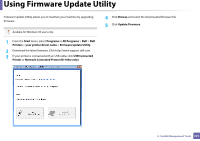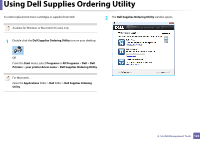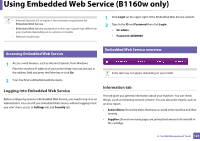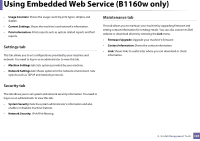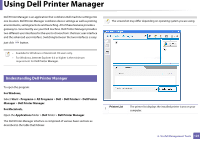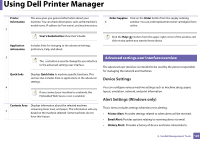Dell B1160W User Manual - Page 121
Using Firmware Update Utility
 |
View all Dell B1160W manuals
Add to My Manuals
Save this manual to your list of manuals |
Page 121 highlights
Using Firmware Update Utility Firmware Update Utility allows you to maintain your machine by upgrading firmware. Availabe for Windows OS users only. 1 From the Start menu, select Programs or All Programs > Dell > Dell Printers > your printer driver name > Firmware Update Utility. 2 Download the latest firmware. Click http://www.support.dell.com. 3 If your printer is connected with an USB cable, click USB Connected Printer or Network Connected Printer (B1160w only). 4 Click Browse and select the downloaded firmware file. 5 Click Update Firmware. 4. Useful Management Tools 121
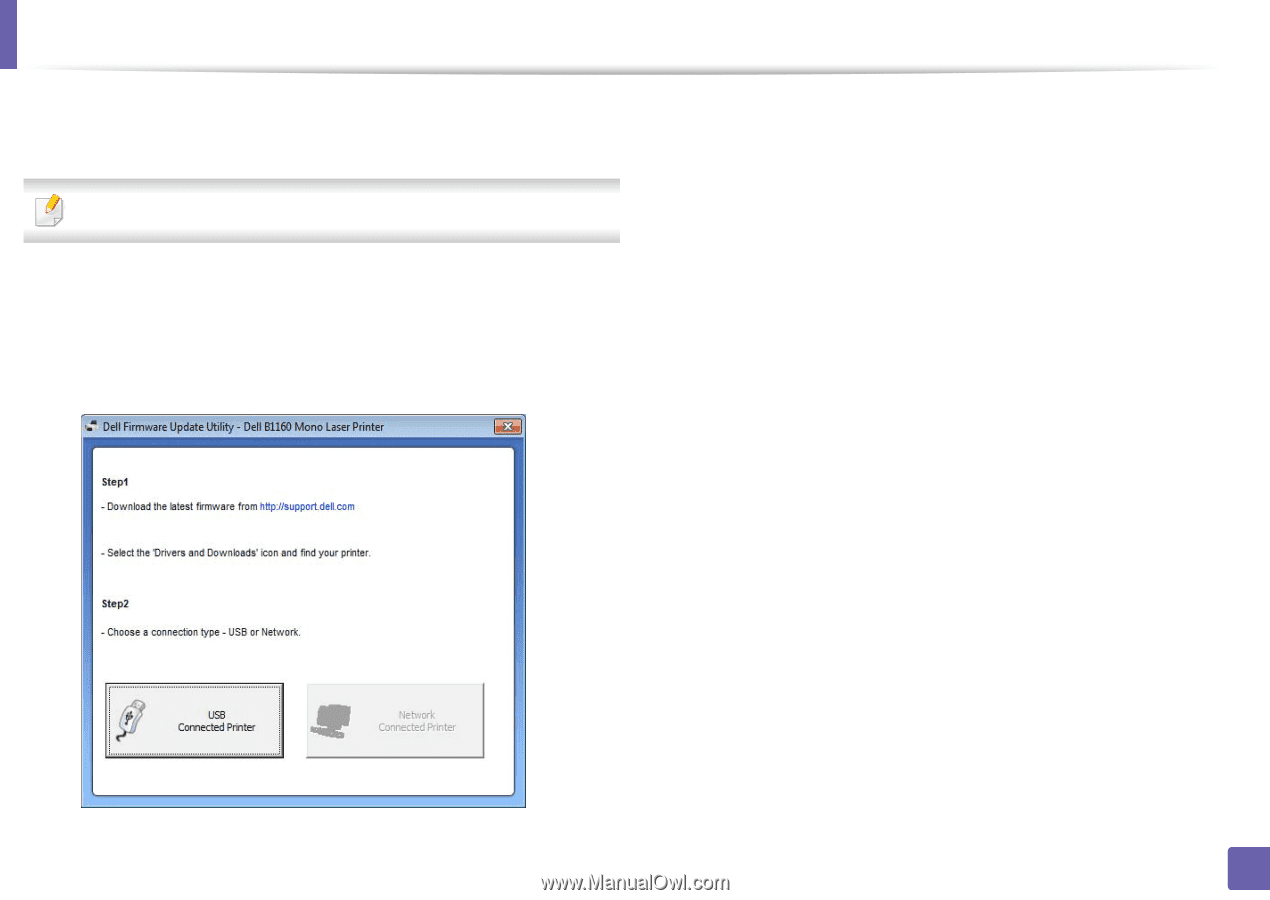
121
4.
Useful Management Tools
Using Firmware Update Utility
Firmware Update Utility allows you to maintain your machine by upgrading
firmware.
Availabe for Windows OS users only.
1
From the
Start
menu, select
Programs
or
All Programs
>
Dell
>
Dell
Printers
>
your printer driver name
>
Firmware Update Utility
.
2
Download the latest firmware. Click http://www.support.dell.com.
3
If your printer is connected with an USB cable, click
USB Connected
Printer
or
Network Connected Printer (B1160w only)
.
4
Click
Browse
and select the downloaded firmware file.
5
Click
Update Firmware
.