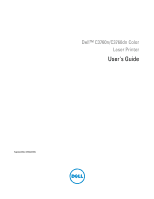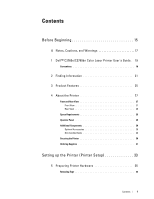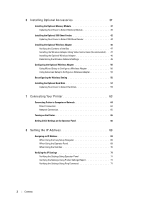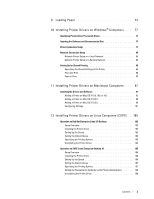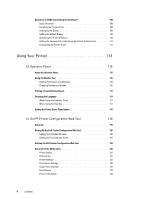Dell C3760DN Color Laser User Manual
Dell C3760DN Color Laser Manual
 |
View all Dell C3760DN Color Laser manuals
Add to My Manuals
Save this manual to your list of manuals |
Dell C3760DN Color Laser manual content summary:
- Dell C3760DN Color Laser | User Manual - Page 1
Dell™ C3760n/C3760dn Color Laser Printer User's Guide Regulatory Model: C3760dn/C3760n - Dell C3760DN Color Laser | User Manual - Page 2
- Dell C3760DN Color Laser | User Manual - Page 3
Contents Before Beginning 15 A Notes, Cautions, and Warnings 17 1 Dell™ C3760n/C3760dn Color Laser Printer User's Guide . 19 Conventions 19 2 Finding Information 21 3 Product Features 25 4 About the Printer 27 Front and Rear View 27 Front View 27 Rear View 28 Space Requirements 29 Operator - Dell C3760DN Color Laser | User Manual - Page 4
Driver to Detect 550-Sheet Feeder 44 Installing the Optional Wireless Adapter 46 Verifying the Contents of the Box 47 Installing the Wireless Adapter Using Video Instructions Disk 57 Updating Your Driver to Detect Hard Disk 59 7 Connecting Your Printer 63 Connecting Printer to Computer or - Dell C3760DN Color Laser | User Manual - Page 5
10 106 Setup Overview 106 Installing the Printer Driver 106 Setting Up the Queue 106 Setting the Default Queue 107 Specifying the Printing Options 107 Setting the Password for Authority as the Printer Administrator 108 Uninstalling the Printer Driver 108 Template Last Updated - 2/7/2007 - Dell C3760DN Color Laser | User Manual - Page 6
Overview 108 Installing the Printer Driver 109 Setting Up the Queue 109 Setting the Default Queue 110 Specifying the Printing Options 110 Setting the Password for Authority as the Printer Administrator 111 Uninstalling the Printer Driver 111 Using Your Printer 113 13 Operator Panel 115 - Dell C3760DN Color Laser | User Manual - Page 7
Password 123 Online Help 123 Order Supplies at 123 Contact Dell Support at 123 Page Display Format 124 Top Frame 124 Left Frame 125 Right Frame 126 Changing the Settings of the Menu Items 126 Details of the Menu Items 126 Printer Status 128 Printer Jobs 129 Printer Defaults 171 Printer - Dell C3760DN Color Laser | User Manual - Page 8
Resetting Defaults 181 When Using the Tool Box 182 16 Understanding the Printer Menus 183 Report / List 183 Printer Settings 183 Panel Settings 183 PCL Fonts List 183 PCL Macros List 183 PS Fonts List 183 PDF Fonts List 183 Job History 183 Error History 184 Print Meter 184 Color Test - Dell C3760DN Color Laser | User Manual - Page 9
Defaults 223 When Using the Operator Panel 223 17 Print Media Guidelines 225 Paper 225 Paper Characteristics 225 Recommended Paper 226 Unacceptable Paper 226 Selecting Paper Media and Specifications 229 Supported Paper Sizes 229 Supported Paper Types 230 Paper Type Specifications 230 18 - Dell C3760DN Color Laser | User Manual - Page 10
Media 239 Avoiding Paper Jams 239 Sending a Job to Print 239 Canceling a Print Job 240 Canceling a Job From the Operator Panel 240 Canceling a Job From a Computer Running Windows 240 Duplex Printing 241 Duplex Printing With Duplex Unit (Dell C3760dn Color Laser Printer Only) . . 241 Duplex - Dell C3760DN Color Laser | User Manual - Page 11
Monitor Console 260 Printer Selection Window 260 Printer Status Window 261 Dell Supplies Management System Window 262 Service Tag Window 263 Settings Window the Printer Driver 270 Dell ColorTrack Mode 271 Specify Group Name 271 Specify Job Owner 271 Job Owner Name 271 Password 271 - Dell C3760DN Color Laser | User Manual - Page 12
Size 283 Bitmapped and Scalable Fonts 284 Resident Fonts 285 Symbol Sets 289 Symbol Sets for PCL 5/PCL 6 289 24 Understanding Printer Messages 291 Error Codes 291 25 Specifications 297 Operating System Compatibility 297 Power Supply 297 Dimensions 297 Memory 297 Page Description Language - Dell C3760DN Color Laser | User Manual - Page 13
301 26 Maintaining Your Printer 303 Determining the Status of Supplies 303 Conserving Supplies 303 Ordering Supplies 303 Storing Print Media 304 Storing Consumables 304 Replacing the Toner Cartridges 305 Removing the Toner Cartridge 305 Installing a Toner Cartridge 306 Replacing the Drum - Dell C3760DN Color Laser | User Manual - Page 14
) Window 328 Adjusting Color Registration 332 Printing the Color Registration Chart 332 Determining Paper Jams From the Optional 550-Sheet Feeder 354 Troubleshooting 357 29 Troubleshooting Guide 359 Basic Printer Problems 359 Display Problems 359 Printing Problems 359 Print Quality Problems - Dell C3760DN Color Laser | User Manual - Page 15
Feeder Multi-feed Jam 379 MPF Multi-feed Jam 379 Noise 379 Digital Certificate Problem 381 Problems With Installed Optional Accessories 383 Other Problems 383 Contacting Service 383 Appendix 385 B Appendix 387 Dell™ Technical Support Policy 387 Online Services 387 Warranty and Return - Dell C3760DN Color Laser | User Manual - Page 16
Recycling Information 388 Contacting Dell 388 Index 389 14 Contents Template Last Updated - 2/7/2007 - Dell C3760DN Color Laser | User Manual - Page 17
Before Beginning Notes, Cautions, and Warnings 17 1 Dell™ C3760n/C3760dn Color Laser Printer User's Guide 19 2 Finding Information 21 3 Product Features 25 4 About the Printer 27 15 - Dell C3760DN Color Laser | User Manual - Page 18
16 - Dell C3760DN Color Laser | User Manual - Page 19
printer. CAUTION: A CAUTION indicates potential damage to hardware or loss of data if instructions Dell Inc. is strictly forbidden. Trademarks used in this text: Dell and the DELL logo are trademarks of Dell countries. XML Paper Specification (XPS): Services on Devices. As for RSA BSAFE This printer - Dell C3760DN Color Laser | User Manual - Page 20
18 Notes, Cautions, and Warnings - Dell C3760DN Color Laser | User Manual - Page 21
Guide Click the links to the left for information on the features, options, and operation of your Dell C3760n/C3760dn Color Laser Printer. For information on other documentation included with your Dell C3760n/C3760dn Color Laser Printer, see "Finding Information." NOTE: In this manual, Dell C3760n - Dell C3760DN Color Laser | User Manual - Page 22
20 Dell™ C3760n/C3760dn Color Laser Printer User's Guide - Dell C3760DN Color Laser | User Manual - Page 23
: The images used in this manual are those of the Dell™ C3760dn Color Laser Printer unless otherwise mentioned. What are you looking for? • Drivers for my printer • My User's Guide Find it here Software and Documentation disc • How to use my printer The Software and Documentation disc contains - Dell C3760DN Color Laser | User Manual - Page 24
safety instructions in the Product Information Guide prior to setting up and operating your printer. Setup diagram Setting Up Your Printer 1 4 b • Express Service Code and Service Tag 2 3 a1 5 a2 • Latest drivers for my printer • Documentation for my printer Service Tag Express Service Code - Dell C3760DN Color Laser | User Manual - Page 25
- Upgrade information for components, such as the printer drivers • Customer Care - Contact information, order status, warranty, and repair information • Downloads - Drivers • Manuals- Printer documentation and product specifications Go to support.dell.com. Select your region, and fill in the - Dell C3760DN Color Laser | User Manual - Page 26
24 Finding Information - Dell C3760DN Color Laser | User Manual - Page 27
duplex printing is available. Manual duplex printing is available for printers without the duplex unit. The Multiple Up feature enables you to print documents as reduced-size documents containing multiple pages on a single sheet of paper by setting from the printer driver. This feature helps save - Dell C3760DN Color Laser | User Manual - Page 28
26 Product Features - Dell C3760DN Color Laser | User Manual - Page 29
of your Dell™ C3760n/C3760dn Color Laser Printer. NOTE: The images used in this manual are those of the Dell C3760dn Color Laser Printer unless otherwise mentioned. Front and Rear View Front View 1 12 11 13 14 9 10 2 3 4 8 7 5 6 1 Transfer Belt Unit 2 Drum Cartridges 3 Waste Toner Box - Dell C3760DN Color Laser | User Manual - Page 30
Rear View 10 9 8 7 6 1 Control Board 2 Left Side Cover 3 Ethernet Port 4 Wireless Adapter Socket 5 USB Port 1 2 3 4 5 6 Duplex Unit (C3760dn only) 7 2nd Belt Transfer Roller (2nd BTR) 8 Fusing Unit 9 Power Connector 10 Rear Cover 28 About the Printer - Dell C3760DN Color Laser | User Manual - Page 31
Space Requirements Provide enough room to open the printer trays, covers, and optional accessories, and for proper ventilation. 200 mm/7.87 inches 379 mm/14.92 inches 100 mm inches 600 mm/23.62 inches For more information on the operator panel, see "About the Operator Panel." About the Printer 29 - Dell C3760DN Color Laser | User Manual - Page 32
USB cable • Ethernet cable Securing the Printer To protect your printer from theft, you can use the optional Kensington lock. Attach the Kensington lock to the security slot on your printer. Security Slot For details, see the operating instructions supplied with the Kensington lock. Security Slot - Dell C3760DN Color Laser | User Manual - Page 33
→ Dell Printers → Additional Color Laser Software → Dell Supplies Management System. 2 Click the Visit Dell printer supplies ordering web site link (www.dell.com/supplies), or order Dell printer supplies by phone. To ensure that you get the best service, have your Dell printer's Service Tag ready - Dell C3760DN Color Laser | User Manual - Page 34
32 About the Printer - Dell C3760DN Color Laser | User Manual - Page 35
35 6 Installing Optional Accessories 37 7 Connecting Your Printer 63 8 Setting the IP Address 69 9 Loading Paper 73 10 Installing Printer Drivers on Windows® Computers 77 11 Installing Printer Drivers on Macintosh Computers 97 12 Installing Printer Drivers on Linux Computers (CUPS 103 33 - Dell C3760DN Color Laser | User Manual - Page 36
34 - Dell C3760DN Color Laser | User Manual - Page 37
5 Preparing Printer Hardware Removing Tape 1 Remove tapes from the printer. Preparing Printer Hardware 35 - Dell C3760DN Color Laser | User Manual - Page 38
36 Preparing Printer Hardware - Dell C3760DN Color Laser | User Manual - Page 39
feeder (tray2), wireless adapter, and hard disk. NOTE: The images used in this manual are those of the Dell™ C3760dn Color Laser Printer unless otherwise mentioned. Installing the Optional Memory Module 1 Ensure that the printer is turned off. 2 Turn the screw on the left side cover counterclockwise - Dell C3760DN Color Laser | User Manual - Page 40
5 Hold the edge of the memory module and face its connector toward the slot with the notch on the connector positioned on left. notch 6 Align the connector of the memory module with the slot and insert the memory module into the slot. 7 Push the memory module firmly into the slot. NOTE: Ensure that - Dell C3760DN Color Laser | User Manual - Page 41
you use XPS driver, driver updating is not required. When Using PCL Microsoft® Windows® 7/ Windows 7 x64/ Windows Server® 2008 R2 x64 1 Click Start → Devices and Printers. 2 Right-click the printer icon of the Dell C3760n/C3760dn Color Laser Printer, and then select Printer properties. 3 Click the - Dell C3760DN Color Laser | User Manual - Page 42
4 Close the Printers and Faxes(Printers, or Devices and Printers) dialog box. When Using PS Driver Windows 7/ Windows 7 x64/ Windows Server 2008 R2 x64 Windows Vista/Vista x64 1 Click Start → Devices and Printers. 2 Right-click the printer icon of the Dell C3760n/C3760dn Color Laser Printer, and - Dell C3760DN Color Laser | User Manual - Page 43
Windows Server 2008/ Server 2008 x64 Windows XP/XP x64/ Windows Server 2003/ Windows Server 2003 x64 1 Click Start → Control Panel → Printers. 2 Right-click the printer icon of the Dell C3760n/C3760dn Color Laser Printer, and then select Properties. 3 Click the Configuration tab, and then select Bi - Dell C3760DN Color Laser | User Manual - Page 44
If you install the optional 550-sheet feeder after setting up the printer, be sure to turn off the printer, unplug the power cable, and disconnect all cables from the back of the printer before starting this task. 1 Ensure that the printer is turned off, and then disconnect all cables from the back - Dell C3760DN Color Laser | User Manual - Page 45
a coin or similar object. 8 Insert tray1 into the printer, and push until it stops. 9 Re-connect all cables into the back of the printer, and turn on the printer. NOTE: The printer will automatically detect the attached tray but will not detect the paper type. Installing Optional Accessories 43 - Dell C3760DN Color Laser | User Manual - Page 46
PCL Windows 7/ Windows 7 x64/ Windows Server 2008 R2 x64 Windows Vista/Vista x64 Windows Server 2008/ Server 2008 x64 Windows XP/XP x64/ Windows Server 2003/ Windows Server 2003 x64 1 Click Start → Devices and Printers. 2 Right-click the printer icon of the Dell C3760n/C3760dn Color Laser Printer - Dell C3760DN Color Laser | User Manual - Page 47
PS Driver Windows 7/ Windows 7 x64/ Windows Server 2008 R2 x64 Windows Vista/Vista x64 Windows Server 2008/ Server 2008 x64 Windows XP/XP x64/ Windows Server 2003/ Windows Server 2003 x64 1 Click Start → Devices and Printers. 2 Right-click the printer icon of the Dell C3760n/C3760dn Color Laser - Dell C3760DN Color Laser | User Manual - Page 48
driver does not support Windows XP, XP x64, and Windows Server 2003. Windows 7/ Windows 7 x64/ Windows Server 2008 R2 x64 Windows Vista/Vista x64 Windows Server 2008/ Server 2008 x64 1 Click Start → Devices and Printers. 2 Right-click the printer icon of the Dell C3760n/C3760dn Color Laser Printer - Dell C3760DN Color Laser | User Manual - Page 49
Item Specification Security Wi-Fi Protected Setup® (WPS)*3 64 (40-bit key)/128 (104-bit key) WEP Documentation disc that comes with your printer, which can also be downloaded from support.dell.com. Installing the Wireless Adapter Using Video Instructions (Recommended) To install the wireless - Dell C3760DN Color Laser | User Manual - Page 50
. NOTE: Ensure that the adapter is fully inserted and secured. 3 Turn on the printer. NOTE: If a message displays telling you to make initial setup on the LCD panel, always do as instructed. 4 Print the printer settings report to confirm that the wireless adapter is installed correctly. For details - Dell C3760DN Color Laser | User Manual - Page 51
Wireless Adapter." Determining the Wireless Network Settings You need to know the settings for the wireless network to set up the wireless printer. For details of the settings, contact your network administrator. Wireless Settings SSID Specifies the name that identifies the wireless network with - Dell C3760DN Color Laser | User Manual - Page 52
Cable Dell Printer Configuration the access point supports WPS. *2 WPS printer. For information on how to install a wireless adapter, see "Installing the Optional Wireless Adapter." NOTE: If the Panel Lock Control is set to Enable, you need to enter the four digit password to enter the Admin - Dell C3760DN Color Laser | User Manual - Page 53
3 Click Connect Your Printer. 4 Click Wireless Connection. 5 Click Wizard. Follow the on-screen instructions to configure wireless settings. Installing Optional Accessories 51 - Dell C3760DN Color Laser | User Manual - Page 54
with the following connection methods: • WPS-PBC • WPS-PIN • Operator Panel • Ethernet Cable • Dell Printer Configuration Web Tool 1 Insert the Software and Documentation disc provided with the printer in your computer. The Easy Setup Navigator file launches automatically. 2 Click Start Setup - Dell C3760DN Color Laser | User Manual - Page 55
f Click Next. For WPS-PBC, WPS-PIN, Operator Panel, and Dell Printer Configuration Web Tool, follow the on-screen instructions to configure wireless settings. To configure wireless settings without using the video instructions, see the following instructions. WPS-PIN The PIN code of WPS-PIN can only - Dell C3760DN Color Laser | User Manual - Page 56
setting is available only when the access point supports WPS. NOTE: Before starting WPS-PBC, manual supplied with the wireless LAN access point. 1 Press the (Menu) button. 2 Press the button until Admin then press the (Set) button. The printer automatically searches the access points on wireless - Dell C3760DN Color Laser | User Manual - Page 57
button until Admin Settings is highlighted, and then press the (Set) button. 3 Press the button until Network is highlighted, and then press the (Set) button. 4 Press the button until Wireless Setup is highlighted, and then press the (Set) button. 5 Press the button until Manual Setup is highlighted - Dell C3760DN Color Laser | User Manual - Page 58
then set each item for the encryption type selected. NOTE: For details on each item, see "Dell™ Printer Configuration Web Tool." 11 Click Apply New Settings to apply the settings. 12 Turn off the printer, disconnect the Ethernet cable and turn it on again. Wireless LAN connection setting is complete - Dell C3760DN Color Laser | User Manual - Page 59
. 5 Click Wireless LAN. 6 Change the wireless setting of the printer. 7 Reboot the printer. 8 Change the wireless settings on your computer or access point accordingly. NOTE: To change the wireless settings on your computer, refer to the manuals provided with the wireless adapter or if your computer - Dell C3760DN Color Laser | User Manual - Page 60
3 Slide the left side cover towards the back of the printer. 4 Open the left side cover completely. 5 Insert the two plastic pins on the hard disk into the metal casing holes. 6 Attach the plastic pin and - Dell C3760DN Color Laser | User Manual - Page 61
NOTE: When you use XPS driver, driver updating is not required. When Using PCL Windows 7/ Windows 7 x64/ Windows Server 2008 R2 x64 1 Click Start → Devices and Printers. 2 Right-click the printer icon of the Dell C3760n/C3760dn Color Laser Printer, and then select Printer properties. 3 Click the - Dell C3760DN Color Laser | User Manual - Page 62
active dialog box. When Using PS Driver Windows 7/ Windows 7 x64/ Windows Server 2008 R2 x64 Windows Vista/Vista x64 1 Click Start → Devices and Printers. 2 Right-click the printer icon of the Dell C3760n/C3760dn Color Laser Printer, and then select Printer properties. 3 Click the Configuration - Dell C3760DN Color Laser | User Manual - Page 63
Windows Server 2008/Server 2008 x64 Windows XP/XP x64/Windows Server 2003/Windows Server 2003 x64 1 Click Start → Control Panel → Printers. 2 Right-click the printer icon of the Dell C3760n/C3760dn Color Laser Printer, and then select Properties. 3 Click the Configuration tab, and then select Bi- - Dell C3760DN Color Laser | User Manual - Page 64
62 Installing Optional Accessories - Dell C3760DN Color Laser | User Manual - Page 65
Printer Your Dell™ C3760n/C3760dn Color Laser Printer interconnection cable must meet the following requirements: Connection type Ethernet Wireless (optional) USB Connection specifications 10 Base-T/100 Base-TX/1000 Base-T IEEE 802.11b/802.11g/802.11n USB 2.0 NOTE: The images used in this manual - Dell C3760DN Color Laser | User Manual - Page 66
to a network instead of your computer, skip this section and go to "Network Connection." To connect the printer to a computer: 1 Connect the smaller USB connector into the USB port at the back of the printer. 1 1 1 USB port NOTE: Ensure that you match the USB symbol on the cable to the USB symbol - Dell C3760DN Color Laser | User Manual - Page 67
end to a LAN drop or hub. To setup a wireless connection, insert the wireless adapter into the wireless adapter socket on the back of the printer. For a wireless connection, see "Installing the Optional Wireless Adapter." NOTE: To use the wireless adapter, be sure to disconnect the Ethernet cable - Dell C3760DN Color Laser | User Manual - Page 68
printer, and then to a power source. 2 Turn on the printer. When the printer is connected via a USB (Uninterruptible Power Supply) cable, the USB driver "Operator Panel." For more information on Dell Printer Configuration Web Tool, see "Dell™ Printer Configuration Web Tool." 1 The Please Select - Dell C3760DN Color Laser | User Manual - Page 69
d'Urville, Guam, Hobart, Lindeman, Melbourne, Port Moresby, Saipan, Sydney, Vladivostok, Sakhalin, Efate, Guadalcanal, Kosrae, Magadan Anadyr, Auckland, Fiji, Kamchatka, Marshall Islands, McMurdo Tongatapu Connecting Your Printer 67 - Dell C3760DN Color Laser | User Manual - Page 70
3 Please Enter Date appears. Specify the date, and then press the (Set) button. 4 Please Enter Time appears. Specify the time, and then press the (Set) button. The printer automatically restarts after selecting the (Set) button. 68 Connecting Your Printer - Dell C3760DN Color Laser | User Manual - Page 71
select the IP mode from Dual Stack, IPv4, and IPv6. If your network supports both IPv4 and IPv6, select Dual Stack. Select the IP mode of your environment digit password to enter the Admin Settings menu. NOTE: The images used in this manual are those of the Dell C3760dn Color Laser Printer unless - Dell C3760DN Color Laser | User Manual - Page 72
off the printer and then turn it on again. When Using the Tool Box 1 Click Start→ All Programs→ Dell Printers→ Dell C3760 Color Laser Printer→ Tool Box . You can also assign the IP address to the printer when installing the printer drivers with the installer. When you use the Network Installation - Dell C3760DN Color Laser | User Manual - Page 73
) or Network (Wireless). If the IP address shows 0.0.0.0 (the factory default), an IP address has not been assigned. To assign one for your printer, see "Assigning an IP Address." Verifying the Settings Using Ping Command Ping the printer and verify that it responds. For example, at a command prompt - Dell C3760DN Color Laser | User Manual - Page 74
72 Setting the IP Address - Dell C3760DN Color Laser | User Manual - Page 75
NOTE: The images used in this manual are those of the Dell™ C3760dn Color Laser Printer unless otherwise mentioned. NOTE: To avoid paper jams, do not remove the tray while printing is in progress. 1 Pull the tray out of the printer about 200 mm. 2 Hold the tray with both hands, and remove it from - Dell C3760DN Color Laser | User Manual - Page 76
edges of the stack on a level surface. 5 Load the print media into the tray with the recommended print side facing up. NOTE: Do not exceed the maximum fill line in the tray. Overfilling the tray may cause paper jams. 6 Align the width guides against the edges of the paper. NOTE: When loading user - Dell C3760DN Color Laser | User Manual - Page 77
9 Press the or button until the desired paper type is highlighted, and then press the (Set) button. Loading Paper 75 - Dell C3760DN Color Laser | User Manual - Page 78
76 Loading Paper - Dell C3760DN Color Laser | User Manual - Page 79
PCL and PS printer driver 1 In the Easy Setup Navigator window, click Installing Driver and Software to launch the installation software. 2 Select Personal Installation, and then click Next. 3 Follow the on-screen instructions Paper Specification (XPS) printer driver NOTE: XPS driver is supported on - Dell C3760DN Color Laser | User Manual - Page 80
as the default printer check box, and then click Next. 11 If you do not share your printer, select Do not share this printer. If you share your printer, select Share this printer so that others on your network can find and use it. 12 Click Next. Installation starts. 13 As the driver installation is - Dell C3760DN Color Laser | User Manual - Page 81
as the default printer check box, and then click Next. 11 If you do not share your printer, select Do not share this printer. If you share your printer, select Share this printer so that others on your network can find and use it. 12 Click Next. Installation starts. 13 As the driver installation is - Dell C3760DN Color Laser | User Manual - Page 82
default printer, select the Set this printer as default check box. d If you want to restrict color printing, select the appropriate Dell™ ColorTrack option. Enter the password when Color-Password Enabled is selected for Dell ColorTrack. e If you want to install the PostScript printer driver, select - Dell C3760DN Color Laser | User Manual - Page 83
For installing XML Paper Specification (XPS) printer driver NOTE: XPS driver is supported on the following operating systems: Windows Vista, Windows Vista 64-bit Edition, Windows Server 2008, Windows Server 2008 64-bit Edition, Windows Server 2008 R2, - Dell C3760DN Color Laser | User Manual - Page 84
as the default printer check box, and then click Next. 13 If you do not share your printer, select Do not share this printer. If you share your printer, select Share this printer so that others on your network can find and use it. 14 Click Next. Installation starts. 15 As the driver installation is - Dell C3760DN Color Laser | User Manual - Page 85
. 15 As the driver installation is completed, click Print a test page to print a test page. 16 Click Finish. Use the Dell Printer Configuration Web Tool to monitor the status of your network printer without leaving your desk. You can view and/or change the printer settings, monitor toner level, and - Dell C3760DN Color Laser | User Manual - Page 86
Windows 7 64-bit Edition. For Windows XP: 1 Click start→ Control Panel. 2 Select Security Center. 3 Click Windows Firewall. 4 On the Exceptions tab, select the File and Printer Sharing check box, and then click OK. 84 Installing Printer Drivers on Windows® Computers - Dell C3760DN Color Laser | User Manual - Page 87
Administrative Tools. 4 Double-click Services. 5 Click Continue (for Windows Vista only). 6 Right-click Remote Registry and select Start. 7 Right-click Remote Registry and select Properties. 8 Change Startup type to Automatic, and then click OK. Installing Printer Drivers on Windows® Computers 85 - Dell C3760DN Color Laser | User Manual - Page 88
Settings. 5 Move the slider to the bottom, and then click OK. 6 Click Yes in the User Account Control dialog box. 7 Restart the computer. 86 Installing Printer Drivers on Windows® Computers - Dell C3760DN Color Laser | User Manual - Page 89
is selected. Installing the Printer Driver NOTE: Installation is not supported on Windows XP Home Next. a Enter the computer name, user ID, and password, and then click Add. b Click Next. NOTE: Windows refresh the list or click Add Printer to add a printer to the list manually. You may specify the IP - Dell C3760DN Color Laser | User Manual - Page 90
identify. c If you want to set the printer as default, select the Set this printer as default check box. d If you want to restrict color printing, select the appropriate Dell ColorTrack option. Enter the password when Color-Password Enabled is selected for Dell ColorTrack. 6 Select the software and - Dell C3760DN Color Laser | User Manual - Page 91
printer and install its drivers on all the computers on the network. NOTE: You need to purchase an Ethernet cable for shared printing. Specifying the Shared Settings of the Printer Windows XP, Windows XP 64-bit Edition, Windows Server 2003, or Windows Server 2003 x64 Edition 1 Click start→ Printers - Dell C3760DN Color Laser | User Manual - Page 92
need to manually add the printer driver for the client computer edition on the server. Otherwise, the printer driver cannot be printer. This feature automatically downloads and installs the printer driver. Windows XP, Windows XP 64-bit Edition, Windows Server 2003, or Windows Server 2003 x64 - Dell C3760DN Color Laser | User Manual - Page 93
server computer, and then double-click the host name. 3 Right-click the shared printer name, and then click Connect. 4 Click Install driver. 5 Click Continue in the User Account Control dialog box. 6 Wait for the driver information to be copied from the server computer to the client computer, and - Dell C3760DN Color Laser | User Manual - Page 94
Server 2008 R2). 2 Locate the host name of the server computer, and then double-click the host name. 3 Right-click the shared printer name, and then click Connect. 4 Click Install driver. 5 Wait for the driver information to be copied from the server computer to the client computer, and for a new - Dell C3760DN Color Laser | User Manual - Page 95
, and then click Next. If this is a new printer, you may be prompted to install a printer driver. If no system driver is available, you need to specify the path to available drivers. 6 Select Yes if you want this printer to be set as the default printer, and then click Next. If you want to verify - Dell C3760DN Color Laser | User Manual - Page 96
the server installation process. If this is a new printer, you may be prompted to install a printer driver. If no system driver is available, you need to specify the path to available drivers. 4 Select Yes if you want this printer to be set as the default printer, and then click Next. 5 If you want - Dell C3760DN Color Laser | User Manual - Page 97
is available, then you will need to provide the path to the available driver. 4 Confirm the printer name, and then click Next. 5 Select Yes if you want this printer to be set as the default printer, and then click Next. 6 Click Print a test page if you want to verify installation. 7 Click Finish - Dell C3760DN Color Laser | User Manual - Page 98
96 Installing Printer Drivers on Windows® Computers - Dell C3760DN Color Laser | User Manual - Page 99
. 6 Type the IP address for the printer in the Address area. 7 Select Dell C3760dn Color Laser for Print Using. NOTE: When printing is set up using IP printing, the queue name is displayed as blank. You do not need to specify it. 8 Click Add. Installing Printer Drivers on Macintosh Computers 97 - Dell C3760DN Color Laser | User Manual - Page 100
Preferences, and click Print & Fax (Print & Scan for Mac OS X 10.7). 4 Click the Plus (+) sign, and click Default. 5 Select the printer connected via Bonjour from the Printer Name list. 6 Name and Print Using are automatically entered. 7 Click Add. 8 Specify the options that have been installed on - Dell C3760DN Color Laser | User Manual - Page 101
Type the IP address for the printer in the Address area. 8 Select Dell C3760dn Color Laser for Print Using. NOTE: When Applications. 4 Click Add. 5 Click Default Browser in the Printer Browser dialog box. 6 Select the printer connected via Bonjour from the Printer Name list. 7 Name and Print - Dell C3760DN Color Laser | User Manual - Page 102
. NOTE: You can find Printer Setup Utility in the Utilities folder in Applications. 4 Click Add in the Printer List dialog box. 5 Select Rendezvous from the menu. 6 Select Dell for Printer Model, and select Dell C3760dn Color Laser. 7 Click Add. 100 Installing Printer Drivers on Macintosh Computers - Dell C3760DN Color Laser | User Manual - Page 103
1 Open the System Preferences, and click Print & Fax (Print & Scan for Mac OS X 10.7). 2 Select the printer in the Printer Name list, and click Options & Supplies. 3 Select Driver, and select the options that have been installed in the printer, and then click OK. Mac OS X 10.3.9 or 10.4.11 1 Start - Dell C3760DN Color Laser | User Manual - Page 104
102 Installing Printer Drivers on Macintosh Computers - Dell C3760DN Color Laser | User Manual - Page 105
printer driver. 2 Set up the print queue. 3 Specify the default queue. 4 Specify the printing options. Installing the Printer Driver CAUTION: Before you install the printer driver the administrator password) rpm -ivh (Type the file path)/Dell-C3760-ColorLaser-x.x-x.noarch.rpm The printer driver is - Dell C3760DN Color Laser | User Manual - Page 106
Laser, Dell C3760n Color Laser USB #1, or Dell C3760n Color Laser from the Device menu, and click Continue. 4 Select Dell C3760dn Color Laser PS vx.x (en) or Dell C3760n Color Laser PS vx.x (en) from the Model menu, and click Add Printer. 5 Type root as the user name, type the administrator password - Dell C3760DN Color Laser | User Manual - Page 107
Default Options. The message Printer xxx default options have been set successfully. appears. The setting is complete. Uninstalling the Printer Driver the administrator password) rpm -e Dell-C3760-Color-Laser The printer driver is uninstalled. Installing Printer Drivers on Linux Computers (CUPS) - Dell C3760DN Color Laser | User Manual - Page 108
have to be specified. g Select the Do Local Filtering check box, and click Next. h Select DELL as Manufacturer. Select C3760dn Color Laser or C3760n Color Laser as Model, and click Next. i Confirm the settings in Configuration, and click OK. 106 Installing Printer Drivers on Linux Computers (CUPS) - Dell C3760DN Color Laser | User Manual - Page 109
Type, and click Next. c Select USB Printer as Directly Connected Printers, and click Next. d Select //Dell/C3760dn Color Laser or //Dell/C3760n Color Laser as Device, and click Next. e Type the printer name in Name for Printing. NOTE: Printer Description and Printer Location do not have to be - Dell C3760DN Color Laser | User Manual - Page 110
. su (Type the administrator password) rpm -e Dell-C3760-Color-Laser The printer driver is uninstalled. Operation on SUSE Linux Enterprise Desktop 11 Setup Overview SUSE Linux Enterprise Desktop 11: 1 Install the printer driver. 2 Set up the print queue. 3 Specify the default queue. 4 Specify the - Dell C3760DN Color Laser | User Manual - Page 111
in the Determine Connection list. b Select Dell C3760dn Color Laser PS vx.x [Dell/Dell_C3760dn_Color_Laser.ppd.gz] or Dell C3760n Color Laser PS vx.x [Dell/Dell_C3760n_Color_Laser.ppd.gz] from the Assign Driver list. NOTE: You can specify the printer name in Set Name:. c Confirm the settings - Dell C3760DN Color Laser | User Manual - Page 112
is selected in the Connection list. 6 Select the Default Printer check box. 7 Confirm the settings, and click OK. Specifying the Printing Options You can specify the printing options such as color mode. 1 Open a web browser. 2 Type http://localhost:631/admin in Location, and press . 3 Click - Dell C3760DN Color Laser | User Manual - Page 113
-x (Type the printer queue name) 3 Repeat the command above for all queues for the same model. 4 Type the following command in the terminal window. su (Type the administrator password) rpm -e Dell-C3760-Color-Laser The printer driver is uninstalled. Installing Printer Drivers on Linux Computers - Dell C3760DN Color Laser | User Manual - Page 114
112 Installing Printer Drivers on Linux Computers (CUPS) - Dell C3760DN Color Laser | User Manual - Page 115
Using Your Printer 13 Operator Panel 115 14 Dell™ Printer Configuration Web Tool 119 15 Understanding the Tool Box Menus 167 16 Understanding the Printer Menus 183 17 Print Media Guidelines 225 18 Loading Print Media 231 113 - Dell C3760DN Color Laser | User Manual - Page 116
114 - Dell C3760DN Color Laser | User Manual - Page 117
a green light when the printer is ready and a blinking green light when data is being received. • Shows an amber light when an error occurs and a blinking amber light when an unrecoverable print error occurs. 2 LCD Panel • Displays various settings, instructions, and error messages. 3 button - Dell C3760DN Color Laser | User Manual - Page 118
to the previous screen. 9 (Menu) button • Moves to the top level of the menu. 10 (Set) button • Confirms the entry of may need to enter characters and numbers. For example, when you enter the password or when you setup wireless network. Number Pad Letters and Numbers Key Assigned numbers, - Dell C3760DN Color Laser | User Manual - Page 119
1 Click Start→ All Programs→ Dell Printers→ Dell C3760 Color Laser Printer→ Tool Box. NOTE: For password to enter the Admin Settings menu. NOTE: Auto-Off Timer feature is available only in certain regions. To set the power saver timer: 1 Press the (Menu) button. 2 Press the button until Admin - Dell C3760DN Color Laser | User Manual - Page 120
118 Operator Panel - Dell C3760DN Color Laser | User Manual - Page 121
connected to a network using an Ethernet cable or the wireless printer adapter. NOTE: The images used in this manual are those of the Dell C3760dn Color Laser Printer unless otherwise mentioned. One of the features of the Dell Printer Configuration Web Tool is E-Mail Alert Setup, which sends e-mail - Dell C3760DN Color Laser | User Manual - Page 122
configure both the environment settings of your web browser and the EWS setting on the operator panel before using the Dell Printer Configuration Web Tool. NOTE: The Dell Printer Configuration Web Tool pages may be displayed unreadable if the pages were configured by the language different from the - Dell C3760DN Color Laser | User Manual - Page 123
Select the Auto-detect proxy settings for this network check box. • Select the Manual proxy configuration check box, and then enter a hostname and a port number if Panel You can launch the Dell Printer Configuration Web Tool only when EWS is set to Enable (the factory default) on the operator panel - Dell C3760DN Color Laser | User Manual - Page 124
Password • Online Help • Order Supplies at: • Contact Dell Support at: Printer Status Use the Printer Status menu to get immediate feedback on the printer supply status. When a toner cartridge is running low, click the order supplies link on the first screen to order a new toner cartridge. Printer - Dell C3760DN Color Laser | User Manual - Page 125
, limit to which users can use the color mode, and the maximum number of pages they can print. Printer Information Use the Printer Information menu to get information on service calls, inventory reports, or the status of current memory and engine code levels. Tray Settings Use the Tray Settings menu - Dell C3760DN Color Laser | User Manual - Page 126
Configuration Web Tool is activated, the current status and specifications of the printer are displayed in the top frame on every page. The following items are displayed in the top frame. 1 234 5 6 1 Dell C3760dn Color Laser 2 IPv4 IPv6 3 Location 4 Contact Person 5 Event Panel 6 Machine image - Dell C3760DN Color Laser | User Manual - Page 127
11 12 13 1 Printer Status 2 Printer Jobs 3 Printer Settings 4 Print Server Settings 5 Copy Printer Settings 6 Print Volume 7 Printer Information 8 Tray Settings 9 E-Mail Alert 10 Set Password 11 Online Help 12 Order Supplies at: 13 Contact Dell Support at: Links to the Printer Status menu. Links - Dell C3760DN Color Laser | User Manual - Page 128
through the Dell Printer Configuration Web Tool. When you access these menus, the authentication window appears on the screen. Type a user name and password for the printer administrator by following the prompts displayed in the dialog box. The default user name is admin, and the default password is - Dell C3760DN Color Laser | User Manual - Page 129
Secure Settings" "USB Direct Print Defaults" "Paper Density" "Adjust Transfer Belt Unit" "Adjust 2nd BTR" "Adjust Fusing Unit" "Auto Registration Adjustment" "Color Registration Adjustments" "Reset Defaults" "Initialize PrintMeter" "Storage"*1 "Non-Dell Toner" "Adjust Altitude" "Clock Settings" "Web - Dell C3760DN Color Laser | User Manual - Page 130
and specifications of the printer. The following pages are displayed in the Printer Status menu. Printer Status Purpose: To check the status of the consumables, trays, and covers. Values: Cyan Toner Cartridge Level Magenta Toner Cartridge Level Yellow Toner Cartridge Level Black Toner Cartridge - Dell C3760DN Color Laser | User Manual - Page 131
the cover is closed. Indicates that the cover is open. Displays the type of the printer. Color Laser is displayed normally. Displays the printing speed. Printer Events Purpose: When faults occur, such as Out of Paper or Cover is open, the details of all alerts or indications of faults are displayed - Dell C3760DN Color Laser | User Manual - Page 132
Printer Settings Use the Printer Settings menu to display the Printer Settings Report, Printer Settings, and Printer Maintenance tabs and to configure the printer settings of the printer menus. Values: printer to enter Sleep mode after it finishes a job. Displays the time taken by the printer printer - Dell C3760DN Color Laser | User Manual - Page 133
to arrive from the computer. Default Paper Size Displays the default print paper size. Print ID Displays where to print a user ID on the output paper. Print Text Displays whether the printer outputs PDL (Page Description Language) data (which is not supported by the printer) as text when the - Dell C3760DN Color Laser | User Manual - Page 134
job. Displays the output paper size. Displays the output layout. Displays the color mode setting. Displays whether to lock Admin Settings with a password. Displays whether to lock the USB Direct Print function with a password. Displays whether to enable download of firmware updates. Displays whether - Dell C3760DN Color Laser | User Manual - Page 135
*5 Weekly Settings*5 Monthly Settings*5 Set Available Time Start Time End Time USB Direct Print Defaults Recurrence Output Color Select Tray 2 Sided Printing*3 Multiple-Up Collation*4 Paper Density Plain Label Adjust Transfer Belt Unit K Offset YMC Offset Adjust 2nd BTR Plain Plain - Dell C3760DN Color Laser | User Manual - Page 136
to automatically perform color registration adjustment. Adjust Altitude Displays the altitude of the location where the printer is installed. Non-Dell Toner Displays whether to use toner cartridge of another manufacturer. Clock Settings Date Format Displays the default date format. Time - Dell C3760DN Color Laser | User Manual - Page 137
only for Dell C3760dn Color Laser Printer. *4 This item is available only when the optional hard disk is installed. *5 This item is available only when RAM Disk is enabled or the optional hard disk is installed. *6 For paper weight specifications, see "Paper Type Specifications." *7 This item - Dell C3760DN Color Laser | User Manual - Page 138
volume of the tone that is emitted when a problem occurs, or disables the tone. Sets the volume of the tone that is emitted when the printer runs out of paper, or disables the tone. Sets the volume of the tone that is emitted when the toner is low, or disables the tone. Sets the - Dell C3760DN Color Laser | User Manual - Page 139
in the paper tray. *1 Auto-Off Timer feature is available only in certain regions. *2 This item is available only when the optional 512MB memory module is installed and the optional hard disk is not installed. *3 This item is available only for Dell C3760dn Color Laser Printer. Network Settings - Dell C3760DN Color Laser | User Manual - Page 140
only for Dell C3760dn Color Laser Printer. PostScript Settings Purpose: To change printer settings that only affect jobs using the PostScript emulation printer language. Values: PS Error Report PS Job Time-out Paper Select Mode Default Color Sets whether the printer outputs error contents - Dell C3760DN Color Laser | User Manual - Page 141
Output Size Sets the output paper size. Layout Sets the output layout. Output Color Sets the output color. *1 This item is available only for Dell C3760dn Color Laser Printer. Secure Settings Panel Lock Purpose: To set a limited access to Admin Settings with a password, and to set or change - Dell C3760DN Color Laser | User Manual - Page 142
to set the date to delete the files stored as Secure Print in the optional 512MB memory module or the optional hard disk drive. 140 Dell™ Printer Configuration Web Tool - Dell C3760DN Color Laser | User Manual - Page 143
the set password. Printer Maintenance The Printer Maintenance tab includes the Paper Density, Adjust Transfer Belt Unit, Adjust 2nd BTR, Adjust Fusing Unit, Auto Registration Adjustment, Color Registration Adjustments, Reset Defaults, Initialize PrintMeter, Storage, Non-Dell Toner, Adjust Altitude - Dell C3760DN Color Laser | User Manual - Page 144
for envelopes within the range of -3 to 3. Sets the temperature settings for the fusing unit for recycled paper within the range of -3 to 3. Auto Registration Adjustment Purpose: To specify whether to automatically perform color registration adjustment. 142 Dell™ Printer Configuration Web Tool - Dell C3760DN Color Laser | User Manual - Page 145
feed direction) and process (paper feed direction) color adjustment values individually for Yellow, Magenta, and Cyan within the range of -9 to 9. Reset Defaults Purpose: To initialize the non-volatile (NV) memory. After executing this function and rebooting the printer, all the menu parameters - Dell C3760DN Color Laser | User Manual - Page 146
optional hard disk is installed. Non-Dell Toner Purpose: To use toner cartridge of another manufacturer. WARNING: Using a non-Dell toner cartridge may severely damage your printer. The warranty does not cover damages caused by using non-Dell toner cartridges. Adjust Altitude Purpose: To specify - Dell C3760DN Color Laser | User Manual - Page 147
the stateless addresses. Stateful Address 1-3 Link Local Address*6 Displays the stateful addresses. Displays the link local address. Manual Gateway Address*5 Displays the gateway address. Auto Configure Gateway Displays the gateway address. Address*6 Dell™ Printer Configuration Web Tool 145 - Dell C3760DN Color Laser | User Manual - Page 148
Server Port Status Connection Time-Out Port Status Port Number Connection Time-Out Port Status Printer URI Connection Time-Out Port Number Maximum Sessions WSD Print Port Number Receive Time-Out the port status. Displays the connection time-out period. 146 Dell™ Printer Configuration Web Tool - Dell C3760DN Color Laser | User Manual - Page 149
Name Workgroup Maximum Sessions Unicode Support Auto Master Mode Encrypt Password Job Time-Out Connection Time-Out Port Status Host Name Printer Name Port Status Connection Time- Server Certificate. Displays the protocol status. Displays IKE authentication. Dell™ Printer Configuration Web Tool 147 - Dell C3760DN Color Laser | User Manual - Page 150
Alerts Displays the e-mail alert receive status for paper handling. Service Call Displays the e-mail alert receive status for service calls. E-Mail List 2 Displays the acceptable e-mail addresses for the E-Mail Alert feature specified in E-Mail List 2. 148 Dell™ Printer Configuration Web Tool - Dell C3760DN Color Laser | User Manual - Page 151
10Base-T Half-Duplex as the default value. Selects 10Base-T Full-Duplex as the default value. Selects 100Base-TX Half-Duplex as the default value. Selects 100Base-TX Full-Duplex as the default value. Selects 1000Base-T Full-Duplex as the default value. Dell™ Printer Configuration Web Tool 149 - Dell C3760DN Color Laser | User Manual - Page 152
IP Address Mode Manual IP Address Manual Subnet Mask Manual Gateway Address Sets the method for acquiring the IP address. When an IP address is being set manually, the IP is allocated to the printer using the format for the first octet of a gateway address. 150 Dell™ Printer Configuration Web Tool - Dell C3760DN Color Laser | User Manual - Page 153
or disable the automatic setting of the Address from DHCP DNS server address via DHCP. Manual DNS Server Address Manually sets the DNS server address in xxx.xxx.xxx.xxx format when Get DNS Server to set the IP filter settings on the IP Filter (IPv4) page. Dell™ Printer Configuration Web Tool 151 - Dell C3760DN Color Laser | User Manual - Page 154
of Notification Password Re-enter Password Connection TimeOut Port Number Simultaneous Connections Connection TimeOut Password Re-enter Password Connection TimeOut Displays the printer URI. Sets 255.255.255.255" in the Address Mask field. 3 Select Reject. 152 Dell™ Printer Configuration Web Tool - Dell C3760DN Color Laser | User Manual - Page 155
Server Message Block (SMB) protocol. Values: Host Name Workgroup Maximum Sessions Unicode Support Auto Master Mode Encrypt Password Job Time-Out Connection Time-Out Sets the host name of the server computer. by clicking the E-Mail Alert in the left frame. Dell™ Printer Configuration Web Tool 153 - Dell C3760DN Color Laser | User Manual - Page 156
receive an E-Mail Alert for paper handling. Service Call Select the check box to receive an E-Mail Alert for Service Calls. *1 This item is available only when POP before SMTP (Plain) or POP before SMTP (APOP) for E-Mail Send Authentication is selected. 154 Dell™ Printer Configuration Web Tool - Dell C3760DN Color Laser | User Manual - Page 157
"-" (dash). The original setting will remain valid if no input is made. Sets the printer name up to 63 alphanumeric characters and symbol sets. The original setting will remain valid if be displayed on the screen. The default Trap Community is " " (NULL). Dell™ Printer Configuration Web Tool 155 - Dell C3760DN Color Laser | User Manual - Page 158
print drivers and remote client account. Reset to default Password Click to reset the password for the print drivers and remote client account to default. SNTP Purpose: To configure the SNTP server settings in order to perform time synchronization through SNTP. 156 Dell™ Printer Configuration - Dell C3760DN Color Laser | User Manual - Page 159
using SNTP. Interval Last Connection Time Displays the last date and time when your printer was connected to the SNTP server. Connection Status Displays the status of the connections between from either WPA-PSK TKIP, WPA-PSK AES, or WPA2-PSK AES. Dell™ Printer Configuration Web Tool 157 - Dell C3760DN Color Laser | User Manual - Page 160
Reset Defaults in the Printer Settings menu. Values: Initialize NIC NVRAM Memory and restart printer. Restart Printer Click Start to initialize NVRAM, revert network settings to the factory default settings, and reboot the network capability. Click Start to reboot the printer. 158 Dell™ Printer - Dell C3760DN Color Laser | User Manual - Page 161
of the printer from the Dell Printer Configuration Web Tool. This page can also be displayed by clicking Set Password in the left frame. NOTE: To restore the password to the default (NULL), initialize the non-volatile memory (NVM). NOTE: You can set the password for access to Admin Settings from - Dell C3760DN Color Laser | User Manual - Page 162
. Password Enters the login password using 1 to 127 alphanumeric characters. If the password is left blank (NULL), you cannot log in to a server. Re-enter-Password Enters the login password again to enable the Verify Remote Server Certificate function. 160 Dell™ Printer Configuration Web Tool - Dell C3760DN Color Laser | User Manual - Page 163
certificate file to the device from the page. Password Enter the password to upload the certificate file. Re-enter Password Enter the password again for confirmation. File Name Click Browse to to the device. Delete Click to delete this certificate. Dell™ Printer Configuration Web Tool 161 - Dell C3760DN Color Laser | User Manual - Page 164
the IP address to connect to. Non IPsec communication Allows communication with a device which does not support IPsec. policy *1 This item is effective only when the optional hard disk is installed and is 802.1x authentication. PEAP/MSCHAPv2 EAP-TLS*1, 2 162 Dell™ Printer Configuration Web Tool - Dell C3760DN Color Laser | User Manual - Page 165
set to On for encryption. *2 When this item is selected, Password and Re-enter Password need not to be specified. IP Filter (IPv4) Purpose: To in the above list and reboot the printer menu of the Dell Printer Configuration Web Tool in the destination printer to verify if the settings were actually - Dell C3760DN Color Laser | User Manual - Page 166
printer was shipped from the factory. Displays the number of pages printed for each paper size. Dell ColorTrack Purpose: To specify which users have access to color User Password*1 Sets the password to be used for non-account user using 1 to 127 alphanumeric characters. If the password is - Dell C3760DN Color Laser | User Manual - Page 167
the Authentication System page. *1 The password must be set when External Mode is paper loaded in each paper source and specify which paper source to use in what order. Values: MPF Mode MPF Paper Size*1 MPF Paper Type*1 Sets whether to use the printer driver settings for the size and type of paper - Dell C3760DN Color Laser | User Manual - Page 168
166 Dell™ Printer Configuration Web Tool - Dell C3760DN Color Laser | User Manual - Page 169
settings on Tool Box when Panel Lock is set on the printer. In this case, input the password that you have already specified, and click OK to apply the settings. Starting the Tool Box 1 Click Start→ All Programs→ Dell Printers→ Dell C3760 Color Laser Printer→ Tool Box. The screen to select the - Dell C3760DN Color Laser | User Manual - Page 170
to print reports on both sides of a sheet of paper. Displays where to print a user ID on the output paper. Displays whether the printer outputs PDL (Page Description Language) data (which is not supported by the printer) as text when the printer receives it. Displays where to insert the banner sheet - Dell C3760DN Color Laser | User Manual - Page 171
to use toner cartridge of another manufacturer. Adjust Altitude Adjust Altitude Displays the altitude of the location where the printer is installed. *1 Auto-Off Timer feature is available only in certain regions. *2 This item is available only for Dell™ C3760dn Color Laser Printer. *3 This item - Dell C3760DN Color Laser | User Manual - Page 172
Display Popup*1 Displays whether the paper size and paper type for the multipurpose feeder (MPF) are specified from the printer driver or the operator panel. Displays a popup menu that prompts to set the paper size and type when paper is loaded in the MPF. Displays the paper size setting of the MPF - Dell C3760DN Color Laser | User Manual - Page 173
. Displays whether to print on both sides of a sheet of paper. Multiple-Up Displays the default paper layout when Multiple-Up is selected. Collation Displays whether to sort the print job. *1 This item is available only for Dell C3760dn Color Laser Printer. Understanding the Tool Box Menus 171 - Dell C3760DN Color Laser | User Manual - Page 174
the System Settings, Maintenance, Tray Settings, Panel Language, TCP/IP Settings, Network Settings, and USB Direct Print Defaults pages. System Settings Purpose: To configure the power management of the printer, auto clear time, alarm tones, time-out time, date and time, mm/inch setting, job log - Dell C3760DN Color Laser | User Manual - Page 175
50-450MBytes Does not emit a tone when a problem occurs. Emits a tone when a problem occurs. Does not emit a tone when the printer runs out of paper. Emits a tone when the printer runs out of paper. Does not emit a tone when the toner is low. Emits a tone when the toner is low. Does not emit a tone - Dell C3760DN Color Laser | User Manual - Page 176
paper. Enable Prints on both sides of a sheet of letterhead paper. Low Toner Alert Message On Shows the alert message when the toner is low. Off Does not show the alert message when the toner *3 This item is available only for Dell C3760dn Color Laser Printer. *4 This item is available only - Dell C3760DN Color Laser | User Manual - Page 177
Maintenance CAUTION: Using a non-Dell toner cartridge may severely damage your printer. The warranty does not cover damages caused by using non-Dell toner cartridges. Purpose: To configure the paper density, the color registration adjustments, the initialization of the printer, and other settings. - Dell C3760DN Color Laser | User Manual - Page 178
(164-216g/m2) Coated(106-163g/m2) Coated Thick(164-216g/m2) Label Envelope Recycled Letterhead Preprinted Prepunched Color Sets whether the paper size and paper type for the MPF are specified from the printer driver or the operator panel. Displays a popup message that prompts the user to set - Dell C3760DN Color Laser | User Manual - Page 179
Coated(106-163g/m2) Coated Thick(164-216g/m2) Recycled Letterhead Preprinted Prepunched Color Plain - Side 2 Color - Side 2 Plain Thick - Side 2 Recycled - Side 2 Tray 2 Display On Popup*2 Off Tray 2 Paper Size*2 Auto Custom Size Tray 2 Custom Size - Available Range: Y*2 210-355 mm - Dell C3760DN Color Laser | User Manual - Page 180
the priority order of the paper trays. After you change the settings, click this button to apply the changes. Click this button to restart the printer and apply the changes. NOTE: For details about the paper density for paper types, see "Paper Type Specifications." 178 Understanding the Tool Box - Dell C3760DN Color Laser | User Manual - Page 181
the IP address using BOOTP. Sets the IP address using RARP. Sets the IP address using DHCP. Manually sets the IP address. Manually sets the IP address allocated to the printer. It is allocated to the printer using the format nnn.nnn.nnn.nnn. Each octet that makes up nnn.nnn.nnn.nnn is - Dell C3760DN Color Laser | User Manual - Page 182
apply the changes. Restart printer to apply new settings Click this button to restart the printer and apply the changes. *1 This item is available only when the optional 550-sheet feeder is installed. *2 This item is available only for Dell C3760dn Color Laser Printer. 180 Understanding the Tool - Dell C3760DN Color Laser | User Manual - Page 183
Purpose: To print various charts that can be used for diagnosis of the printer. The chart is printed to A4 or letter size paper. Values: Pitch Configuration Chart Ghost Configuration Chart 4 Colors Configuration Chart Banding Detection Chart MQ Chart Alignment Chart Prints full halftone pages for - Dell C3760DN Color Laser | User Manual - Page 184
→ Dell C3760 Color Laser Printer→ Tool Box. NOTE: For details about starting the Tool Box, see "Starting the Tool Box." The Tool Box opens. 2 Click the Printer Maintenance tab. 3 Select Maintenance from the list at the left side of the page. The Maintenance page appears. 4 Click Reset Default - Dell C3760DN Color Laser | User Manual - Page 185
a detailed list of all the settings of the printer menus. PCL Fonts List Purpose: To print a sample of the available PCL fonts. See also: "Understanding Fonts" PCL Macros List Purpose: To print the information on the downloaded PCL macro. PS Fonts List Purpose: To print a sample of the available - Dell C3760DN Color Laser | User Manual - Page 186
the (Set) button. The selected report or list is printed. Printing a Report/List Using the Tool Box 1 Click Start→ All Programs→ Dell Printers→ Dell C3760 Color Laser Printer→ Tool Box. NOTE: For details about starting the Tool Box, see "Starting the Tool Box." The Tool Box opens. 2 Ensure that the - Dell C3760DN Color Laser | User Manual - Page 187
: To specify the default paper size. Values: mm series A4*1 A5 B5 Letter Executive Folio Legal Envelope #10 Monarch DL C5 Custom Size *1 Denotes country-specific factory default value. inch series Letter*1 Executive Folio Legal A4 A5 B5 Envelope #10 Monarch Understanding the Printer Menus 185 - Dell C3760DN Color Laser | User Manual - Page 188
Custom Size *1 Denotes country-specific factory default value. NOTE: Selecting a custom size for the paper size prompts you to enter the paper. Prints text and graphics parallel to the long edge of the paper. 2 Sided NOTE: 2 Sided feature is available only for Dell C3760dn Color Laser Printer. - Dell C3760DN Color Laser | User Manual - Page 189
New Times New It Times New Bd Times New BdIt Symbol Wingdings Line Printer Times Roman Times It Times Bd Times BdIt Helvetica Helvetica Ob Helvetica Bd 850 PC-852 PC-1004 PC-8 TK WIN L1 WIN L2 WIN L5 DESKTOP PS TEXT MC TEXT MS PUB MATH-8 PS MATH PI FONT LEGAL ISO-4 ISO-6 ISO-11 ISO-15 ISO-17 ISO- - Dell C3760DN Color Laser | User Manual - Page 190
changing Form Line. See also: "Orientation" Quantity Purpose: To set the default print quantity. (Set the number of copies required for a specific job from the printer driver. Values selected from the printer driver always override values selected from the operator panel.) 188 Understanding the - Dell C3760DN Color Laser | User Manual - Page 191
print job problem. With Hex Dump selected, all data sent to the printer is printed in hexadecimal and character representation. Control codes are not executed. Values: Disable* Enable Disables the Hex Dump feature. Enables the Hex Dump feature. Draft Mode Purpose: To save toner - Dell C3760DN Color Laser | User Manual - Page 192
999 Sets the value in increments of 1. 2 Sided Print NOTE: 2 Sided Print feature is available only for Dell C3760dn Color Laser Printer. Purpose: To specify whether to print on both sides of a sheet of paper. Value: 1 Sided* Flip on Long Edge Flip on Short Edge Print Mode Purpose: To specify the - Dell C3760DN Color Laser | User Manual - Page 193
PDF Password Enter the password to print the secure PDF. Collation Purpose: To specify whether to sort the job. Value: Collated Uncollated* Sorts the job. Does not sort the job. Output Size Purpose: To specify the output paper size for PDF. Value: A4*1 Letter*1 Auto *1 The default paper size - Dell C3760DN Color Laser | User Manual - Page 194
. The change becomes effective after the printer is turned off and then on again. Values: Off Discards the print job without printing an error message. On* Prints an error message before it discards the job. NOTE: Instructions from the PS driver override the settings specified on the operator - Dell C3760DN Color Laser | User Manual - Page 195
Default Color Purpose: To specify the color mode to Color or Black. This setting is used for a print job which does not specify a print mode. Values: Color* Black Prints in the color mode. Prints in the black and white mode. Network Use the Network menu to change the printer settings affecting - Dell C3760DN Color Laser | User Manual - Page 196
Values: Select access Manual Setup WEP Key Entry PassPhrase Entry Enter Network (SSID) Infrastructure No Security Mixed mode PSK* WPA-PSK-TKIP WPA2-PSK-AES be entered. Transmit Key Specifies the transmit key from WEP Key 1*, WEP Key 2, WEP Key 3, and WEP Key 4. 194 Understanding the Printer Menus - Dell C3760DN Color Laser | User Manual - Page 197
After executing this function and rebooting the printer, all wireless network settings are reset to their default values. TCP/IP Purpose: To configure the first octet of a gateway address. When an IP address is being set manually, the subnet mask is specified using the format nnn.nnn.nnn.nnn. Each - Dell C3760DN Color Laser | User Manual - Page 198
Ipsec Disable* When an IP address is being set manually, the gateway address is specified using the format nnn.nnn access to the Dell Printer Configuration Web Tool embedded in the printer. Enables access to the Dell Printer Configuration Web Tool embedded in the printer. Bonjour(mDNS) Disable - Dell C3760DN Color Laser | User Manual - Page 199
executing this function and rebooting the printer, all wired network settings are reset to their default values. Adobe Protocol Purpose: To communication protocol is in binary format. Used when the communication protocol supports both ASCII and binary data to switch between them according to the - Dell C3760DN Color Laser | User Manual - Page 200
The change becomes effective after the printer is turned off and then on binary format. Used when the communication protocol supports both ASCII and binary data to switch . NOTE: Values marked by an asterisk (*) are the factory default menu settings. Power Saver Timer CAUTION: If the Auto-Off Timer - Dell C3760DN Color Laser | User Manual - Page 201
Auto-Off Timer feature turns off the printer, the printer cannot be turned back on automatically. To turn the printer back on, physically turn the power switch of the printer to On. Auto Reset Purpose: To automatically reset the settings to the default settings and return to the standby mode after - Dell C3760DN Color Laser | User Manual - Page 202
ends abnormally. Does not emit a tone when a problem occurs. Emits a tone when a problem occurs. Does not emit a tone when the printer runs out of paper. Emits a tone when the printer runs out of paper. Does not emit a tone when a toner is low. Emits a tone when a toner is low. Does not emit a tone - Dell C3760DN Color Laser | User Manual - Page 203
settings, such as Country and Document Size. Default Paper Size Purpose: To specify the default paper size. Values: mm series A4*1 Letter *1 Denotes country-specific factory default values. inch series A4 Letter*1 *1 Denotes country-specific factory default values. A4Letter Switch Purpose: To - Dell C3760DN Color Laser | User Manual - Page 204
Report 2 Sided Print NOTE: Report 2 Sided Print feature is available only for Dell C3760dn Color Laser Printer. Purpose: To specify to print reports on both sides a sheet of paper. Values: 1 Sided* 2 Sided Prints reports on one side of a sheet of paper. Prints reports on both side of a sheet of - Dell C3760DN Color Laser | User Manual - Page 205
Size Nearest Size* Use MPF No tray size substitute accepted. Substitutes paper of next largest size. When there is no larger paper size, the printer substitutes paper of nearest size. Substitutes paper of nearest size. Substitutes paper from the MPF. Set Available Time Purpose: Sets the available - Dell C3760DN Color Laser | User Manual - Page 206
access to color printing. Limits access to color printing. Authentication is done using user information registered on the printer. Limits access to color printing. user to print the data. *1 Set Non Account User Password using the Dell Printer Configuration Web Tool. 204 Understanding the - Dell C3760DN Color Laser | User Manual - Page 207
Mode feature is available only for Dell C3760dn Color Laser Printer. Purpose: To specify whether to print on both sides when using letterhead. Values: Disable* Enable Does not print on both sides of letterhead. Prints on both sides of letterhead. Low Toner Alert Msg Purpose: To specify whether - Dell C3760DN Color Laser | User Manual - Page 208
asterisk (*) are the factory default menu settings. F/W Version Purpose: To confirm the current F/W version. Service Tag Purpose: To confirm the service tag. Express Code Purpose: To confirm the express service code. Paper Density Purpose: To specify paper density settings. Values: Plain Label - Dell C3760DN Color Laser | User Manual - Page 209
: -5 to +5 If faint black colored ghosts appear, try to decrease the value. If faint ghosts in color (yellow, magenta, or cyan) appear Sets the transfer roller voltage in increments of 1. The default settings may not give the best output on all paper types. If you see mottles on the print output, - Dell C3760DN Color Laser | User Manual - Page 210
Sets the fusing unit temperature in increments of 1. The default settings may not give the best output on all paper types. When the printed paper has curled, try to lower the temperature. When the toner does not fuse on the paper properly, try to increase the temperature. Auto Reg Adjust Purpose - Dell C3760DN Color Laser | User Manual - Page 211
Reg Adjust Purpose: To manually perform color registration adjustment. Manual Color Registration Adjustments are required when the printer is initially installed and after the printer is moved. NOTE: The Color Reg Adjust feature can be configured when Auto Reg Adjust is set to Off. Values: Auto - Dell C3760DN Color Laser | User Manual - Page 212
hard disk. Non-Dell Toner Purpose: To use toner cartridge of another manufacturer. CAUTION: Using a non-Dell toner cartridge may severely damage your printer. The warranty does not cover damages caused by using non-Dell toner cartridges. Values: Off* Does not use toner cartridge of another - Dell C3760DN Color Laser | User Manual - Page 213
are the factory default menu settings. See also: "Panel Lock" Panel Lock Purpose: To set a limited access to Admin Settings with a password, and to set or change the password. Values: Panel Lock Control Disable* Disables password protection for Admin Settings. Change Password*1 Enable 0000-9999 - Dell C3760DN Color Laser | User Manual - Page 214
entry attempts allowed when you log in as an administrator in the Admin Settings and Report/List menu. Values: Off* On 5* Does not default menu settings. MPF Purpose: To specify the paper loaded in the MPF. Values: Paper Size*1 mm series Use Driver Settings* A4 A5 212 Understanding the Printer - Dell C3760DN Color Laser | User Manual - Page 215
Envelope Recycled Letterhead Preprinted Prepunched Color Plain S2 Color S2 Plain Thick S2 Recycled S2 Panel Specified DriverSpecified* Uses the paper size and paper type set from the operator panel. Uses the paper size and paper type set on the printer driver. Understanding the Printer Menus 213 - Dell C3760DN Color Laser | User Manual - Page 216
Paper Type A4*1 A5 B5 Letter Executive Folio Legal Custom Size Letter*1 Executive Folio Legal A4 A5 B5 Custom Size Plain* Plain Thick Covers Covers Thick Coated Coated Thick Recycled Letterhead Preprinted Prepunched Color Plain S2 Color S2 Plain Thick S2 Recycled S2 214 Understanding the Printer - Dell C3760DN Color Laser | User Manual - Page 217
country-specific factory default value. Does not display a popup message that prompts to set Paper Type and Paper Size when paper is loaded in tray1. Displays a popup message that prompts to set Paper Type and Paper Size when paper is loaded in tray1. NOTE: For more information on supported paper - Dell C3760DN Color Laser | User Manual - Page 218
Purpose: To set the priority order of the paper trays for automatic tray selection. If paper trays loaded with the same paper size and type exists, the paper tray is selected according to this priority order. Deutsch Español Dansk Nederlands Norsk Svenska 216 Understanding the Printer Menus - Dell C3760DN Color Laser | User Manual - Page 219
features. NOTE: Values marked by an asterisk (*) are the factory default menu settings. Secure Print NOTE: Secure Print feature is available only password you specified on the printer driver. Prints all documents and saves them in memory. Sets the number of copies specified on the printer driver - Dell C3760DN Color Laser | User Manual - Page 220
Select User ID All Documents*1 Print Prints all documents and saves them in memory. Use PC Settings Sets the number of copies specified on the printer driver. Input Number of Sets the number of copies. Copies Print and Delete Deletes all documents from print memory after printing them. Use PC - Dell C3760DN Color Laser | User Manual - Page 221
is sent from the printer driver on the computer, a single copy is printed for you to check the print result. If you do not have problems with the print result . Use PC Settings Sets the number of copies specified on the printer driver. Input Number of Sets the number of copies. Copies Print and - Dell C3760DN Color Laser | User Manual - Page 222
in Select Tray. Purpose: To specify the paper size for the MPF. Values: mm series A4*1 A5 B5 Letter Folio Legal *1 Denotes country-specific factory default values. inch series Letter*1 Folio Legal A4 A5 B5 *1 Denotes country-specific factory default values. 220 Understanding the Printer Menus - Dell C3760DN Color Laser | User Manual - Page 223
Printing feature is available only for Dell C3760dn Color Laser Printer. Purpose: To print on both sides of a sheet of paper. Values: 1 -> 1Sided* Long Edge Binding Short Edge Binding Prints on one side of a sheet of paper. Prints on both sides of a sheet of paper to be bound by long edge. Prints - Dell C3760DN Color Laser | User Manual - Page 224
printing, items can be configured using the printer driver. NOTE: Disabling the operator panel menus does not prevent access to the Stored Print and Tray Settings menus. Enabling the Panel Lock 1 Press the (Menu) button. 2 Press the button until Admin Settings is highlighted, and then press the - Dell C3760DN Color Laser | User Manual - Page 225
printer, all the menu parameters are reset to their default values. The following menu parameters are exceptions and are not reset. • Network settings • Panel Lock settings and password • Function Enabled settings and passwords button. 2 Press the button until Admin Settings is highlighted, and then - Dell C3760DN Color Laser | User Manual - Page 226
224 Understanding the Printer Menus - Dell C3760DN Color Laser | User Manual - Page 227
. Selecting the appropriate print media for your printer helps avoid printing troubles. This section describes selecting and caring for print media. NOTE: Use only laser print media. Do not use ink jet paper in your printer. Paper For the best print quality in color, use 75 g/m2 (20 lb) xerographic - Dell C3760DN Color Laser | User Manual - Page 228
have chosen is acceptable for laser printers. It is recommended that you try a sample first before buying large quantities of any print media. When choosing any print media, you should consider the weight, fiber content, and color. Unacceptable Paper The following paper types are not recommended for - Dell C3760DN Color Laser | User Manual - Page 229
the MPF" for instructions on loading an envelope. When printing on envelopes: • Use only high-quality envelopes that are designed for use in laser printers. • Set the print media source to the MPF. Set the paper type to Envelope, and select the correct size of envelope from the printer driver. • Use - Dell C3760DN Color Laser | User Manual - Page 230
, excessive curling, wrinkling, or releasing hazardous emissions. • Set the paper type to Label from the printer driver. • Load labels in the MPF. Tray1 and the optional 550-sheet feeder do not support labels. • Do not load labels together with paper in the MPF. • Do not print within 1 mm (0.04 - Dell C3760DN Color Laser | User Manual - Page 231
: Otherwise a jam occurs in the printer and contaminate your printer and your cartridges with adhesive. As a result, could void your printer and cartridge warranties. Storing Print Media For proper print media storage, the following guidelines will help to avoid media feeding problems and uneven - Dell C3760DN Color Laser | User Manual - Page 232
Supported Paper Types Paper type Plain Covers Coated Label Envelope Recycled Letterhead Preprinted Prepunched Color Light Normal Dell™ Printer Configuration Web Tool. Once you set the Paper Density settings, the printer uses the settings for Plain and Label paper. Paper Type Specifications Paper - Dell C3760DN Color Laser | User Manual - Page 233
not use ink jet paper in the printer. Loading Letterhead (Pre-Printed and Pre-Punched Paper) The pre-printed paper such as letterhead and pre-punched paper must be inserted top edge first with the print side facing up for Dell C3760n Color Laser Printer. As for Dell C3760dn Color Laser Printer, the - Dell C3760DN Color Laser | User Manual - Page 234
Tray1 and optional 550-sheet Dell C3760n Color Laser Printer feeder Face up LETTERHEAD MPF Dell C3760dn Color Laser Printer Face down LETTERHEAD Dell C3760n Color Laser Printer Face up Page orientation Letterhead enters the printer first Letterhead enters the printer last Letterhead enters the - Dell C3760DN Color Laser | User Manual - Page 235
Print media source Print side Dell C3760dn Color Laser Printer Face down Page orientation Letterhead enters the printer last LETTERHEAD Loading Print Media in the MPF 1 Gently pull open the MPF cover. 2 Extend the extension tray as necessary. Loading Print Media 233 - Dell C3760DN Color Laser | User Manual - Page 236
Do not force the print media into the MPF. 5 Slide both width guides until they rest lightly against the edge of the print media stack. NOTE: or button until the desired paper size is highlighted, and then press the (Set) button. 7 Press the or button until the desired paper type is highlighted, and - Dell C3760DN Color Laser | User Manual - Page 237
when loading envelopes in the MPF: CAUTION: Never use envelopes with windows, coated linings, or self-stick adhesives. These lead to paper jams and can cause damage to the printer. NOTE: If you do not load envelopes in the MPF right after they have been removed from the packaging, they may bulge - Dell C3760DN Color Laser | User Manual - Page 238
that is designed for use in laser printer. For more guidelines on print media, see "Print Media Guidelines." • Do not add or remove print media when there is still print media in the MPF or when the printer is printing from the MPF. This may result in a paper jam. • Print media should be loaded with - Dell C3760DN Color Laser | User Manual - Page 239
Printing 19 Printing 239 237 - Dell C3760DN Color Laser | User Manual - Page 240
238 - Dell C3760DN Color Laser | User Manual - Page 241
: The images used in this manual are those of the Dell™ C3760dn Color Laser Printer unless otherwise mentioned. Tips for Successful Printing Tips on Storing Print Media Store your print media properly. For more information, see "Storing Print Media." Avoiding Paper Jams CAUTION: Before buying large - Dell C3760DN Color Laser | User Manual - Page 242
2008 R2: Click Start→ Devices and Printers. A list of available printers appears. 2 Right-click the printer that you selected when you sent the job for print, and then select See what's printing. 3 Select the printer driver. A list of print jobs appears in the printer window. 4 Select the job you - Dell C3760DN Color Laser | User Manual - Page 243
(Dell C3760n Color Laser Printer Only) Manual duplex printing (or two-sided printing) allows you to manually print on both sides of the paper. For information on the paper sizes that support manual duplex printing, see "Supported Paper Sizes." NOTE: You can use the manual duplex feature using PCL - Dell C3760DN Color Laser | User Manual - Page 244
and Dell C3760dn Models) To use the booklet print feature, select the Enable check box of the Booklet Printing in the Layout tab. NOTE: When the XPS or PS driver is used, booklet print is not available. NOTE: When using the Booklet Print feature on the Dell C3760n Color Laser Printer, Auto in Paper - Dell C3760DN Color Laser | User Manual - Page 245
following illustration shows short-edge binding for portrait and landscape pages: Portrait Landscape Using the Stored Print Feature When you send a job to the printer, you can specify in the printer driver to store the job in the memory or hard disk. When you are ready to print the job, go to the - Dell C3760DN Color Laser | User Manual - Page 246
to print confidential documents. A stored print job will be deleted after you print it or at a designated time. Send confidential data. Enter the password from the operator panel. Print data. Confidential Data is deleted at a designated time. Private Mail Box Print You can store print jobs - Dell C3760DN Color Laser | User Manual - Page 247
the print result. If you do not have problems with the print result, you can choose to print listed below. If you want to set the password for confidentiality, store the jobs in the Secure available when using the PCL or PS driver. When you select a job type in the printer driver, the job will - Dell C3760DN Color Laser | User Manual - Page 248
Print or Private Mail Box from Print Menu, a screen to enter the password appears after selecting your user ID. Use the number pad to enter the numeric password you specified in the printer driver. The password you entered will appear as asterisks (*******) to ensure confidentiality. If you enter - Dell C3760DN Color Laser | User Manual - Page 249
to On (Color Password), you will need to enter the four digit password after selecting Print Start. NOTE: Depending on how the PDF, TIFF, or JPEG file is created, the file may not be printed directly from a USB memory. In this case, open the file on a computer, and print using the printer driver - Dell C3760DN Color Laser | User Manual - Page 250
1 2 3 4 5 6 7 8 9 4 Specify print options such as Output Color, Select Tray, 2 Sided Printing, Multiple-Up, Collation, and PDF Password. For details, see "USB Direct Print." 5 Press the or button until Print and Windows 7. Adding Roles of Printer Services When you use Windows Server 2008 or Windows - Dell C3760DN Color Laser | User Manual - Page 251
address manually, follow the instructions below. For Windows Server 2008 R2, to create a WSD printer, you must be a member of Administrators group. 1. Click The printer that I want isn't listed. 2. Select Add a printer using a TCP/IP address or hostname and click Next. 3. Select Web Services Device - Dell C3760DN Color Laser | User Manual - Page 252
new ones are selected or the factory defaults are restored. Driver settings may override changes previously made and may require you to change the operator panel defaults. Using the Dell Printer Configuration Web Tool to Change the Printer Settings If your printer is connected to the network, you - Dell C3760DN Color Laser | User Manual - Page 253
Know Your Printer 20 Understanding Your Printer Software 253 21 Printing Using ColorTrack (External Authentication 265 22 Using Digital Certificates 273 23 Understanding Fonts 283 24 Understanding Printer Messages 291 25 Specifications 297 251 - Dell C3760DN Color Laser | User Manual - Page 254
252 - Dell C3760DN Color Laser | User Manual - Page 255
this manual are those of the Dell™ C3760dn Color Laser Printer unless otherwise mentioned. Printer Status Window The Printer Status window alerts you when there is a warning or when an error occurs, for example, when a paper jam occurs or toner is running low. By default, the Printer Status window - Dell C3760DN Color Laser | User Manual - Page 256
each of the operating systems. Software Update The firmware and/or driver updates can be downloaded from the Dell Support web site located at support.dell.com. Printer Utility Software You can open the Status Window, Tool Box, Updater, and Troubleshooting using the Quick Launch Utility window. NOTE - Dell C3760DN Color Laser | User Manual - Page 257
between the Macintosh and the printer. Status Monitor Widget Feature • Monitoring Dell Printers Allows you to check the status of Dell printers currently connected to your Macintosh • Receiving Alerts Alerts you to problems, such as paper jams or low toner • Ordering Supplies Allows you to - Dell C3760DN Color Laser | User Manual - Page 258
display the Widget Bar. 3 Click the icon of Status Monitor in the Widget Bar. The Printer Status window appears. NOTE: If the message Select a printer is displayed, select your printer in Preferences. (For more information on Preferences, see "Preferences.") Closing the Status Monitor Widget 1 Click - Dell C3760DN Color Laser | User Manual - Page 259
Displays the image of printer condition. • Estimated Toner Level image Displays the estimated toner level of each color if the printer is functioning properly. NOTE: If the utility does not receive a response from the printer, the Unknown toner image is displayed. • Printer error image Displays an - Dell C3760DN Color Laser | User Manual - Page 260
ordering web site hyperlink to access the web site for ordering Dell printer supplies. • URL list Displays a list of available URLs where you can order Dell printer supplies. Select a URL address to use when the Visit Dell printer supplies ordering web site hyperlink is clicked. Order By Phone - Dell C3760DN Color Laser | User Manual - Page 261
of information between the Linux and the printer. Status Monitor Console Feature • Monitoring Dell Printers Allows you to check the status of Dell printers currently connected to your Linux. • Receiving Alerts Alerts you to problems, such as paper jams or low toner. • Ordering Supplies Allows you to - Dell C3760DN Color Laser | User Manual - Page 262
Unknown/Offline/Toner Low/Paper Low Door Open/Paper Jam/No Toner/Out Of Paper Settings button Click this button to open the Settings window. Details button Click this button to open the Printer Status window. If a non-supported printer is selected, it opens the Dell Printer Configuration Web Tool - Dell C3760DN Color Laser | User Manual - Page 263
Toner Level images Keeps you informed about the amount of toner that remains for each color. Toner Alert Displays an alert message when any remaining toner is low, empty, or unknown. Order Online • Order Supplies Online button Click this button to access the web site for ordering Dell printer - Dell C3760DN Color Laser | User Manual - Page 264
: Click this button to open the Service Tag window. • When the Premier URL is selected in the Select Reorder URL: Click this button to open the procurement and support web site. • Select Reorder URL Displays a list of available URLs where you can order Dell printer supplies. Select a URL address to - Dell C3760DN Color Laser | User Manual - Page 265
recycling. Close button Click this button to close the Dell Supplies Management System window. Service Tag Window 1 Enter the Dell printer service tag. NOTE: For information on the service tag, see "Express Service Code and Service Tag." Settings Window To open the Settings window: 1 Click Settings - Dell C3760DN Color Laser | User Manual - Page 266
Name Enter the Community name of SNMP in the Community Name text box. Order URL • Select Reorder URL The selected URL address is set as default web site for the Select Reorder URL in the Dell Supplies Management System window. 264 Understanding Your Printer Software - Dell C3760DN Color Laser | User Manual - Page 267
the users who can print in color, and restrict the users who can access the printer, based on the user information registered on the external authentication server or the printer. To print using ColorTrack, you must set ColorTrack Settings and the printer driver. Also, you must set the external - Dell C3760DN Color Laser | User Manual - Page 268
operator Panel. 1 Press the (Menu) button. 2 Press the button until Admin Settings is highlighted, and then press the (Set) button. 3 Press the printer is restarted. The change becomes effective after the printer is turned off and then on again. Non Registered User Password Specify the password - Dell C3760DN Color Laser | User Manual - Page 269
-out, or the search time-out. When Using the Dell Printer Configuration Web Tool 1 Launch Dell Printer Configuration Web Tool. a Open the web browser. b Enter the IP address of your printer in the web browser. See "Dell™ Printer Configuration Web Tool." 2 Select Print Server Settings. 3 Click the - Dell C3760DN Color Laser | User Manual - Page 270
and 65,535. The default value is 88. NOTE: Dell Printer Configuration Web Tool 1 Launch Dell Printer Configuration Web Tool. a Open the web browser. b Enter the IP address of your printer in the web browser. See "Dell™ Printer password in Password. Then, re-enter the password to confirm the password - Dell C3760DN Color Laser | User Manual - Page 271
port address must be 389, 636 or between 5,000 and 65,535. The default value is 389. When using LDAPS, normally specify 636. NOTE: Specify the printer is turned off and then on again. Password Specify the password for accessing the directory server with LDAP authentication. Specify the password of - Dell C3760DN Color Laser | User Manual - Page 272
is turned off and then on again. Setting the Printer Driver To print using ColorTrack, set the printer driver. Once set, the settings of the printer driver are enabled until they are changed. 1 Open Properties of the printer driver. 2 Configure the following settings from the Configuration tab. 270 - Dell C3760DN Color Laser | User Manual - Page 273
Dell not belong, authentication fails and the data is not printed. Also, the default group is set if Specify Group Name is not specified. Specify Job Owner Select Enter ID for Specify Job Owner. Password Specify the user password to use when authenticating with an external server. - Dell C3760DN Color Laser | User Manual - Page 274
272 Printing Using ColorTrack (External Authentication) - Dell C3760DN Color Laser | User Manual - Page 275
chapter describes how to manage digital certificates. NOTE: For information about digital certificate error, see "Understanding Printer Messages" and "Digital Certificate Problem." The following is a typical setup flow for using digital certificates. Prepare to manage digital certificates. • Change - Dell C3760DN Color Laser | User Manual - Page 276
. 2 Press the button until Admin Settings is highlighted, and then printer in the web browser. See "Dell™ Printer Configuration Web Tool." 2 Select Printer Settings. 3 Click the Printer 7 Enter a four digit password in New Password. 8 Re-enter the password in Re-enter Password. 9 Click Apply New - Dell C3760DN Color Laser | User Manual - Page 277
Launch Dell Printer Configuration Web Tool. a Open the web browser. b Enter the IP address of your printer in the web browser. See "Dell™ Printer is installed and is set to On for encryption. 6 Enter a password. 7 Re-enter the password again to confirm it. 8 Click Browse of File Name, and - Dell C3760DN Color Laser | User Manual - Page 278
HTTPS communication. For details, see "Preparing to Manage Certificates." 1 Launch Dell Printer Configuration Web Tool. a Open the web browser. b Enter the IP address of your printer in the web browser. See "Dell™ Printer Configuration Web Tool." 2 Select Print Server Settings. 3 Click the Security - Dell C3760DN Color Laser | User Manual - Page 279
#12 format certificate can be exported only as a PKCS#7 certificate. 1 Launch Dell Printer Configuration Web Tool. a Open the web browser. b Enter the IP address of your printer in the web browser. See "Dell™ Printer Configuration Web Tool." 2 Select Print Server Settings. 3 Click the Security tab - Dell C3760DN Color Laser | User Manual - Page 280
check box for Protocol. 8 Select Digital Signature from the IKE list. 9 Set each item, as necessary. 10 Click Apply New Settings. 11 After restarting the printer, IPsec communication using digital signatures is enabled. You can execute IPsec communication (Digital Signature Mode) between the - Dell C3760DN Color Laser | User Manual - Page 281
Security tab. 3 Select SSL/TLS. 4 Select the Enable check box for LDAP-SSL/TLS Communication. 5 Click Apply New Settings. 6 After restarting the printer, LDAP-SSL/TLS Communication is enabled. NOTE: When executing the certificate validity of the server and the presentation of the client certificate - Dell C3760DN Color Laser | User Manual - Page 282
certificate). For details, see "Importing a Digital Certificate." 2 Set the digital certificate for wireless LAN (server or root certificate). a Launch Dell Printer Configuration Web Tool. b Select Print Server Settings. c Click the Security tab. d Select SSL/TLS. e Click Certificate Management to - Dell C3760DN Color Laser | User Manual - Page 283
the certificate is set correctly. For details, see "Confirming the Settings of a Digital Certificate." 7 Set WPA-Enterprise for EAP-TLS. a Launch Dell Printer Configuration Web Tool. b Click the Print Server Settings tab. c Select Wireless LAN. NOTE: This setting is available only when the optional - Dell C3760DN Color Laser | User Manual - Page 284
PEAPV0-MS-CHAPV2, EAP-TTLS PAP, or EAP-TTLS CHAP. a Launch Dell Printer Configuration Web Tool. b Click the Print Server Settings tab. c Select Wireless of a Digital Certificate e Set EAP-Identity, Login Name, and Password of WPA-Enterprise. f Select either of the following from the Authentication - Dell C3760DN Color Laser | User Manual - Page 285
a typeface. The typefaces you select add personality to a document. Well-chosen typefaces make a document easier to read. The printer has numerous resident fonts in PCL 5/PCL 6 and PostScript 3. See "Resident Fonts" for a listing of all resident fonts. Weight and Style Typefaces are often available - Dell C3760DN Color Laser | User Manual - Page 286
proportional fonts at 14 point: Bitmapped and Scalable Fonts The printer uses both bitmapped and scalable fonts. Bitmapped fonts are stored in print memory as predefined patterns of bits that represent a typeface at a specific size, style, and resolution. The following illustration shows an example - Dell C3760DN Color Laser | User Manual - Page 287
sizes. Your printer uses different scalable font formats for downloading fonts to the printer. PCL 5/PCL 6 uses PCL 5/PCL 6)/Times New Roman (PostScript 3), are available for all printer languages. The following table lists all the fonts resident in your printer. See "Report / List" for instructions - Dell C3760DN Color Laser | User Manual - Page 288
Albertus XBd Clarendon Cd Coronet Marigold Arial Arial It Arial Bd Arial BdIt TimesNew TimesNew It TimesNew Bd TimesNew BdIt Symbol PCL 5/PCL 6 Resident bitmapped and scalable fonts PostScript 3 Bodoni Italic Bodoni Bold Bodoni Bold Italic Bodoni Poster Bodoni Poster Compressed ITC Bookman Light - Dell C3760DN Color Laser | User Manual - Page 289
Wingdings Line Printer Times Roman Times It Times Bd Times BdIt Helvetica Helvetica Ob Helvetica Bd Helvetica BdOb N C Schbk Roman N C Schbk It N C Schbk Bd N C Schbk BdIt PCL 5/PCL 6 Resident bitmapped and scalable fonts PostScript 3 Goudy Bold Italic Goudy Extra Bold Helvetica Helvetica Oblique - Dell C3760DN Color Laser | User Manual - Page 290
ITC A G Go Bk ITC A G Go BkOb ITC A G Go Dm ITC A G Go DmOb ZapfC MdIt ZapfDingbats PCL 5/PCL 6 Resident bitmapped and scalable fonts PostScript 3 Optima Italic Optima Bold Optima Bold Italic Oxford Palatino Roman Palatino Italic Palatino Bold Palatino Bold Italic Stempel Garamond - Dell C3760DN Color Laser | User Manual - Page 291
(or more specifically, for each code point). Some applications require different characters at some code points. To support multiple applications and languages, your printer has 36 symbol sets for the resident PCL 5/PCL 6 fonts. Symbol Sets for PCL 5/PCL 6 Not all font names support all of the - Dell C3760DN Color Laser | User Manual - Page 292
290 Understanding Fonts - Dell C3760DN Color Laser | User Manual - Page 293
is repeated. For more information about installing the toner cartridge, see "Replacing the Toner Cartridges." Turn off the printer. Make sure that the magenta toner cartridge is correctly installed, and turn on the printer. Contact customer support if this failure is repeated. For more information - Dell C3760DN Color Laser | User Manual - Page 294
turn off the IPsec, and then reset the certificate with Dell Printer Configuration Web Tool. IPsec certificate error. (Remote device certification to PDL emulation problems has occurred. Change the Print Mode setting in the Graphics tab of the printer driver. Contact customer support if this - Dell C3760DN Color Laser | User Manual - Page 295
the configuration of the printer on the printer driver. The device is not supported. Remove it from the front USB port. The USB hub is not supported. Remove it from the front USB port. Remove the paper from the output tray. Remove the empty toner cartridge, and install a new cartridge. For more - Dell C3760DN Color Laser | User Manual - Page 296
the Toner Cartridges." Remove the unsupported yellow toner cartridge, and install a supported toner cartridge. For more information about installing the toner cartridge, see "Replacing the Toner Cartridges." Remove the unsupported magenta toner cartridge, and install a supported toner cartridge. For - Dell C3760DN Color Laser | User Manual - Page 297
the transfer belt unit, see "Replacing the Transfer Belt Unit, the 2nd Belt Transfer Roller (2nd BTR), and the Retard Roller." When genuine toner cartridges are installed, change the Non-Dell Toner setting to disable using the Dell Printer Configuration Web Tool or the Tool Box. Understanding - Dell C3760DN Color Laser | User Manual - Page 298
296 Understanding Printer Messages - Dell C3760DN Color Laser | User Manual - Page 299
Specifications Operating System Compatibility Your Dell™ C3760n/C3760dn Color Laser Printer is compatible with Microsoft® Windows® XP, Windows XP 64-bit Edition, Windows Server® 2003, Windows Server 2003 x64 (19.09 inches) Weight (including toner cartridges and drum cartridges): 25.7 kg (56.66 lb) - Dell C3760DN Color Laser | User Manual - Page 300
network (analyze performance, traffic, errors, and so on). Dell C3760n/C3760dn Color Laser Printer complies with standard industry MIB specifications, allowing the printer to be recognized and managed by various printer and network management software systems. Environment Operation Temperature - Dell C3760DN Color Laser | User Manual - Page 301
)*1*2, WPA2-Enterprise (AES)*1*2 Push-Button Configuration (PBC), Personal Identification Number (PIN) *1: This item is available only when the optional hard disk is installed. *2: EAP method supports PEAPv0, EAP-TLS, EAP-TTLS PAP, and EAP-TTLS CHAP. *3: WPS 2.0 compliant. Specifications 299 - Dell C3760DN Color Laser | User Manual - Page 302
300 Specifications - Dell C3760DN Color Laser | User Manual - Page 303
Maintaining Your Printer 26 Maintaining Your Printer 303 27 Removing Options 335 28 Clearing Jams 343 301 - Dell C3760DN Color Laser | User Manual - Page 304
302 - Dell C3760DN Color Laser | User Manual - Page 305
in this manual are those of the Dell™ C3760dn Color Laser Printer unless otherwise mentioned. Determining the Status of Supplies If your printer is connected to the network, the Dell Printer Configuration Web Tool can provide instant feedback on remaining toner levels. Type the printer's IP address - Dell C3760DN Color Laser | User Manual - Page 306
Storing Print Media To avoid potential paper feeding problems and uneven print quality, there are several things you can do: • To achieve the best possible . • A car for a long period of time. • An environment where corrosive gases are present. • A humid environment. 304 Maintaining Your Printer - Dell C3760DN Color Laser | User Manual - Page 307
safety instructions in the Product Information Guide. Dell toner cartridges are available only through Dell. You can order cartridges online at http://www.dell.com/supplies or by phone. To order by phone, see "Contacting Dell." It is recommended to use Dell toner cartridges for your printer. Dell - Dell C3760DN Color Laser | User Manual - Page 308
Toner Cartridge 1 Unpack a new toner cartridge of the desired color. 2 Shake the new toner cartridge five or six times to distribute the toner evenly. 3 Insert the toner cartridge into the associated cartridge slot, and then push until it stops. 4 Close the front cover. 306 Maintaining Your Printer - Dell C3760DN Color Laser | User Manual - Page 309
read and follow the safety instructions in the Product Information Guide. CAUTION: Protect the drum cartridges against bright light. If the Cartridge 1 Open the right side cover. 2 Turn the waste toner box lock lever 90-degrees counterclockwise to unlock the waste toner box. Maintaining Your Printer - Dell C3760DN Color Laser | User Manual - Page 310
waste toner box, do not touch the parts shown in the illustration. Toner can dirty or stain your hands. 4 Stand the removed waste toner box upright on a level surface. WARNING: Never lay the waste toner box on its side as this may cause its malfunction or toner spills. 308 Maintaining Your Printer - Dell C3760DN Color Laser | User Manual - Page 311
halfway with one hand. 6 Support the drum cartridge with the other hand from underneath, and then pull it out completely. 7 Repeat the steps 5 and 6 to remove the other three cartridges. Installing a Drum Cartridge 1 Unpack a new drum cartridge of the desired color. 2 Remove the orange protective - Dell C3760DN Color Laser | User Manual - Page 312
5 Remove the cleaning rod from inside the printer. 6 Remove the cleaning pad by pressing the white tabs between your thumb and index finger. 7 Unpack a new cleaning pad. 8 Attach the new cleaning pad to the cleaning rod. 310 Maintaining Your Printer - Dell C3760DN Color Laser | User Manual - Page 313
insertion is enough for each hole. 11 Return the cleaning rod to its original location. 12 Reinsert the removed waste toner box. CAUTION: If the waste toner box does not fit into place properly, make sure that the drum cartridge is fully inserted in the previous step. Maintaining Your Printer 311 - Dell C3760DN Color Laser | User Manual - Page 314
clockwise to lock the waste toner box. 14 Close the right side cover. Replacing the Fusing Unit WARNING: Before performing any of the following procedures, read and follow the safety instructions in the Product Information Guide. Removing the Fusing Unit 1 Turn off the printer and wait for 30 - Dell C3760DN Color Laser | User Manual - Page 315
of the fusing unit align with the grooves on the printer, and then insert it into the printer until it clicks. 3 Close the rear cover. NOTE: After replacing the fusing unit, be sure to initialize its life counter by following the instructions in the accompanying manual. Maintaining Your Printer 313 - Dell C3760DN Color Laser | User Manual - Page 316
read and follow the safety instructions in the Product Information Guide. CAUTION: Ensure nothing touches or scratches the surface (black-colored film) of the transfer cover. 3 Turn the waste toner box lock lever 90-degrees counterclockwise to unlock the waste toner box. 314 Maintaining Your Printer - Dell C3760DN Color Laser | User Manual - Page 317
waste toner box, do not touch the parts shown in the illustration. Toner can dirty or stain your hands. 5 Stand the removed waste toner box upright on a level surface. WARNING: Never lay the waste toner box on its side as this may cause its malfunction or toner spills. Maintaining Your Printer 315 - Dell C3760DN Color Laser | User Manual - Page 318
the loops on both sides of the transfer belt unit, and then pull it out. CAUTION: If you cannot pull out the unit from the printer, make sure that all of the above procedures are performed properly. 8 Clean the CTD sensor (as shown) with a clean, dry cotton swab. 316 Maintaining Your - Dell C3760DN Color Laser | User Manual - Page 319
the transfer belt unit. CAUTION: Ensure nothing touches or scratches the surface (black-colored film) of the transfer belt unit. Scratches, dirt, or oil from your unit and the printer face each other, and then insert the unit into the printer until it clicks. 4 Close the top cover. Maintaining - Dell C3760DN Color Laser | User Manual - Page 320
inserted. 6 Turn the waste toner box lock lever 90-degrees clockwise to lock the waste toner box. 7 Close the right side cover. NOTE: After replacing the transfer belt unit, be sure to initialize its life counter by following the instructions in the accompanying manual. 318 Maintaining Your Printer - Dell C3760DN Color Laser | User Manual - Page 321
on both sides of the 2nd BTR, lift it out of the printer. Installing a 2nd BTR 1 Unpack a new 2nd BTR. 2 Hold the 2nd BTR by both its ends. 3 Make sure that the arrow marks on the 2nd BTR and the printer face each other, and then press down the 2nd BTR until - Dell C3760DN Color Laser | User Manual - Page 322
Removing the Retard Roller in Tray1 1 Pull tray1 out of the printer about 200 mm. 2 Hold tray1 with both hands, and remove it from the printer. NOTE: Ensure that you remove all the paper from tray1 before removing the retard roller. 3 Slightly pressing down the lock lever on tray1 to the right with - Dell C3760DN Color Laser | User Manual - Page 323
Roller in Tray1 1 Slide the two axles of the retard roller into the holes on tray1. 2 Press down the retard roller until it snaps. 3 Load paper in tray1, and then insert the tray into the printer and push until it stops. Maintaining Your - Dell C3760DN Color Laser | User Manual - Page 324
, read and follow the safety instructions in the Product Information Guide. Removing the Waste Toner Box 1 Open the right side cover. 2 Turn the waste toner box lock lever 90-degrees counterclockwise to unlock the waste toner box. 3 Grasp the handle on the waste toner box and pull it out making - Dell C3760DN Color Laser | User Manual - Page 325
bag that came with the new waste toner box and seal the bag. Installing a Waste Toner Box 1 Unpack a new waste toner box. 2 Insert the waste toner box. 3 Turn the waste toner box lock lever 90-degrees clockwise to lock the waste toner box. 4 Close the right side cover. Maintaining Your Printer 323 - Dell C3760DN Color Laser | User Manual - Page 326
Cleaning Inside the Printer Cleaning the CTD Sensor Clean the Color Toner Density (CTD) sensor only when an alert for the CTD sensor is shown on the Status Monitor or LCD panel screen. 1 Ensure that the printer is turned off. 2 Push down the latch to open the rear cover. 3 Open the right side cover. - Dell C3760DN Color Laser | User Manual - Page 327
waste toner box, do not touch the parts shown in the illustration. Toner can dirty or stain your hands. 6 Stand the removed waste toner box upright on a level surface. WARNING: Never lay the waste toner box on its side as this may cause its malfunction or toner spills. Maintaining Your Printer 325 - Dell C3760DN Color Laser | User Manual - Page 328
7 Open the top cover. 8 Put your fingers through the loops on both sides of the transfer belt unit, and then pull it out. 9 Clean the CTD sensor (as shown) with a clean, dry cotton swab. 326 Maintaining Your Printer - Dell C3760DN Color Laser | User Manual - Page 329
that the arrow marks on the transfer belt unit and the printer face each other, and then insert the unit into the printer until it clicks. 11 Close the top cover. 12 Reinsert the removed waste toner box. CAUTION: If the waste toner box does not fit into place properly, make sure that the - Dell C3760DN Color Laser | User Manual - Page 330
waste toner box. 14 Close the right side cover. 15 Close the rear cover. Cleaning the Raster Optical Scanner (ROS) Window To prevent deterioration of printing quality due to stains inside the printer, clean inside the printer regularly by using the cleaning rod whenever you replace drum cartridges - Dell C3760DN Color Laser | User Manual - Page 331
waste toner box, do not touch the parts shown in the illustration. Toner can dirty or stain your hands. 4 Stand the removed waste toner box upright on a level surface. WARNING: Never lay the waste toner box on its side as this may cause its malfunction or toner spills. Maintaining Your Printer 329 - Dell C3760DN Color Laser | User Manual - Page 332
5 Remove the cleaning rod from inside the printer. 6 Insert the cleaning rod fully into one of the four holes until it clicks into the interior of the printer as illustrated below, and then pull it out. 7 Repeat step 6 also on the other three holes. One time insertion is enough for each hole. 330 - Dell C3760DN Color Laser | User Manual - Page 333
8 Return the cleaning rod to its original location. 9 Reinsert the removed waste toner box. 10 Turn the waste toner box lock lever 90-degrees clockwise to lock the waste toner box. 11 Close the right side cover. Maintaining Your Printer 331 - Dell C3760DN Color Laser | User Manual - Page 334
6 Press the button until Yes is highlighted, and then press the (Set) button. The color registration chart is printed. When Using the Tool Box 1 Click Start→ All Programs→ Dell Printers→ Dell C3760 Color Laser Printer → Tool Box. NOTE: For details about starting the Tool Box, see "Starting the Tool - Dell C3760DN Color Laser | User Manual - Page 335
color. When the value is 0 for each color, you do not need to adjust the color registration of the color registration chart, find the medium line within the range of white area for each color pattern each color. When the value is 0 for each color, you do not need to adjust the color registration - Dell C3760DN Color Laser | User Manual - Page 336
When Using the Tool Box Using the Tool Box, enter the values that you found in the color registration chart to make adjustments. 1 Click Start→ All Programs→ Dell Printers→ Dell C3760 Color Laser Printer→ Tool Box. NOTE: For details about starting the Tool Box, see "Starting the Tool Box." The Tool - Dell C3760DN Color Laser | User Manual - Page 337
media handling options must be removed from the printer. For shipping, pack the printer and print media handling options securely to avoid damage. NOTE: The images used in this manual are those of the Dell™ C3760dn Color Laser Printer unless otherwise mentioned. Removing the Optional Memory Module - Dell C3760DN Color Laser | User Manual - Page 338
5 Push the clips on both sides of the slot outward to raise the memory module up. 6 Hold the memory module and pull it straight out. 7 Close the left side cover, and then slide it towards the front of the printer. 8 Turn the screw clockwise. 9 Turn on the printer. 336 Removing Options - Dell C3760DN Color Laser | User Manual - Page 339
is turned off, and then disconnect all cables from the back of the printer. 2 Pull the tray1 out of the printer about 200 mm. 3 Hold tray1 with both hands, and remove it from the printer. 4 Remove the two screws joining the printer and the optional 550-sheet feeder by unscrewing them with a coin or - Dell C3760DN Color Laser | User Manual - Page 340
feeder, and place it on a level surface. WARNING: Two people are required to lift the printer. 6 Insert the tray1 into the printer, and push until it stops. CAUTION: Do not use excessive force on the tray. Doing so could damage the tray or the inside of the printer. 7 Re-connect all cables into - Dell C3760DN Color Laser | User Manual - Page 341
WARNING: When you remove the optional wireless adapter, be sure to turn off the printer, unplug the power cable, and disconnect all cables from the back of the printer before starting these tasks. 1 Ensure that the printer is turned off. 2 Turn the screw on the left side cover counterclockwise to - Dell C3760DN Color Laser | User Manual - Page 342
5 Remove the wireless adapter from the printer by releasing the adapter's hook while pushing the wireless adapter towards the front of the printer. 6 Close the left side cover, and then slide it towards the front of the printer. 7 Turn the screw clockwise. 8 Turn on the printer. 340 Removing Options - Dell C3760DN Color Laser | User Manual - Page 343
: When you remove the optional wireless adapter, be sure to turn off the printer, unplug the power cable, and disconnect all cables from the back of the printer before starting these tasks. 1 Ensure that the printer is turned off. 2 Turn the screw on the control board counterclockwise 3 Slide the - Dell C3760DN Color Laser | User Manual - Page 344
5 Remove the hard disk from the printer by releasing the hook of hard disk. 6 Close the left side cover, and then slide it towards the front of the printer. 7 Turn the screw clockwise. 8 Turn on the printer. 342 Removing Options - Dell C3760DN Color Laser | User Manual - Page 345
paper jams. See "Print Media Guidelines" for more information. NOTE: The images used in this manual are those of the Dell™ C3760dn Color Laser Printer that all cables that connect to the printer are correctly attached. • Overtightening the guides may cause jams. • Wipe the retard rollers in the - Dell C3760DN Color Laser | User Manual - Page 346
using tools or instruments. This may permanently damage the printer. The following illustration shows where paper jams may occur along the print media path. 1 4 32 1 Fusing Unit 2 Tray1 3 MPF 4 Optional 550-Sheet Feeder Clearing Paper Jams From the MPF NOTE: To resolve the error displayed on the - Dell C3760DN Color Laser | User Manual - Page 347
2 Grasp both sides of the MPF, and then pull it out of the printer. 3 Pull tray1 out of the printer about 200 mm. 4 Hold tray1 with both hands, and remove it from the printer. Clearing Jams 345 - Dell C3760DN Color Laser | User Manual - Page 348
5 Remove the jammed paper. 6 Insert tray1 into the printer, and push until it stops. 7 Insert the MPF into the printer. If error code: 050-129 appears: Follow the instructions in "If error code: 050-129 appears:" to clear paper jams. 346 Clearing Jams - Dell C3760DN Color Laser | User Manual - Page 349
Clearing Paper Jams From Tray1 NOTE: To resolve the error displayed on the LCD panel, you must clear all print media from the print media path. 1 Pull tray1 out of the printer about 200 mm. 2 Hold tray1 with both hands, and remove it from the printer. 3 Remove the jammed paper. Clearing Jams 347 - Dell C3760DN Color Laser | User Manual - Page 350
4 Insert tray1 into the printer, and push until it stops. 5 Press the (Set) button. Clearing Paper Jams From the Fusing Unit NOTE: To resolve the error displayed on the LCD panel, you must clear the latch to open the rear cover. 2 Lift the levers on both sides of the fusing unit. 348 Clearing Jams - Dell C3760DN Color Laser | User Manual - Page 351
3 Hold and lower the tab to open the inner part. 4 Remove the jammed paper. 5 Replace the inner part. 6 Press down the levers on both sides of the fusing unit, and then close the rear cover. Clearing Jams 349 - Dell C3760DN Color Laser | User Manual - Page 352
If error code: 050-129 appears: 1 Remove any paper loaded on the MPF 2 Grasp both sides of the MPF, and then pull it out of the printer. 3 Pull tray1 out of the printer about 200 mm. 350 Clearing Jams - Dell C3760DN Color Laser | User Manual - Page 353
4 Hold tray1 with both hands, and remove it from the printer. If you can see the jammed paper: a Remove the jammed paper. b Reinsert tray1 and the MPF into the printer. If you cannot see the jammed paper: a Go to the next step. Clearing Jams 351 - Dell C3760DN Color Laser | User Manual - Page 354
5 Push down the latch to open the rear cover. 6 Lift the levers on both sides of the fusing unit. 7 Hold and lower the tab to open the inner part. 352 Clearing Jams - Dell C3760DN Color Laser | User Manual - Page 355
8 Remove the jammed paper. 9 Replace the inner part. 10 Press down the levers on both sides of the fusing unit, and then close the rear cover. 11 Insert tray1 into the printer, and push until it stops. Clearing Jams 353 - Dell C3760DN Color Laser | User Manual - Page 356
12 Insert the MPF into the printer. Clearing Paper Jams From the Optional 550-Sheet Feeder NOTE: To resolve the error displayed on the LCD panel, you must clear all print media from the print media path. 1 Pull the optional 550-sheet feeder out of the printer about 200 mm. 2 Hold the optional 550- - Dell C3760DN Color Laser | User Manual - Page 357
3 Remove the jammed paper. 4 Insert the optional 550-sheet feeder into the printer, and push until it stops. Clearing Jams 355 - Dell C3760DN Color Laser | User Manual - Page 358
356 Clearing Jams - Dell C3760DN Color Laser | User Manual - Page 359
Troubleshooting 29 Troubleshooting Guide 359 357 - Dell C3760DN Color Laser | User Manual - Page 360
358 - Dell C3760DN Color Laser | User Manual - Page 361
in the software program, the printer driver, or the printer utilities are overriding the settings made on the operator panel. Printing Problems NOTE: If Panel Lock Control is set to Enable, you need to enter the four digit password to enter the Admin Settings menu. Problem Job did not print or - Dell C3760DN Color Laser | User Manual - Page 362
print media you are using meets the specifications for your printer. See "Supported Paper Types" for more information. Fan the print media before loading it. Ensure that the print media is loaded correctly. Ensure that the width and length guides of the print media sources are adjusted correctly - Dell C3760DN Color Laser | User Manual - Page 363
using non-Dell brand toner cartridges, enable the Non-Dell Toner option. a Launch the Tool Box, and click Maintenance on the Printer Maintenance tab. b Ensure that the On check box under Non-Dell Toner is selected. Does this solve your problem? 3 Disable the Toner Saver in the printer driver. a On - Dell C3760DN Color Laser | User Manual - Page 364
Type setting. Does this solve your problem? 2 Verify that the correct print media is being used. See "Supported Paper The task is complete. Types." If not, use the print media recommended for the printer. Does this solve your problem? No Go to action 2. Go to action 3. 362 Troubleshooting Guide - Dell C3760DN Color Laser | User Manual - Page 365
"Installing a Toner Cartridge." Does this solve your problem? 2 Ensure that the drum cartridges are installed correctly. See "Installing a Drum Cartridge." Does this solve your problem? Yes The task is complete. The task is complete. No Go to action 2. Go to action 3. Troubleshooting Guide 363 - Dell C3760DN Color Laser | User Manual - Page 366
toner level in the Status tab in the Status Monitor. b Replace the toner cartridges as necessary. Does this solve your problem? 2 If you are using non-Dell brand toner cartridges, enable the Non-Dell The task is complete. Toner option. a Launch the Tool Box, and click Maintenance on the Printer - Dell C3760DN Color Laser | User Manual - Page 367
cartridge. a Check the toner level in the Status tab in the Status Monitor. b Replace the toner cartridges as necessary. Does this solve your problem? 2 If you are using non-Dell brand toner cartridges, enable the Non-Dell Toner option. a Launch the Tool Box, and click Maintenance on the Printer - Dell C3760DN Color Laser | User Manual - Page 368
task is complete. Drum Cartridge." Does this solve your problem? 2 Ensure Output Color is set to Color in the printer driver. a On the Graphics tab, ensure that Output Color is set to Color. The task is complete. Does this solve your problem? 3 Replace the drum cartridges. The task is complete - Dell C3760DN Color Laser | User Manual - Page 369
Chart is printed. Does this solve your problem? No Contact Dell. Contact Dell. Contact Dell. Vertical blanks Action 1 Clean inside the printer by using the cleaning rod. See Chart is printed. Does this solve your problem? Yes The task is complete. No Go to action 2. Troubleshooting Guide 367 - Dell C3760DN Color Laser | User Manual - Page 370
The Ghost Configuration Chart is printed. Does this solve your problem? 2b If you are using non-recommended print media, use the print media recommended for the printer. The task is complete. Does this solve your problem? No Contact Dell. Contact Dell. Go to action 3. 368 Troubleshooting Guide - Dell C3760DN Color Laser | User Manual - Page 371
the operator panel, press the (Menu) button and select Admin Settings→ Maintenance→ Adjust Transfer Belt Unit. b Select K cartridges. See "Replacing the Drum Cartridges." Does this solve your problem? Yes Go to action 2. No Contact Dell. The task is complete. Contact Dell. Troubleshooting Guide - Dell C3760DN Color Laser | User Manual - Page 372
the altitude of the location where the printer is installed. Does this solve your problem? 2 Replace the drum cartridges. See "Replacing the Drum Cartridges." Does this solve your problem? Yes The task is complete. The task is complete. No Go to action 2. Contact Dell. 370 Troubleshooting Guide - Dell C3760DN Color Laser | User Manual - Page 373
b Click Pitch Configuration Chart. The Pitch Configuration Chart is printed. Is the cause of the problem located? Yes No Proceed to the action corresponding to the location of the problem: Contact Dell. • Drum cartridge - 2 • Fusing unit - 3 • Transfer belt unit - 4 Troubleshooting Guide 371 - Dell C3760DN Color Laser | User Manual - Page 374
. The Pitch Configuration Chart is printed. Does the output match with the pattern for auger mark? 2 Replace the drum cartridges. See "Replacing the Drum Cartridges." Does this solve your problem? Yes Go to action 2. The task is complete. No Contact Dell. Contact Dell. 372 Troubleshooting Guide - Dell C3760DN Color Laser | User Manual - Page 375
Action 1 Verify that the correct print media is being used. See "Supported Paper Types." If not, use the print media recommended for the printer. Does this solve your problem? 2 Check the wrinkle. Is the wrinkle within 30 mm of the four edges of the envelope? 3 Load the envelopes in the MPF properly - Dell C3760DN Color Laser | User Manual - Page 376
is complete. Does this solve your problem? No Contact Dell. Color registration is out of alignment Action Yes 1 Adjust the settings of the paper type on the printer driver to those of the The task is complete. tray. Does this solve your problem? No Go to action 2. 374 Troubleshooting Guide - Dell C3760DN Color Laser | User Manual - Page 377
Color Regi Configuration Chart again. Does this solve your problem? No Go to action 3. Go to action 4b. Contact Dell. Contact Dell. Images are skewed Action 1 Adjust the paper guides properly. Does this solve your problem? Yes No The task is complete. Go to action 2. Troubleshooting Guide - Dell C3760DN Color Laser | User Manual - Page 378
• Coated - 2c If using paper other than the above, go to action 2d. Go to action 3a. Go to action 3a. Go to action 3b. Go to action 3a. Go to action 3a. Go to action 3b. Go to action 4b. Go to action 4a. Go to action 3a. Contact Dell. 376 Troubleshooting Guide - Dell C3760DN Color Laser | User Manual - Page 379
the drum cartridges. The task is complete. Does this solve your problem? No Proceed to the action corresponding to the type of the print media being used: • Thick - 2a • Thin - 2b • Coated - 2c • Envelope - 2d If performing manual duplex printing, go to action 2e. If using paper other than - Dell C3760DN Color Laser | User Manual - Page 380
replace the fusing unit, click Chart Print on the Diagnosis tab. c Click Pitch Configuration Chart. The Pitch Configuration Chart is printed. Does this solve your problem? No Go to action 2. Contact Dell. 378 Troubleshooting Guide - Dell C3760DN Color Laser | User Manual - Page 381
with a The task is complete. Contact Dell. cloth moistened with water. Does this solve your problem? Noise Action 1 To specify the cause of the noise, perform the Auto Registration Adjustment. Does this solve your problem? Yes No The task is complete. Go to action 2. Troubleshooting Guide 379 - Dell C3760DN Color Laser | User Manual - Page 382
cartridge (Y) you are using has been damaged. Replace it with a new one.) 8 Replace the toner cartridge (M). See "Replacing the Toner Cartridges." The task is complete. Go to action 9. (The toner cartridge (M) you are using has been damaged. Replace it with a new one.) 380 Troubleshooting Guide - Dell C3760DN Color Laser | User Manual - Page 383
Contact Dell. (The toner cartridge (C) you are using has been damaged. Replace it with a new one.) Digital Certificate Problem Symptom Cause Action The LDAP-SSL/TLS Communication setting and the Upload Signed Certificate button are not displayed. The optional hard disk installed in the printer - Dell C3760DN Color Laser | User Manual - Page 384
of the imported certificate may not be correctly validated. Confirm whether all of the high-level certificates (Trusted/Intermediate) have been imported and are not deleted, and whether the validity in the IPsec Digital Signature Mode" to set a certificate of IPsec. 382 Troubleshooting Guide - Dell C3760DN Color Laser | User Manual - Page 385
Contacting Service When you call for printer service, be prepared to describe the problem you are experiencing or the error message that appears. You need to know the model type and service tag of your printer. See the label located inside the front cover of your printer. Troubleshooting Guide 383 - Dell C3760DN Color Laser | User Manual - Page 386
384 Troubleshooting Guide - Dell C3760DN Color Laser | User Manual - Page 387
Appendix Appendix 385 Index 389 385 - Dell C3760DN Color Laser | User Manual - Page 388
386 - Dell C3760DN Color Laser | User Manual - Page 389
customer in the troubleshooting process and provides for restoration of the operating system, software program and hardware drivers to the original default configuration as shipped from Dell, as well as the verification of appropriate functionality of the printer and all Dell-installed hardware. In - Dell C3760DN Color Laser | User Manual - Page 390
your email address as your password. • Electronic Support Service [email protected] [email protected] [email protected] (Latin America and Caribbean countries only) [email protected] (Asian/Pacific countries only) support.jp.dell.com (Japan only) support.euro.dell.com (Europe only - Dell C3760DN Color Laser | User Manual - Page 391
, 137, 168, 172 AutoIP, 195 Avoiding paper jams, 239, 343 B B5, 229 Banding Detection Chart, 181 Banner Sheet Insert Position, 131, 137, 168, 173 Banner Sheet Specify Tray, 131, 137, 168, 173 Base memory, 297 Basic Information, 149 Basic printer problems, 359 Bitmapped font, 284 Bonjour (mDNS), 147 - Dell C3760DN Color Laser | User Manual - Page 392
169, 172 Default Color, 132, 138, 190 Default Paper Size, 131, 137, 168, 173 Dell ColorTrack, 134, 164, 265 Dell Printer Configuration Web Tool, 119 Page display format, 124 Dell Service Tag Number, 129 Dell Supplies Management System, 253 Dell support website, 22 Dell technical support policy, 387 - Dell C3760DN Color Laser | User Manual - Page 393
problems, 359 DL, 229 DNS, 146, 151 Draft Mode, 132, 138, 189 Driver, 21 Drum cartridge Time, 141 Express Service Code, 129 External Authentication Firmware Version, 129 Flip on Long Edge, 242 Flip on Short Edge, 243 Folio, 229 Font, 132, 138, 283 PCL 5/PCL printer, 21 HTTP, 147, 152 Appendix 391 - Dell C3760DN Color Laser | User Manual - Page 394
NIC NVRAM Memory and restart printer, 158 Initialize Print Meter, 170 Link Quality, 157 Loading letterhead, 231 Loading paper, 73 Loading print media, 231 MPF, 233 Tray1 and Location, 124, 129 Login Error, 140 Low Toner Alert Message, 131, 137, 168, 174 Low Toner Alert Tone, 131, 136, 169, 173 LPD - Dell C3760DN Color Laser | User Manual - Page 395
Firmware Version, 129 Network Type, 157 New Password, 139 No carbon required paper, 226 No. of Sheets, 130 Non Registered User, 134, 266 Non-Dell Toner, 297 OS compatibility, 297 Other problems, 383 Out of Paper Alert Tone, 169, 173 Out of Paper Tone, 131, 136 Output Color, 133, 171, 180 Output - Dell C3760DN Color Laser | User Manual - Page 396
169, 175, 206 Paper jam location, 344 Paper Size, 132, 138, 185 Paper Tray, 132 Paper Used, 164 Parts name, 27 Password, 152, 156, 159-160, 163, 266, 269, 271 PCL, 184 Font, 186 PCL 5/PCL 6, 285 PCL Fonts List, 136, 169, 183 PCL Macros List, 136, 169, 183 PCL printer driver, 77, 80 PCL Settings, 132 - Dell C3760DN Color Laser | User Manual - Page 397
Proof Print, 219, 245 PS Fonts List, 136, 170 PS printer driver, 77, 80 Public Mail Box Print, 218, 244-245 Q Quantity, 132, 138, 188 Quick Launch Utility, 254 Quick Reference Guide, 21 R RAM Disk, 131, 137, 168, 173, 203 RARP, 195 Rear cover, 28 Recommended paper, 226 Recurrence, 140-141 Recycled - Dell C3760DN Color Laser | User Manual - Page 398
, 27, 305 Toner cartridge level, 128 396 Appendix Tool Box, 167, 254 Top cover, 27 Top frame, 124 Transfer belt unit, 27, 314 Trap Notification, 156 Tray 1 Custom Paper Size - X, 135, 165 Tray 1 Custom Paper Size - Y, 135, 165 Tray 1 Custom Size - X, 170, 177 Tray 1 Custom Size - Y, 170, 177 - Dell C3760DN Color Laser | User Manual - Page 399
Disk Creating Tool, 253 Using Dell Printer Configuration Web Tool, 122 V Verifying IP settings, 71 W Warranty, 388 Warranty information, 22 Waste toner box, 27, 322 Web Link Customization, 134, 144 Web services on devices, 248 Weekly Settings, 141 WEP, 157-158 Width guide, 74 WINS, 146, 151 Wired - Dell C3760DN Color Laser | User Manual - Page 400
398 Appendix
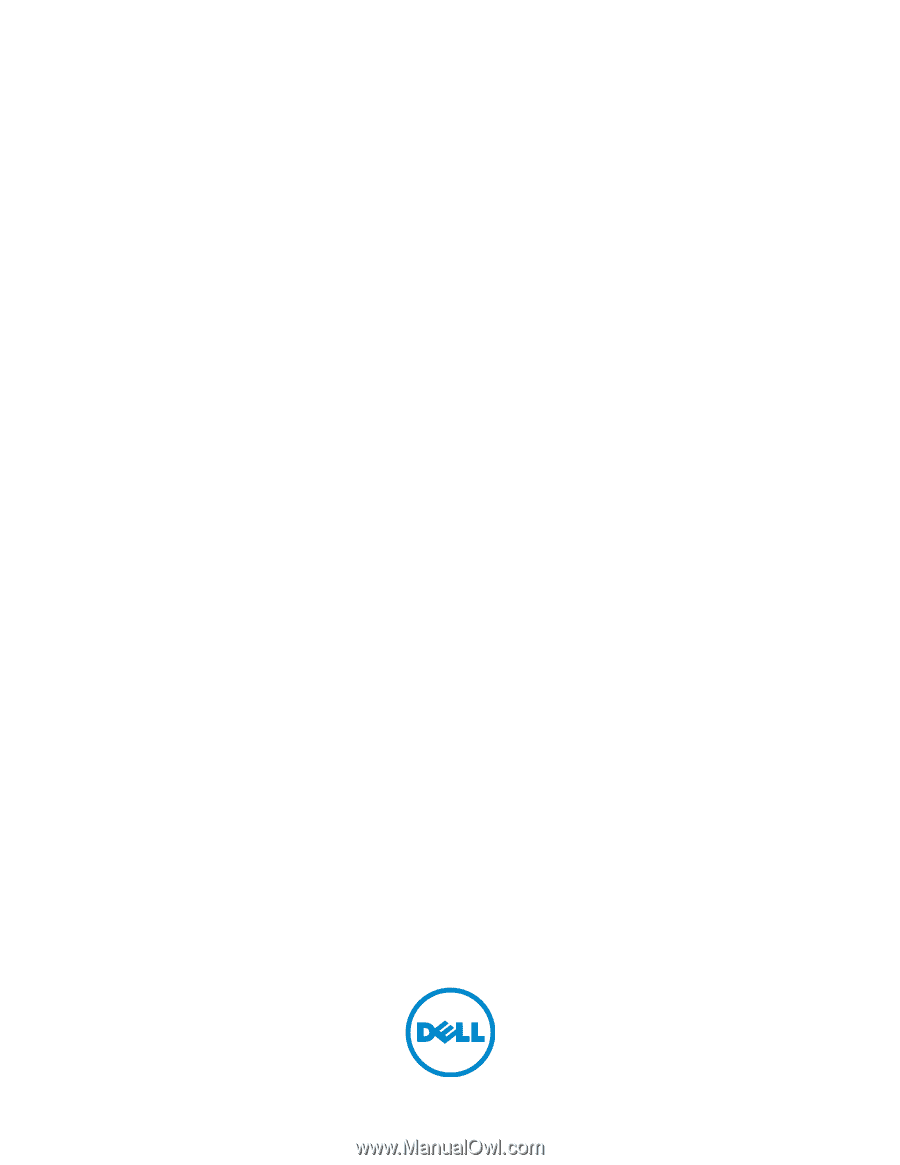
Dell™ C3760n/C3760dn Color
Laser Printer
User's Guide
Regulatory Model: C3760dn/C3760n