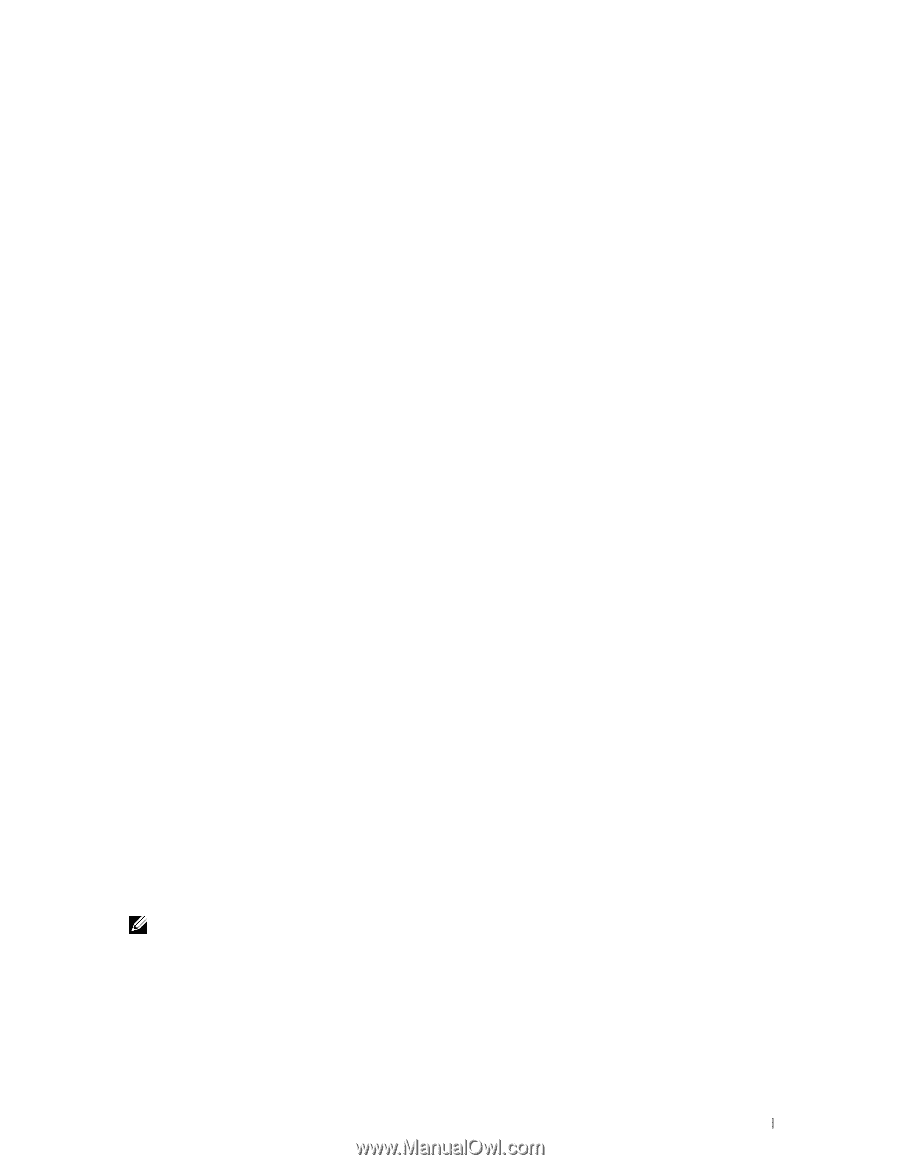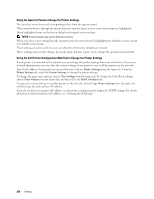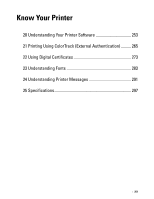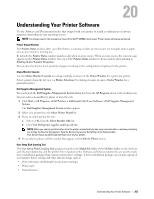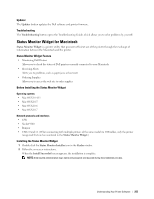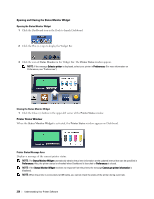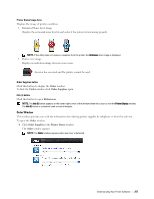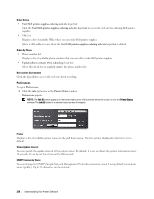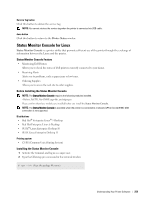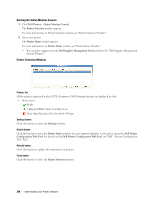Dell C3760DN Color Laser User Manual - Page 257
Updater, Troubleshooting, Status Monitor Widget for Macintosh
 |
View all Dell C3760DN Color Laser manuals
Add to My Manuals
Save this manual to your list of manuals |
Page 257 highlights
Updater The Updater button updates the Dell software and printer firmware. Troubleshooting The Troubleshooting button opens the Troubleshooting Guide, which allows you to solve problems by yourself. Status Monitor Widget for Macintosh Status Monitor Widget is a printer utility that promotes efficient use of the printer through the exchange of information between the Macintosh and the printer. Status Monitor Widget Feature • Monitoring Dell Printers Allows you to check the status of Dell printers currently connected to your Macintosh • Receiving Alerts Alerts you to problems, such as paper jams or low toner • Ordering Supplies Allows you to access the web site to order supplies Before Installing the Status Monitor Widget Operating systems • Mac OS X 10.4.11 • Mac OS X 10.5 • Mac OS X 10.6 • Mac OS X 10.7 Network protocols and interfaces • LPR • Socket 9100 • Bonjour • USB 2.0 and 1.1 (When connecting with multiple printers of the same model via USB cables, only the printer recognized first can be monitored in the Status Monitor Widget.) Installing the Status Monitor Widget 1 Double-click the Status Monitor Installer icon in the Finder window. 2 Follow the on-screen instructions. When the Install Succeeded screen appears, the installation is complete. NOTE: Entering the administrative login name and password are required during the installation process. Understanding Your Printer Software 255