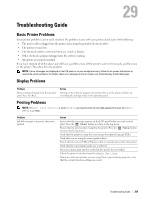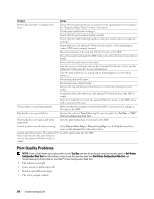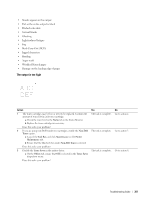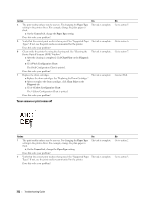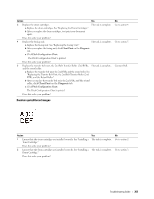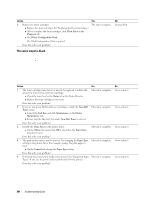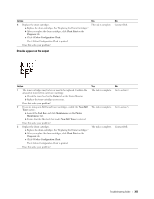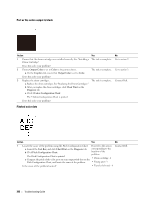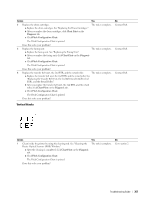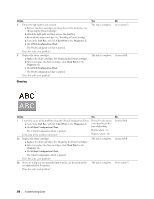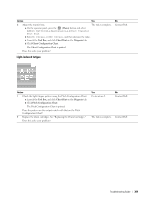Dell C3760DN Color Laser User Manual - Page 366
The entire output is blank, Pitch Configuration Chart
 |
View all Dell C3760DN Color Laser manuals
Add to My Manuals
Save this manual to your list of manuals |
Page 366 highlights
Action 3 Replace the drum cartridges. a Replace the drum cartridges. See "Replacing the Drum Cartridges." b After you replace the drum cartridges, click Chart Print on the Diagnosis tab. c Click Pitch Configuration Chart. The Pitch Configuration Chart is printed. Does this solve your problem? Yes The task is complete. No Contact Dell. The entire output is blank Action Yes 1 The toner cartridges may be low or need to be replaced. Confirm the The task is complete. amount of toner left in each toner cartridge. a Check the toner level in the Status tab in the Status Monitor. b Replace the toner cartridges as necessary. Does this solve your problem? 2 If you are using non-Dell brand toner cartridges, enable the Non-Dell The task is complete. Toner option. a Launch the Tool Box, and click Maintenance on the Printer Maintenance tab. b Ensure that the On check box under Non-Dell Toner is selected. Does this solve your problem? 3 Disable the Toner Saver in the printer driver. a On the Others tab, ensure that Off is selected in the Toner Saver drop-down menu. The task is complete. Does this solve your problem? 4 The print media surface may be uneven. Try changing the Paper Type The task is complete. setting in the printer driver. For example, change the plain paper to thick. a On the General tab, change the Paper Type setting. Does this solve your problem? 5 Verify that the correct print media is being used. See "Supported Paper The task is complete. Types." If not, use the print media recommended for the printer. Does this solve your problem? No Go to action 2. Go to action 3. Go to action 4. Go to action 5. Go to action 6. 364 Troubleshooting Guide