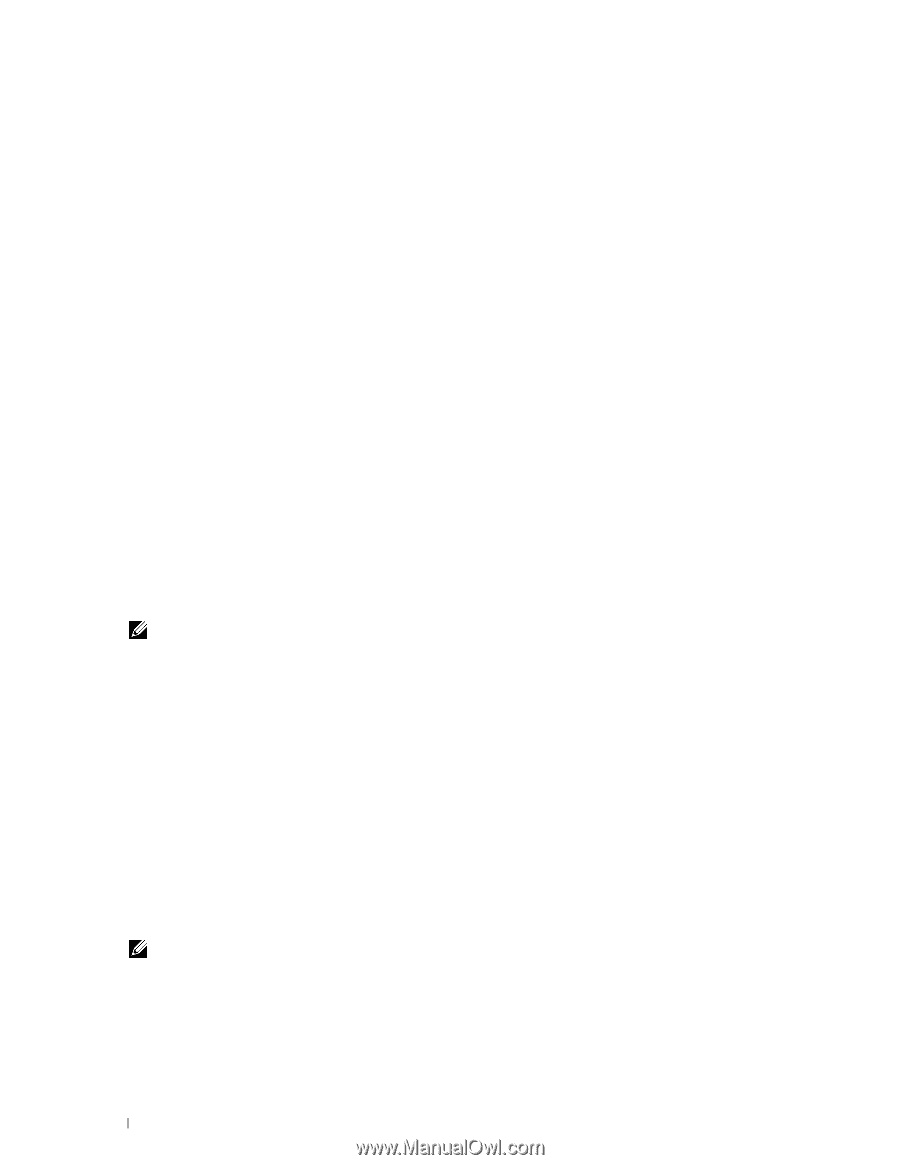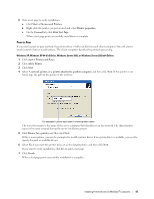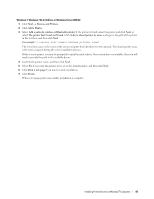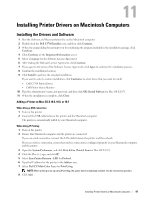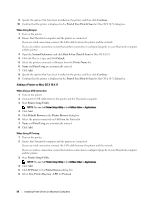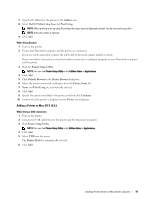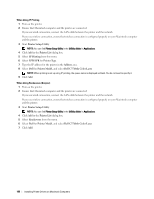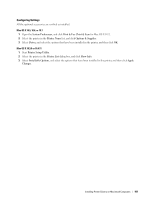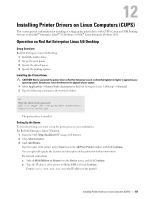Dell C3760DN Color Laser User Manual - Page 100
Adding a Printer on Mac OS X 10.4.11, Line Printer Daemon - LPD
 |
View all Dell C3760DN Color Laser manuals
Add to My Manuals
Save this manual to your list of manuals |
Page 100 highlights
9 Specify the options that have been installed on the printer, and then click Continue. 10 Confirm that the printer is displayed in the Print & Fax (Print & Scan for Mac OS X 10.7) dialog box. When Using Bonjour 1 Turn on the printer. 2 Ensure that Macintosh computer and the printer are connected. If you use wired connection, connect the LAN cable between the printer and the network. If you use wireless connection, ensure that wireless connection is configured properly on your Macintosh computer and the printer. 3 Open the System Preferences, and click Print & Fax (Print & Scan for Mac OS X 10.7). 4 Click the Plus (+) sign, and click Default. 5 Select the printer connected via Bonjour from the Printer Name list. 6 Name and Print Using are automatically entered. 7 Click Add. 8 Specify the options that have been installed on the printer, and then click Continue. 9 Confirm that the printer is displayed in the Print & Fax (Print & Scan for Mac OS X 10.7) dialog box. Adding a Printer on Mac OS X 10.4.11 When Using a USB Connection 1 Turn on the printer. 2 Connect the USB cable between the printer and the Macintosh computer. 3 Start Printer Setup Utility. NOTE: You can find Printer Setup Utility in the Utilities folder in Applications. 4 Click Add. 5 Click Default Browser in the Printer Browser dialog box. 6 Select the printer connected via USB from the Printer list. 7 Name and Print Using are automatically entered. 8 Click Add. When Using IP Printing 1 Turn on the printer. 2 Ensure that Macintosh computer and the printer are connected. If you use wired connection, connect the LAN cable between the printer and the network. If you use wireless connection, ensure that wireless connection is configured properly on your Macintosh computer and the printer. 3 Start Printer Setup Utility. NOTE: You can find Printer Setup Utility in the Utilities folder in Applications. 4 Click Add. 5 Click IP Printer in the Printer Browser dialog box. 6 Select Line Printer Daemon - LPD for Protocol. 98 Installing Printer Drivers on Macintosh Computers