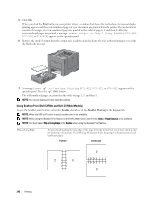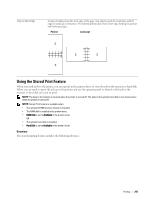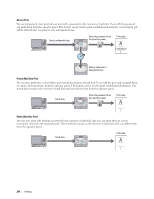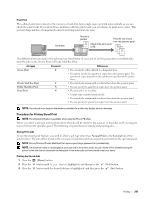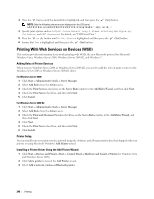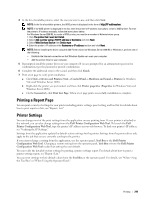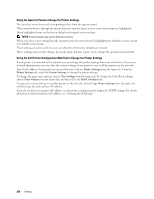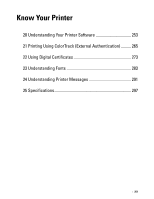Dell C3760DN Color Laser User Manual - Page 249
Supported File Formats, Inserting and Removing a USB Memory, Printing a File in a USB Memory
 |
View all Dell C3760DN Color Laser manuals
Add to My Manuals
Save this manual to your list of manuals |
Page 249 highlights
A plug type Supported File Formats Files in the following file formats can be printed directly from a USB memory. • PDF • TIFF • JPEG Inserting and Removing a USB Memory You can insert the USB memory before printing. Before removing the USB memory, ensure that the printer is not accessing the USB memory. CAUTION: If you remove the USB memory while the printer is accessing, the data in the USB memory or the USB memory device itself may be destroyed. Printing a File in a USB Memory NOTE: Color printing is secured with a password if the Function Enabled setting for USB Direct Print is set to On (Color Password). If you set Output Color to Full Color and the Function Enabled setting for USB Direct Print to On (Color Password), you will need to enter the four digit password after selecting Print Start. NOTE: Depending on how the PDF, TIFF, or JPEG file is created, the file may not be printed directly from a USB memory. In this case, open the file on a computer, and print using the printer driver. 1 Insert a USB memory to the front USB port of the printer. For details about inserting a USB memory, see "Inserting and Removing a USB Memory." If a USB memory is already inserted into the front USB port of the printer: a Press the (Menu) button. b Press the button until Print Menu is highlighted, and then press the (Set) button. c Press the button until USB Direct Print is highlighted. 2 Ensure that USB Direct Print is highlighted, and then press the (Set) button. Printing 247