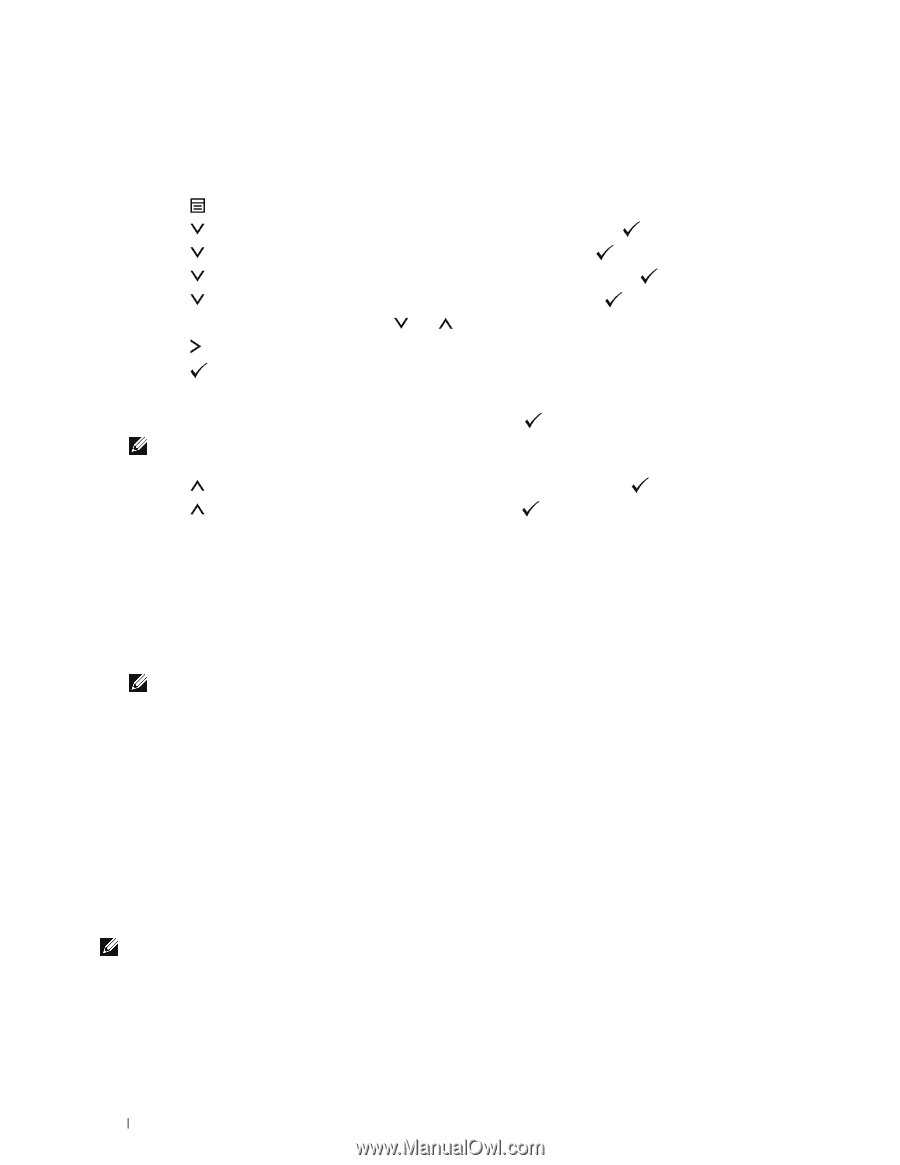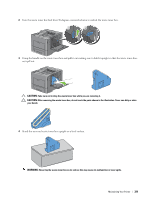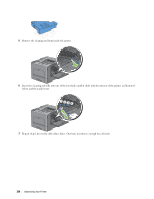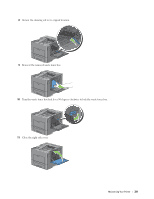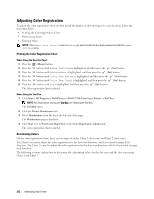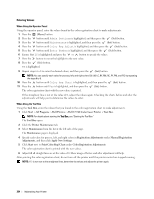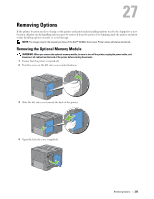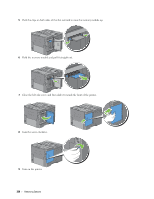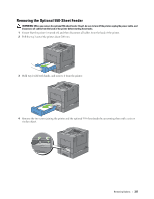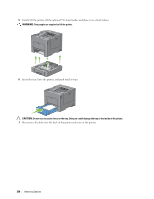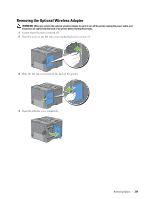Dell C3760DN Color Laser User Manual - Page 336
Entering Values
 |
View all Dell C3760DN Color Laser manuals
Add to My Manuals
Save this manual to your list of manuals |
Page 336 highlights
Entering Values When Using the Operator Panel Using the operator panel, enter the values found in the color registration chart to make adjustments. 1 Press the (Menu) button. 2 Press the button until Admin Settings is highlighted, and then press the (Set) button. 3 Press the button until Maintenance is highlighted, and then press the (Set) button. 4 Press the button until Color Reg Adjust is highlighted, and then press the (Set) button. 5 Press the button until Enter Number is highlighted, and then press the (Set) button. 6 Ensure that LY is highlighted and press the or button to specify the values. 7 Press the button to move the highlight to the next value. 8 Press the (Set) button. RY is highlighted. 9 Repeat steps 6 to 8 to enter the desired values, and then press the (Set) button. NOTE: You can specify each value for process, left, and right colors (LY, LM, LC, RY, RM, RC, PY, PM, and PC) by repeating the steps 6 to 8. 10 Press the button until Color Reg Chart is highlighted, and then press the (Set) button. 11 Press the button until Yes is highlighted, and then press the (Set) button. The color registration chart with the new values is printed. If the straightest line is not at the value of 0, adjust the values again. Checking the charts before and after the adjustments will help you to determine the values to enter. When Using the Tool Box Using the Tool Box, enter the values that you found in the color registration chart to make adjustments. 1 Click Start→ All Programs→ Dell Printers→ Dell C3760 Color Laser Printer→ Tool Box. NOTE: For details about starting the Tool Box, see "Starting the Tool Box." The Tool Box opens. 2 Click the Printer Maintenance tab. 3 Select Maintenance from the list at the left side of the page. The Maintenance page is displayed. 4 Specify each value for process, left, and right colors in Registration Adjustments under Manual Registration Adjustments, and then click Apply New Settings. 5 Click Start next to Print Color Regi Chart under Color Registration Adjustments. The color registration chart is printed with the new values. 6 Adjust till all straight lines are at the value of 0. Show image of before and after adjustment will help. After printing the color registration chart, do not turn off the printer until the printer motor has stopped running. NOTE: If 0 is not next to the straightest lines, determine the values and adjust the printer again. 334 Maintaining Your Printer