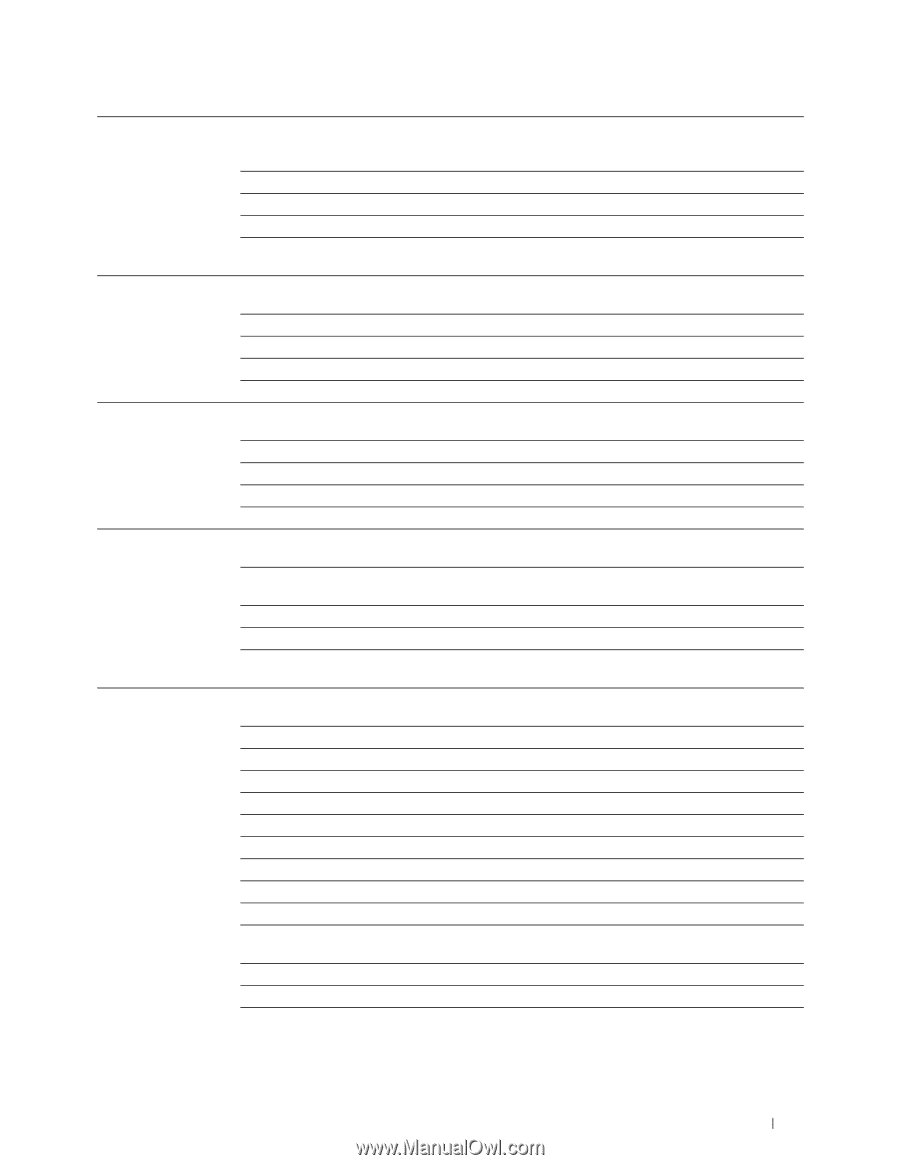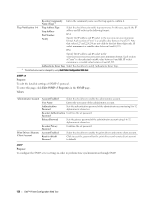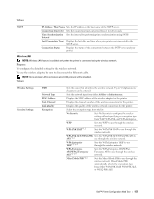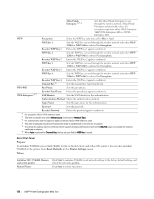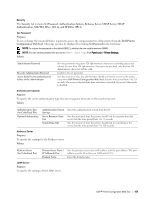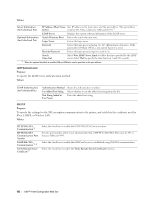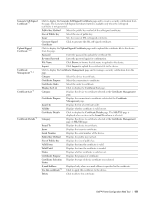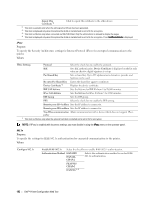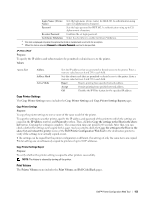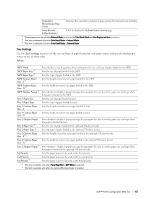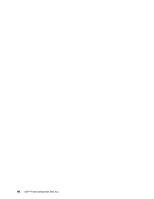Dell C3760DN Color Laser User Manual - Page 163
Size of Public Key, Display the List
 |
View all Dell C3760DN Color Laser manuals
Add to My Manuals
Save this manual to your list of manuals |
Page 163 highlights
Generate Self-Signed Certificate*3 Upload Signed Certificate*3, 4 Certificate Management*3, 4 Certificate List*3 Certificate Details*3 Click to display the Generate Self-Signed Certificate page and to create a security certification from the page. The Generate Self-Signed Certificate button is available only when the self-signed certificate is not generated. Public Key Method Select the public key method of the self-signed certificate. Size of Public Key Select the size of public key. Issuer Sets the issuer of SSL self-signed certificate. Generate Signed Certificate Click to generate the SSL self-signed certificate. Click to display the Upload Signed Certificate page and to upload the certificate file to the device from the page. Password Enter the password to upload the certificate file. Re-enter Password Enter the password again for confirmation. File Name Click Browse to browse the file name to upload to the device. Import Click Import to upload the certificate file to the device. Click to display the Certificate Management page and to manage a security certification from the page. Category Select the device to certificate. Certificate Purpose Select the connection to certificate. Certificate Order Select the order to certificate. Display the List Click to display the Certificate List page. Category Displays the device to certificate selected at the Certificate Management page. Certificate Purpose Displays the connection to certificate selected at the Certificate Management page. Issued To Displays the list of certificate order. Validity Displays whether certificate is valid or not. Certificate Details Click to display the Certificate Details page. The SSL/TLS page is displayed when no item in the Issued To column is selected. Category Displays the device to certificate selected at the Certificate Management page or SSL/TLS page. Issued To Displays the device to certificate. Issuer Displays the issuer to certificate. Serial Number Displays the serial number of the device. Public Key Method Displays the public key method. Size of Public Key Displays the size of public key. Valid From Displays the time the certificate is valid. Valid Until Displays the time the certificate is invalid. Status Displays whether certificate is valid or not. Certificate Purpose Displays the purpose of certificate. Certificate Selection Status Displays the type of device certificate you selected. E-mail Address Use this certificate*2 Displayed only when an e-mail address is specified in the certificate. Click to apply this certificate to the device. Delete Click to delete this certificate. Dell™ Printer Configuration Web Tool 161