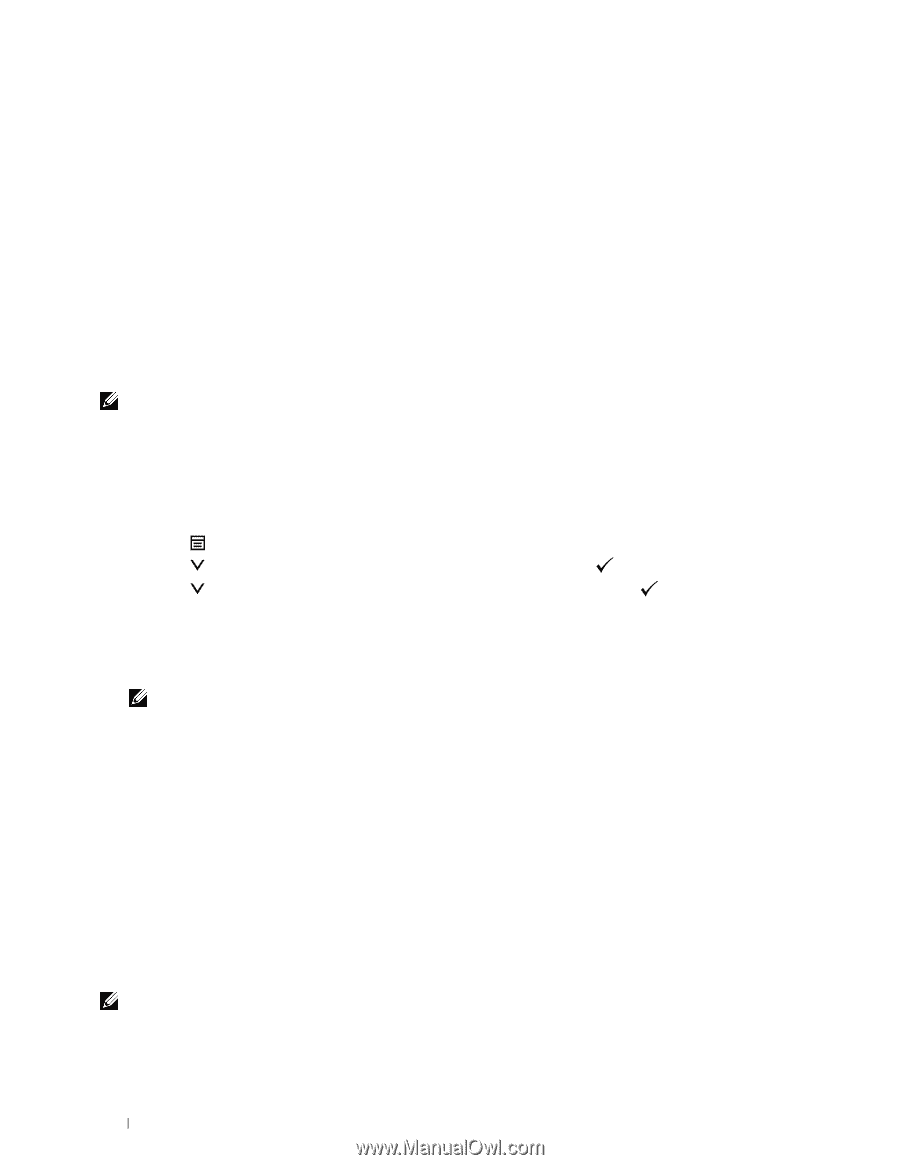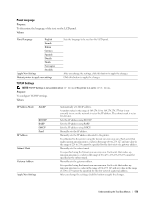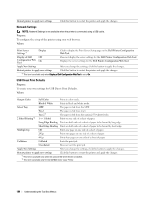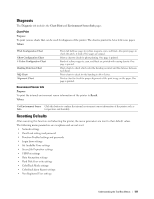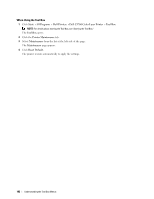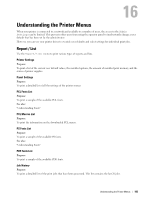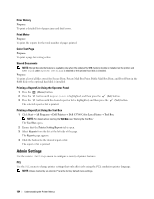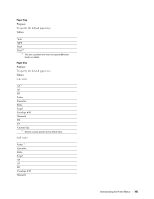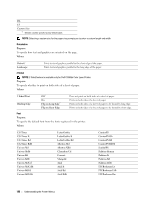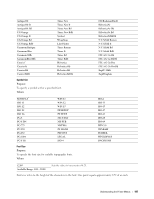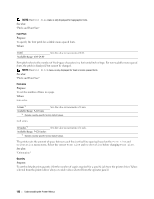Dell C3760DN Color Laser User Manual - Page 186
Error History, Print Meter, Color Test Stored Documents
 |
View all Dell C3760DN Color Laser manuals
Add to My Manuals
Save this manual to your list of manuals |
Page 186 highlights
Error History Purpose: To print a detailed list of paper jams and fatal errors. Print Meter Purpose: To print the reports for the total number of pages printed. Color Test Page Purpose: To print a page for testing colors. Stored Documents NOTE: Stored Documents feature is available only when the optional 512 MB memory module is installed on the printer and RAM Disk under System Settings is enabled or the optional hard disk is installed. Purpose: To print a list of all files stored for Secure Print, Private Mail Box Print, Public Mail Box Print, and Proof Print in the RAM disk or the optional hard disk is installed. Printing a Report/List Using the Operator Panel 1 Press the (Menu) button. 2 Press the button until Report/List is highlighted, and then press the (Set) button. 3 Press the button until the desired report or list is highlighted, and then press the (Set) button. The selected report or list is printed. Printing a Report/List Using the Tool Box 1 Click Start→ All Programs→ Dell Printers→ Dell C3760 Color Laser Printer→ Tool Box. NOTE: For details about starting the Tool Box, see "Starting the Tool Box." The Tool Box opens. 2 Ensure that the Printer Setting Reports tab is open. 3 Select Reports from the list at the left side of the page. The Reports page appears. 4 Click the button for the desired report or list. The report or list is printed. Admin Settings Use the Admin Settings menu to configure a variety of printer features. PCL Use the PCL menu to change printer settings that only affect jobs using the PCL emulation printer language. NOTE: Values marked by an asterisk (*) are the factory default menu settings. 184 Understanding the Printer Menus