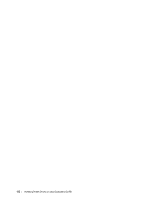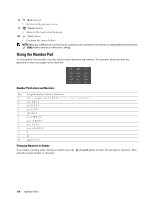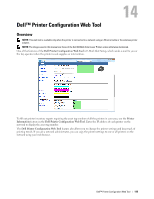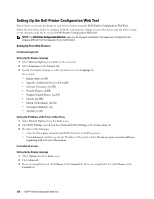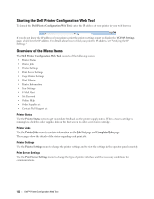Dell C3760DN Color Laser User Manual - Page 119
Printing a Panel Settings Report, Changing the Language, When Using the Operator Panel
 |
View all Dell C3760DN Color Laser manuals
Add to My Manuals
Save this manual to your list of manuals |
Page 119 highlights
Printing a Panel Settings Report The panel settings report shows current settings for the printer menus. For details about how to print a panel settings report, see "Report / List." Changing the Language To change the language used on the LCD panel: When Using the Operator Panel 1 Press the (Menu) button. 2 Press the button until Panel Language is highlighted, and then press the 3 Press the button until the desired language is highlighted, and then press the (Set) button. (Set) button. When Using the Tool Box 1 Click Start→ All Programs→ Dell Printers→ Dell C3760 Color Laser Printer→ Tool Box. NOTE: For details about starting the Tool Box, see "Starting the Tool Box." The Tool Box opens. 2 Click the Printer Maintenance tab. 3 Select Panel Language from the list at the left side of the page. The Panel Language page appears. 4 Select the desired language from Panel Language, and then click Apply New Settings. Setting the Power Saver Timer Option You can set the power saver timer for the printer. The printer enters the power saver mode when the printer is not used for a certain period of time. If the Auto-Off Timer is set to On, the printer automatically turns off after a specified period of time passes in deep sleep mode. NOTE: If the Panel Lock Control is set to Enable, you need to enter the four digit password to enter the Admin Settings menu. NOTE: Auto-Off Timer feature is available only in certain regions. To set the power saver timer: 1 Press the (Menu) button. 2 Press the button until Admin Settings is highlighted, and then press the (Set) button. 3 Press the button until System Settings is highlighted, and then press the (Set) button. 4 Ensure that Power Saver Timer is highlighted, and then press the (Set) button. 5 Press the button until the desired setting is highlighted, and then press the (Set) button. 6 Press the or button or enter the desired value using the number pad, and then press the button. (Set) You can specify from 1 to 60 minutes for Sleep or 1 to 60 minutes for Deep Sleep. You can specify from 60 to 1440 minutes for Auto-Off Timer, if you set Auto-Off Timer to On. To return to the top menu, press the (Menu) button. Operator Panel 117