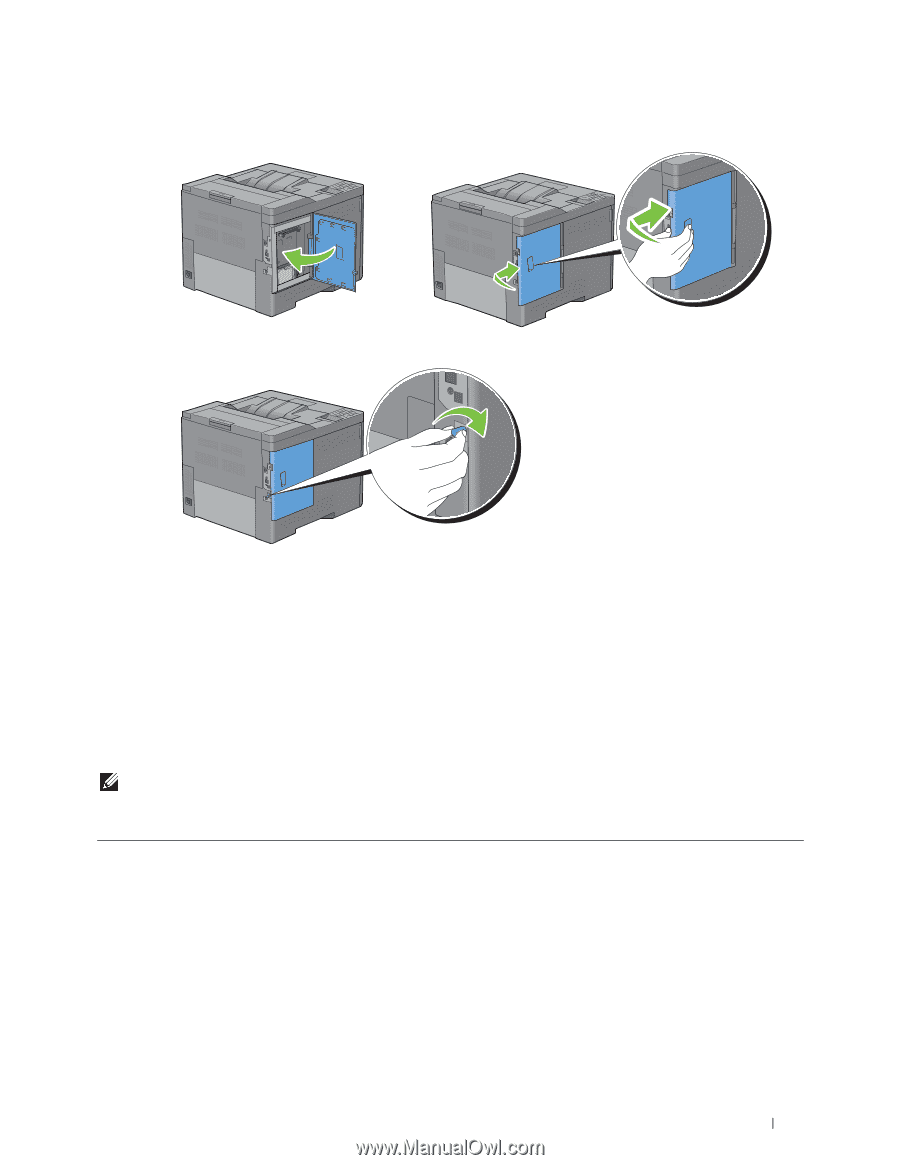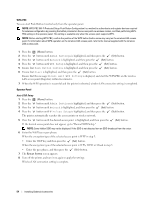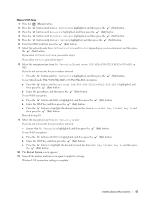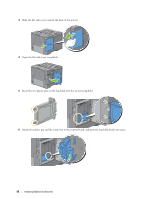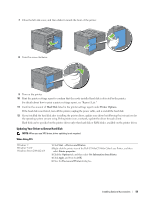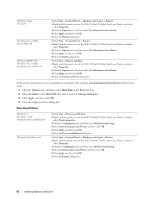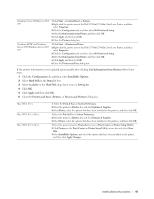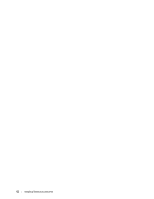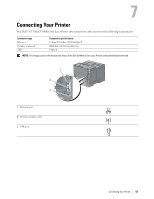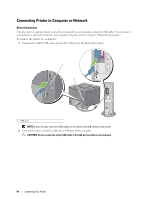Dell C3760DN Color Laser User Manual - Page 61
Updating Your Driver to Detect Hard Disk, Hard Disk, Printer Options
 |
View all Dell C3760DN Color Laser manuals
Add to My Manuals
Save this manual to your list of manuals |
Page 61 highlights
7 Close the left side cover, and then slide it towards the front of the printer. 8 Turn the screw clockwise. 9 Turn on the printer. 10 Print the printer settings report to confirm that the newly installed hard disk is detected by the printer. For details about how to print a printer settings report, see "Report / List." 11 Confirm the amount of Hard Disk listed in the printer settings report under Printer Options. If the hard disk is not listed, turn off the printer, unplug the power cable, and re-install the hard disk. 12 If you installed the hard disk after installing the printer driver, update your driver by following the instructions for the operating system you are using. If the printer is on a network, update the driver for each client. Hard disk can be specified on the printer driver only when hard disk or RAM disk is available on the printer driver. Updating Your Driver to Detect Hard Disk NOTE: When you use XPS driver, driver updating is not required. When Using PCL Windows 7/ Windows 7 x64/ Windows Server 2008 R2 x64 1 Click Start → Devices and Printers. 2 Right-click the printer icon of the Dell C3760n/C3760dn Color Laser Printer, and then select Printer properties. 3 Click the Options tab, and then select Get Information from Printer. 4 Click Apply, and then click OK. 5 Close the Devices and Printers dialog box. Installing Optional Accessories 59