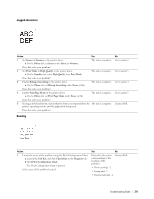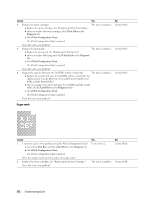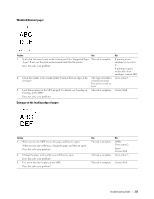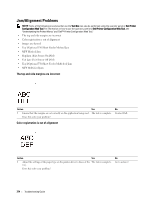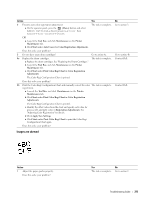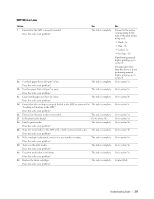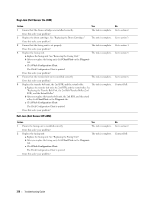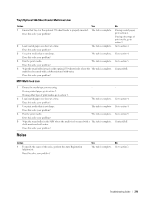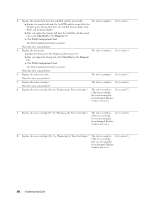Dell C3760DN Color Laser User Manual - Page 377
Images are skewed, Print Color Regi Chart
 |
View all Dell C3760DN Color Laser manuals
Add to My Manuals
Save this manual to your list of manuals |
Page 377 highlights
Action Yes 2 Execute auto color registration adjustment. a On the operator panel, press the (Menu) button and select Admin Settings→ Maintenance→ Color Reg Adjust→ Auto Correct→ Start. The task is complete. OR a Launch the Tool Box, and click Maintenance on the Printer Maintenance tab. b Click Start under Auto Correct in Color Registration Adjustments. Does this solve your problem? 3 Do you have spare drum cartridges? Go to action 4a. 4a Replace the drum cartridges. The task is complete. a Replace the drum cartridges. See "Replacing the Drum Cartridges." b Launch the Tool Box, and click Maintenance on the Printer Maintenance tab. c Click Start under Print Color Regi Chart in Color Registration Adjustments. The Color Regi Configuration Chart is printed. Does this solve your problem? 4b Print the Color Regi Configuration Chart and manually correct the color The task is complete. registration. a Launch the Tool Box, and click Maintenance on the Printer Maintenance tab. b Click Start under Print Color Regi Chart in Color Registration Adjustments. The Color Regi Configuration Chart is printed. c Identify the offset values from the chart and specify each value for process, left, and right colors in Registration Adjustments. See "Adjusting Color Registration" for details. d Click Apply New Settings. e Click Start under Print Color Regi Chart to print the Color Regi Configuration Chart again. Does this solve your problem? No Go to action 3. Go to action 4b. Contact Dell. Contact Dell. Images are skewed Action 1 Adjust the paper guides properly. Does this solve your problem? Yes No The task is complete. Go to action 2. Troubleshooting Guide 375