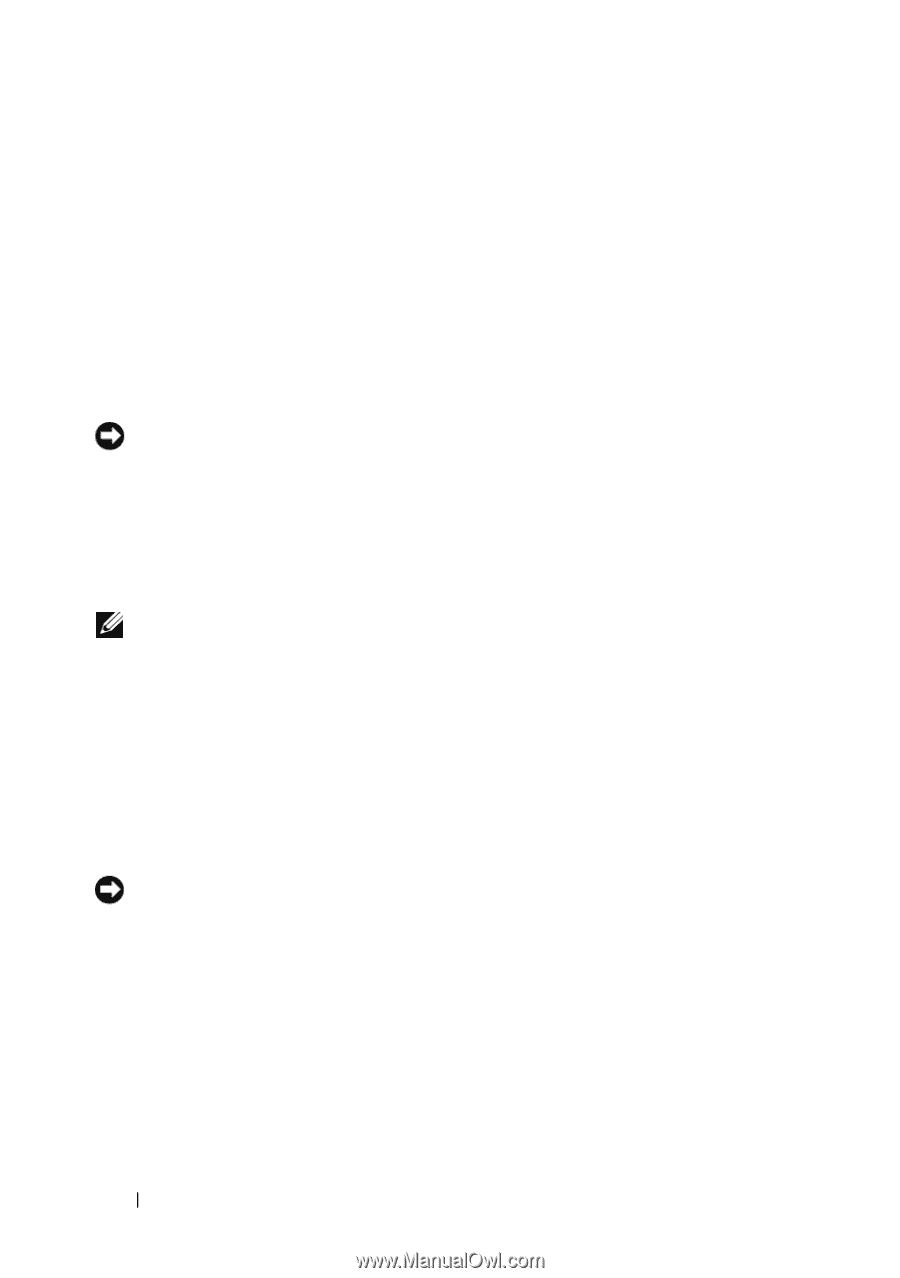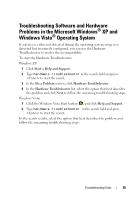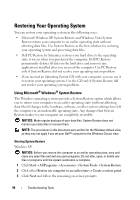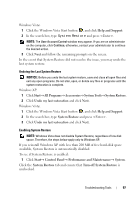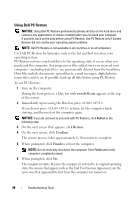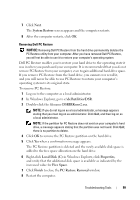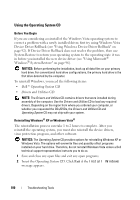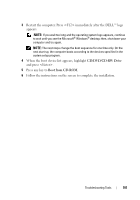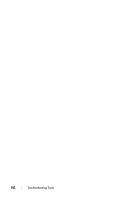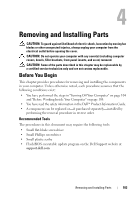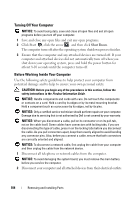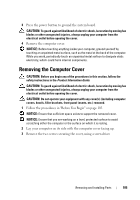Dell Inspiron 530S Owner's Manual - Page 100
Using the Operating System CD, Before You Begin, Reinstalling Windows® XP or Windows Vista® - xp drivers
 |
View all Dell Inspiron 530S manuals
Add to My Manuals
Save this manual to your list of manuals |
Page 100 highlights
Using the Operating System CD Before You Begin If you are considering a reinstall of the Windows Vista operating system to correct a problem with a newly installed driver, first try using Windows Vista Device Driver Rollback (see "Using Windows Device Driver Rollback" on page 92). If Device Driver Rollback does not resolve the problem, then use System Restore to return your operating system to the operating state it was in before you installed the new device driver (see "Using Microsoft® Windows® System Restore" on page 96). NOTICE: Before performing the installation, back up all data files on your primary hard drive. For conventional hard drive configurations, the primary hard drive is the first drive detected by the computer. To reinstall Windows, you need the following items: • Dell™ Operating System CD • Drivers and Utilities CD NOTE: The Drivers and Utilities CD contains drivers that were installed during assembly of the computer. Use the Drivers and Utilities CD to load any required drivers. Depending on the region from where you ordered your computer, or whether you requested the CDs/DVDs, the Drivers and Utilities CD and Operating System CD may not ship with your system. Reinstalling Windows® XP or Windows Vista® The reinstallation process can take 1 to 2 hours to complete. After you reinstall the operating system, you must also reinstall the device drivers, virus protection program, and other software. NOTICE: The Operating System CD provides options for reinstalling Windows XP or Windows Vista. The options will overwrite files and possibly affect programs installed on your hard drive. Therefore, do not reinstall Windows Vista unless a Dell technical support representative instructs you to do so. 1 Save and close any open files and exit any open programs. 2 Insert the Operating System CD. Click Exit if the Install Windows message appears. 100 Troubleshooting Tools